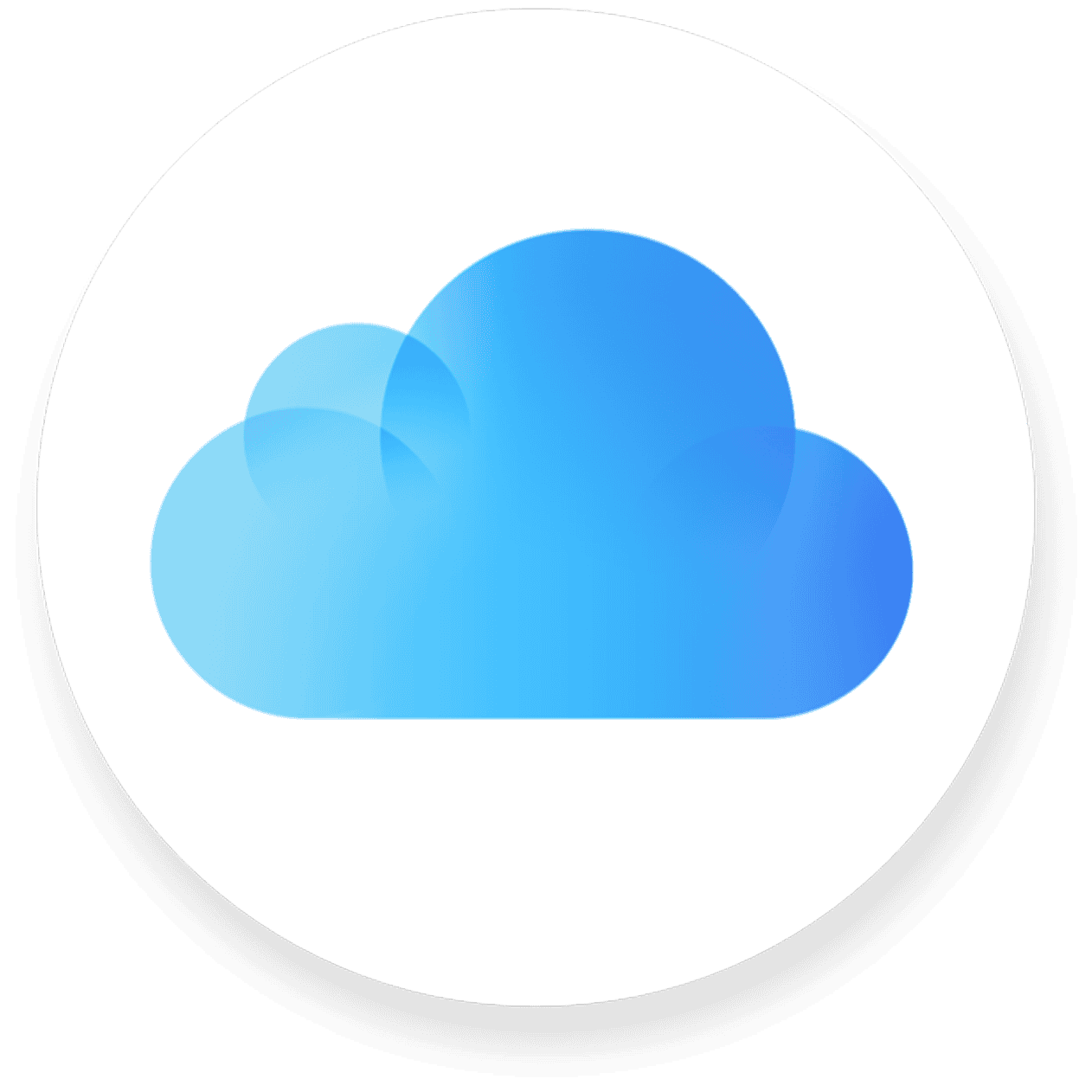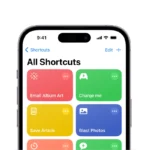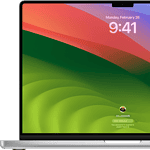Backing up an iPhone to iCloud is a simple process that safeguards your data, allowing recovery in case the device is lost, damaged, or replaced. iCloud Backup is a feature that works silently in the background, making sure that your photos, accounts, documents, and settings are securely stored in Apple’s cloud services. It is a precautionary step that ensures your important information is not solely reliant on your physical device’s wellbeing.
To ensure a smooth backup process, your iPhone should be connected to a Wi-Fi network. As part of the preparation, you need to check your available iCloud storage to confirm there is enough space for the backup. It’s important to regularly monitor the date and time of the latest backup, which you can find in the iCloud settings, to make sure your data stays up to date.
Performing an iCloud Backup can be initiated manually with a few steps in the iPhone’s settings, or you can set it to automatically back up when your phone is connected to power and Wi-Fi and the screen is locked. This feature helps keep your data secure without regular intervention, reflecting the latest changes and additions to your iPhone.
Here are the steps to back up your iPhone to iCloud:
✅ How To Back Up iPhone to iCloud
1. Connect to Wi-Fi
- Make sure your iPhone is connected to a stable Wi-Fi network.
Cellular data won’t work for full backups.
2. Open Settings
- Tap the Settings app on your iPhone.
3. Tap Your Apple ID (Your Name)
- It’s located at the top of the Settings menu.
4. Go to iCloud
- Tap iCloud from the list of options.
5. Tap “iCloud Backup”
- Scroll down and tap iCloud Backup (or just Backup on older iOS versions).
6. Turn On “Back Up This iPhone”
- Make sure iCloud Backup is enabled (green switch).
7. Tap “Back Up Now”
- Tap Back Up Now to start a manual backup immediately.
- Stay connected to Wi-Fi until it’s complete.
🔄 Automatic iCloud Backups
Once enabled, your iPhone will automatically back up daily when:
- It’s connected to Wi-Fi
- It’s plugged in and charging
- The screen is locked
🔎 To Check Your Last Backup
- Go to Settings > [Your Name] > iCloud > iCloud Backup
- It will show the time and date of the last successful backup.
💡 Tips
- Make sure you have enough iCloud storage. Free plans include 5GB, which may not be enough for photos, videos, and apps.
- You can upgrade your storage under Settings > [Your Name] > iCloud > Manage Storage.
Backing up your iPhone to iCloud ensures your photos, messages, settings, and more are safe and easily restorable if you lose or replace your device.
Key Takeaways
- Backing up to iCloud secures data such as photos, documents, and settings.
- Before backing up, check your Wi-Fi connection and iCloud storage space.
- You can manually initiate backups or set them to occur automatically.
Preparing Your iPhone for Backup
Backing up an iPhone is essential to secure personal data. It allows you to restore your information if you switch devices or need to recover lost data. Proper preparation ensures the backup process is smooth and complete.
Checking iCloud Settings
First, make sure iCloud is set up with your Apple ID. On your iPhone, open the Settings app and tap on your name at the top. If you’re not signed in, enter your Apple ID and password. Next, select iCloud to access your iCloud settings. Here, ensure that the iCloud Backup switch is turned on. This setting allows your phone to back up data to iCloud automatically.
Managing Your iCloud Storage
iCloud offers free iCloud storage up to 5GB. To review your storage, in the Settings app, go to your Apple ID, tap iCloud, and then select Storage. If more space is needed, delete unnecessary files or buy more iCloud storage. Keep in mind that photos, videos, and app data can take substantial space.
Ensuring Wi-Fi Connectivity
Your iPhone must connect to a Wi-Fi network for backup. Open Settings and tap Wi-Fi to connect to a network. Stay close to the router to maintain a strong connection. Plug your iPhone into a power source to prevent battery drain during the backup process. Make sure the connection stays active until the backup is done.
Executing the iCloud Backup
Backing up an iPhone to iCloud is a straightforward process ensuring vital information like contacts, photos, and app data is securely stored in the cloud.
Using the ‘Back Up Now’ Feature
The ‘Back Up Now’ option allows for an immediate manual backup. A user goes to their iPhone Settings, taps on their name at the top, selects iCloud, and then iCloud Backup. Here, they can tap ‘Back Up Now’ to start the process. The device must be on Wi-Fi during this time.
Setting Up Automatic Backups
To set up an iPhone to automatically back up to iCloud, a user can toggle the ‘Back Up This iPhone’ option in the iCloud Backup settings. When enabled, the phone automatically backs up when connected to power and Wi-Fi and the screen is locked.
What Gets Backed Up to iCloud
An iCloud backup includes data such as photos, videos, contacts, calendars, notes, text messages, and app data. However, it does not include data already stored in iCloud like Contacts, Notes, iCloud Photos, and Messages. Purchases like apps, music, and books are not backed up because iCloud stores the purchase history, allowing these items to be redownloaded from the respective apps.