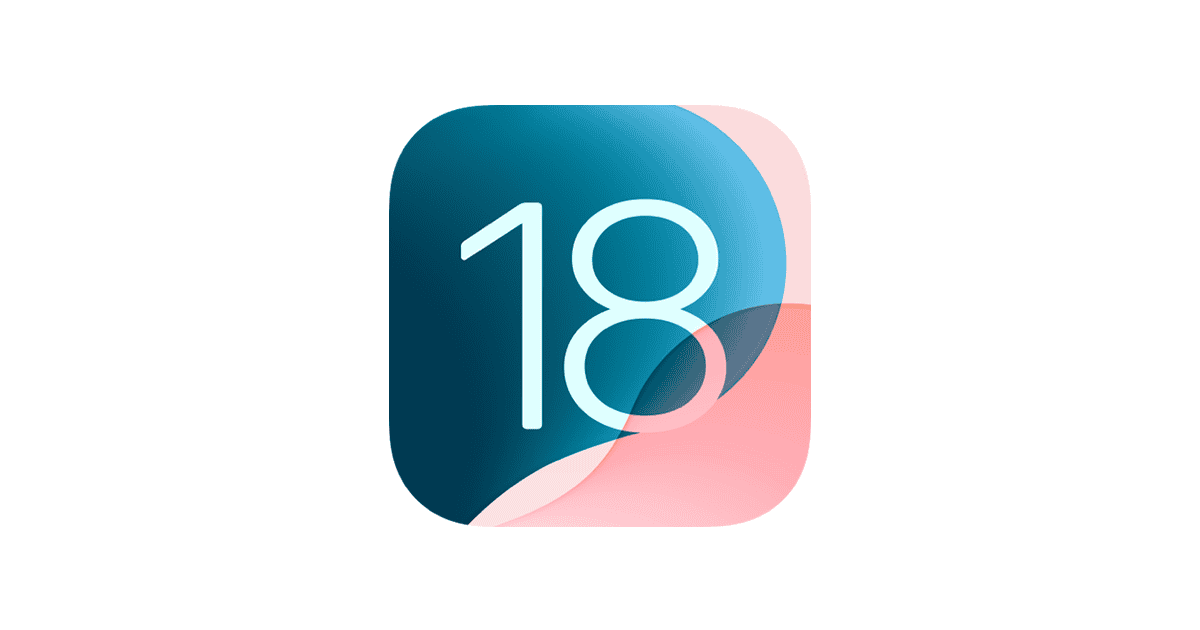Apple released iOS 18.6.2 to fix a serious security problem that hackers already attacked. The update patches a vulnerability in how iPhones handle images that could let bad actors install spyware on devices. Most iOS 18.6.2 problems can be fixed by restarting the device, clearing storage space, or reinstalling the update through Settings.
Some users experience issues after installing the update. Common problems include apps crashing, battery drain, slow performance, and connectivity issues. These problems often happen when the update doesn’t install correctly or conflicts with existing apps and settings.
The good news is that most iOS 18.6.2 issues have simple fixes. Users can solve many problems without visiting an Apple Store or calling support. This guide covers the most effective solutions to get iPhones working normally again after the critical security update.
How To Fix iOS 18.6.2 Problems
Apple’s iOS 18.6.2 update was released with important security fixes (Forbes), but like many iOS updates, some users are running into issues — from installation errors to battery drain. Here’s a full guide to fixing the most common problems.
🔄 1. Installation & Update Problems
Symptoms:
- Stuck on “Update Requested”
- Download not starting / frozen progress bar
- Error message during installation
Fixes:
- Check Apple’s System Status → Visit Apple’s System Status page to see if update servers are down.
- Free Up Storage → Make sure you have at least 6–8GB free space.
- Restart Your iPhone → A soft reset often clears stuck updates.
- Use a Strong Wi-Fi Connection → Avoid cellular updates if possible.
- Update via Computer → Connect to Mac (Finder) or PC (iTunes) and update manually.
🔋 2. Battery Drain After iOS 18.6.2
Symptoms:
- Battery percentage dropping faster than usual
- Device heating up
Fixes:
- Allow 24–48 hours for iOS to reindex data after updating.
- Check Battery Usage → Settings > Battery → see which apps drain most.
- Update Apps → Go to App Store → Update All.
- Turn Off Background App Refresh → Settings > General > Background App Refresh.
- Enable Low Power Mode → Settings > Battery.
📶 3. Wi-Fi & Bluetooth Issues
Symptoms:
- Wi-Fi won’t connect or keeps dropping
- Bluetooth accessories not pairing
Fixes:
- Toggle Airplane Mode on/off.
- Forget and Reconnect Wi-Fi → Settings > Wi-Fi > tap (i) > Forget This Network.
- Reset Network Settings → Settings > General > Transfer or Reset iPhone > Reset > Reset Network Settings.
- Re-pair Bluetooth Devices → Forget the device, then reconnect.
📱 4. App Crashes or Freezes
Symptoms:
- Apps closing unexpectedly
- Laggy performance
Fixes:
- Update Apps in App Store.
- Force Quit & Relaunch the problematic app.
- Reinstall the App if issues persist.
- Restart iPhone to clear memory.
🛡️ 5. Performance & Touchscreen Lag
Fixes:
- Close Background Apps → Swipe up and clear.
- Turn Off Widgets & Live Wallpapers if performance feels sluggish.
- Check Storage → If storage is nearly full, clear old files.
- Reset All Settings → Settings > General > Reset > Reset All Settings (doesn’t erase data).
🧰 6. When Nothing Works
If you still face issues:
- Downgrade (temporarily) → Apple sometimes signs the previous iOS version for a short time.
- Restore via Recovery Mode → Erases and reinstalls iOS.
- Contact Apple Support → Book a Genius Bar appointment or chat online.
⚠️ Should You Install iOS 18.6.2?
Yes. Despite some bugs, iOS 18.6.2 fixes a critical security flaw that was actively exploited (Geeky Gadgets). Apple strongly recommends updating.
If you’re worried about stability, back up your iPhone first — then install.
✅ Final Thoughts
iOS 18.6.2 is a security-first update that may cause temporary hiccups like battery drain or Wi-Fi drops, but most issues can be fixed with simple troubleshooting. Always back up your device before updating, and keep apps current for the smoothest experience.
Key Takeaways
- Restart your iPhone and clear storage space to fix most iOS 18.6.2 problems
- The update fixes a critical security flaw that hackers actively exploited
- Reinstalling the update through Settings resolves installation-related issues
Resolving Critical iOS 18.6.2 Issues and Vulnerabilities
iOS 18.6.2 fixes a serious security flaw that hackers actively exploit through malicious image files. The update patches memory corruption issues and provides protection across all compatible iPhone and iPad models.
Addressing CVE-2025-43300: Out-of-Bounds Write
CVE-2025-43300 represents a critical security vulnerability in the ImageIO framework. This flaw allows attackers to trigger memory corruption through specially crafted image files.
The vulnerability affects how iOS processes images. When users open malicious image files, the system writes data beyond allocated memory boundaries. This creates opportunities for code execution attacks.
Risk Level: Critical
Affected Components: ImageIO framework
Attack Vector: Malicious image files
Apple rates this vulnerability as actively exploited in the wild. Security researchers discovered evidence of attacks using this flaw before the patch release.
The iOS 18.6.2 security update addresses this issue through improved bounds checking. The fix prevents unauthorized memory access during image processing operations.
Fixes for Memory Corruption and Malicious Image Files
Memory corruption attacks work by overwriting system memory with malicious code. The ImageIO vulnerability allowed this through seemingly innocent image files.
Users face risks when opening images from untrusted sources. Email attachments, web downloads, and messaging apps can deliver malicious files. The vulnerability affects common image formats including JPEG, PNG, and TIFF.
Attack Scenarios:
- Email attachments with corrupted image data
- Web pages containing malicious images
- Messaging apps receiving crafted files
- Photo imports from external devices
The updated ImageIO framework validates memory boundaries before writing data. This prevents buffer overflow attacks that could compromise device security.
Apple’s fix also improves error handling during image processing. The system now safely rejects corrupted files instead of attempting dangerous operations.
Updating to iOS 18.6.2 and Compatible Device List
iOS 18.6.2 supports all devices that run iOS 18. The update maintains compatibility across Apple’s current device lineup.
Compatible iPhone Models:
- iPhone 15 series
- iPhone 14 series
- iPhone 13 series
- iPhone 12 series
- iPhone 11 series
- iPhone XS and iPhone XS Max
- iPhone XR
Compatible iPad Models:
- iPad Pro 13-inch (M4)
- iPad Pro 12.9-inch (3rd generation and later)
- iPad Pro 11-inch (all generations)
- iPad Air (3rd generation and later)
- iPad mini (5th generation and later)
- iPad (7th generation and later)
iPadOS 18.6.2 provides the same security fixes for iPad users. The update process remains identical across both operating systems.
Older devices like iPhone X and earlier iPad models cannot install this update. These devices require different security patches through their supported iOS versions.
Rapid Security Responses and Manual Update Steps
Apple delivers security fixes through multiple channels. iOS 18.6.2 arrives as a standard software update requiring manual installation.
Manual Update Process:
- Open Settings app
- Tap General
- Select Software Update
- Download and Install iOS 18.6.2
- Restart device when prompted
The update requires Wi-Fi connectivity and sufficient battery charge. Apple recommends connecting to power during installation.
Update Requirements:
- Wi-Fi connection
- 50% battery minimum
- Available storage space
- Stable internet connection
Users should backup their devices before installing major updates. iCloud backups provide automatic protection for personal data.
The installation process takes 15-30 minutes depending on device model. Newer devices typically complete updates faster than older hardware.
Apple may also release Rapid Security Responses for urgent fixes. These updates install automatically when enabled in Settings under General > Software Update.
Platform-Specific Solutions and Additional Tips
Different Apple devices require specific approaches when iOS 18.6.2 causes problems. Network connectivity issues and cross-device compatibility often need targeted fixes for each platform.
iMessage Activation Errors and Network Troubleshooting
iMessage activation failures on iPhone devices running iOS 18.6.2 stem from network configuration problems. Users should check their cellular data connection first.
Reset Network Settings:
- Open Settings > General > Transfer or Reset iPhone
- Select Reset > Reset Network Settings
- Enter passcode when prompted
- Wait for device restart
This process removes all saved Wi-Fi passwords and cellular settings. Users need to reconnect to Wi-Fi networks afterward.
Alternative activation methods:
- Switch between Wi-Fi and cellular data during activation
- Sign out of Apple ID completely, then sign back in
- Contact carrier to verify SMS forwarding is enabled
Some users find success by temporarily disabling VPN connections during iMessage setup. The activation process requires direct carrier communication.
Guidance for macOS and iPadOS Updates
macOS Sequoia 15.6.1 and iPadOS 18 updates work together with iOS 18.6.2 for seamless device integration. Update timing affects cross-device features like Handoff and Universal Clipboard.
Update sequence for multiple devices:
- Update macOS Sequoia first on Mac computers
- Install iPadOS 18 on iPad Pro, iPad Air, and iPad Mini
- Complete iOS 18.6.2 installation last on iPhone
macOS Sonoma and macOS Ventura users should update to macOS Sequoia before installing iOS 18.6.2. Older macOS versions create compatibility gaps with newer iPhone features.
iPad Pro models (13-inch, 12.9-inch, and 11-inch) handle iPadOS 17.7.10 as an alternative if iPadOS 18 causes issues. The older version maintains basic iPhone connectivity while avoiding newer bugs.
Software update timing tips:
- Install updates during low-usage periods
- Keep devices plugged into power during installation
- Ensure strong Wi-Fi connection throughout process
Older Device and Cross-Platform Considerations
Apple devices from 2018 and earlier may struggle with iOS 18.6.2 compatibility features. Performance drops occur when older hardware runs newer software designed for current processors.
Device-specific limitations:
- iPhone 8 and iPhone X experience slower Face ID recognition
- Original iPad Pro models show reduced multitasking performance
- Older Apple Watch models disconnect more frequently
Users with mixed-generation devices should prioritize updating their primary iPhone first. Secondary devices can remain on stable older versions until performance issues resolve.
Cross-platform workarounds:
- Disable automatic Handoff between old and new devices
- Turn off Background App Refresh on older hardware
- Reduce visual effects in Accessibility settings
Some features work better when users keep older Macs on macOS Ventura instead of upgrading to macOS Sequoia. This prevents resource conflicts between aging hardware and demanding new software.
Battery life improves on older devices when users disable iOS 18.6.2 features they don’t actively use.
Frequently Asked Questions
Users face several common issues after updating to iOS 18.6.2, including app crashes, connectivity problems, battery drain, missing emojis, device freezing, and wireless connection failures.
What troubleshooting steps can resolve app crashing issues after the iOS 18.6.2 update?
Users should restart their device first when apps crash frequently. This simple step clears temporary files and refreshes system processes.
Force-closing problematic apps helps resolve crashes. Users can double-tap the home button or swipe up from the bottom to access the app switcher, then swipe up on crashing apps.
Updating apps through the App Store fixes compatibility issues. Developers often release updates shortly after iOS releases to address known problems.
Deleting and reinstalling problematic apps provides a fresh start. Users should back up any important data before removing apps completely.
How can connectivity problems be rectified on devices running iOS 18.6.2?
Restarting the device resolves many basic connectivity issues. Users should hold the power button and volume button until the slider appears.
Resetting network settings fixes persistent connection problems. Users can navigate to Settings > General > Transfer or Reset iPhone > Reset > Reset Network Settings.
This process removes all saved WiFi passwords and cellular settings. Users must re-enter network credentials after the reset completes.
Toggling airplane mode on and off refreshes all wireless connections. Users should wait 30 seconds before turning airplane mode off again.
Are there any tips for restoring battery life to normal after upgrading to iOS 18.6.2?
Background app refresh consumes significant battery power after updates. Users can disable this feature in Settings > General > Background App Refresh.
Location services drain battery when multiple apps track user location. Users should review location permissions in Settings > Privacy & Security > Location Services.
Screen brightness affects battery life dramatically. Users can enable auto-brightness or manually reduce brightness levels throughout the day.
Battery health may decline after major updates due to increased system activity. Users can check battery health in Settings > Battery > Battery Health & Charging.
What should be done if the new emojis are not showing up post iOS 18.6.2 update?
Restarting the keyboard app refreshes emoji databases. Users should force-close the keyboard and reopen it in messaging apps.
Clearing keyboard cache resolves emoji display issues. Users can reset keyboard dictionary in Settings > General > Transfer or Reset iPhone > Reset > Reset Keyboard Dictionary.
Third-party keyboard apps may not display new emojis immediately. Users should switch to the default iOS keyboard temporarily or update their preferred keyboard app.
System indexing takes time after major updates. Users may need to wait 24-48 hours for all new emojis to appear properly.
How can users fix unexpected device freezing or slowdowns on iOS 18.6.2?
Available storage affects device performance significantly. Users should free up space by deleting unused apps, photos, and files.
Background processes consume system resources after updates. Users can restart their device to clear these temporary processes.
Reducing visual effects improves performance on older devices. Users can enable “Reduce Motion” in Settings > Accessibility > Motion.
Hard restarting the device resolves severe freezing issues. Users should quickly press volume up, volume down, then hold the power button until the Apple logo appears.
What solutions are available for users experiencing problems with Bluetooth or Wi-Fi after installing iOS 18.6.2?
Forgetting and reconnecting to WiFi networks resolves connection issues. Users should tap the “i” icon next to network names and select “Forget This Network.”
Bluetooth device pairing may fail after updates. Users should unpair devices in Settings > Bluetooth, then reconnect them manually.
Router compatibility affects WiFi performance with new iOS versions. Users may need to restart their router or contact their internet service provider.
iOS updates can interfere with older wireless devices. Users should check for firmware updates for their Bluetooth accessories and WiFi routers.