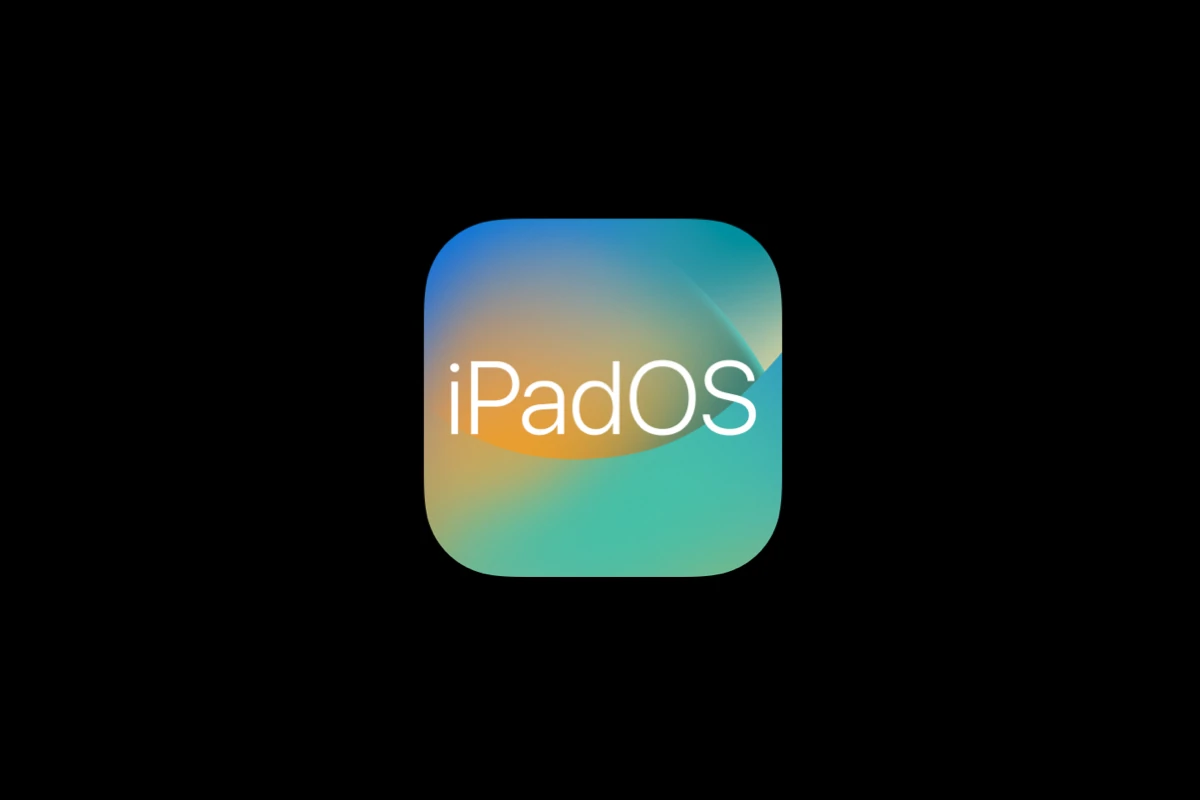Apple released iPadOS 17.7.10 as an emergency security update that fixed a critical vulnerability in the ImageIO framework. This update addressed a zero-day flaw that hackers already exploited in targeted attacks against specific individuals. While this patch protects users from serious security threats, some iPad owners experience issues after installing the update.
Most problems with iPadOS 17.7.10 can be resolved through basic troubleshooting steps like force-restarting the device, clearing storage space, or resetting network settings. Common issues include slow performance, app crashes, battery drain, and connectivity problems. These problems often stem from corrupted cache files or conflicting app data rather than the update itself.
Users who skip this update leave their iPads vulnerable to sophisticated image-based attacks that can corrupt device memory. The security fix prevents malicious image files from causing system damage. iPad owners should prioritize installing this update despite potential minor issues.
How To Fix iPadOS 17.7.10 Problems
Apple’s iPadOS 17.7.10 update brings important security patches and bug fixes, but like many updates, it can also introduce new issues. If your iPad feels sluggish, apps are crashing, or the battery drains faster than usual, don’t worry—most problems can be solved with some quick troubleshooting.
1. 🔋 Battery Drain Issues
Symptoms: Battery draining faster than before.
Fixes:
- Give it 24–48 hours: After an update, iPadOS re‑indexes files, which temporarily uses more power.
- Check Settings → Battery to see which apps are draining the most.
- Disable Background App Refresh (Settings → General → Background App Refresh).
- Reduce screen brightness or set Auto‑Brightness.
- If the problem persists, do a force restart.
2. 📶 Wi‑Fi or Bluetooth Problems
Symptoms: iPad won’t connect, drops connections, or runs slowly.
Fixes:
- Toggle Airplane Mode on and off.
- Forget the network (Settings → Wi‑Fi → tap ⓘ → Forget This Network) and reconnect.
- Reset network settings: Settings → General → Transfer or Reset iPad → Reset → Reset Network Settings.
- For Bluetooth, unpair and re‑pair your device.
3. 🐢 Performance Lag or Freezing
Symptoms: Apps stutter, iPad feels slow.
Fixes:
- Restart your iPad.
- Close unused apps running in the background.
- Check for app updates in the App Store—some apps need updates to work smoothly on 17.7.10.
- If lag continues, reset all settings: Settings → General → Transfer or Reset iPad → Reset → Reset All Settings (this won’t erase your data, just preferences).
4. 📱 App Crashes or Compatibility Issues
Symptoms: Apps won’t open or crash often.
Fixes:
- Update the app in the App Store.
- Delete and reinstall the app.
- If it’s a widespread issue, the app developer may need to release an update—check their support page.
5. 🔊 Sound, Display, or Touchscreen Bugs
Fixes:
- For sound: Toggle silent mode, check volume, and restart.
- For display glitches: Toggle Dark Mode or True Tone off to see if it helps.
- For touchscreen: Clean the screen, remove screen protectors, and restart.
6. ⚠️ Installation or Update Stuck
Symptoms: iPad won’t finish updating to 17.7.10.
Fixes:
- Make sure your iPad has at least 50% battery (or keep it plugged in).
- Ensure a stable Wi‑Fi connection.
- If stuck, force restart and try again.
- If it still fails, update via computer:
- Connect to a Mac (Finder) or Windows PC (iTunes).
- Put your iPad in Recovery Mode and choose Update.
7. 🧹 Last Resort: Factory Reset
If nothing works:
- Backup your iPad (iCloud or computer).
- Go to Settings → General → Transfer or Reset iPad → Erase All Content and Settings.
- Set up as new or restore from backup.
8. 📞 When to Contact Apple Support
- Your iPad won’t turn on after installing 17.7.10.
- Severe battery drain continues after several days.
- Hardware features (camera, speakers, buttons) stop working.
Visit Apple Support or an Apple Store for diagnostics.
✅ Key Takeaway
Most iPadOS 17.7.10 problems—from battery drain to Wi‑Fi glitches—can be solved with simple resets, updates, or settings tweaks. If issues persist, a factory reset or Apple Support is the best next step.
Key Takeaways
- iPadOS 17.7.10 fixes a critical security flaw that hackers actively exploited through malicious image files
- Common update problems like slow performance and app crashes can be fixed with simple troubleshooting methods
- Users must install this emergency security patch to protect their iPads from memory corruption attacks
Understanding the iPadOS 17.7.10 Security Update
Apple released iPadOS 17.7.10 to patch a critical zero-day vulnerability that hackers already exploited in targeted attacks. The update fixes a dangerous flaw in how iPads process image files that could let attackers take control of devices.
Why the Update Was Released
Apple pushed out iPadOS 17.7.10 as an emergency security update after discovering hackers actively exploited a zero-day vulnerability. The company confirmed attackers used this flaw in sophisticated campaigns against specific individuals.
Zero-day vulnerabilities pose serious risks because hackers find them before developers create fixes. This gives bad actors a window to attack devices without users knowing.
Apple rarely uses strong language about security threats. The company described this as “an extremely sophisticated attack against specific targeted individuals.” This wording signals the severity of the threat.
Key targets included:
- Journalists
- Lawyers
- Activists
- Government officials
The vulnerability may have connections to spyware campaigns like Pegasus. These tools let attackers spy on victims through their own devices.
Apple released patches across multiple operating systems on August 20. The coordinated response shows how serious the company viewed this threat.
Devices Impacted by the Vulnerability
The security flaw affects older iPad models that cannot run the latest iPadOS 18 software. iPadOS 17.7.10 specifically targets these legacy devices to ensure they stay protected.
Affected iPad models:
- iPad Pro 12.9-inch (2nd generation and later)
- iPad Pro 11-inch (1st generation and later)
- iPad Pro 10.5-inch
- iPad Air (3rd generation and later)
- iPad (7th generation and later)
- iPad mini (5th generation and later)
Users with newer iPads should install iPadOS 18.6.2 instead. This update contains the same security fix for current-generation devices.
Apple also released patches for other platforms. iPhone users need iOS 18.6.2 or iOS 17.7.10 for older models.
Mac computers require updates too. The fixes include macOS Sequoia 15.6.1, macOS Sonoma 14.7.8, and macOS Ventura 13.7.8.
Details of the ImageIO Security Flaw
The vulnerability exists in Apple’s ImageIO framework, tracked as CVE-2025-43300. This system component handles different image file formats across Apple devices.
Attackers exploit the flaw by sending victims malicious image files. When the device tries to process these corrupted images, memory corruption occurs. This lets hackers execute harmful code on the target device.
The attack works through:
- Email attachments
- Web browsers
- Messaging apps
- Social media platforms
Memory corruption vulnerabilities rank among the most dangerous security flaws. They give attackers deep access to device systems and user data.
The ImageIO framework processes images automatically in many apps. Users might trigger the vulnerability just by viewing a malicious image. No additional user interaction is required.
Apple’s security teams worked quickly to create patches. The fix prevents malicious images from causing memory corruption during processing.
How To Properly Apply and Troubleshoot iPadOS 17.7.10
Getting iPadOS 17.7.10 installed correctly requires following specific steps and knowing how to fix common problems. This security update protects your iPad from vulnerabilities that hackers actively exploit.
Steps to Update iPadOS to 17.7.10
Users should check device compatibility before starting the update process. iPadOS 17.7.10 works on iPad Pro 12.9-inch models, iPad Pro 10.5-inch devices, and iPad 6th generation tablets.
Preparation Steps:
- Charge the iPad to at least 50% battery
- Connect to stable Wi-Fi network
- Free up 5-10 GB of storage space
- Close all running apps
Navigate to Settings > General > Software Update to begin the process. The system will search for available updates automatically. When iPadOS 17.7.10 appears, tap Download and Install.
The download takes 15-30 minutes depending on internet speed. Installation requires another 20-40 minutes. The iPad will restart several times during installation.
Users can also update through a computer using Finder on Mac or iTunes on Windows. Connect the iPad with a cable and select Check for Update when the device appears.
Common Installation Issues and Fixes
Storage problems cause most update failures. The software update needs temporary space to unpack files during installation.
Storage Solutions:
- Delete unused apps temporarily
- Move photos to cloud storage
- Clear Safari cache and downloads
- Remove old software updates from storage
Network issues prevent downloads from completing. Switch between Wi-Fi networks if the connection seems slow. Restart the router if other devices also experience problems.
Battery problems stop installations midway. Plug the iPad into power during the entire update process. Low battery warnings will block the installation from starting.
Frozen updates require force restarts. Hold the power button and home button together for 10 seconds on older models. Press volume up, volume down, then hold power on newer iPad Pro models.
Server overload happens when Apple releases important security fixes and millions update simultaneously. Wait a few hours and try again.
Verifying the Update and Ensuring Protection
Check the installation success by going to Settings > General > About. The version number should display iPadOS 17.7.10. The build number appears below the version.
Security improvements activate immediately after installation. This update patches vulnerabilities that hackers actively exploit on unpatched devices.
Post-Update Verification:
- Test core apps like Safari and Mail
- Check Face ID or Touch ID functionality
- Verify Wi-Fi and cellular connections work
- Confirm all installed apps open correctly
Users experiencing problems after updating should restart the iPad completely. Hold the power button and slide to power off, then turn back on after 30 seconds.
App crashes or slow performance may occur for 24-48 hours as the system reindexes files. Background processes optimize the iPad during this period.
Contact Apple Support if serious problems persist beyond two days. Document specific error messages and which apps cause issues.
Frequently Asked Questions
Users often experience app crashes, Wi-Fi problems, and battery drain after installing iPadOS 17.7.10. Screen freezing and audio issues also affect many iPad owners following this update.
What troubleshooting steps can resolve app crashes after updating to iPadOS 17.7.10?
Force close all running apps by double-tapping the home button or swiping up from the bottom. Swipe up on each app preview to close it completely.
Restart the iPad by holding the power button and home button together until the Apple logo appears. For newer iPads without home buttons, press volume up, then volume down, then hold the power button.
Delete and reinstall problematic apps from the App Store. This removes corrupted data that may cause crashes after the update.
Check available storage in Settings > General > iPad Storage. Apps crash more often when storage drops below 1GB free.
How can one restore lost Wi-Fi connectivity on an iPad following the iPadOS 17.7.10 update?
Reset network settings by going to Settings > General > Transfer or Reset iPad > Reset > Reset Network Settings. This removes all saved Wi-Fi passwords but fixes connection problems.
Toggle Wi-Fi off and on in Settings > Wi-Fi. Wait 10 seconds between turning it off and back on.
Forget the problematic network by tapping the information icon next to the network name. Select “Forget This Network” then reconnect with the password.
Restart the router by unplugging it for 30 seconds. Many connection issues stem from router problems rather than iPad settings.
What methods are available for fixing battery drain issues in iPadOS 17.7.10?
Check battery usage in Settings > Battery to identify apps consuming excessive power. Close or delete apps that show unusually high usage.
Reduce screen brightness in Settings > Display & Brightness. Lower brightness can extend battery life by several hours daily.
Turn off background app refresh for unnecessary apps in Settings > General > Background App Refresh. This prevents apps from using power when not active.
Disable location services for apps that don’t need them in Settings > Privacy & Security > Location Services. GPS usage drains battery quickly.
How to recover from a frozen screen or unresponsive iPad after installing iPadOS 17.7.10?
Perform a hard reset by pressing and holding both the power button and home button for 10 seconds. Continue holding until the Apple logo appears on screen.
For newer iPad models, press volume up quickly, then volume down quickly, then hold the power button until restart occurs.
Connect to iTunes on a computer if the iPad remains frozen. iTunes may detect recovery mode and offer restoration options.
Wait for the battery to drain completely if other methods fail. Charge the iPad after it shuts down and attempt a normal restart.
What are the recommended steps to take if the iPad will not start post iPadOS 17.7.10 update?
Charge the iPad for at least 30 minutes using the original charging cable. A completely drained battery may prevent startup after updates.
Try a different charging cable and power adapter. Faulty charging equipment can prevent the iPad from powering on.
Connect to a computer with iTunes or Finder open. The computer may recognize the iPad in recovery mode even when the screen stays black.
Hold the power and home buttons simultaneously for 15 seconds. Release both buttons and press the power button alone to attempt startup.
How can one fix audio and sound problems encountered on an iPad with iPadOS 17.7.10?
Check the mute switch on the side of the iPad. Ensure it shows the orange indicator is not visible.
Adjust volume using the physical volume buttons or Control Center. Some apps override system volume settings.
Test audio with headphones to determine if speakers or software cause the problem. Working headphone audio suggests speaker hardware issues.
Reset all settings in Settings > General > Transfer or Reset iPad > Reset > Reset All Settings. This fixes audio configuration problems without deleting data.