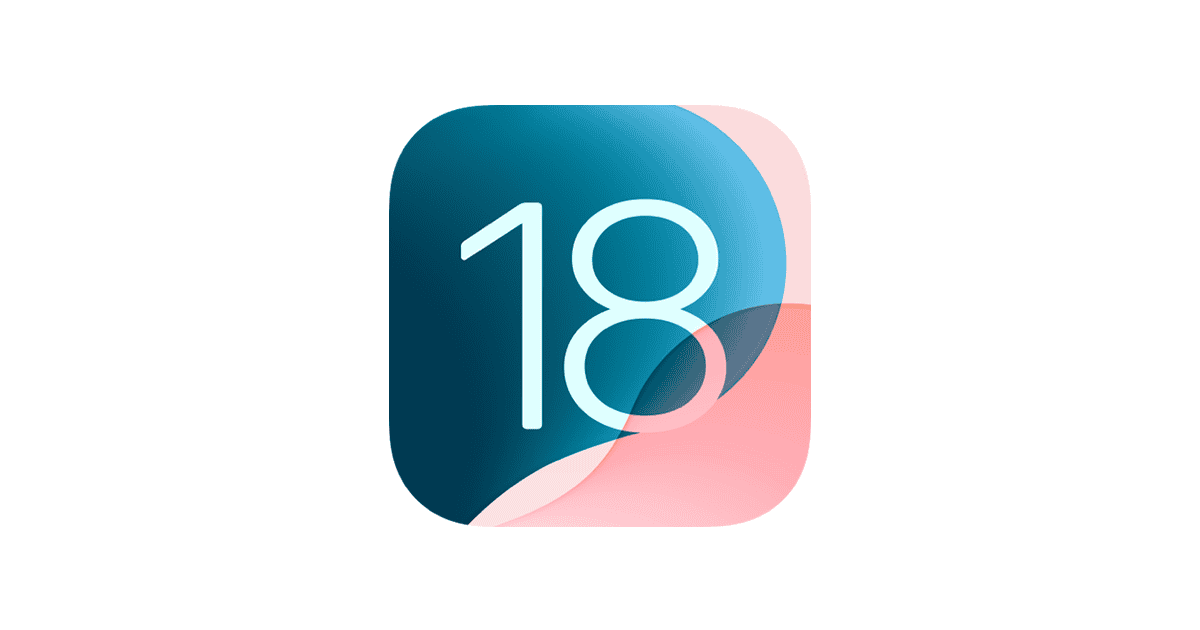iOS 18.6.1 brings important fixes and new features, but it also introduces fresh problems for many iPhone users. Crashing apps, battery drain, and update glitches are among the most common complaints. The fastest way to fix most iOS 18.6.1 issues is to restart the device, update all apps, and check for available patches.
Some users report the Messages app crashing when tapping certain options, while others notice performance drops or features not working as expected. These problems often have simple fixes, but in some cases, more advanced troubleshooting is needed to restore stability and performance.
Knowing the right steps saves time and prevents frustration. By learning both quick fixes and deeper solutions, anyone can keep their iPhone running smoothly on iOS 18.6.1 without waiting for the next update.
How To Fix iOS 18.6.1 Problems
iOS 18.6.1 was released on August 14, 2025, bringing new Blood Oxygen experiences for Apple Watch users and various improvements (source: MacRumors Forums). However, like most iOS updates, some users may experience issues. Here’s a comprehensive guide to fix common problems.
Common iOS 18.6.1 Issues
- App crashes and freezing
- Battery drain problems
- Wi-Fi connectivity issues
- Update installation problems
- Performance slowdowns
- Bluetooth connectivity problems
Step-by-Step Solutions
1. Restart Your iPhone
The simplest solution often works:
- Press and hold the Side button and Volume Down button
- Slide to power off
- Wait 30 seconds, then turn your iPhone back on
2. Fix Battery Drain Issues
iOS 18.6.1 battery problems can be resolved by (source: Geeky Gadgets):
- Check Battery Usage: Go to Settings > Battery to identify power-hungry apps
- Disable Background App Refresh: Settings > General > Background App Refresh
- Reduce screen brightness and enable Auto-Brightness
- Turn off Location Services for non-essential apps
- Disable Push notifications for unnecessary apps
- Reset network settings if the issue persists
3. Resolve Update Installation Problems
If stuck on “Update Requested” (source: Dr.Buho):
- Check internet connection – ensure stable Wi-Fi
- Free up storage space – need at least 3-5GB available
- Cancel and retry update: Settings > General > iPhone Storage > iOS Update > Delete
- Use iTunes/Finder to update via computer
- Reset network settings: Settings > General > Reset > Reset Network Settings
- Force restart your iPhone
- Contact Apple Support if problems persist
4. Fix Wi-Fi Connectivity Issues
- Forget and reconnect to Wi-Fi networks
- Reset network settings: Settings > General > Reset > Reset Network Settings
- Update router firmware
- Check for interference from other devices
- Toggle Airplane Mode on and off
5. Resolve App Crashes
- Force quit problematic apps
- Update apps from the App Store
- Delete and reinstall problematic apps
- Check app compatibility with iOS 18.6.1
- Clear app cache by offloading and reinstalling
6. Performance Optimization
- Close unnecessary background apps
- Clear storage space (aim for 10-15% free space)
- Disable visual effects: Settings > Accessibility > Motion > Reduce Motion
- Reset all settings: Settings > General > Reset > Reset All Settings
7. Advanced Troubleshooting
If basic solutions don’t work:
- DFU Mode Restore: Complete factory reset via iTunes/Finder
- Check for hardware issues at Apple Store
- Downgrade iOS (if signing window is still open)
Prevention Tips
- Always backup before updating
- Wait a few days after release to see reported issues
- Update on Wi-Fi with sufficient battery (50%+)
- Close all apps before updating
- Ensure adequate storage before downloading
When to Contact Apple
Contact Apple Support if you experience:
- Hardware-related issues after update
- Data loss or corruption
- Persistent problems after trying all solutions
- Issues with Apple services or iCloud
Most iOS 18.6.1 problems can be resolved with these troubleshooting steps. The update includes important security fixes (source: Forbes), so it’s recommended to update once any initial bugs are resolved through these solutions.
Key Takeaways
- iOS 18.6.1 can cause app crashes, glitches, and performance issues
- Most problems have quick fixes like restarting or updating apps
- Advanced steps may be needed if simple solutions do not work
Common iOS 18.6.1 Problems and Immediate Solutions
Many iPhone users report issues after updating to iOS 18.6.1. The most common involve installation errors, slower performance, and app crashes. Apple has also addressed several bugs and security flaws with this release, which makes it important to understand what changed and how to respond if problems appear.
Installation Issues and Update Failures
Some users notice their iPhone gets stuck on Update Requested or Preparing Update. This often happens when the device has limited storage or a weak Wi-Fi connection. Restarting the phone and reconnecting to a stable network usually fixes the problem.
If the update still fails, clearing at least 5–10 GB of storage can help. Large updates like iOS 18.6.1 require extra space for temporary files. Users can also try updating through a computer with Finder or iTunes.
A few people report being stuck even after these steps. In that case, a forced restart followed by a wired update often works. Apple provides more details on fixing iOS 18.6 installation issues. If the device continues to fail, contacting Apple Support is the safest option.
Performance and Lagging Problems
After installing iOS 18.6.1, some iPhones run slower or show short freezes when opening apps. This is common right after a major update because the system re-indexes files in the background. The phone usually stabilizes within 24–48 hours.
If lagging continues, users should check battery health and disable unused background processes. Resetting settings without erasing data often improves speed. For apps that crash, reinstalling them can remove corrupted files.
Reports on the Apple Community mention the Messages app crashing when tapping the “i” button next to a number. Until Apple releases a patch, avoiding that action prevents the crash. Some users also find that turning off iMessage temporarily reduces errors.
Security and Bug Fixes in iOS 18.6.1
Apple released iOS 18.6.1 mainly to fix security flaws and address stability problems. One notable change is the improved Blood Oxygen feature for Apple Watch users in the United States, which now calculates measurements directly on the iPhone. Details are listed in the MacRumors iOS 18.6.1 update notes.
The update also patches vulnerabilities that could allow malicious apps to run unsafe code. These fixes make it important for users to install iOS 18.6.1 even if they face minor issues afterward. Apple Support advises updating as soon as possible to stay protected.
While some bugs remain, such as app crashes, the overall security improvements outweigh the temporary inconveniences. Keeping the phone updated ensures the best protection against threats.
Advanced Troubleshooting Steps for iOS 18.6.1
When simple fixes fail, users may need to use deeper recovery methods. These steps involve connecting the iPhone to a computer, resetting key system settings, or even rolling back to an earlier version of iOS. Each option carries different risks and benefits, so it is important to choose carefully.
Using Finder or iTunes to Update
If an iPhone cannot install iOS 18.6.1 over Wi-Fi, updating through Finder on macOS or iTunes on Windows often works. This method ensures the update file downloads fully and installs without relying on the phone’s wireless connection.
To start, connect the device to the computer with a USB cable. Open Finder if running macOS Catalina or later, or iTunes if using Windows or macOS Mojave and earlier. Select the iPhone, then click Check for Update. Choose Download and Update to install iOS 18.6.1.
This process can also fix issues like the device being stuck on “Update Requested” or failing to verify the update. If the update still fails, users can try Restore iPhone, which erases the device before installing the latest iOS. Backing up to iCloud or the computer first is critical to avoid losing data.
Resetting Network Settings
Problems with Wi-Fi or mobile data after installing iOS 18.6.1 often come from corrupted network settings. Resetting these clears saved Wi-Fi networks, VPN configurations, and cellular settings, but it does not erase apps, photos, or messages.
Go to Settings > General > Transfer or Reset iPhone > Reset > Reset Network Settings. The phone will restart, and users must re-enter Wi-Fi passwords. This step often resolves issues like dropped connections, lag in Settings > Mobile Service, or the phone not connecting to Wi-Fi after the update.
If the problem continues, trying a different network or contacting Apple Support may be necessary. Many users also reported similar issues on earlier versions like iOS 17.6, so the reset remains a reliable step across multiple updates.
Restoring Previous iOS Versions
When iOS 18.6.1 causes serious performance issues, some users consider rolling back to a stable build. Apple usually signs only the most recent iOS release, but occasionally older versions like iOS 18.6 or even iOS 17.6 remain available for a short time.
To restore, download the signed IPSW file for the desired iOS version. Connect the iPhone to a computer, open Finder or iTunes, and hold Option (Mac) or Shift (Windows) while clicking Restore iPhone. Select the IPSW file to install it.
This option erases all data, so a backup is required. Apple may block downgrades quickly, especially if iOS 26 or later builds are in testing, so timing is important. If no signed version is available, users must stay on iOS 18.6.1 and wait for Apple’s next patch. For guidance, contacting Apple Support is recommended.
Frequently Asked Questions
Many users notice issues like poor connections, faster battery drain, app crashes, and screen freezes after installing iOS 18.6.1. Others report data loss or Face ID problems. The following information covers specific fixes for these common problems.
What steps can I take to resolve connectivity issues after updating to iOS 18.6.1?
Users often face Wi-Fi drops or Bluetooth pairing failures. Restarting the iPhone and resetting network settings usually helps. If the issue continues, forgetting the Wi-Fi network and reconnecting can restore stability. More detailed fixes for iOS 18.6 connection problems are explained at GadgetMates.
How can I restore lost data following an iOS 18.6.1 update?
If data disappears after updating, restoring from an iCloud or iTunes backup is the most reliable method. Users who did not back up before updating may try third-party recovery tools, but results can vary. Apple’s official support also recommends checking iCloud settings to ensure sync is enabled.
What should I do if my iPhone’s battery drains quickly since the iOS 18.6.1 update?
Battery drain is one of the most common complaints. Turning off background app refresh, reducing screen brightness, and disabling location services for unused apps can extend battery life. Users may also benefit from a full restart or checking for app updates that improve compatibility with iOS 18.6.1.
Are there any fixes for app crashes and instability on iOS 18.6.1?
App crashes often come from outdated versions not optimized for the update. Updating all apps through the App Store usually resolves the issue. If a specific app continues to crash, deleting and reinstalling it can help. Developers sometimes release patches shortly after iOS updates.
How can I troubleshoot Face ID not working after the iOS 18.6.1 update?
When Face ID fails, users should first check if the TrueDepth camera is clean and not blocked. Resetting Face ID in Settings and setting it up again often restores function. If the problem remains, checking for a minor iOS patch like iOS 18.6.1 fixes may solve the issue.
What are the recommended solutions for frozen screen issues on iOS 18.6.1?
A frozen screen can often be cleared by forcing a restart. On most iPhones, this means quickly pressing and releasing the volume up button, then the volume down button, and finally holding the side button until the Apple logo appears. If the device continues to freeze, restoring through iTunes or Finder may be necessary.