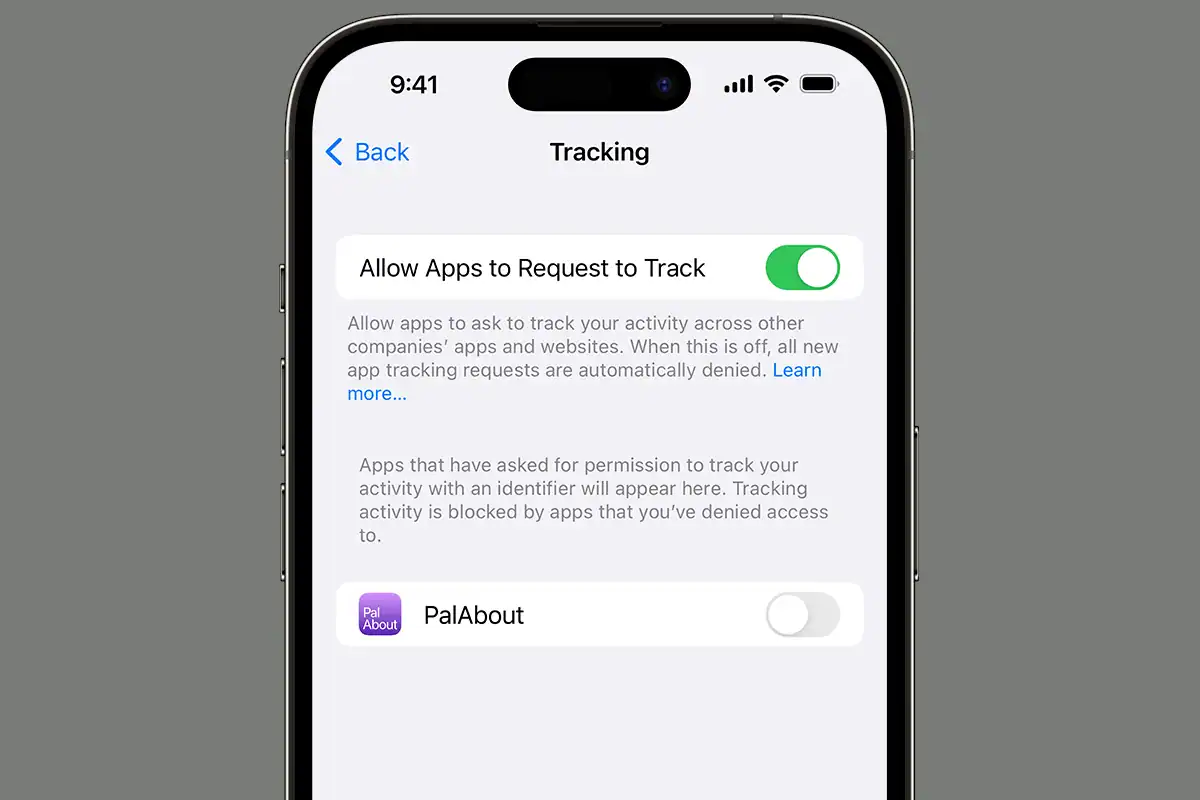“Ask App Not to Track” is a powerful privacy feature introduced by Apple. It gives you more control over your personal data when using apps on your iPhone or iPad. When enabled, this feature prevents apps from tracking your activity across other apps and websites.
You might wonder why this matters. Many apps collect data about your browsing habits, purchases, and location. They often share this information with advertisers or data brokers. By asking apps not to track you, you limit how much of your personal information is shared and used for targeted advertising.
Using this feature is simple. When you open an app for the first time after updating to iOS 14.5 or later, you’ll see a prompt. It asks if you want to allow the app to track your activity. You can choose “Ask App Not to Track” to deny permission. You can also manage these settings for all apps in your device’s privacy settings.
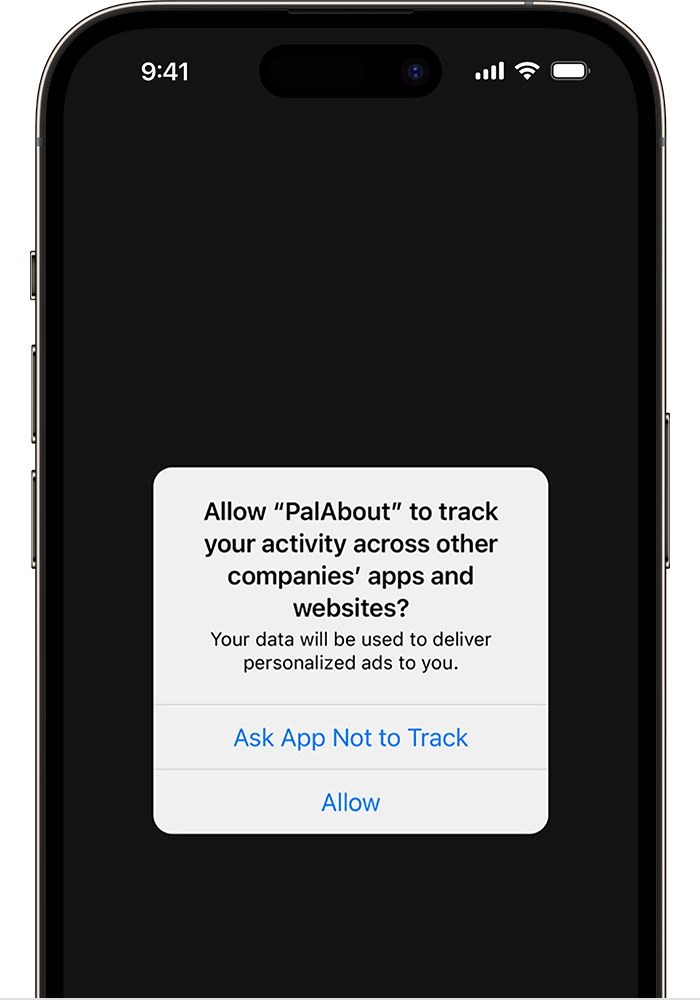
| Setting | What it does |
|---|---|
| Allow | App can track your activity |
| Ask App Not to Track | App cannot track your activity |
| Global Off | No apps can ask to track |
“Ask App Not to Track” Setting on iPhone Explained
Apple’s “Ask App Not to Track” setting is part of its App Tracking Transparency (ATT) framework introduced in iOS 14.5. It gives you greater control over how apps collect and share your data across other companies’ apps and websites.
Here’s a detailed breakdown of what it means, how it works, and what happens when you use it:
🔍 What Is “Ask App Not to Track”?
When an app wants to track your activity outside its own app (for example, to show personalized ads), Apple now requires the app to ask your permission. You’ll see a pop-up that says something like:
“[App Name] would like permission to track you across apps and websites owned by other companies.”
You then have two options:
- Allow
- Ask App Not to Track
✅ What Happens If You Tap “Ask App Not to Track”?
- The app is denied access to your Identifier for Advertisers (IDFA) — a unique code used to track your behavior across different apps and websites.
- The app is instructed not to track you in other ways either.
- Apple enforces this request. Apps that violate this rule risk removal from the App Store.
- You may see less personalized ads, but your data stays more private.
🛠 Where To Manage This Setting
You can view or change tracking permissions anytime:
- Go to:
Settings > Privacy & Security > Tracking - There, you’ll see:
- A list of apps that have asked for tracking permission
- The ability to toggle Allow Apps to Request to Track off completely
If you disable that main toggle, apps won’t even be able to ask to track you — they’re automatically denied.
⚠️ A Few Important Notes
- Not all tracking stops: Some tracking may still happen inside the app or in aggregate/anonymous forms.
- Apple’s own tracking: Apple claims it doesn’t track you across other companies’ apps, but some critics have raised concerns over Apple’s own ad data collection.
- Web tracking is separate: Safari also blocks some cross-site tracking independently of this setting.
🎯 Why Use It?
- Better privacy control over who can follow your behavior across apps and websites.
- Reduces targeted ads and limits data collection by advertisers and data brokers.
- Gives you transparency over what apps are doing with your data.
In short, “Ask App Not to Track” gives you a simple, powerful tool to reclaim your privacy on iPhone. If you’re privacy-conscious or just don’t want to be targeted across apps, enabling this feature is a smart move.
Understanding App Tracking
App tracking involves collecting user data across different apps and websites. This practice raises privacy concerns but also enables personalized advertising. Let’s explore how it works and its impact on user privacy.
The Role of IDFA
The Identifier for Advertisers (IDFA) is a unique code assigned to each Apple device. It allows advertisers to track user behavior across apps without accessing personal information.
Apps use IDFA to build user profiles based on app usage and interactions. This helps create targeted ads tailored to individual preferences.
IDFA differs from cookies as it works across multiple apps rather than just websites. Users can reset their IDFA or turn off tracking altogether in their device settings.
How App Tracking Works
App tracking gathers data on your device usage, app interactions, and online behavior. This information helps create a detailed profile of your interests and habits.
Data brokers and ad networks often buy and sell this information. They use it to serve personalized ads and content.
Common tracking methods include:
- IDFA tracking
- Email address matching
- Device fingerprinting
- Location tracking
These techniques allow advertisers to follow your activity across different apps and websites.
Impact on Privacy
App tracking can significantly affect your privacy. It enables companies to build detailed profiles of your behavior and preferences.
The “Ask App Not to Track” feature gives you more control over your data. When enabled, apps must request permission before tracking your activity across other apps and websites.
Benefits of limiting app tracking:
- Reduced ad targeting
- Less data collection
- Improved privacy protection
Drawbacks may include:
- Less personalized content
- More generic ads
- Potential loss of free app features
The choice to allow or restrict tracking depends on your personal privacy preferences and comfort level with data sharing.
App Tracking Transparency on iOS
App Tracking Transparency (ATT) is a privacy feature introduced by Apple that gives users more control over their data. It requires apps to get permission before tracking user activity across other apps and websites.
Introduction to ATT Framework
ATT was launched with iOS 14.5 in April 2021. This framework aims to protect user privacy by limiting how apps can access and share data. It applies to all iOS devices, including iPhones and iPads.
Under ATT, apps must show a prompt asking for permission to track user activity. This includes collecting device identifiers and using them for targeted advertising or sharing with data brokers.
The framework affects how advertisers and app developers gather and use user data. It has sparked debates in the tech industry about balancing privacy with advertising effectiveness.
User Permissions and Privacy
ATT puts control in users’ hands. When an app wants to track you, you’ll see a pop-up asking for permission. You can choose to allow or deny tracking for each app individually.
If you select “Ask App Not to Track,” the app can’t access your device’s advertising identifier. This identifier is often used to track your activity across different apps and websites.
Here’s a breakdown of what happens when you make your choice:
| Your Choice | What It Means |
|---|---|
| Allow | App can track your activity |
| Ask App Not to Track | App cannot track your activity |
Apple requires all apps to respect your choice. If an app tracks you without permission, it risks being removed from the App Store.
How to Use ATT Features
You can manage ATT settings easily on your iOS device. Here’s how:
- Open the Settings app
- Tap Privacy
- Select Tracking
In this menu, you’ll see a list of apps that have requested permission to track you. You can toggle tracking on or off for each app.
To disable tracking requests completely:
- Go to the same Tracking menu
- Turn off “Allow Apps to Request to Track”
This setting prevents all apps from showing tracking permission prompts. It automatically denies tracking for all apps.
You can also check which apps have been given permission to track. Review this list regularly and adjust permissions as needed to maintain your privacy.
Managing App Permissions
App permissions control how applications access your data and device features. Proper management enhances privacy and security. You can adjust these settings to limit tracking and protect sensitive information.
Steps to Ask App Not to Track
To restrict an app from tracking your activity:
- Open your device settings
- Tap “Privacy”
- Select “Tracking”
- Toggle off “Allow Apps to Request to Track”
This setting applies to all apps. For individual app control:
- Open an app for the first time
- Respond to the App Tracking Transparency prompt
- Choose “Ask App Not to Track”
You can change your mind later in the Privacy settings. Remember, some apps may offer limited functionality without tracking permissions.
Handling Permissions for Child Accounts
Protecting children’s privacy requires extra care. To manage permissions for child accounts:
- Set up Family Sharing on your device
- Create a child account with appropriate age restrictions
- Use Screen Time to limit app usage and permissions
For school-issued devices, administrators often use configuration profiles to set permissions. Check with the school for specific policies.
Consider discussing online privacy with your children. Teach them about the importance of protecting personal information and how to make informed decisions about app permissions.
Configuring App Settings for Privacy
Fine-tune your privacy settings within each app:
- Open the app you want to configure
- Look for “Settings” or “Privacy” options
- Review and adjust data sharing preferences
Key areas to check:
| Setting | Action |
|---|---|
| Location | Limit to “While Using” or “Ask Next Time” |
| Contacts | Only allow if necessary for app function |
| Photos | Consider selecting specific photos instead of full access |
| Microphone | Disable for apps that don’t need voice input |
| Camera | Enable only when required |
Regularly review these settings. Apps may update and request new permissions. Stay vigilant to maintain your desired level of privacy.
The Broader Context of App Tracking
App tracking affects users, developers, and digital privacy on a large scale. It shapes how companies collect and use personal data across platforms.
The Role of App Developers
App developers face challenges balancing user privacy with revenue needs. Many rely on tracking for targeted ads and personalization. This creates tension between business goals and ethical data practices.
App Tracking Transparency (ATT) on iOS now requires developers to get consent before tracking. This impacts their ability to gather user data across apps and websites.
Some developers have adapted by improving in-app experiences to encourage opt-ins. Others have explored alternative revenue models like subscriptions.
| Developer Approach | Pros | Cons |
|---|---|---|
| Seek tracking consent | More user data | Potential privacy concerns |
| Avoid tracking | Better user trust | Less ad revenue |
| Subscription model | Predictable income | May deter some users |
App Tracking and Social Media
Social media platforms heavily rely on user data for targeted advertising. Facebook and others have voiced concerns about ATT’s impact on their business models.
These companies often track users across multiple apps and websites. This allows them to build detailed user profiles for ad targeting.
With more users opting out of tracking, social media firms may need to rethink their strategies. Some are exploring on-platform shopping and other features to keep users engaged without cross-app tracking.
Future of Digital Privacy
The trend towards increased privacy protections is likely to continue. More users are becoming aware of how their data is collected and used online.
Regulators worldwide are implementing stricter data protection laws. This puts pressure on companies to be more transparent about their tracking practices.
New technologies like privacy-preserving machine learning may offer ways to balance personalization and privacy. These could allow apps to provide tailored experiences without accessing raw user data.
As digital privacy evolves, you’ll likely see more granular controls over your data. This may include options to share specific types of information while keeping others private.
Frequently Asked Questions
App tracking permissions and settings can be complex. Users often have questions about managing their privacy across different devices and platforms. Let’s address some common concerns.
How can I disable tracking permissions for individual apps on iPhone?
To disable tracking for specific apps on iPhone:
- Open Settings
- Tap Privacy & Security
- Select Tracking
- Find the app in the list
- Toggle off the switch next to it
This prevents the app from tracking your activity across other companies’ apps and websites.
What is the procedure to prevent apps from tracking on Android devices?
Android doesn’t have a system-wide tracking toggle like iOS. Instead:
- Open Settings
- Tap Privacy
- Select Ads
- Turn on “Opt out of Ads Personalization”
This limits tracking across apps but doesn’t completely stop it. You may need to adjust settings in individual apps too.
Why do apps request permission to track my activities?
Apps ask to track you for several reasons:
- Personalized ads
- Analytics and usage data
- Cross-app functionality
- Improving user experience
Tracking helps developers customize content and monetize their apps through targeted advertising.
How can I ensure that apps do not track my online behavior?
To minimize app tracking:
- Use privacy-focused browsers
- Enable “Do Not Track” in browser settings
- Clear cookies regularly
- Use a VPN
- Limit app permissions
- Opt out of ad personalization
Remember, no method is 100% effective. Be cautious about the information you share online.
Is it possible to toggle the ‘Allow Apps to Request to Track’ setting, and what does it affect?
Yes, you can toggle this setting on iOS:
- Go to Settings
- Tap Privacy & Security
- Select Tracking
- Toggle “Allow Apps to Request to Track”
When off, it prevents apps from asking for tracking permission. They’re automatically denied access to your device’s advertising identifier.
What steps should I take if an app does not respect my ‘Do Not Track’ request?
If an app ignores your tracking preferences:
- Report it to the app store
- Contact the developer directly
- Leave a review mentioning the issue
- Uninstall the app if necessary
You can also check if the app has updated its privacy policy or terms of service.
| Action | iOS | Android |
|---|---|---|
| System-wide tracking control | Available | Limited |
| Individual app controls | Yes | Varies by app |
| Ad personalization opt-out | Automatic with tracking off | Manual in Google settings |
| Reporting violations | App Store | Google Play Store |