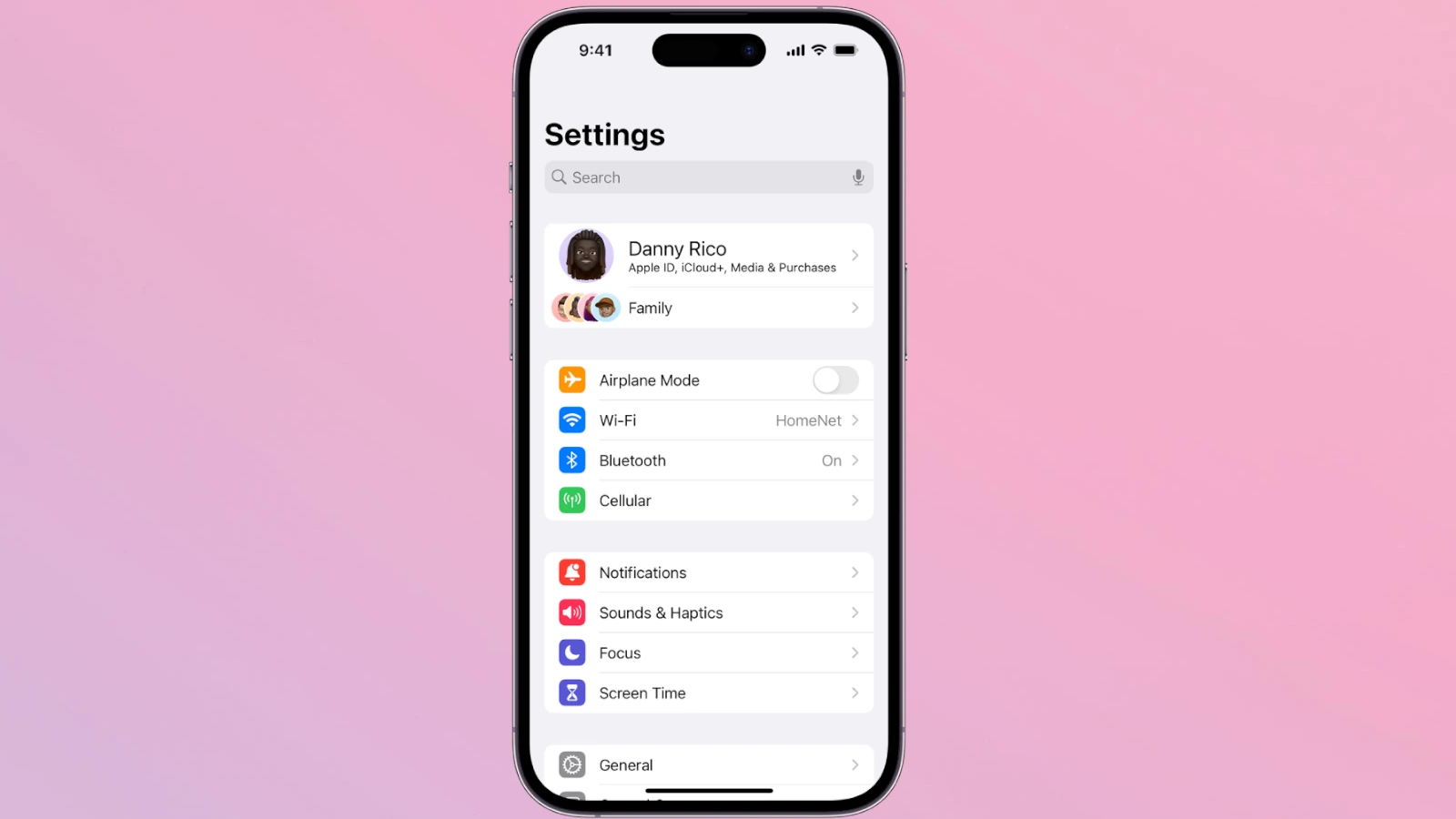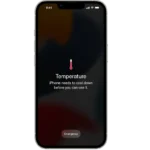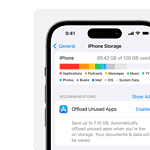Your iPhone’s built-in dictionary features can do more than define English words. Adding foreign language dictionaries lets you instantly look up definitions in multiple languages directly from Safari, Notes, Messages, and other apps without switching between different translation tools.
iOS includes support for numerous bilingual dictionaries, including Spanish-English, German-English, Japanese-English, and several others. These dictionaries integrate seamlessly with the existing lookup features, making it simple to understand foreign text while reading or writing.
The process takes just a few taps in the Settings app to enable new language dictionaries. This native iOS capability has existed since 2011 but remains one of the most useful yet underutilized features for multilingual iPhone users.
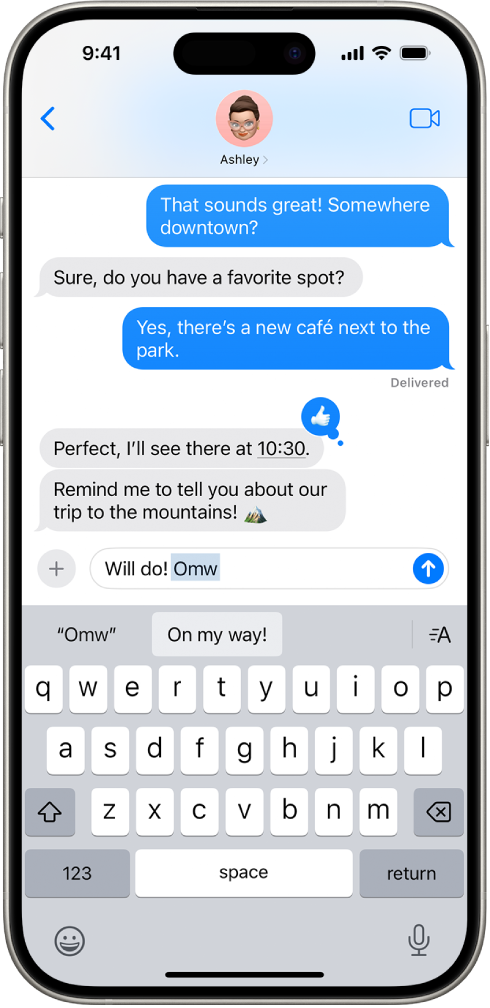
How to Add Foreign Language Dictionaries to Your iPhone
Adding foreign dictionaries to your iPhone can boost your language learning, improve translations, and enhance autocorrect suggestions when typing in other languages. Whether you’re writing in Spanish, reading French articles, or studying Japanese, iOS makes it easy to install and use foreign language dictionaries directly on your device.
1. Open iPhone Settings
- Tap the Settings app from your Home Screen.
- Scroll down and tap General.
2. Navigate to the Dictionary Menu
- Inside the General settings, tap on Dictionary.
- You’ll see a long list of available dictionaries for various languages and regions.
3. Choose the Dictionaries You Want
- Scroll through the list and tap to select the dictionaries you’d like to download. Examples include:
- French – English
- German – English
- Spanish – English
- Japanese – English
- Simplified Chinese
- Oxford American Dictionary
- Once selected, the dictionary will begin downloading in the background. No restart is needed.
You can add multiple dictionaries at once, and the system will use them automatically based on the language content you’re interacting with.
4. How These Dictionaries Work
Once downloaded, these dictionaries will integrate across iOS in several ways:
- Tap and hold a word in Safari, Notes, or Messages, then select Look Up to view dictionary definitions.
- When writing in multilingual keyboards, the dictionary helps autocorrect and suggest words.
- Offline access means definitions are available without internet connectivity.
5. Remove a Dictionary (Optional)
If you want to clean up or remove dictionaries:
- Return to Settings > General > Dictionary.
- Tap the checkmark next to any active dictionary to uncheck and delete it from your device.
Adding foreign dictionaries is a quick way to turn your iPhone into a powerful language tool. Whether you’re traveling, learning a new language, or just want better word definitions, this hidden iOS feature makes it all seamless.
Key Takeaways
- Built-in dictionaries provide instant word definitions across iOS apps
- Multiple language dictionaries can be added through iPhone Settings
- Native dictionary support works offline without third-party apps
Adding and Managing Dictionaries on iPhone
The iPhone’s dictionary system supports multiple languages and offers extensive word lookup capabilities across various apps, making it a powerful tool for users who read, write, or communicate in different languages.
Understanding iPhone’s Built-In Dictionary Feature
The iPhone includes a comprehensive dictionary system that works in most native apps. Users can access definitions by pressing and holding any word in compatible apps like Safari, Notes, and Mail.
The dictionary feature provides instant word meanings, synonyms, and translations. It integrates with the system-wide text selection menu.
This tool supports various reference sources, including the Apple Dictionary, Oxford Dictionary, and Wikipedia.
How to Access and Use Dictionary Functions
To use the dictionary, users press and hold a word until it’s highlighted. A menu appears with a “Look Up” option.
The Look Up feature shows definitions, related words, and examples of usage. Users can tap any definition to see more details.
Quick access is available through the text selection menu in most apps that support text editing.
Enabling and Adding New Language Dictionaries
- Open Settings
- Go to General > Dictionary
- Select desired language dictionaries
- Wait for downloads to complete
Available languages include:
- Spanish
- French
- German
- Italian
- Japanese
- Korean
- Chinese
- Portuguese
- Russian
Each dictionary downloads automatically after selection. Users can enable multiple dictionaries simultaneously.
Utilizing Dictionaries in Various Apps
Safari displays definitions with a simple tap-and-hold gesture on any word. The dictionary works offline after initial downloads.
Notes app supports full dictionary integration for quick reference while writing. News app enables instant word lookup while reading articles.
iBooks includes built-in dictionary support for enhanced reading experiences.
Optimizing iPhone for Multilingual Users
Users can set primary and secondary languages for keyboard suggestions. This improves typing accuracy across multiple languages.
Text replacement features work with all enabled dictionaries. Users can create custom shortcuts for frequently used words in any language.
The predictive text system adapts to multilingual usage patterns, offering more accurate suggestions over time.
Frequently Asked Questions
Adding foreign language dictionaries to an iPhone expands language support for reading, writing, and translation across iOS apps like Safari, Notes, and Messages.
How can I add additional dictionaries to my iPhone?
Open Settings and tap General. Select Dictionary. Choose from the list of available dictionaries by tapping each desired language to download it. The process takes a few seconds per dictionary.
What steps are involved in adding a French dictionary to an iPhone?
Go to Settings > General > Dictionary. Locate “French” or “French-English” in the list. Tap to select and wait for the download to complete. The French dictionary will become active immediately after installation.
Why isn’t my iPhone adding foreign dictionaries successfully?
Check the internet connection – dictionaries require stable WiFi to download. Ensure enough storage space exists on the iPhone. Reset the device if dictionary downloads remain stuck. Try downloading one dictionary at a time.
How do I integrate a foreign keyboard into my iPhone’s settings?
Access Settings > General > Keyboard. Select Keyboards, then Add New Keyboard. Choose the desired language keyboard. Switch between keyboards by tapping the globe icon while typing.
Where can I find free dictionaries to download on my iPhone?
Apple provides free built-in dictionaries through iOS Settings. These include major languages like Spanish, German, Japanese, and Korean paired with English translations. Third-party dictionary apps offer additional options through the App Store.
Is there a limit to the number of foreign dictionaries I can have on my iPhone?
No set limit exists for dictionary installations. Storage space represents the main constraint. Each dictionary uses 5-20 MB of space. Users can add or remove dictionaries as needed based on available device storage.