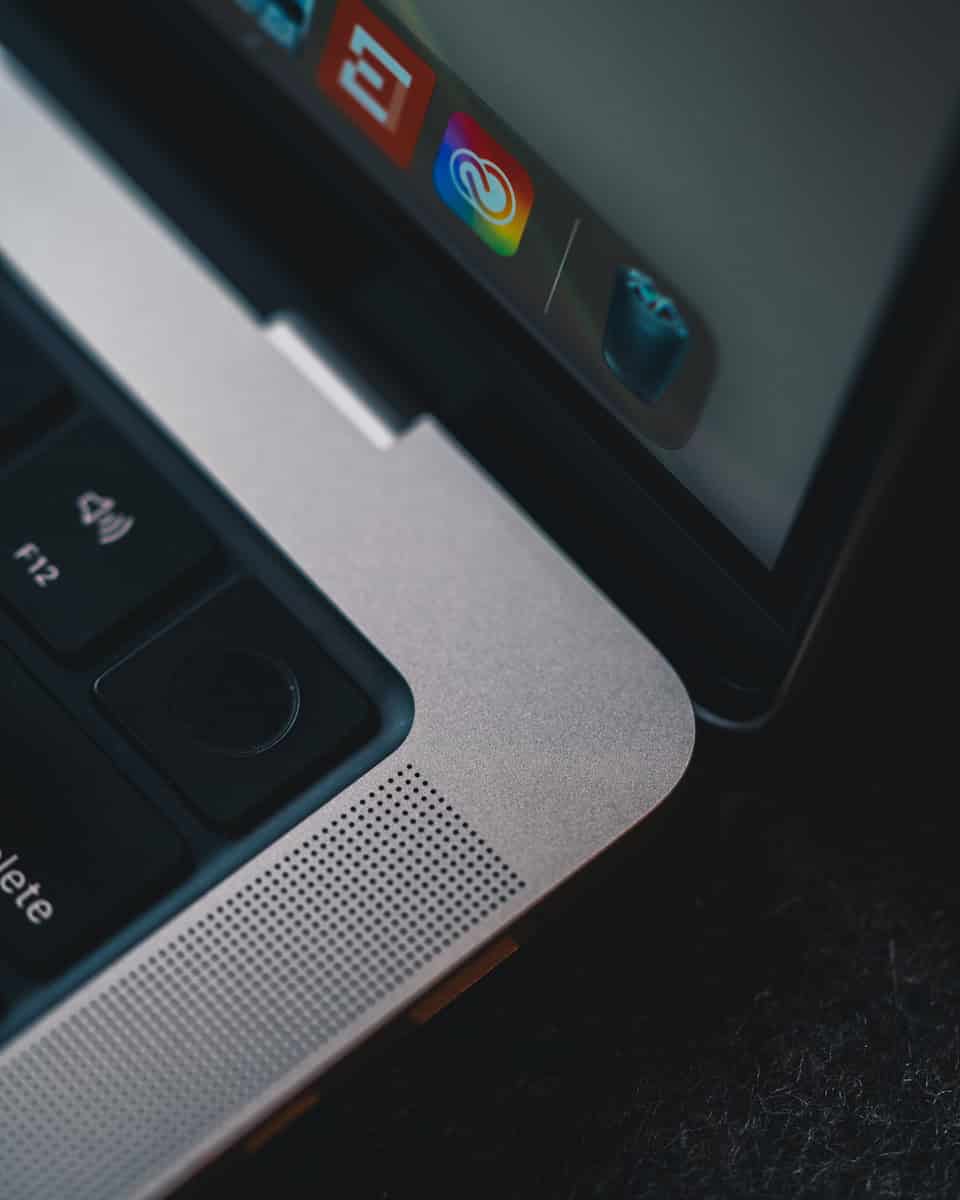Is your Touch ID not working on your MacBook Pro? It’s a common issue that can be really annoying when you’re trying to quickly log in or make a purchase. You can usually fix Touch ID problems by cleaning both your finger and the sensor, restarting your MacBook Pro, or removing and re-adding your fingerprints in System Settings.
Many MacBook Pro users face Touch ID issues at some point. Sometimes the sensor gets dirty from everyday use. Other times, a simple software glitch is the culprit. The good news is that most Touch ID problems have easy solutions that don’t require a trip to the Apple Store.
Before you get too worried, try the basic fixes first. Make sure your fingers are clean and dry when using Touch ID. If that doesn’t work, restart your MacBook to clear any temporary software issues. For more stubborn problems, deleting all fingerprints and setting them up again often resolves the issue.
1. Basic Checks
a. Clean the Sensor & Your Finger
- Make sure your finger is clean and dry.
- Wipe the Touch ID sensor (top-right corner of the keyboard) with a soft, lint-free cloth.
b. Restart Your MacBook Pro
- A simple restart can fix temporary glitches.
- Click the Apple menu → Restart.
2. Check System Settings
a. Verify Touch ID Settings
- Open System Settings (or System Preferences on older macOS).
- Go to Touch ID & Password.
- Ensure:
- Touch ID is enabled for Unlocking your Mac, Apple Pay, and iTunes & App Store.
- At least one fingerprint is registered.
b. Re‑Add Your Fingerprints
- In Touch ID & Password, delete the fingerprint(s).
- Click Add Fingerprint and re‑enroll your finger.
- Use different angles of your finger for better recognition.
3. Software Fixes
a. Update macOS
- Go to System Settings → General → Software Update.
- Install the latest version of macOS, as Apple often patches Touch ID issues.
b. Reset the SMC (Intel Macs only)
If you have an Intel-based MacBook Pro:
- Shut down your Mac.
- Hold Shift + Control + Option (left side) + Power for 10 seconds.
- Release all keys, then press the power button to restart.
(Apple silicon Macs don’t need SMC resets — a restart is enough.)
c. Reset NVRAM/PRAM (Intel Macs only)
- Shut down your Mac.
- Turn it on and immediately press Option + Command + P + R for ~20 seconds.
4. Hardware Considerations
- Keyboard issues: If you’re using a Magic Keyboard with Touch ID, make sure it’s paired correctly and running the latest firmware.
- Damage: If your MacBook has been dropped or exposed to liquid, the Touch ID sensor may be physically damaged.
5. When to Contact Apple
If none of the above works:
- Contact Apple Support.
- Visit an Apple Store or authorized service provider — the Touch ID sensor is tied to the Mac’s logic board and requires professional repair.
Quick Summary
- Clean the sensor and your finger.
- Restart your MacBook Pro.
- Re‑add fingerprints in System Settings.
- Update macOS.
- Reset SMC/NVRAM (Intel Macs).
- Contact Apple if hardware repair is needed.
Key Takeaways
- Clean both your finger and the Touch ID sensor with a soft, lint-free cloth before trying other fixes.
- Restart your MacBook Pro or turn your keyboard off and on again if you’re using an external keyboard with Touch ID.
- Delete all saved fingerprints in System Settings and add them again if simple fixes don’t work.
Understanding Touch ID on MacBook Pro
Touch ID on MacBook Pro provides fast, secure authentication for various system functions through fingerprint recognition. This technology combines specialized hardware and software to keep your data safe while making daily tasks easier.
Components and Functions
Touch ID uses a small fingerprint sensor built into the power button on newer MacBook Pro models. This sensor captures a detailed image of your fingerprint when you place your finger on it. The system can store up to five different fingerprints in its memory.
The sensor needs to be kept clean for proper function. Dirt, oils, and moisture can affect its ability to read fingerprints correctly. If Touch ID stops working, cleaning both your fingers and the sensor often solves the problem.
Touch ID enables quick access to:
- Unlocking your MacBook
- Making Apple Pay purchases
- Opening password-protected apps
- Accessing system settings
- Authenticating App Store downloads
The T2 Security Chip and Secure Enclave
The T2 Security Chip contains a specialized area called the Secure Enclave that makes Touch ID both fast and secure. This separate processor handles all fingerprint data processing, keeping this sensitive information isolated from the main system.
When you set up Touch ID, your fingerprint isn’t stored as an image. Instead, it’s converted into a mathematical representation that cannot be reversed back into a fingerprint image. This data never leaves the Secure Enclave and isn’t backed up to iCloud.
If serious Touch ID problems occur, sometimes you need to reset the system manager by removing all fingerprints in system settings and then restarting the computer. This refreshes the connection between the Secure Enclave and the Touch ID sensor.
Common Issues With Touch ID
Touch ID problems on MacBook Pro models stem from several key factors that can prevent proper fingerprint recognition. These issues range from physical damage to software glitches that affect performance.
Hardware versus Software Malfunctions
Hardware issues often cause Touch ID failures on MacBooks. The sensor might become dirty or damaged over time. Clean the Touch ID sensor with a lint-free cloth to remove oils, dirt, and debris that block proper reading.
Physical damage to the sensor can permanently affect function. Look for scratches or other visible damage on the sensor surface.
Software problems are equally common. System glitches may prevent Touch ID from working properly. Users should check if the issue appeared after a recent update.
To fix software-related issues, users can try:
- Restarting the MacBook
- Deleting and re-adding fingerprints
- Resetting the system manager
- Updating to the latest macOS version
Environmental Factors Affecting Sensor Accuracy
Temperature and humidity significantly impact Touch ID performance. Cold environments can reduce finger conductivity, making it harder for the sensor to read prints accurately.
Moisture is a major culprit. Wet or sweaty fingers often cause recognition failures. Users should ensure both the sensor and their fingers are clean and dry before attempting to use Touch ID.
Dirt and oils from daily use build up on the sensor. Regular cleaning helps maintain optimal function.
Skin condition changes can also affect recognition. Cuts, scrapes, or dry skin might alter fingerprint patterns enough to cause failures. This is especially common during winter months when skin tends to be drier.
Compatibility With macOS Sequoia
MacOS Sequoia introduces new Touch ID features but may cause compatibility issues for some users. The update changes how fingerprint data is processed and stored.
Some MacBook Pro users report Touch ID stops working after upgrading to Sequoia. This often happens due to incompatibility between the new system and older Touch ID hardware.
Users experiencing problems after updating should try:
- Resetting Touch ID settings completely
- Rebooting in safe mode to check if the issue persists
- Removing all fingerprints and setting them up again
Older MacBook Pro models might need additional updates to work properly with Sequoia. Apple typically releases patches for such issues within weeks of discovering compatibility problems.
Initial Troubleshooting Steps
Before contacting Apple Support, there are several quick fixes that might resolve your Touch ID problems on a MacBook Pro. These steps can save you time and often solve the most common issues without requiring technical expertise.
Verifying System Settings
Start by checking your Touch ID settings. Open System Settings (or System Preferences on older macOS versions) and find the Touch ID & Password section. Look at your saved fingerprints and make sure they’re still registered.
If your fingerprints appear, try these quick fixes:
- Delete existing fingerprints by hovering over each fingerprint icon and clicking the X
- Add your fingerprints again with clean, dry fingers
- Check Touch ID permissions to ensure it’s enabled for:
- Unlocking your Mac
- Apple Pay
- Password AutoFill
- iTunes & App Store
Sometimes the sensor simply needs a good cleaning. Use a soft, lint-free cloth to gently wipe the Touch ID sensor to remove any oils, dirt, or debris that might be blocking proper readings.
Using Safe Mode to Diagnose Problems
Safe Mode helps identify if your Touch ID issues stem from third-party software conflicts. To start your Mac in Safe Mode:
- Shut down your MacBook completely
- Press and hold the power button
- Release when you see startup options
- Select your startup disk
- Hold the Shift key while clicking “Continue in Safe Mode”
Once in Safe Mode, try using Touch ID. If it works here but not in normal mode, a third-party app or login item is likely causing interference.
Exit Safe Mode and check recently installed apps. Remove suspicious applications one by one to find which one might be causing the problem. Focus on apps that might access system-level features or security settings.
Software Update Checks
Outdated software often causes Touch ID failures. Make sure your MacBook Pro is running the latest version of macOS.
To check for updates:
- Click the Apple menu (🍎) in the top-left corner
- Select “System Settings” (or “System Preferences”)
- Click “General” then “Software Update”
Install any available updates for macOS. These updates often contain important fixes for Touch ID functionality. Apple regularly releases patches for biometric security features.
If an update is available, back up your important data first. Then follow the on-screen instructions to download and install it. This process might take some time depending on your internet speed.
After updating, restart your Mac normally and test Touch ID again to see if the problem is fixed.
Advanced Troubleshooting Techniques
When basic solutions fail to fix Touch ID on your MacBook Pro, it’s time to try more in-depth approaches. These methods target specific system, software, and hardware issues that might be preventing your fingerprint sensor from working properly.
Re-Adding Fingerprints in System Preferences
Sometimes the Touch ID database becomes corrupted, making a complete reset necessary. To re-add your fingerprints, first open System Preferences (System Settings on newer macOS) and select Touch ID.
Delete all existing fingerprints by clicking the “×” next to each one. Once removed, restart your MacBook Pro before adding new fingerprints.
When adding new prints, make sure to:
- Place your finger flat on the sensor
- Lift and reposition slightly between scans
- Add the same finger twice under different names for better recognition
If Touch ID still fails after re-enrollment, try temporarily unchecking all Touch ID features, restarting, then re-enabling them one by one to identify which specific function might be causing problems.
Dealing With Third-Party Software Conflicts
Some third-party apps and software can interfere with Touch ID functionality. Security software is often the culprit, especially those needing kernel extensions.
To check for software conflicts:
- Boot into Safe Mode (hold Shift during startup)
- Test Touch ID functionality
- If it works in Safe Mode, third-party software is likely causing issues
Update all third-party software to their latest versions. For persistent problems, try temporarily uninstalling recently added applications one by one to identify the troublemaker.
Some keyboard customization tools and security programs require special permissions in Privacy & Security settings. Review these settings to ensure Touch ID has proper system access.
Using Apple Diagnostics for Hardware Issues
When software fixes fail, hardware problems might be responsible. Apple Diagnostics can help identify if the Touch ID sensor has physical issues that need repair.
- Shut down your MacBook completely
- Press the power button while holding D
- Follow on-screen instructions to complete the test
The diagnostics will report any hardware issues with error codes. Write down any codes related to Touch ID or the top case assembly.
Physical damage to the sensor itself or loose internal connections might require professional repair. If your Mac is still under warranty or AppleCare, contact Apple Support with your diagnostic results for potential free repair.
Safe Boot Procedure
Safe Boot clears system caches and prevents non-essential software from loading, which can resolve persistent Touch ID issues. This helps identify if the problem is related to system software or third-party applications.
To perform a Safe Boot:
- Shut down your MacBook Pro
- Turn it on and immediately hold the Shift key
- Release Shift when you see the login screen
- Test Touch ID functionality
Your Mac will run slower in Safe Mode, but this is normal. If Touch ID works here but not in normal mode, system caches might be corrupted.
After testing, restart normally and check if the problem persists. Sometimes just entering and exiting Safe Mode is enough to fix minor system glitches affecting Touch ID.
If Touch ID Still Isn’t Working
Sometimes Touch ID problems persist despite basic troubleshooting. When your fingerprint sensor continues to malfunction, you’ll need to explore more advanced solutions through official channels or consider potential hardware issues.
Contacting Apple Support
Apple Support offers several ways to get help with Touch ID problems. You can contact Apple Support directly through their website, phone line, or the Support app on your iPhone.
For fastest service, have these details ready:
- Your MacBook model and serial number
- macOS version currently installed
- Troubleshooting steps already attempted
- When the problem started
Live chat often provides quick responses for Touch ID issues. Support agents may guide you through additional software resets or diagnostic tests not covered in basic troubleshooting.
Apple’s online support portal also offers specific articles about Touch ID problems that might solve your issue without needing direct assistance.
Seeking Help From Verified Experts
If Apple Support hasn’t resolved your problem, consider consulting with verified experts who specialize in Mac repairs. These professionals often have experience with specific Touch ID failures.
Platforms like JustAnswer connect you with certified Apple technicians who can provide personalized guidance. Many tech forums have verified experts who might recognize your specific Touch ID symptoms from previous cases.
Before working with any third-party expert:
- Check their credentials and reviews
- Ensure they have experience with Touch ID issues
- Understand their fee structure upfront
- Confirm they won’t void your warranty
Some experts might suggest advanced troubleshooting like resetting the system manager after removing all fingerprints, which has helped many users.
Considerations Before Hardware Service
When software solutions fail, your Touch ID sensor might need physical repair. Before sending your MacBook for service, take these important steps:
First, back up all your data using Time Machine or another reliable method. Hardware service often requires system resets that could erase your information.
Check your warranty status through Apple’s website. Touch ID repairs are covered under AppleCare+ but can be expensive without coverage. If you have AppleCare+, schedule a Genius Bar appointment for fastest service.
For out-of-warranty MacBooks, compare Apple’s repair costs with authorized service providers. Some users report success with a simple palm-contact technique where touching the area beside the trackpad with your palm while using Touch ID sometimes resolves connection issues.
Remember that DIY repairs to the Touch ID sensor are not recommended, as they can permanently disable the feature due to security protections.
Additional Tips and Best Practices
Keeping your MacBook’s Touch ID working smoothly requires regular maintenance and staying up to date with software. These simple practices can prevent most common fingerprint recognition issues before they start.
Maintaining Optimal Touch ID Conditions
Clean your Touch ID sensor regularly with a lint-free cloth. Oils, dirt, and moisture can interfere with fingerprint recognition. Make this a weekly habit, especially if you use your MacBook in dusty environments.
Consider re-registering your fingerprints every few months. Tiny cuts or skin changes can affect recognition over time. Users should add multiple fingerprints of the same finger for better reliability.
Avoid using Touch ID with wet hands. Water disrupts the sensor’s ability to read your fingerprint properly. This is particularly important for MacBook Air Touch ID users who might use their devices in various environments.
Use screen protectors and keyboard covers with caution. Some thick covers can interfere with the Touch ID sensor. Always choose accessories specifically designed for your MacBook model.
Regularly Updating macOS and Security Features
Install macOS updates promptly when available. Apple regularly improves Touch ID functionality through software updates. These updates often contain important security patches and sensor improvements.
Check for firmware updates specific to the Touch ID sensor. These might come separately from general macOS updates. Users can find these in System Settings under Software Update.
Reset the SMC (System Management Controller) if Touch ID becomes unreliable after updates. This can clear minor software glitches affecting the sensor. The process varies by MacBook model but typically involves a specific key combination during startup.
Enable automatic updates to ensure you never miss critical security patches. This setting can be found in System Settings under Software Update. Touch ID security benefits greatly from the latest protection against potential vulnerabilities.
Integrating Touch ID With Other Apple Services
Touch ID on your MacBook Pro works with many Apple services to make your daily tasks faster and more secure. It helps you pay for things and log in to websites with a quick finger scan.
Using Touch ID With Apple Pay and Safari Autofill
Touch ID makes online shopping much easier on your Mac. When you buy items online with Apple Pay, just place your finger on the Touch ID sensor to confirm payments. No need to type in card details or passwords!
In Safari, Touch ID works with password autofill too. When you visit websites where you’ve saved your password, Safari will ask you to use Touch ID instead of typing your password. This is both faster and safer.
You can set up these features in System Settings:
- Go to Apple menu > System Settings
- Select Touch ID & Password
- Make sure boxes for “Apple Pay” and “Password AutoFill” are checked
This protection helps keep your credit cards and accounts safe even if someone else uses your computer.
Syncing Fingerprints Across Apple Devices
Your Mac’s Touch ID fingerprints don’t sync with your iPhone or iPad. You need to set up Touch ID separately on each device for security reasons.
However, your passwords and payment info can sync between devices through iCloud Keychain. This means:
- Set up Touch ID on your Mac for Safari passwords
- Set up Touch ID on your iPhone and iPad separately
- Your passwords will be available on all devices
- Each device will use its own Touch ID sensor for access
To check if iCloud Keychain is on:
- Open System Settings on your Mac
- Click your Apple ID
- Select iCloud
- Make sure Keychain is turned on
This setup gives you the best mix of security and convenience across all your Apple devices.
Frequently Asked Questions
Touch ID problems on MacBooks can be frustrating but are often fixable with a few simple steps. Here are answers to common questions about Touch ID issues.
How can I troubleshoot Touch ID failures on a MacBook Pro?
Start by cleaning both your finger and the Touch ID sensor. Oil, dirt, or moisture can block proper fingerprint recognition.
Try restarting your MacBook Pro. This simple step often resolves temporary system glitches affecting Touch ID.
If problems continue, check your Touch ID settings in System Preferences. Make sure your fingerprints are properly registered and that Touch ID is enabled for the functions you want to use.
What steps should be taken if Touch ID enrollment fails on a MacBook Pro?
Check if your finger is clean and dry before trying to enroll it. Sometimes moisture or oils prevent proper scanning.
Try using a different finger for enrollment. Some fingers work better than others for Touch ID recognition.
Restart your Mac before attempting enrollment again. This refreshes the Touch ID system and often fixes enrollment problems.
How can I resolve issues with Touch ID not functioning after a macOS update?
After updates, delete all existing fingerprints and add them again. This refreshes the fingerprint database and helps with recognition.
Check for additional software updates. Sometimes Apple releases follow-up updates that fix Touch ID bugs from previous updates.
If problems persist, reset the SMC (System Management Controller) on your MacBook. This controls many hardware functions including the Touch ID sensor.
What to do if Touch ID stops working on a MacBook Air?
Clean the Touch ID sensor using a soft, lint-free cloth. Dirt or smudges can prevent proper fingerprint reading.
Restart your MacBook Air. After restarting, Touch ID may take up to 10 seconds to become available again.
Try using a different finger that’s already registered. If that works, the issue might be with a specific fingerprint rather than the system.
Why is the ‘Use Touch ID to unlock my Mac’ option grayed out, and how can I fix it?
This usually happens when your security settings need adjustment. Check if FileVault is enabled, as it must be on for some Touch ID features.
Make sure you have a password set for your user account. Touch ID requires a password backup to function properly.
Check if your admin permissions are intact. Some security features require administrator access to change settings.
What should I do if Touch ID stops working following a password change on a MacBook?
Enter your new password manually the first time after changing it. This confirms the password change to the Touch ID system.
If Touch ID still doesn’t work, try removing all fingerprints and adding them again with your new password in place.
Restart your MacBook after changing passwords. This helps the system recognize and apply the new security settings properly.