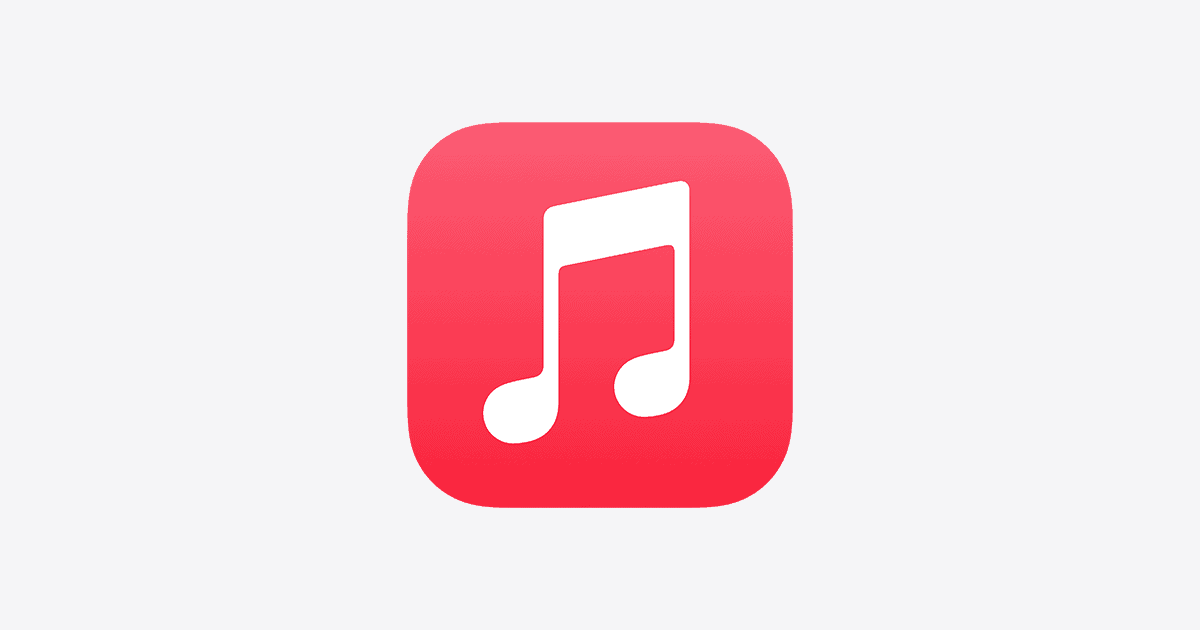Getting your MacBook set up with Apple Music doesn’t need to be hard. Many users struggle with this process, but it only takes a few simple steps to get your music flowing on your Mac. To authorize your MacBook for Apple Music, open the Apple Music app, click on Account in the menu bar, and select “Authorizations” > “Authorize This Computer.” Then just sign in with your Apple ID when prompted.
Having trouble finding where to click? Don’t worry. When you authorize your Mac in Apple Music, you’re telling Apple that this computer should be one of the devices allowed to play your purchased music. Apple limits how many computers can use your account at once, so this step is needed to play your music library.
Once authorized, your MacBook will have full access to all your Apple Music content, including songs, playlists, and albums you’ve added to your library. This makes it easy to enjoy your music anywhere, even when you’re offline.
1. Open the Music App
- On your MacBook, click the Music app (the pink music note icon).
- If you’re using an older macOS version, you may need to open iTunes instead.
2. Sign In to Your Apple ID
- In the menu bar at the top of your screen, click Account → Sign In.
- Enter your Apple ID email and password.
- If prompted, complete two‑factor authentication.
3. Authorize Your Mac
- In the menu bar, go to:
Account → Authorizations → Authorize This Computer… - Enter your Apple ID and password again if asked.
- Click Authorize.
4. Verify Authorization
- Your Mac will now be linked to your Apple ID for Apple Music and iTunes purchases.
- You can authorize up to 5 computers with one Apple ID.
5. (Optional) Check Your Authorizations
- In the Music app menu bar, go to:
Account → View My Account. - Sign in, then scroll down to Apple ID Summary to see how many computers are authorized.
6. Deauthorize if Needed
If you’re selling or giving away your MacBook, or if you’ve hit the 5‑computer limit:
- Open the Music app → Account → Authorizations → Deauthorize This Computer….
- Enter your Apple ID credentials to confirm.
✅ You’re all set! Your MacBook is now authorized to access your Apple Music library and purchases.
Key Takeaways
- Authorizing your MacBook takes just a few clicks in the Apple Music app under the Account menu.
- Apple allows you to authorize up to five computers at once for a single Apple ID.
- You can check and manage authorized devices through your Apple ID settings if you need to remove old computers.
Understanding Authorization for Apple Music
Authorization for Apple Music allows you to play your purchased music and access your Apple Music subscription on multiple devices. This process links your devices to your Apple ID and helps protect your purchases from unauthorized use.
The Role of Apple ID in Authorization
Your Apple ID is the key to authorization in Apple Music. This account links all your Apple services together, including music purchases and subscriptions.
When you sign in with your Apple ID in the Apple Music app, you connect your Mac to your music library. This gives you access to:
- Songs you’ve purchased
- Apple Music subscription content
- Personal playlists and settings
- Synced content across all your devices
Each Apple ID can authorize up to 5 computers at once. This limit helps prevent sharing accounts with too many people. Remember, your Apple ID should only be used on devices you personally own.
Overview of Authorized Devices and Computers
Authorizing computers for Apple Music is different from simply signing in on mobile devices. A Mac needs specific authorization to play your purchased content.
To authorize your Mac, open the Apple Music app and go to the Account menu. Select “Authorize This Computer” and enter your Apple ID password. Your Mac is now linked to your account.
You can check currently authorized computers by:
- Opening the Apple Music app
- Clicking Account in the menu bar
- Selecting “View My Account”
- Looking under “Computer Authorizations”
If you sell or give away your Mac, be sure to deauthorize it first. This frees up one of your five authorization slots. You can also deauthorize all computers at once, but this option is only available once per year.
Preparing Your Mac for Apple Music Authorization
Before you can enjoy Apple Music on your Mac, you need to make sure everything is set up correctly. This involves checking your subscription, ensuring you have enough storage space, and making sure your software is up to date.
Checking Apple Music Subscription Status
First, you need to verify that your Apple Music subscription is active. To check this:
- Open the Music app on your Mac
- Click on Account in the top menu bar
- Select View My Account
- Sign in with your Apple ID if prompted
- Look for Subscriptions and click Manage
Here you can see if your Apple Music subscription is active and when it expires. If your subscription has ended, you’ll need to renew it before you can authorize your Mac.
You can also check your subscription status through the App Store. Click on your profile picture in the bottom left corner and select “Subscriptions.” This shows all your active and expired subscriptions.
Ensuring Sufficient Storage Space on Your Mac
Apple Music needs adequate storage space on your Mac to work properly. Here’s how to check:
- Click the Apple icon in the top-left corner
- Select About This Mac
- Click on Storage tab
You should aim to have at least 2GB of free space for smooth Apple Music operation. If storage is low:
- Remove unused apps
- Clean up your downloads folder
- Transfer photos to iCloud
- Delete old backups and large files
Music files can take up significant space if you download them for offline listening. Consider streaming music instead of downloading it if storage is tight.
Updating iTunes to the Latest Version
Although newer Macs use the Music app, some still use iTunes. Either way, keeping your software updated is crucial:
- Open the App Store on your Mac
- Click on the Updates tab
- Look for iTunes or Music app updates
- Click Update if available
If you’re using macOS Catalina or later, iTunes has been replaced by the Music app. To check for system updates that might affect the Music app:
- Click the Apple menu
- Select System Preferences (or System Settings)
- Click Software Update
Updated software ensures you have the latest features and fixes for any bugs that might prevent proper authorization. Always restart your Mac after updates to apply all changes correctly.
Authorizing Your MacBook for Apple Music
Setting up your MacBook to play Apple Music requires authorization. This process links your device to your Apple ID, allowing you to access your music library and purchases.
Steps to Authorize Your Mac
To authorize your MacBook for Apple Music, first open the Music app on your device. Look for the app in your Applications folder or find it using Spotlight search.
Once the Music app is open, click on the Account menu in the top menu bar. This menu contains all account-related options.
From the dropdown menu, select Authorizations, then choose Authorize this computer. A prompt will appear asking for your Apple ID credentials.
Enter your Apple ID and password when prompted. The system will show a message about “Accessing iTunes Store” briefly while it processes your request.
After successful authorization, you’ll see a confirmation message. Your Mac can now access all your purchased content and Apple Music library.
Remember that Apple limits authorization to five computers per Apple ID. Choose your devices wisely if you have multiple computers.
Troubleshooting Common Authorization Issues
If you see a “this computer is not authorized” message, try signing out and back in to your Apple ID. Click Account > Sign Out, then sign back in with your credentials.
Network problems can block authorization. Check your internet connection and try again. Sometimes simply waiting a few minutes and trying again works.
If authorization fails repeatedly, try restarting your MacBook. After reboot, open the Music app and attempt the authorization process again.
Some users report issues with the “Add this Computer” button. If clicking it doesn’t work, try using keyboard shortcuts instead – press Command + Y after opening the Account menu.
For persistent problems, check if your Apple ID has payment issues or restrictions. Visit the Apple ID website to verify your account status.
If you’ve already authorized five computers, you’ll need to deauthorize one before adding a new device. Go to Account > Authorizations > Deauthorize This Computer on a previously authorized Mac.
Managing Your Account’s Authorized Devices
Apple allows a limited number of devices to access your Apple Music library with a single account. Keeping track of these devices and managing authorizations is key to maintaining control over your account.
Viewing and Removing Authorized Devices
To see which devices currently have access to your Apple Music account, you have several options. If you’re using a Mac, open the Apple Music app and click Account > Account Settings from the menu bar. Then click “Manage Linked Devices” to see your list.
For those using iCloud.com, the process is straightforward:
- Go to iCloud.com in a web browser
- Sign in with your Apple ID and password
- Click on your Apple ID management page
- Look for the device management section
You can remove devices you no longer use by selecting them and clicking the remove button. This frees up slots for new devices you might want to add.
Apple shows both computers and mobile devices in this list. You’ll see exactly which computers and devices are authorized so you can make informed decisions about what to keep.
Utilizing the ‘Deauthorize All’ Function
Sometimes you may need to start fresh with your device authorizations. Apple provides a “Deauthorize All” function for this purpose.
To access this feature on a Mac:
- Open System Settings
- Click on your Apple ID
- Select “Media & Purchases”
- Under “Account” click the “Manage” button
- Look for the “Deauthorize All” option
This powerful tool removes all computer authorizations at once. It’s helpful if you’ve reached your device limit but can’t access some devices to remove them individually.
Remember that Apple limits how often you can use the “Deauthorize All” function. You can typically only use it once per year, so use it wisely. After deauthorizing all devices, you’ll need to re-authorize the computers you still want to use.
Downloading and Managing Apple Music Content
Once your MacBook is authorized for Apple Music, you can take advantage of several features to organize and enjoy your music. These tools help you keep your music library accessible and well-organized, even when you’re offline.
Downloading Songs for Offline Listening
To listen to Apple Music without internet access, you need to download songs first. Look for the download icon (cloud with arrow) next to songs, albums, or playlists you want to save.
To download multiple songs at once:
- Select several tracks by holding the Command key while clicking
- Right-click and choose “Download”
- Or click the download icon in the top bar
You can check download progress in the Download section of Apple Music. To find all your downloaded music, click Library in the sidebar, then select Downloaded Music.
Downloads are stored on your MacBook until you delete them. To save space, regularly review your offline music and remove what you don’t need by right-clicking and selecting “Remove Download.”
Organizing Local Files and Music Library
Apple Music lets you mix streaming content with your existing music files. To add local files to your library:
- Open Apple Music
- Go to File → Import
- Select files or folders to add
Create playlists by clicking File → New → Playlist or pressing Command+N. Drag songs into playlists to organize them by mood, activity, or genre.
Smart playlists automatically update based on rules you set. To create one:
- Go to File → New → Smart Playlist
- Set conditions (like genre, year, or play count)
- Click OK
Use the column browser (View → Column Browser) to sort music by artists, albums, or genres. This makes finding specific songs much faster.
Understanding and Editing ID3 Tags and Metadata
ID3 tags store important information about your music files, including artist names, album titles, and genres. Good metadata makes your library easier to search and organize.
To edit metadata in Apple Music:
- Right-click a song
- Select “Get Info”
- Edit details in the pop-up window
You can edit multiple songs at once by selecting them first. This is helpful for fixing album information or adding missing details to several tracks.
Important tags to maintain:
- Title: The song name
- Artist: Who performs the song
- Album: Which collection it belongs to
- Year: When it was released
- Genre: Music style or category
- Artwork: Album cover image
Adding correct artwork makes your library more visually appealing. Drag image files into the artwork box in the Get Info window to add album covers.
Using Alternative Music Formats with Apple Music
Apple Music supports various music formats beyond its native files. You can import personal music collections in different formats and adjust how your audio files sound when playing through Apple’s system.
Importing Music Formats like MP3, FLAC, WAV
Apple Music allows you to import several audio file types to build your personal library. To add files, open the Music app and choose File > Import from the menu bar. You can add MP3, FLAC, and WAV files to your library.
For high-quality audio lovers, FLAC files offer lossless compression while maintaining original sound quality. Some users prefer to store their FLAC collection on cloud services to access them anywhere.
The Music app organizes these imported files alongside your streaming content. To find only your personal music, click “Library” and select “Downloaded” to see files stored on your computer.
Supported Import Formats:
- MP3 (most common)
- FLAC (lossless quality)
- WAV (uncompressed)
- AAC/M4A
- AIFF
Converting Apple Music Files to Other Formats
Converting Apple Music files requires special tools since protected files use DRM technology. Several third-party converters can help transform M4A files to other formats.
To convert unprotected files within the Music app:
- Select the song you want to convert
- Click File > Convert
- Choose your desired output format
For protected Apple Music songs, you’ll need a dedicated music converter. These tools record the audio as it plays through your system to create a new unprotected file.
Remember that converting from one lossy format to another (like M4A to MP3) will reduce quality. Converting to WAV or FLAC is better for maintaining sound fidelity.
Adjusting Output Settings for Audio Files
Apple Music lets you customize how your music sounds through output settings. To access these options, open Music app preferences by pressing Command+Comma or selecting Music > Preferences from the menu.
In the Playback tab, you can adjust:
- Equalizer settings (bass, treble, etc.)
- Sound Enhancer intensity
- Sound Check to normalize volume across tracks
For imported files, you can also set default output formats. This helps when syncing to devices with limited storage.
To improve sound quality, try these settings:
- Turn off Sound Check if you prefer dynamic range
- Use the Equalizer for specific music genres
- Adjust Sound Enhancer based on your speakers or headphones
Authorizing your computer ensures you can play all your content, including these custom-formatted files in your library.
Integrating Apple Music with Other Apple Services
Apple Music works seamlessly with other Apple services to create a unified music experience. Your authorized MacBook becomes the central hub that connects your music across devices and services.
Understanding iTunes Match and Its Benefits
iTunes Match is a service that complements Apple Music by letting you access your entire music library on all devices. For $24.99 per year, it matches songs you already own with those in the iTunes catalog.
The biggest benefit is that iTunes Match upgrades your matched songs to 256 kbps AAC files, even if your originals were lower quality. This means better sound without rebuying music.
To set up iTunes Match:
- Open the Music app on your Mac
- Click Account in the menu bar
- Select Subscribe to iTunes Match
- Follow the on-screen instructions
After setup, turn on Sync Library in Music settings. This ensures your entire collection stays in sync across all your Apple devices.
Locating and Managing the SC Info Folder
The SC Info folder (System Configuration Information) stores important data related to your Apple Music authorizations. Finding this folder helps when troubleshooting authorization issues.
To locate the SC Info folder:
- Open Finder
- Press Shift+Command+G
- Type
/Users/Shared/SC Info - Click Go
This folder contains files that track which computers you’ve authorized. Don’t delete these files unless you’re following specific troubleshooting steps.
If you see multiple entries or need to manage authorizations, go to the Music app. Click Account > Authorizations > Deauthorize This Computer to remove the current Mac from your authorized devices.
Apple allows up to 5 computers to be authorized with the same Apple ID. Check your count by clicking Account > View My Account in the Music app.
Frequently Asked Questions
Apple Music authorization on a MacBook involves some specific steps and settings. These common questions address the most important aspects of getting your device set up correctly.
What steps are needed to authorize a MacBook to access Apple Music?
To authorize your MacBook for Apple Music, open the Music app on your Mac. Click on the “Account” menu in the top bar. Select “Authorizations” from the dropdown menu, then click on “Authorize This Computer.” When prompted, enter your Apple ID password to complete the process.
Your MacBook will now be authorized to play your Apple Music content. This process links your device to your account and allows you to access your music library.
Where can I find the option to authorize my MacBook within the Apple Music application?
The authorization option is located in the Music app’s Account menu. Look for the menu bar at the top of your screen when the Music app is open. Click on “Account,” then hover over “Authorizations” to reveal the Authorize This Computer button.
After clicking this button, a dialog box will appear asking for your Apple ID credentials. The app may briefly show a message about “Accessing iTunes Store” during the authorization process.
What should I do if I receive an authorization error when trying to play Apple Music on my MacBook?
If you encounter an authorization error, first check your internet connection. Make sure your MacBook is online and can access Apple’s servers.
Next, verify that you’re using the correct Apple ID and password. Try signing out of the Music app and signing back in with your credentials.
If problems persist, restart the Music app or your MacBook. In some cases, you may need to update your macOS or the Music app to the latest version to fix authorization issues.
How can I manage my authorized devices for Apple Music?
To manage your authorized devices, you can access your Apple ID account settings. Open a web browser and go to iCloud.com. Sign in with your Apple ID and password.
Once signed in, click on your name or profile picture to access account settings. Look for the “Media & Purchases” or similar section to view and manage your authorized devices.
You can also manage devices through System Settings on your Mac. Open System Settings, click your name in the top left corner, and select “Media and Purchases”. Click “Manage” under the Account section to see your authorized devices.
How do I deauthorize a computer that I no longer use for Apple Music?
To deauthorize a computer you no longer use, open the Music app on the MacBook you want to remove. Click “Account” in the top menu, select “Authorizations,” and choose “Deauthorize This Computer.”
If you no longer have access to the computer, you can deauthorize all devices at once. Sign in to the Music app on any authorized computer. Go to “Account” > “View My Account.” In the Account Information page, find the “Computer Authorizations” section and click “Deauthorize All.”
Remember that you can only use the “Deauthorize All” option once per year, so use it wisely.
Can I authorize more than one MacBook for use with my Apple Music account, and if so, how?
Yes, you can authorize up to five computers with a single Apple Music account. The process is the same for each MacBook you want to authorize.
On each MacBook, open the Music app and follow the authorization steps: Account > Authorizations > Authorize This Computer. Enter your Apple ID and password when prompted.
Keep track of how many devices you’ve authorized. If you reach the limit, you’ll need to deauthorize one computer before you can authorize a new one.