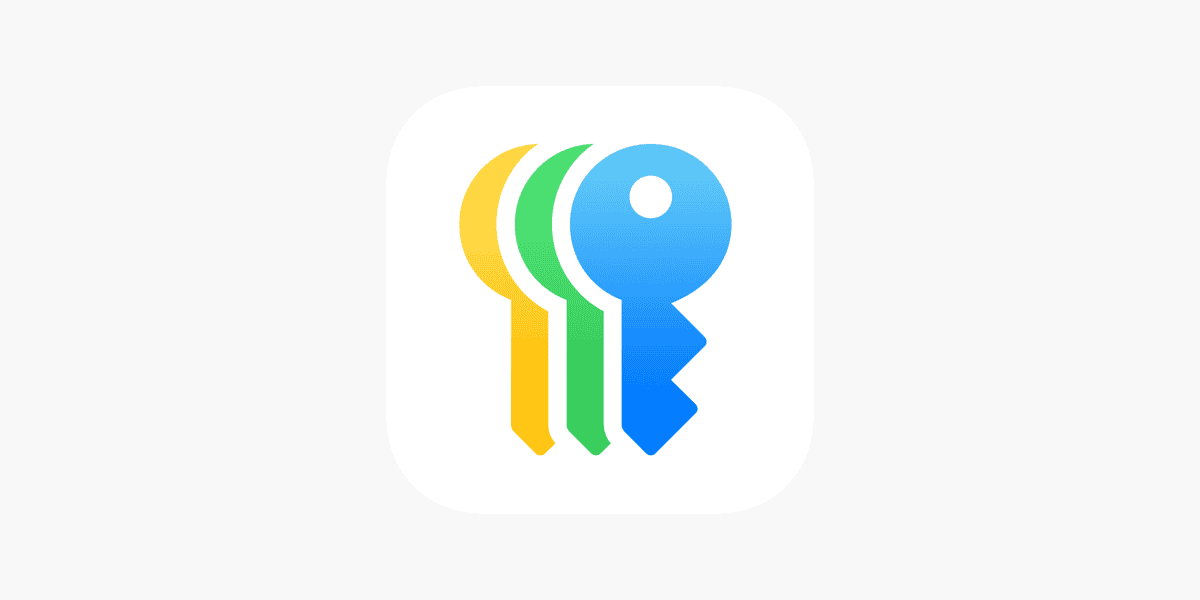Managing passwords can be tough. We need them for almost everything we do online, from checking email to shopping. iCloud Keychain offers a simple solution for Apple users, storing your passwords securely and filling them in when needed. Using a password manager like iCloud Keychain keeps your accounts safer and saves you from remembering dozens of complex passwords.
You can view your saved passwords easily on your iPhone, iPad, or Mac whenever you need them. The system works across all your Apple devices, so passwords saved on your phone will be available on your computer too. This makes signing into websites and apps much faster and more secure than using the same simple password everywhere.
Apple’s system does more than just remember website passwords. It stores credit card information, Wi-Fi passwords, and other sensitive data. The best part is that everything is encrypted and synced between devices, so your information stays private but remains at your fingertips when you need it.
Passwords Keychain: Essential Security Tool for Managing Digital Credentials
In today’s digital world, managing numerous passwords securely is critical. Passwords Keychain (commonly referred to as Keychain) is a built-in password management system designed by Apple to securely store and autofill your passwords, credit card info, and other sensitive data across your Apple devices. This guide explains what Keychain is, why it’s essential, and how to use it effectively.
What Is Passwords Keychain?
Passwords Keychain is Apple’s integrated password manager available on macOS, iOS, and iPadOS. It securely saves your login credentials, Wi-Fi passwords, credit card information, and other sensitive data in an encrypted vault. Keychain syncs this data across your devices via iCloud, allowing seamless access wherever you are.
Why Use Passwords Keychain?
- Enhanced Security: Passwords are encrypted and stored securely using strong cryptography.
- Convenience: Automatically fills usernames and passwords on websites and apps.
- Password Generation: Suggests strong, unique passwords when creating new accounts.
- Synchronization: Keeps your credentials updated across all Apple devices logged into the same iCloud account.
- Reduces Password Fatigue: No need to remember or reuse weak passwords.
How to Set Up and Use Passwords Keychain
1. Enable iCloud Keychain
- On iPhone/iPad:
Go to Settings > [Your Name] > iCloud > Passwords and Keychain, then toggle iCloud Keychain on. - On Mac:
Go to System Settings > Apple ID > iCloud, then check Keychain.
2. Save Passwords Automatically
- When you log into a website or app, Safari or supported apps will prompt you to save the password to Keychain. Accept the prompt to store it securely.
3. Access Saved Passwords
- On iPhone/iPad:
Go to Settings > Passwords (Face ID/Touch ID required). Here you can view, edit, or delete saved passwords. - On Mac:
Open Safari > Preferences > Passwords or use the Passwords app in macOS Ventura and later.
4. Use Password Autofill
- When visiting a login page, Keychain will suggest saved credentials for autofill. Simply tap or click to fill in your username and password.
5. Generate Strong Passwords
- When creating a new account, Safari offers a strong password suggestion. Accepting it saves the password to Keychain automatically.
Additional Features
- Security Recommendations: Keychain alerts you about reused, weak, or compromised passwords and suggests changes.
- Credit Card Storage: Securely store and autofill credit card details for faster checkout.
- Wi-Fi Password Sync: Saves and shares Wi-Fi passwords across your devices.
- Two-Factor Authentication Codes: Supports storing and autofilling 2FA codes for supported accounts.
Best Practices for Using Passwords Keychain
- Use a strong device passcode or biometric security (Face ID/Touch ID) to protect access to Keychain.
- Regularly review and update weak or compromised passwords using the Security Recommendations feature.
- Avoid sharing your Apple ID credentials to keep your Keychain data private.
- Enable two-factor authentication on your Apple ID for added security.
Summary
Passwords Keychain is an essential security tool for Apple users to manage digital credentials securely and conveniently. By leveraging its features, you can improve your online security, reduce password fatigue, and enjoy seamless access to your accounts across all Apple devices.
For more information, visit:
- Apple Support: About iCloud Keychain
- Apple Support: View and manage passwords on your iPhone, iPad, or iPod touch
- Apple Support: Use strong passwords on your iPhone, iPad, or iPod touch
Key Takeaways
- Password keychains store and encrypt your login details across all your devices to enhance security.
- You can quickly access saved passwords through settings on your device whenever needed.
- Password managers create strong unique passwords for each account, protecting you from data breaches.
Understanding Passwords and Keychains
Digital security tools help us protect our personal information online. Password management has evolved significantly from simple written passwords to sophisticated encrypted systems integrated into our devices.
The Basics of Digital Security
Passwords are the first line of defense for our digital accounts. They act like keys that unlock access to our email, banking, and social media profiles. Strong passwords typically include a mix of:
- Uppercase and lowercase letters
- Numbers
- Special characters (!@#$%)
- At least 12-16 characters in length
Using the same password for multiple accounts is risky. If one account gets hacked, all your accounts become vulnerable.
Many people make common password mistakes. Using birthdays, pet names, or simple patterns like “123456” makes accounts easy to break into.
Two-factor authentication adds an extra security layer. It requires something you know (password) and something you have (like your phone) to verify your identity.
What Is a Keychain?
A keychain is a secure database that stores sensitive information like passwords, certificates, and login credentials. Think of it as a digital version of a physical keychain that holds all your keys in one place.
Apple’s Keychain system is built into macOS and iOS devices. It uses strong encryption to protect your data from unauthorized access.
The keychain doesn’t just store passwords. It can also hold:
- Website logins
- Wi-Fi passwords
- App passwords
- Credit card information
- Secure notes
iCloud Keychain syncs this information across all your Apple devices. This means you can save a password on your iPhone and use it later on your Mac.
Your keychain is protected by your device password or biometric authentication like Face ID or Touch ID.
Evolution of Password Management
Password management has come a long way from writing codes on sticky notes. Early digital solutions were simple text files or basic password-saving features in browsers.
Modern password managers offer advanced features beyond just storage. They can:
- Generate strong, unique passwords
- Auto-fill credentials on websites and apps
- Alert you to compromised passwords
- Securely share passwords with trusted contacts
Apple has evolved its approach too. What started as basic Keychain Access has developed into a more user-friendly system. The Passwords app is now a front-end interface that makes managing your secure information easier.
Password managers now use zero-knowledge encryption. This means even the company that makes the software can’t access your data.
Apple’s Keychain Access
Apple’s Keychain Access is a powerful security tool built into Mac computers that stores passwords, certificates, and account information. It works seamlessly across Apple devices while providing robust protection for your sensitive data.
Working with Keychain Access App
The Keychain Access app is found in the Applications > Utilities folder on Mac computers. It serves as a secure digital vault for your passwords and login information.
When you visit websites or use apps that require login details, Keychain Access can save this information. Later, it will automatically fill in these details when needed.
You can find and edit saved passwords through the app. This comes in handy when you’ve forgotten a password or need to update one.
The app organizes information in different keychains. The “login” keychain stores most of your passwords, while others handle system-level security items.
You can create additional keychains for better organization or added security. Just click File > New Keychain and follow the prompts.
Setting Up iCloud Keychain
iCloud Keychain extends password protection across all your Apple devices. Setup is simple through System Preferences (or System Settings) on Mac or Settings on iOS devices.
On Mac, go to Apple menu > System Preferences > Apple ID > iCloud. Then check the box for Keychain.
On iPhone or iPad, open Settings, tap your name, select iCloud, and turn on Keychain.
During setup, you’ll create a security code. This code helps verify your identity when adding new devices to your iCloud Keychain.
After activation, your passwords sync automatically. When you save a password on one device, it becomes available on all your other Apple devices.
Two-factor authentication for your Apple ID is required to use iCloud Keychain. This adds an extra layer of protection to your sensitive information.
Apple Ecosystem Integration
The new Passwords app on Apple devices provides easy access to your saved credentials. It’s simply a new way to view what’s stored in Keychain.
Password autofill works across Safari, compatible apps, and even some third-party browsers. When you reach a login page, your saved credentials appear with a simple tap or click.
Apple’s Passwords tool is just a front-end interface for Keychain. All the security happens behind the scenes in the Keychain system.
Keychain does more than just store passwords. It also manages certificates that validate websites and digital documents to protect you from phishing attempts.
Apple uses end-to-end encryption to protect your Keychain data. This means even Apple can’t read your stored passwords.
Securely Storing and Managing Credentials
Password keychains offer robust solutions for protecting your digital information. They provide encrypted storage that keeps your login details safe while making them accessible when you need them.
Storing Website and App Login Credentials
Keychains excel at handling website and app passwords. When you log into a site for the first time, your keychain can store these credentials securely for future use. This eliminates the need to remember numerous complex passwords.
The system encrypts your information using advanced security protocols. Your data remains protected even if someone gains access to your device.
Most modern browsers and operating systems include built-in keychain functionality. Chrome, Safari, and Firefox all offer to save passwords when you enter them.
To check your saved passwords:
- On Mac: Open Safari → Preferences → Passwords
- On iOS: Settings → Passwords
- On Windows: Chrome → Settings → Autofill → Passwords
Many keychains also generate strong, unique passwords when creating new accounts. This helps avoid the common security risk of reusing passwords across multiple sites.
Managing Wi-Fi Passwords
Keychain systems don’t just handle website credentials—they also store Wi-Fi passwords. This feature allows your devices to connect to known networks automatically without requiring you to enter passwords repeatedly.
Wi-Fi passwords stored in keychains remain encrypted. The system only reveals them when connecting to the matching network.
On Apple devices, iCloud Keychain syncs these Wi-Fi passwords across your iPhone, iPad, and Mac computers. When you connect to a network on one device, all your other devices can use it too.
To view saved Wi-Fi passwords:
- On Mac: Open Keychain Access → System → Passwords
- On iOS: Not directly viewable but shared with trusted contacts
- On Windows: Command prompt → netsh wlan show profile name=NetworkName key=clear
This functionality proves especially helpful when setting up new devices or helping guests connect to your network.
Secure Notes and Other Sensitive Information
Beyond passwords, keychains provide secure storage for other sensitive information. You can store credit card details, bank account numbers, and secure notes containing confidential information.
The keychain encrypts all this data using strong algorithms. It only decrypts information when you authenticate with your master password or biometric verification.
Some keychain implementations include dedicated sections for different types of sensitive data:
- Credit cards: Store payment information for quick online shopping
- Personal IDs: Save passport numbers, driver’s licenses, and other IDs
- Secure notes: Keep private information like safe combinations or security questions
Users can also store digital certificates and SSH keys in their keychain. This provides a secure location for authentication credentials used when connecting to servers or signing digital documents.
Advanced keychains like 1Password offer additional safeguards beyond basic keychain functionality. These include breach monitoring, password strength analysis, and specialized encryption.
Utilizing AutoFill and Keychain on Various Devices
Apple’s password management system streamlines your online experience by securely storing login credentials and automatically filling them when needed. This technology works across multiple devices and browsers to save you time and improve security.
AutoFill on Safari and Other Browsers
AutoFill makes logging into websites and apps much faster by automatically entering your saved passwords. On Safari, this feature is enabled by default but can be customized in your settings.
To use AutoFill on your iPhone or iPad, go to Settings and make sure AutoFill Passwords is turned on. When you visit a login page, you’ll see a key icon above your keyboard. Tap it to choose your saved password.
On a Mac, AutoFill works in Safari without extra setup. When you reach a login form, the username field will show a dropdown with your saved credentials.
For other browsers like Chrome or Firefox, you’ll need to allow keychain access in your settings. Look for password autofill options in the browser’s preferences menu.
Synchronizing Passwords across Apple Devices
Keeping passwords in sync across devices happens through iCloud Keychain. This service ensures your passwords are available wherever you sign in with your Apple ID.
To set up syncing:
- On iPhone/iPad: Go to Settings > Apple ID > iCloud > Passwords and Keychain
- On Mac: Open System Settings > Apple ID > iCloud > Passwords
Once enabled, any password you save on one device becomes available on all your other Apple devices. This works for iPhones, iPads, and Macs linked to the same Apple ID.
The Passwords app provides a central place to view all saved passwords. You can find it in your Mac’s Applications folder or on your iPhone’s home screen.
Security is maintained through end-to-end encryption, so only you can access your passwords across devices.
Enhancing Keychain Security
Keychain security can be strengthened through biometric authentication, proper access management, and smart password practices. These measures work together to protect your sensitive information from unauthorized access.
Using Face ID and Touch ID with Keychain
Biometric authentication adds a powerful layer of protection to your Keychain data. When you enable Face ID or Touch ID with Keychain, you can access your passwords without typing your master password each time.
To set up biometric authentication:
- Go to Settings > Face ID/Touch ID & Passcode
- Enable Keychain Access
- Confirm with your device passcode
This setup prevents others from viewing your passwords even if they have your device. The system keeps your biometric data secure and never shares it with apps or websites.
Apple devices store this information in a special secure area called the Secure Enclave. This hardware-based security feature encrypts your biometric data and keeps it separate from other system components.
Understanding and Managing Access Control
Keychain uses different access control levels to protect your data. These controls determine when and how apps can use your stored passwords.
Access control options include:
- Always – Available anytime, even when device is locked
- When Unlocked – Only accessible when the device is unlocked
- After First Unlock – Available after first unlock until restart
Users should review app permissions regularly. Not all apps need the same level of access to your sensitive information. You can check which apps have Keychain access through your device’s privacy settings.
For maximum security, choose the most restrictive access level that still allows your apps to function properly. This limits exposure if your device is lost or stolen.
Security Recommendations for Strong Passwords
Creating strong passwords is essential for Keychain security. Modern Keychain systems can identify compromised passwords and suggest improvements.
Strong Password Guidelines:
- Use at least 12 characters
- Mix uppercase, lowercase, numbers and symbols
- Avoid personal information or common words
- Create unique passwords for each account
Keychain can generate and store complex passwords automatically. This feature eliminates the need to remember difficult passwords while maintaining high security standards.
Enable password monitoring features that alert you when your passwords appear in known data breaches. This early warning system helps you change compromised credentials before they can be exploited.
Consider changing critical passwords every 3-6 months as an added security measure, especially for financial accounts and primary email addresses.
Third-Party Integration and Management
Apple’s Keychain system works well with other password management tools, giving users flexibility in how they handle their login credentials. The integration capabilities and comparison points help users make informed decisions about their password security approach.
Connecting Third-Party Password Managers
Many popular password managers can work alongside Apple Keychain. Apps like LastPass offer browser extensions that allow for seamless autofill options when logging into websites.
Setting up integration is usually straightforward. Users can install the third-party app and enable autofill permissions in their device settings. This creates a system where both password systems can function on the same device.
For the best experience, users should link their Apple ID with their password manager account. This connection helps avoid conflicts between the two systems.
Some managers can import passwords directly from Keychain, making the switch easier. Others require manual transfer, which takes more time but gives users a chance to review and update old passwords.
Comparison: iCloud Keychain vs Third-Party Managers
Apple Keychain offers tight system integration and simplicity. It works automatically across Apple devices and requires no extra apps. The system also supports Passkeys, a newer and more secure alternative to traditional passwords.
Third-party options like LastPass typically offer more robust features. These include password health checks, secure note storage, and advanced sharing options. Many also work across non-Apple platforms, making them better for mixed-device households.
Security approaches differ between options. Apple uses AES-256-GCM encryption for Keychain items, while third-party managers may use different standards. Both typically offer two-factor authentication for added protection.
Cost is another factor. Apple Keychain is free with an Apple ID, while most third-party managers have free tiers with premium paid options.
Troubleshooting and Best Practices
When using a password keychain, you may encounter various issues that can disrupt your workflow. Understanding how to troubleshoot these problems and maintain your keychain properly is essential for keeping your passwords secure and accessible.
Common Issues and Their Resolutions
Mac users often face repeated password prompts when accessing their keychain. This frustrating issue typically indicates something is wrong with your keychain configuration.
If you’re experiencing keychain problems, try these fixes:
- Reset the default keychain: Open Keychain Access, go to Preferences, and click Reset My Default Keychain.
- Fix authentication errors: Enter your login password when prompted and check “Always Allow” to prevent future prompts.
- Repair damaged keychains: Use Keychain First Aid in older macOS versions or manually verify and repair in newer versions.
For iPhone users having issues with iCloud Keychain, try signing out of iCloud and signing back in. This often resolves syncing problems with verification codes and passwords.
Best Practices for Keychain Management
Keeping your keychain secure requires good habits. Update your main keychain password regularly and make it strong but memorable.
Back up your keychain files regularly to prevent data loss. These files are typically found in ~/Library/Keychains.
Tips for optimal keychain performance:
- Keep your list organized by deleting old or unused passwords
- Use descriptive names for your stored items
- Separate personal and work credentials into different keychains
- Enable Touch ID for keychain access when available
Review your keychain contents periodically to remove outdated entries. This helps maintain security and improves performance. The login keychain should only contain passwords you actually use.
Consider using iCloud Keychain for seamless syncing across Apple devices while maintaining strong security practices.
Frequently Asked Questions
Password management can be confusing. These questions cover the most common issues people have when using the Keychain system on Apple devices.
How can I view my stored passwords using iCloud Keychain on my iPhone?
To view your passwords on iPhone, go to Settings and tap on Passwords. You’ll need to authenticate with Face ID, Touch ID, or your device passcode.
Once authenticated, you’ll see a list of all your saved passwords. Tap on any entry to view the details, including the username and password.
You can also search for specific websites or apps using the search bar at the top of the screen.
What steps are involved in accessing Keychain Access on macOS?
On a Mac, open the Keychain Access app. You can find it in the Applications folder, inside the Utilities folder. Or use Spotlight Search (Command+Space) and type “Keychain Access.”
When the app opens, you’ll see different keychain categories in the sidebar. The “login” keychain contains most of your passwords.
Click on a category, then double-click an item to view its details. You’ll need to check “Show password” and enter your Mac password to see the actual password.
Is it possible to see all saved Keychain passwords, and if so, how?
Yes, you can see all your saved Keychain passwords. On macOS, open Keychain Access and select “Passwords” from the Category section.
This view shows all your stored passwords in one place. Double-click any entry and check “Show password” to view it.
On iPhone or iPad, go to Settings > Passwords to see a complete list of all your saved passwords.
How does one manage AutoFill passwords on an iPhone?
To manage AutoFill on iPhone, go to Settings > Passwords > AutoFill Passwords. Make sure “AutoFill Passwords” is turned on.
You can choose which password sources to use by selecting iCloud Keychain or third-party password managers.
When visiting a website or using an app that requires login, AutoFill will suggest your saved credentials. Tap on the suggestion to automatically fill in your username and password.
In iOS 18, where can I find my stored passwords?
In iOS 18, find your passwords by opening Settings and tapping on “Passwords.” This section replaces the older “Passwords & Accounts” from previous iOS versions.
The Passwords section shows all your saved login information in a list. You can sort them alphabetically or by most recently used.
To find a specific password quickly, use the search bar at the top of the screen.
What is the process for retrieving iCloud Keychain passwords on a Mac?
To retrieve iCloud Keychain passwords on Mac, first make sure iCloud Keychain is enabled in System Preferences > Apple ID > iCloud.
Open Safari and go to Safari > Preferences > Passwords. Authenticate with your Mac password to view all your stored passwords.
You can also use Keychain Access app for more detailed password management. Find it in Applications > Utilities > Keychain Access.