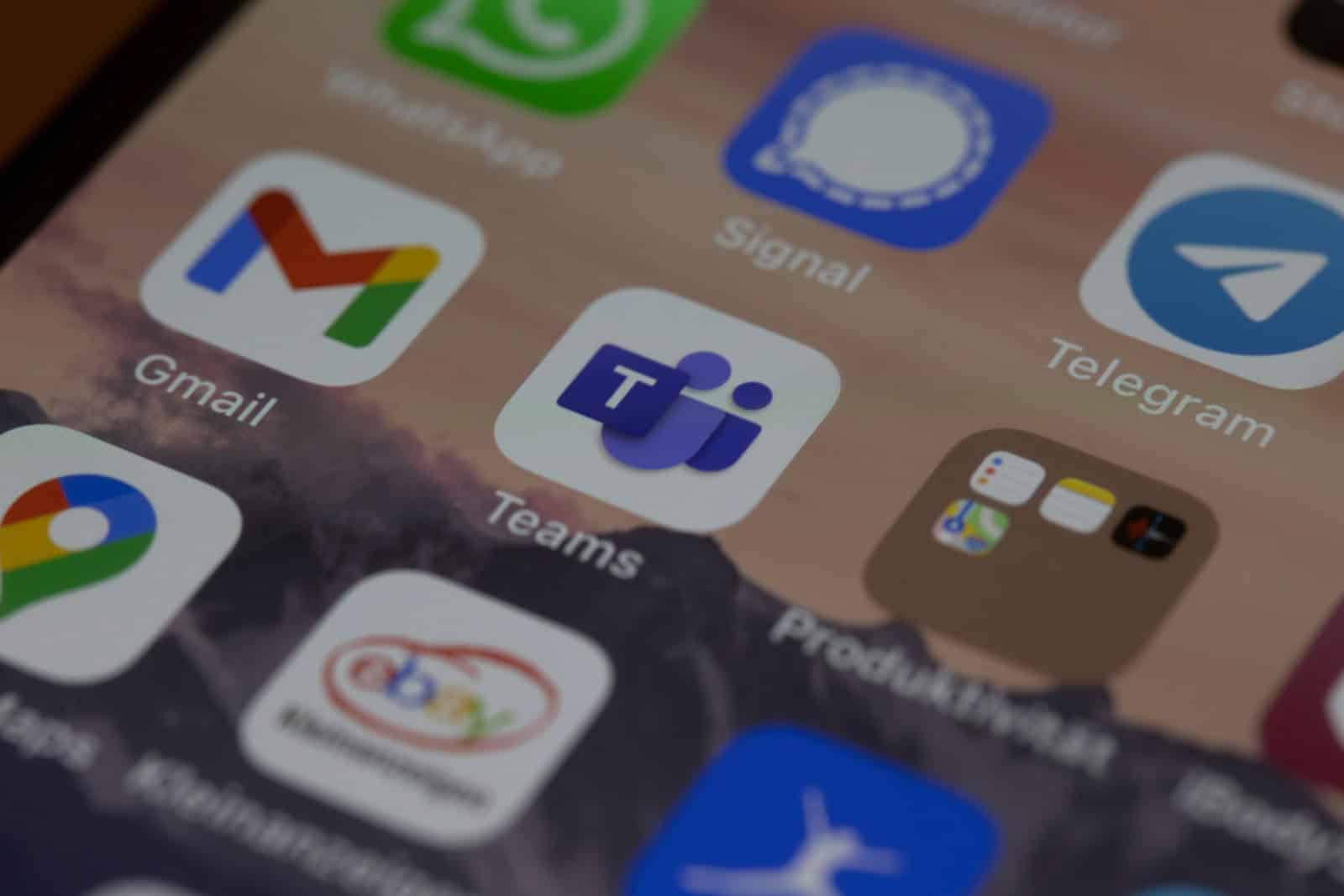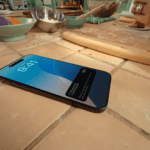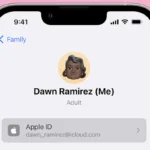Epic Games has scored a landmark win in its long-running legal battle with Apple, a decision that could fundamentally reshape the digital app marketplace. On April 30, 2025, U.S. District Judge Yvonne Gonzalez Rogers ruled that Apple violated a 2021 court injunction by continuing to block developers from directing users to alternative payment methods—and by charging a steep 27% commission on those transactions when they occurred outside the App Store.
The court’s ruling doesn’t just slap Apple on the wrist; it exposes cracks in the walled garden that Apple has fiercely defended for over a decade.
Apple’s “Willful Violation”: A Rare Rebuke
This wasn’t a mild reprimand. The judge found Apple in willful contempt of the court’s earlier order and issued a scathing opinion: executives at Apple, including CEO Tim Cook, had deliberately chosen to disregard the ruling. The decision noted that one executive “outright lied under oath,” and internal Apple documents showed that leadership knew their updated anti-steering policies might violate the injunction.
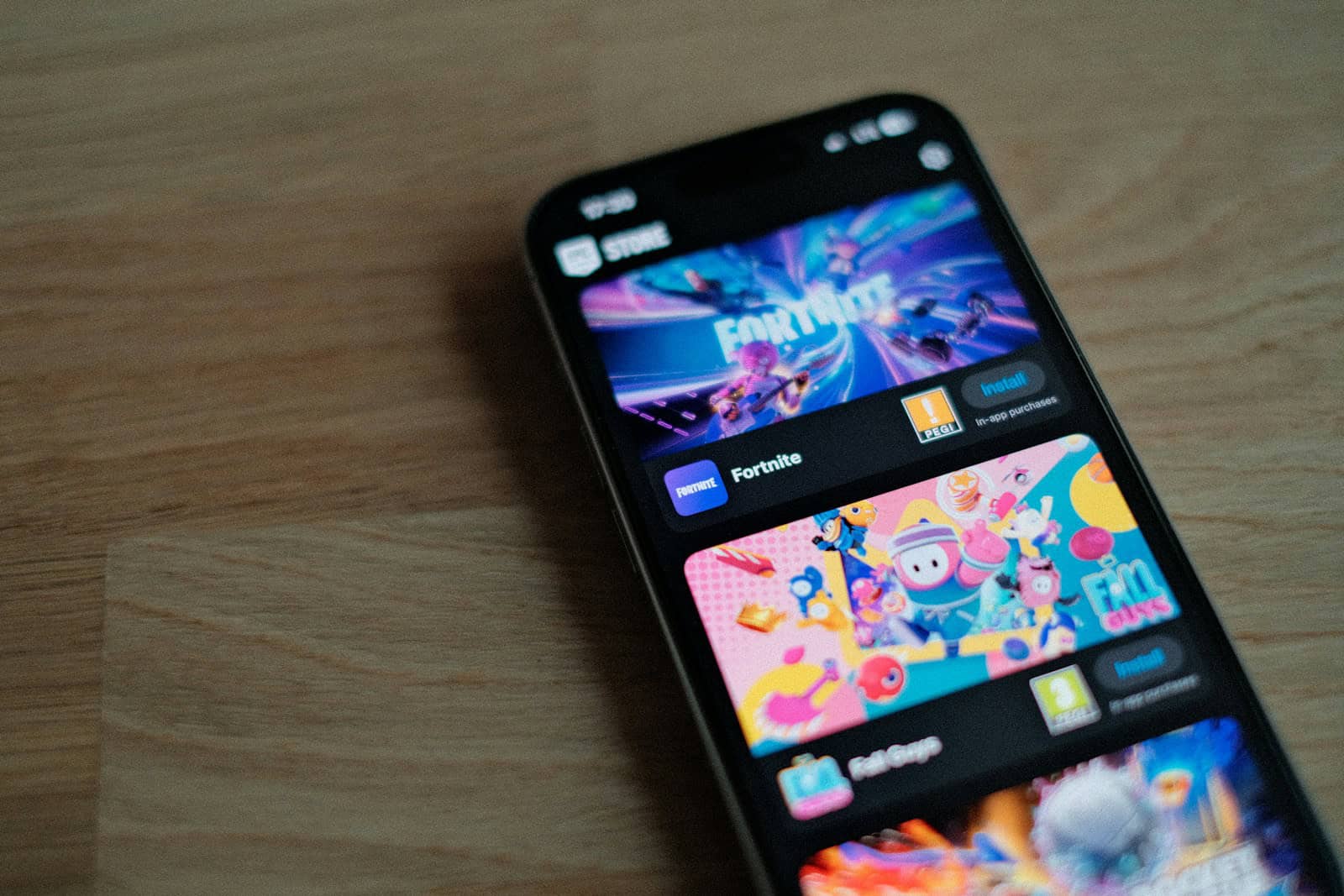
As a result, Judge Rogers has referred the matter to the U.S. Attorney’s Office to consider criminal contempt charges against Apple—an extraordinarily rare escalation in a civil antitrust dispute.
Breaking Down the Walled Garden: What the Ruling Forces Apple to Do
The court has now mandated Apple to:
- Allow developers to direct users to external purchasing options, including their own websites.
- Stop charging a 27% commission on those external transactions, effectively nullifying Apple’s attempt to keep its revenue cut.
- Eliminate “scare screens” that warned users of security risks when leaving the App Store to make a payment.
This fundamentally undermines Apple’s argument that its closed ecosystem is necessary for security and user protection. The ruling opens the door for developers to finally engage users directly, without Apple acting as a toll booth.
For Developers: A New Playing Field
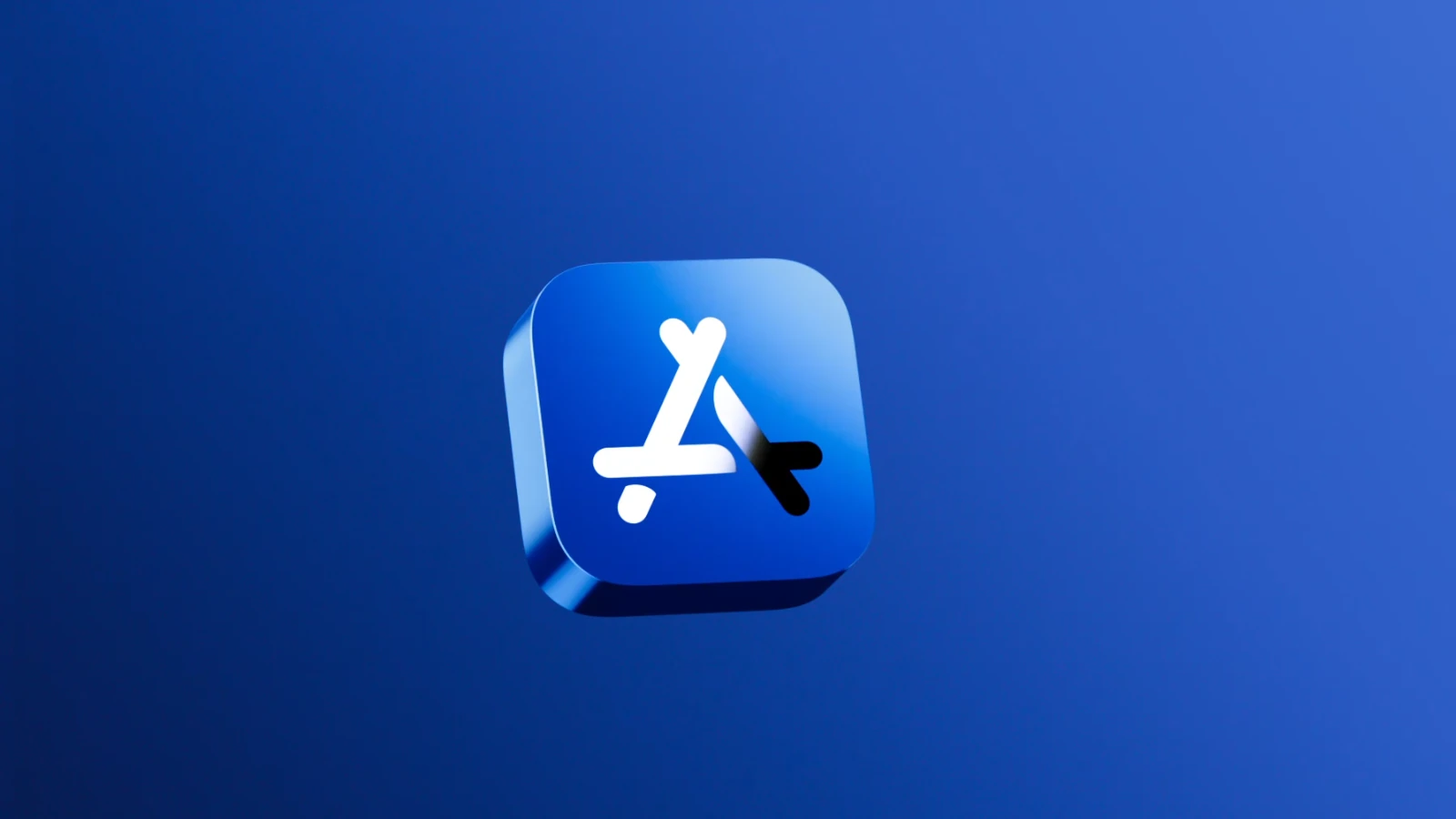
📉 Lower Costs
Apple’s 15–30% commission has long been criticized as excessive, particularly by smaller developers. With this ruling, developers can now avoid these fees entirely by using their own payment systems. This could save billions of dollars annually across the industry.
🔗 Direct Access to Users
Developers will now be able to forge direct relationships with users, promote special deals, and offer tailored pricing—all without Apple’s intervention or cut. That gives rise to new business models and better customer loyalty.
⚖️ Competitive Balance
Previously, developers were punished for offering lower prices outside the App Store. Now, those alternative offers can be shown directly to users, leveling the playing field between big players and indie devs alike.
For Consumers: More Choice, Potential Savings
Users may not see the effects immediately, but the ripple effects will be noticeable over time:
- Lower Prices: With developers no longer funneling 30% to Apple, prices for subscriptions, game currency, and paid apps could start to drop—especially if rivals like Android follow suit.
- More Purchasing Options: Consumers will be able to choose where and how they pay, including potentially using platforms with better rewards or fewer fees.
- End of App Store Monopoly: This could set the precedent for a more open app ecosystem, which benefits tech-savvy users seeking flexibility and cost-efficiency.
Fortnite’s Comeback: A Symbol of Defiance
As a symbolic victory, Fortnite—the very game that ignited this entire legal battle—is making its return to iPhones in the U.S. Epic Games CEO Tim Sweeney confirmed the re-launch through the Epic Games Store, bypassing Apple’s native platform altogether. Sweeney even extended a peace offering: if Apple adopts the new rules globally, Epic will end its litigation entirely.

Apple’s Next Move: Appealing and Adapting
Apple has signaled its intention to appeal, but it must comply with the ruling in the interim. That means rewriting App Store policies and potentially losing billions in annual revenue from its services segment, which has become one of Apple’s fastest-growing business units.
This comes at a critical time: regulatory pressure on Big Tech is mounting globally. The European Union’s Digital Markets Act (DMA) has already forced Apple to allow third-party app stores in the EU. Now, with a U.S. court taking a firm stance, Apple could face a wave of copycat legislation and lawsuits.
Broader Implications: A Global Shift in Digital Commerce
- Google is Next: Google’s Play Store, which mirrors Apple’s business model, may now come under increased legal scrutiny.
- Third-Party App Stores Rise: With Apple’s grip loosening, developers may flock to emerging platforms or build their own.
- Policy Change is Inevitable: This case may trigger broader antitrust investigations in other countries, including South Korea, India, and the UK.
The App Store Status Quo Has Been Disrupted
This case wasn’t just about Fortnite or a few percentage points of commission. It was a referendum on how centralized, closed ecosystems should operate in a digital age defined by transparency, autonomy, and open competition. And for the first time in years, one of Silicon Valley’s giants is being forced to change.
Epic’s courtroom victory isn’t just a win for itself—it’s a watershed moment for developers, consumers, and the entire mobile software industry. The battle isn’t over, but the fortress is finally starting to crack.
Understanding Fortnite
Fortnite has taken the gaming world by storm with its unique blend of shooting, building, and survival elements. The game offers different ways to play across various platforms while maintaining its colorful, cartoon-style graphics.
The popular battle royale game is one of the most played games worldwide, and you can join the fun without spending anything. Downloading Fortnite for free on both PC and Mac is as simple as installing the Epic Games launcher and following a few easy steps.
For Mac users, you might have heard that Fortnite isn’t available anymore, but there are still ways to play Fortnite on Mac. The process is straightforward – just download the Epic Games launcher, create an account if you don’t have one already, and install the game through the store section.
PC gamers have it even easier. The Epic Games Store offers Fortnite as a completely free download. No tricks or hidden costs – just sign up, download, and jump into matches with friends across multiple platforms right away.
- Fortnite is completely free to download on both PC and Mac through the Epic Games launcher.
- Mac users need to follow specific steps to get the game working on their systems.
- The download process is quick and allows players to jump into gameplay without paying anything.
Basics of Fortnite Battle Royale
Fortnite Battle Royale is a free 100-player PvP mode where everyone fights until only one player or team remains. Players drop from a flying “Battle Bus” onto a colorful island map.
Once on the ground, you must gather weapons, shields, and materials. The materials (wood, brick, and metal) let you build structures for protection or to gain tactical advantages.
A key feature is the storm circle that shrinks throughout the match. It forces players closer together, creating more intense combat situations as the game progresses.
Players can find items of different rarities: Common (gray), Uncommon (green), Rare (blue), Epic (purple), and Legendary (orange). Better items give you stronger advantages in combat.
Game Modes and Features
Fortnite offers several game modes beyond the standard Battle Royale. Solo mode pits you against 99 other individual players. Duos lets you team up with a friend, while Squads forms teams of up to four players.
The game regularly introduces Limited Time Modes (LTMs) with special rules that change the standard gameplay. These might include extra powerful weapons or modified game mechanics.
Creative mode gives players their own island to build whatever they want. Many use this to make custom games, practice buildings, or design artistic projects.
Fortnite’s seasons bring major updates every few months. Each season adds new:
- Weapons
- Map changes
- Character skins
- Battle Pass challenges
The Fortnite Experience
The game stands out with its destructible environments and building system. Players can break almost anything in the world for materials and then build walls, ramps, floors, and roofs.
Building skills often matter as much as shooting accuracy. Top players build complex structures in seconds during intense fights to gain height advantages.
Fortnite’s cross-platform play allows PC, console, and mobile players to compete together. This makes it easy to play with friends regardless of what device they use.
The game stays fresh through weekly updates and constant new content. Epic Games hosts both in-game events and major esports tournaments with substantial prize pools.
Players can download Fortnite for free from Epic Games’ website for PC or Mac, or through console stores on PlayStation, Xbox, and Nintendo Switch.
System Requirements for Running Fortnite
Before downloading Fortnite, you need to make sure your device can handle the game. Meeting at least the minimum specs will ensure the game runs, while better hardware gives a smoother experience.
Minimum PC Specifications
To run Fortnite on a PC, you’ll need at least these basic specs:
- Operating System: Windows 10 64-bit
- Processor: Intel Core i3-3225 3.3 GHz
- Memory: 8 GB RAM
- Graphics Card: Intel HD 4000 (integrated graphics)
- Storage: At least 25-30 GB of free space
These specs will let you play the game, but you might need to use low graphics settings. The game can run on Windows 11 as well, which has similar requirements.
For a slightly better experience, a graphics card like the AMD R9 280 or NVIDIA GTX 960 will help. These older cards can still handle Fortnite at lower settings.
Mac Hardware Requirements
Mac users have specific requirements to run Fortnite:
- Operating System: macOS Sierra or newer
- Processor: Intel Core i5 or better (Core i5-7300U meets this)
- Memory: 8 GB RAM minimum
- Graphics: Intel Iris Pro 5200 or better
Mac support has changed over time. Currently, Mac users need to use Parallels to run Fortnite. This involves:
- Installing Parallels Desktop
- Setting up Windows 11 in a virtual machine
- Installing Fortnite within Windows
Apple Silicon Macs (M1, M2, etc.) can run Fortnite through the same method, but performance may vary.
Optimal Gaming Performance Specs
For the best Fortnite experience, these specs are recommended:
- Operating System: Windows 10/11 64-bit
- Processor: Intel Core i7-8700 or AMD Ryzen 7 3700X
- Memory: 16 GB RAM
- Graphics Card: NVIDIA GTX 1070 or AMD Radeon RX 5700 XT
- Storage: SSD with 50+ GB free space
- Internet: Broadband connection (10+ Mbps)
With these specs, you can play at higher settings with better frame rates. A good gaming monitor with at least 144Hz refresh rate will also improve your experience.
Graphics settings like shadows and effects can be lowered to boost performance. Even on mid-range systems, Fortnite is designed to run well with the right settings.
Accessing Fortnite through Epic Games Launcher
Getting Fortnite up and running on your computer requires a few simple steps. The Epic Games Launcher serves as your gateway to download and play Fortnite completely free of charge.
Creating an Epic Games Account
Before downloading Fortnite, you’ll need to create an Epic Games account. Visit the Epic Games Store website in your web browser. Click the “Sign In” button in the upper right corner, then select “Sign Up” to create a new account.
You’ll need to provide:
- Valid email address
- Strong password
- Display name
- Date of birth
Epic Games will send a verification email to confirm your account. Click the link in that email to activate your account. This step is crucial for security and ensures you can access your Fortnite progress across devices.
Two-factor authentication is highly recommended but optional. It adds an extra layer of security to your Epic Games account, protecting your in-game purchases and progress.
Installing the Epic Games Launcher
Once you have an account, download the Epic Games Launcher. This program lets you install and manage Fortnite on your computer.
For PC users:
- Go to the Epic Games website
- Click “Get Epic Games” in the top-right corner
- Run the downloaded file
- Follow the installation prompts
For Mac users:
- Visit the Epic Games website
- Download the Mac version of the launcher
- Open the downloaded file
- Drag the Epic Games Launcher to your Applications folder
The launcher needs about 2GB of free space to install properly. After installation, sign in with your Epic Games account credentials. The launcher will automatically check for updates before opening.
Navigating the Launcher Interface
The Epic Games Launcher has a clean, user-friendly design. After signing in, you’ll see your game library on the left side of the screen. To find Fortnite, look under the “Library” tab or search for it directly.
When you locate Fortnite, click on it to view the game details page. Here you’ll find:
- A prominent Install button
- Game size information (currently around 30GB)
- System requirements
- News about recent updates
Click the blue “Install” button to begin downloading Fortnite. You can choose the installation folder or keep the default location. The download and installation progress appears at the bottom of the launcher.
While waiting, explore the launcher’s settings by clicking the gear icon. Here you can manage auto-updates, download speeds, and launcher language preferences.
How to Download and Install Fortnite
Getting Fortnite on your computer is quick and free. The process varies slightly between PC and Mac systems, but both methods are straightforward if you follow the right steps.
Downloading Fortnite on PC
To get Fortnite on your PC, you’ll need to download it through the Epic Games Store. First, visit the official Fortnite download page or go directly to the Epic Games Store.
Create an Epic Games account if you don’t already have one. This takes just a few minutes and requires an email address.
Click the blue “Get” or “Download” button on the Fortnite page. The Epic Games launcher will start downloading.
Once the launcher is installed, open it and sign in with your account. Find Fortnite in the store or library section and click “Install.”
Make sure you have enough disk space – Fortnite needs at least 30GB of free space on your HDD or SSD. Faster storage drives will improve game loading times.
Installation Process for Mac Users
Mac users face a slightly different process since Apple’s policies changed. To download Fortnite on Mac, you’ll need to use cloud gaming or alternative methods.
One option is using Xbox Cloud Gaming. Visit the Xbox Cloud Gaming website on Safari and create or sign in to a Microsoft account. Find Fortnite in the game library and start playing directly in your browser.
Another method is using GeForce NOW. Create an account, download the GeForce NOW app for Mac, and connect your Epic Games account. You can then play Fortnite on Mac through streaming.
Some Mac users with older systems can try the Epic Games Store method, but this only works on Macs that can run Windows through Boot Camp.
Troubleshooting Common Installation Issues
If your Fortnite download stops or fails, try these fixes:
- Check your internet connection – A stable connection is essential for the 15-20GB download
- Verify disk space – Ensure you have at least 30GB free
- Update your operating system – Make sure you meet minimum requirements
- Disable antivirus temporarily – Sometimes security software blocks game installations
- Run Epic Games launcher as administrator (PC only)
If the game crashes after installation, update your graphics drivers. Both NVIDIA and AMD regularly release driver updates optimized for Fortnite.
For Mac users experiencing connection issues with cloud gaming, try using a wired internet connection instead of Wi-Fi. Lower the streaming quality settings if you experience lag.
Remember that installing Fortnite requires an Epic Games account even if you plan to play through Xbox Cloud Gaming or GeForce NOW.
Fortnite In-Game Elements
Fortnite offers players several key elements that make the game exciting and unique. From transportation to currencies and character customization, these features create the full Fortnite experience.
Exploring the Battle Bus and Map
The Battle Bus is the iconic flying vehicle that carries all 100 players at the start of each Fortnite Battle Royale match. Players choose when to jump out and glide down to their preferred landing spot on the map.
The map in Fortnite changes with each season, featuring new locations, hidden treasures, and special areas. Players can find chests with valuable items scattered throughout these locations.
Movement across the map involves running, swimming, vehicles, and special items like launch pads. As the match progresses, a storm circle shrinks the playable area, forcing players to move toward the center.
Players must keep track of the storm timing and plan their movements carefully. The goal is to be the last one standing among all 100 competitors by eliminating others and surviving the shrinking safe zone.
Currencies and Purchasing V-Bucks
V-Bucks are Fortnite’s main in-game currency used to buy cosmetic items and the Battle Pass. Players can purchase V-Bucks through the Epic Games Store.
The pricing structure for V-Bucks includes:
| Amount | Approximate Cost (USD) |
|---|---|
| 1,000 | $7.99 |
| 2,800 | $19.99 |
| 5,000 | $31.99 |
| 13,500 | $79.99 |
V-Bucks purchased on one platform can be used across all platforms where you play Fortnite with the same Epic account. The Battle Pass costs 950 V-Bucks and gives players access to exclusive rewards.
Free V-Bucks can sometimes be earned through:
- Battle Pass rewards
- Save the World mode daily quests
- Special events and tournaments
Characters, Skins, and Weaponry
Fortnite features hundreds of character skins that let players customize their appearance. Skins range from original creations to popular characters from movies, games, and comics.
Popular skin types include:
- Legendary outfits (typically 2,000 V-Bucks)
- Epic outfits (1,500 V-Bucks)
- Rare outfits (1,200 V-Bucks)
- Uncommon outfits (800 V-Bucks)
Weapons form the core of Fortnite gameplay, with different rarities shown by color: grey (common), green (uncommon), blue (rare), purple (epic), and gold (legendary). Each weapon has unique stats for damage, fire rate, and reload time.
Common weapon types include assault rifles, shotguns, sniper rifles, pistols, and special items like grenades and healing items. The game regularly adds new weapons and removes others to keep gameplay fresh and balanced.
Maximizing the Fortnite Gaming Experience
Getting Fortnite for free is just the beginning of your journey. The real fun starts when you develop skills that help you dominate the battlefield and secure those coveted Victory Royales.
Enhancing Your Building Skills
Building is what sets Fortnite apart from other battle royale games. Start by practicing basic structures like walls, floors, ramps, and cones in Creative Mode. This practice zone lets you build without pressure from opponents.
Key building techniques to master:
- 90s (vertical building technique)
- Editing structures quickly
- Box fighting
- Protected ramp rushes
Use keybinds that feel comfortable for quick building. Many pro players put building controls on mouse buttons or easily accessible keyboard keys. Try different sensitivity settings until building feels natural.
Watch tutorial videos of skilled builders and copy their techniques. Even 15 minutes of focused practice daily can dramatically improve your building speed.
Strategies for PvP Combat
PvP (Player versus Player) combat requires good aim, smart positioning, and strategic thinking. Pick your fights carefully and always have an escape plan.
Weapon priorities:
- Shotguns for close-range fights
- Assault rifles for medium range
- Sniper rifles for long-distance elimination
Learn to peek-shoot by quickly popping out from cover, firing, and returning to safety. This minimizes your exposure to enemy fire.
Sound cues are crucial in Fortnite. Use quality headphones to hear opponent movements and locate them before they find you. When fighting, try to gain the high ground advantage whenever possible.
Don’t forget to manage your resources. Carry healing items and shields to recover between fights. A balanced inventory helps you handle different combat situations.
Achieving Victory Royale
The ultimate goal in Fortnite is to be the last one standing. This requires a mix of skill, strategy, and sometimes patience.
Early game tips:
- Land at locations with good loot but fewer players
- Gather materials quickly (aim for 500 wood minimum)
- Get at least one shield item before engaging
Mid-game focuses on positioning. Stay near the edge of the storm circle to avoid being flanked. Rotate early to avoid dangerous last-minute runs.
In late-game situations with few players left, building becomes even more important. Create a secure base when the circle gets small. Don’t shoot unless you can secure the elimination – unnecessary shooting reveals your position.
Playing on PC or Mac offers advantages in game performance if your system meets recommended specifications. Consider adjusting video settings for better frame rates over visual quality.
Compatibility with Other Platforms
Fortnite allows players to enjoy the game across different systems with several key features. The game maintains core gameplay while adapting to each platform’s unique capabilities.
Cross-Platform Play Considerations
Fortnite supports cross-platform play between PC, Mac, consoles, and mobile devices. Players can team up with friends regardless of what system they use.
Epic Games designed the matchmaking system to group players based on input methods. This means keyboard and mouse users often play together, while controller users match with other controller players.
Some performance differences exist between platforms. PC and Mac players might have:
- Adjustable graphics settings
- Higher frame rates (on capable hardware)
- More precise aiming with mouse
Console players on PlayStation 4 and Xbox One benefit from stable performance and simpler setup. However, they can’t customize graphics settings as much as PC users.
Cross-platform voice chat works through the game or through party systems on PlayStation and Xbox. Friend lists sync across all platforms through Epic Games accounts.
Comparing Fortnite on Console and Mobile
Console versions of Fortnite offer the most balanced experience between performance and accessibility. Players enjoy full gameplay features with controller support optimized for PlayStation and Xbox.
Mobile versions (iOS and Android) provide on-the-go play with touch controls. However, iOS users face limitations since Apple removed Fortnite from the App Store in 2020.
Key differences between platforms:
| Platform | Advantages | Limitations |
|---|---|---|
| PC/Mac | Best graphics, customizable controls | Requires decent hardware |
| Console | Consistent performance, easy setup | Fixed graphics settings |
| Mobile | Portability, touch controls | Reduced visual quality, harder controls |
Nintendo Switch falls between console and mobile in terms of performance. It offers both TV and handheld play options with decent graphics.
For Mac users specifically, cloud gaming options have become popular since Epic Games paused native Mac support. Alternatives include using Parallels to run Windows on Mac.
Frequently Asked Questions
Here are answers to common questions about getting and playing Fortnite for free on both PC and Mac platforms. These answers cover installation steps, cross-platform play, and other important information.
What is the process to download and install Fortnite on PC for free?
Getting Fortnite on PC is simple. First, visit the Epic Games website and create a free account if you don’t have one already.
Next, download the Epic Games Launcher from their official website. After installation, open the launcher and log in with your account.
Click on the Store tab, search for Fortnite, and click “Get.” The game will download and install automatically. Once finished, you can launch Fortnite directly from the Epic Games Launcher.
Can you provide instructions on how to install Fortnite on Mac without any cost?
Mac users can get Fortnite, though the process has changed. One option is to download the Epic Games launcher and install Fortnite through it.
Another option involves using Parallels Desktop to run Windows 11 on your Mac. After setting up Windows, you can install Fortnite as you would on a PC.
Some Mac users can also play native Fortnite without cloud gaming or emulation, depending on their Mac’s specifications.
Are Mac users able to play Fortnite with PC players, and if so, how?
Yes, Mac users can play with PC players. Fortnite offers full cross-platform play between all supported devices.
When you launch Fortnite on Mac, you’ll enter the same servers as PC players. You can add friends through your Epic Games account regardless of their platform.
To play with specific friends, simply add them to your friends list in-game, create or join a party, and start playing together.
Is there any charge associated with playing Fortnite on PC or Mac?
Fortnite Battle Royale is completely free to download and play on both PC and Mac. The free-to-play model means anyone can enjoy the full game without spending money.
The game makes money through optional in-game purchases for cosmetic items like outfits, emotes, and the Battle Pass. These items don’t give gameplay advantages.
Players can enjoy all game modes and features without spending anything.
What is the recommended age for playing Fortnite, considering its content?
Fortnite has an ESRB rating of T for Teen, suggesting it’s appropriate for players 13 and older.
The game contains cartoon-style violence but no blood or gore. Players eliminate opponents using various weapons, but it’s portrayed in a non-realistic manner.
Parents should consider their child’s maturity level and possibly monitor gameplay, as Fortnite includes voice chat features that allow communication with strangers.
How does one access and use the Epic Games Launcher to play Fortnite on their computer?
Visit the Epic Games website and click the “Download” button for the Epic Games Launcher. Run the installer and follow the on-screen instructions.
After installation, open the launcher and create an account or sign in. The launcher’s main screen shows your game library and the store.
Find Fortnite in the store or your library if already installed. Click to install or launch the game. The launcher will automatically check for and install updates when needed.