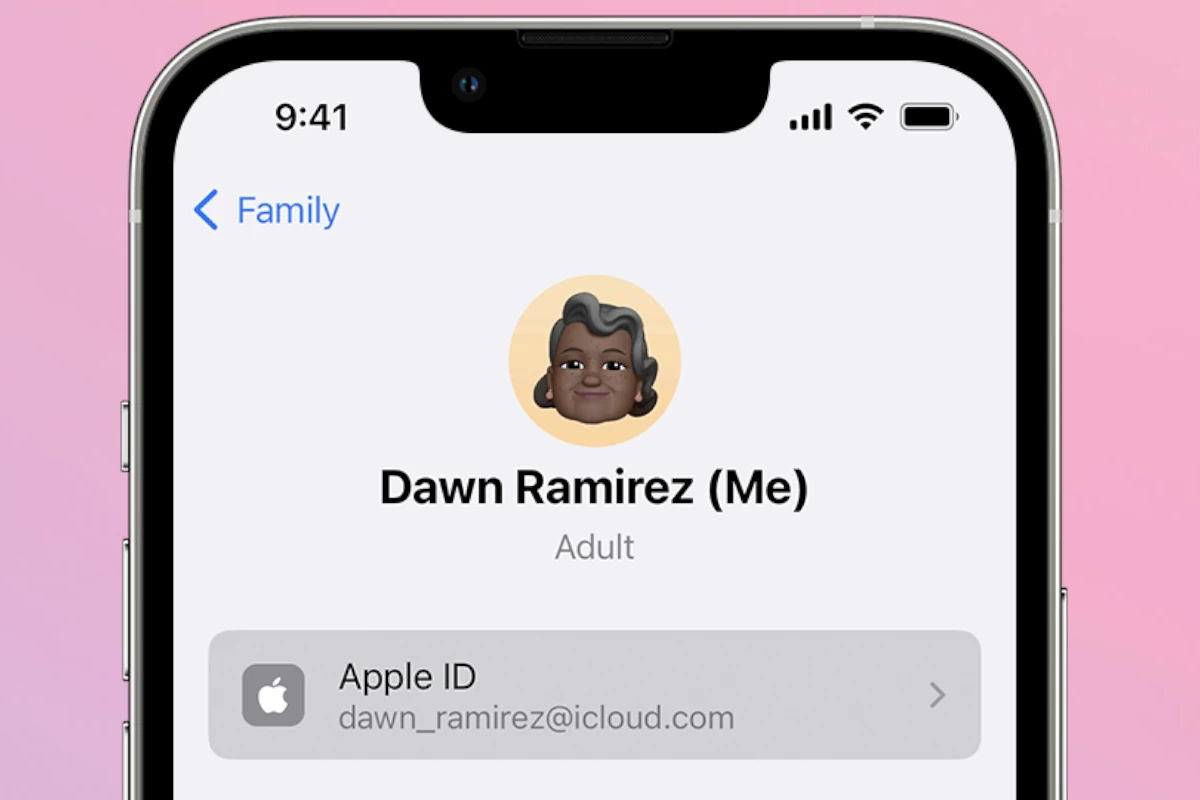For years, Apple users have struggled with the inconvenience of managing multiple Apple IDs, often created unintentionally due to Apple’s rigid ecosystem. If you’ve ever found yourself locked out of an app you purchased on an old account or frustrated by media spread across different logins, Apple has finally introduced a game-changing solution. Now, users can transfer their apps, music, movies, subscriptions, and more from a secondary Apple account to their primary account—consolidating their entire digital library into one seamless experience.
This long-awaited feature signals a significant shift in Apple’s historically strict account policies. Previously, if you purchased content on one Apple ID, there was no way to transfer it to another—leading to a fragmented experience, especially for users who switched email addresses, moved to different regions, or set up separate accounts for work and personal use.
Why This Matters
Apple’s ecosystem thrives on seamless integration, but its Apple ID system has long been a pain point for users with multiple accounts. Unlike platforms like Google Play or Steam, where purchases are linked to user-friendly accounts that allow merging or family sharing, Apple’s walled garden approach often meant losing access to past purchases when switching accounts.
This new migration tool finally solves one of the biggest frustrations Apple users have faced for years. Whether you’re consolidating accounts for convenience, simplifying family purchases, or just regaining access to an old music library, this feature ensures all your digital assets are tied to a single Apple ID.
What You Can Transfer
Apple’s new account migration tool allows users to move a wide range of purchased content, including:
- Apps & Games (along with in-app purchases and active subscriptions)
- Music & Playlists (from Apple Music and iTunes purchases)
- Movies & TV Shows (including purchases from iTunes and Apple TV)
- Books & Audiobooks (from Apple Books)
- Podcasts & Subscriptions
However, there are some limitations. Apple won’t transfer certain items, such as:
- Apple Cash or Store Credit (must be used before migrating)
- iCloud Data (photos, backups, and stored files remain tied to the original Apple ID)
- App-Specific Login Credentials (some apps may require re-authentication after migration)
How to Migrate Your Apple ID Purchases
If you’re ready to consolidate your accounts, follow these steps to initiate the migration process:
- Ensure Your Accounts Are Eligible
- Both accounts must be set to the same country or region
- Two-Factor Authentication must be enabled on both accounts
- The secondary account must not be part of a different Family Sharing group
- The secondary account must not have any recent rentals or active purchases
- Access the Migration Tool
- On your iPhone or iPad, go to Settings
- Tap your Apple ID Name > Media & Purchases > View Account
- Scroll down and select “Migrate Purchases”
- Follow On-Screen Instructions
- Apple will verify your accounts and guide you through the transfer process
- If eligible, your purchases will be moved to your primary Apple ID
- Finalize the Transfer
- Once the migration is complete, the secondary account will no longer be usable for purchases
- You will need to sign in to your primary Apple ID across all Apple devices to access your content
Things to Consider Before Migrating
1. Some Regions Are Excluded
This feature is not yet available in the European Union, the UK, or India, likely due to stricter digital ownership laws and Apple’s compliance with regional policies.
2. Subscriptions May Transfer Differently
While active Apple subscriptions (like Apple Music, iCloud+, or TV+) will carry over, third-party app subscriptions may require reactivation or might be tied to the original Apple ID.
3. You Cannot Reverse the Process
Once you merge purchases into your primary account, there is no way to undo the migration or split purchases back into separate Apple IDs.
The Bigger Picture: Apple’s Shift Towards User Flexibility
This feature is a monumental step forward in Apple’s approach to account management. Historically, Apple’s ecosystem has been extremely rigid, forcing users to remain locked into one Apple ID for life. This move signals a broader shift towards greater user flexibility, something Apple has slowly embraced with features like Family Sharing, iCloud+ Shared Storage, and Universal Purchases across Apple devices.
For Apple, this also represents a competitive move. Platforms like Google and Microsoft have long allowed account merging, and with increasing scrutiny from regulators, Apple may be taking proactive steps to improve customer satisfaction and compliance with digital ownership rights.
Final Thoughts
If you’ve ever been frustrated by juggling multiple Apple IDs, this new feature is a long-overdue game-changer. By consolidating your purchases into a single Apple account, you can finally enjoy your apps, music, and media without switching accounts or losing access to your digital purchases.
Apple’s move towards more user-friendly account management is a welcome change—one that simplifies life for millions of users worldwide. If your accounts meet the eligibility criteria, now is the perfect time to streamline your Apple experience.
Key Takeaways
- Apple now offers a tool to merge digital purchases between two Apple accounts
- The migration process transfers apps, music, and other content to a primary account
- Secondary accounts become inactive for purchases after migration completion
Apple Finally Lets You Merge Purchases Across Accounts
Apple’s new account migration feature lets users combine digital purchases from multiple Apple IDs into a single account. This feature supports various content types and follows specific rules for transferring digital assets.
The Concept of Primary and Secondary Apple Accounts
The migration system works with two distinct account types. The primary Apple ID serves as the destination account that will hold all consolidated content.
The secondary account acts as the source, containing purchases that users want to transfer to their primary account. Each user can only designate one primary account.
Apple requires two-factor authentication enabled on both accounts for security purposes. Family Sharing settings may affect migration eligibility.
Migration Process and Eligibility Criteria
Users must verify ownership of both accounts before starting the migration. The process begins in the Settings app on an iPhone or iPad.
All payment methods from the secondary account replace existing payment information on the primary account during migration.
Requirements for migration:
- Active Apple IDs in good standing
- Two-factor authentication enabled
- No pending purchases
- Compatible content types
- Available storage space in iCloud
Supported Content Types and Limitations
The migration tool transfers several types of digital purchases:
- Apps and app purchases
- Music from iTunes
- Movies and TV shows
- Books and audiobooks
Content remains accessible on the secondary account but won’t receive updates after migration. New purchases must occur through the primary account.
Device-specific restrictions may apply to certain content types. Some older purchases or region-locked content might not transfer successfully.
Some items don’t transfer:
- In-app purchases
- Non-Apple subscriptions
- iCloud data
- Photos and documents
Frequently Asked Questions
Apple’s account migration tools enable users to transfer digital content between Apple IDs while maintaining specific requirements and limitations for different types of content.
How can you transfer purchased apps from one Apple ID to another?
Users can migrate apps and in-app purchases from a secondary Apple ID to their primary account. This transfer requires both accounts to be in good standing and meet Apple’s eligibility requirements.
The migration process must be initiated through Apple Support. Users need to verify ownership of both accounts before proceeding.
What is the process for transferring ownership of an app to a different developer account with Apple?
Developers must submit a transfer request through App Store Connect. The receiving account must accept the transfer within 60 days.
The app remains available on the App Store during the transfer process. User data and ratings stay intact after completion.
What steps are involved in creating a new Apple ID and moving all existing data to it?
Users must first create a new Apple ID through Settings or the Apple website. The process requires a unique email address and verification.
Data migration happens in stages, with contacts, calendars, and photos transferring through iCloud. Purchase history remains with the original account.
How can you change the Apple Music account associated with your iPhone?
Users sign out of their current Apple ID in Settings. After signing in with the new account, they can enable Apple Music under subscriptions.
A 90-day waiting period applies before switching accounts again. Previous downloads remain accessible on the device.
Is it possible to maintain your music library when switching to a different Apple ID?
Users can keep downloaded music files on their devices after switching accounts. Apple Music playlists and library require manual recreation.
Local music files stay intact during the transition. Cloud-based content needs re-downloading under the new account.
Can Apple Music be accessed by multiple users under different accounts simultaneously?
Family Sharing allows up to six family members to access Apple Music with separate accounts. Each user maintains their personal music library and preferences.
Individual streaming works independently for each account. Family plan members can’t share playlists directly between accounts.