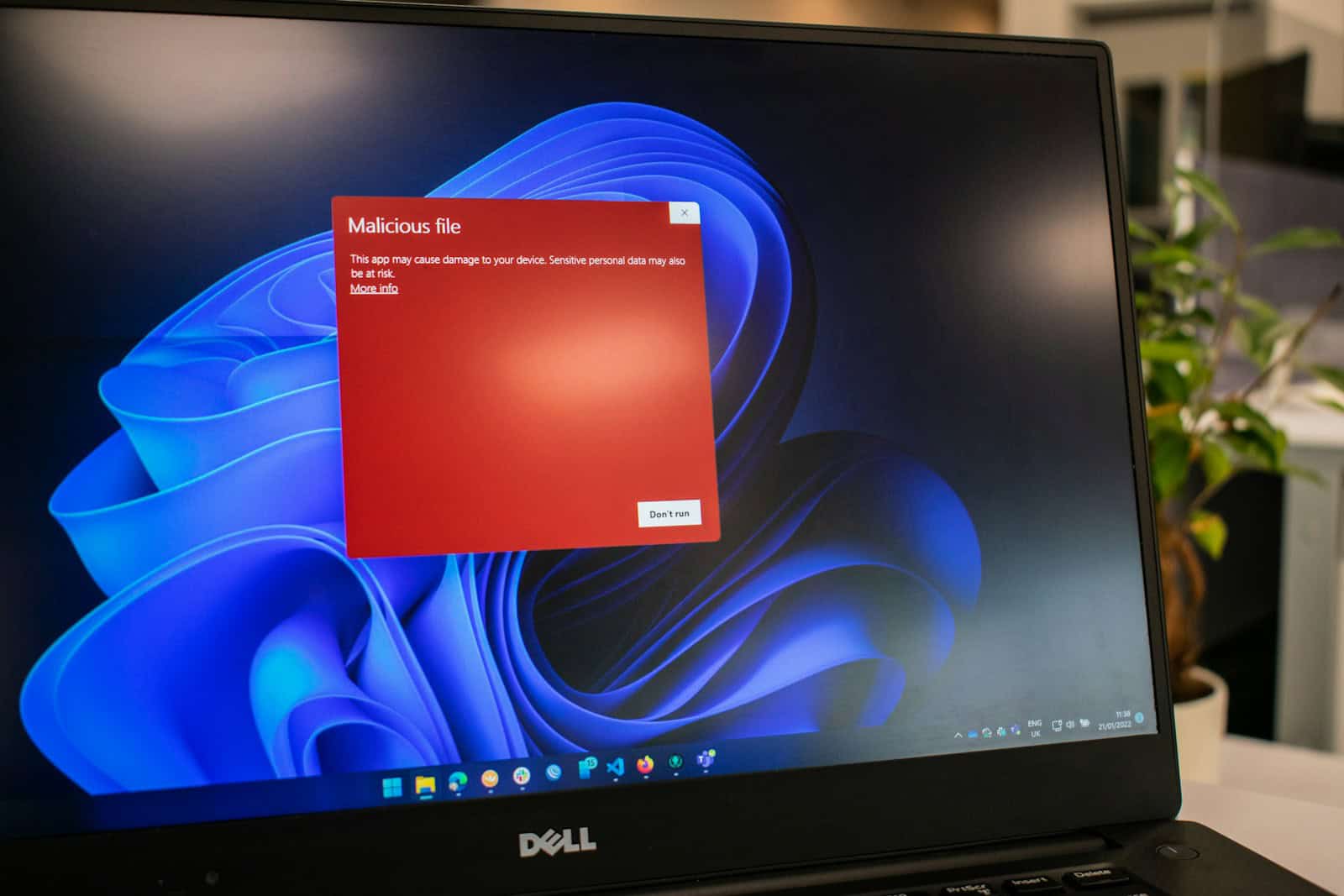A sudden flood of pop-ups, sluggish performance, or strange app behavior is often the first sign that something’s wrong—your computer might be infected with a virus or malware. Fortunately, removing these threats has become more accessible than ever thanks to smarter tools, updated operating systems, and clearer expert guidelines. Here’s a step-by-step guide, updated with the most effective techniques and tools of 2025, to help you clean your system safely and get back to normal.
🚫 Step 1: Disconnect from the Internet Immediately
Whether you’re using a Mac or PC, your first move should be to disconnect from Wi-Fi or unplug the Ethernet cable. This helps stop the virus from:
- Communicating with its command server
- Spreading to other devices
- Downloading additional payloads
🔄 Step 2: Reboot in Safe Mode
For Windows:
- Restart your PC and press
Shift + F8or usemsconfigto boot into Safe Mode with Networking. - Safe Mode loads only essential services and drivers, giving malware fewer tools to work with.
For macOS:
- On Intel Macs, hold the
Shiftkey at startup. - On Apple Silicon (M1/M2/M3) Macs, power down, hold the power button until “Loading Startup Options” appears, then choose Safe Mode.
This mode prevents most malware from running, improving your chance of a clean removal.
🛡 Step 3: Scan With a Reputable Antivirus or Anti-Malware Tool
Not all antivirus software is created equal. According to independent testing labs like AV-Test and AV-Comparatives, the following tools rank highest for 2025:
| Tool | Best For | Platforms |
|---|---|---|
| Malwarebytes | Fast malware cleanup | Mac, PC |
| Bitdefender | Full-suite protection + VPN | Mac, PC |
| Norton 360 | Real-time defense, cloud backup | Mac, PC, Mobile |
| Microsoft Defender | Pre-installed, solid baseline | Windows |
| CleanMyMac X | Lightweight Mac maintenance | Mac only |
Run a full system scan, not just a quick scan. If threats are found, follow the tool’s prompts to quarantine or remove them.
🧹 Step 4: Clean Up Your System and Browser
- Delete temporary files (use Disk Cleanup on Windows or CleanMyMac on macOS).
- Check browser extensions and remove any suspicious add-ons, especially toolbars or redirect plugins.
- Reset browser settings to default if you’ve noticed unwanted pop-ups or hijacked search results.
Bonus: Clear your DNS cache (using ipconfig /flushdns on Windows or sudo dscacheutil -flushcache on macOS) to prevent DNS-based redirects.
🔁 Step 5: Update and Monitor
After removing the virus:
- Update your OS and software to patch any security holes.
- Enable real-time protection on your antivirus.
- Use a password manager to change your passwords if you suspect any were compromised.
- Turn on two-factor authentication (2FA) for critical accounts like email and banking.
⚠️ When a Factory Reset Is the Best Option
If the virus has deeply embedded itself—especially rootkits, boot sector viruses, or persistent ransomware—a factory reset may be your only solution. Back up essential files (carefully scan them first), wipe your system, and reinstall a fresh OS.
Both Windows and macOS now make this easier:
- Windows 11/10: Go to Settings → Recovery → Reset this PC
- macOS Sonoma/Ventura: Use System Settings → General → Transfer or Reset → Erase All Content and Settings
🧠 Final Tips to Prevent Future Infections
- Never download software from pop-up ads or unofficial sites.
- Be cautious with email attachments—even from known senders.
- Avoid pirated software and suspicious torrent files.
- Keep your software and browsers updated regularly.
- Use an ad blocker and consider browser isolation tools like Brave or Firefox Containers.
Removing a virus doesn’t need to be a nightmare. With today’s advanced tools and built-in OS protections, most infections can be removed quickly—as long as you act fast. If you stay vigilant, updated, and cautious, you can keep your Mac or PC virus-free in 2025 and beyond.
Key Takeaways
- Disconnect your device from the internet before starting the virus removal process to prevent further damage.
- Use trusted antivirus software like Malwarebytes or Norton to scan and clean infected systems.
- Create regular backups of your important files to easily restore your system after removing malware.
Understanding Computer Viruses and Malware
Computer viruses and malware are harmful software programs designed to damage, disrupt, or gain unauthorized access to your computer system. These digital threats come in many forms, each with unique ways to attack your device and steal personal information.
Types of Malicious Software
Malware (malicious software) includes several dangerous programs that can harm your computer. A computer virus attaches to clean files and spreads throughout your system when these files run. Unlike viruses, worms don’t need a host file and can spread across networks without human action.
Trojans disguise themselves as helpful programs but secretly perform harmful actions when installed. They don’t replicate like viruses but can create backdoors for hackers.
Spyware silently tracks your activities and steals personal information. It often records passwords, credit card numbers, and browsing habits.
Ransomware locks your files or entire system and demands payment for their release. This growing threat can be devastating for individuals and businesses alike.
Adware displays unwanted advertisements and may redirect your web searches. While less harmful than other malware, it can still slow your computer and collect data.
Mac viruses have become more common as Apple computers gain popularity. Despite Apple’s security features, Mac malware exists and requires attention.
How Viruses Harm Computers
Malware damages your computer in several ways. First, it often slows performance by consuming system resources and running hidden processes in the background.
Many viruses corrupt or delete important files, potentially causing data loss. This may include personal photos, documents, or even critical system files needed for your computer to run properly.
Some malicious programs create security gaps that allow hackers to access your system. They can steal sensitive information like banking details, passwords, and personal data.
Malware may hijack your email or social media accounts to spread to your contacts. Your computer might also become part of a “botnet” – a network of infected computers used for attacks.
Advanced malware can disable your security software, making it harder to detect and remove threats. This leaves your system open to additional infections and ongoing damage.
Signs of Infection
Unexplained slowdowns or crashes often signal malware presence. If your computer suddenly takes longer to start up or run programs, it might be infected.
Strange pop-ups, new toolbars, or your browser opening to unfamiliar websites are clear warning signs. These changes happen when adware or other malicious software takes control of your browser.
Missing files or programs that won’t open properly may indicate virus damage. Some malware even prevents access to certain websites, especially security software sites.
Your friends might receive strange messages from your accounts that you didn’t send. This happens when malware tries to spread through your contacts.
Unusual network activity or high data usage can reveal malware communicating with remote servers. Check for programs you don’t recognize running in your task manager or activity monitor.
If your antivirus program stops working or can’t be updated, malware might be blocking it. Security software disruption is a serious sign of infection.
Preparation for Virus Removal
Before you start removing a virus from your Mac or PC, you need to take several important steps. These preparations will protect your data and make the removal process safer and more effective.
Backing Up Personal Information
Start by backing up your important files. This step is crucial because virus removal might sometimes damage files or require a system reset.
For Mac users, use Time Machine to create a backup on an external drive. Connect the drive, open Time Machine, and select “Back Up Now.”
For PC users, use Windows Backup or File History. Go to Settings > Update & Security > Backup and follow the prompts.
Important: Back up only your personal files like documents, photos, and videos—not program files. Backing up program files might copy the virus too.
Store your backup on an external drive that you’ll disconnect during the cleaning process. This prevents the virus from spreading to your backup.
Disconnecting from the Internet
Once you’ve backed up your files, disconnect your computer from the internet. This step stops the virus from sending out your data or downloading more harmful code.
To disconnect:
- Turn off Wi-Fi from your computer’s network settings
- Unplug any Ethernet cables
- Disable automatic connections
For Mac: Click the Wi-Fi icon in the menu bar and select “Turn Wi-Fi Off.”
For PC: Click the network icon in the taskbar and turn off Wi-Fi, or right-click the network icon and select “Open Network & Internet settings.”
Stay offline until the virus removal is complete. This also prevents the virus from blocking access to antivirus websites when you try to download cleanup tools.
Entering Safe Mode
Safe Mode starts your computer with minimal programs and drivers. This makes it harder for viruses to run and easier for you to remove them.
For Mac:
- Shut down your Mac
- Press the power button and immediately hold the Shift key
- Release Shift when you see the login screen
- You’ll see “Safe Boot” in the top corner of the screen
For Windows:
- Click Start > Power
- Hold Shift while clicking Restart
- Choose Troubleshoot > Advanced options > Startup Settings > Restart
- Press F4 for Safe Mode when prompted
In Safe Mode, viruses often can’t run automatically. This gives you a chance to scan your system without interference from the malware.
Using Antivirus Software
Antivirus software provides an essential defense against harmful programs on your Mac. These tools can scan, identify, and remove various types of malware that might otherwise damage your system or steal personal information.
Running a Virus Scan
To run a virus scan on your Mac, first download and install a trusted antivirus program. Popular options include Malwarebytes, Bitdefender Virus Scanner, or Avast Security for Mac.
Once installed, open the application and look for the scan option. Most programs offer different scan types:
- Quick Scan: Checks common infection areas in minutes
- Full Scan: Examines your entire system (takes longer)
- Custom Scan: Lets you choose specific folders to check
For regular maintenance, run a quick scan weekly. If you suspect an infection, use a full scan instead. Many programs also allow you to schedule automatic scans at convenient times.
Make sure your antivirus software stays updated before scanning. Outdated virus definitions won’t catch the newest threats.
Reviewing Scan Results
After completing a scan, the antivirus software will display a summary of results. This report typically shows:
Scan Summary:
- Total files scanned
- Threats detected (if any)
- Types of threats found
- Location of infected files
Pay close attention to threat classifications. Most antivirus programs categorize threats by severity levels like “high risk,” “moderate risk,” or “low risk.”
Look at file locations to understand which areas of your system are affected. Common infection points include downloads folders, browser extensions, and application support files.
Some programs like Norton 360 also provide details about threat behavior—what the malware was trying to do on your system. This information helps you understand the potential damage it could have caused.
Removing Detected Threats
When your antivirus finds malware, you’ll usually see options to handle each threat:
- Quarantine: Isolates the file in a secure area where it can’t harm your system
- Delete: Permanently removes the infected file
- Repair: Attempts to clean the file while preserving its functionality
- Ignore: Leaves the file unchanged (use with caution)
For most threats, quarantine is the safest first option. If the file isn’t important, deletion is often the most secure choice.
After removing threats, some antivirus programs recommend a system restart to complete the cleaning process. This helps eliminate any malware that might be active in memory.
If your antivirus can’t remove certain threats, you might need to use specialized removal tools or boot into safe mode to address stubborn infections.
Assessing Antivirus Protection
To evaluate your Mac’s ongoing protection, check these key features in your antivirus software:
Real-time protection: Guards your system constantly, not just during scans. This feature checks files as they’re accessed or downloaded.
Browser protection: Blocks malicious websites and download attempts before they reach your computer. Many programs integrate directly with Safari, Chrome, and Firefox.
Update frequency: Good antivirus programs update virus definitions daily. Check when your software last updated its database.
Test your protection by scheduling regular scans. If your program finds zero threats consistently, that’s a good sign—but don’t get complacent. Free security tools can complement your main antivirus, providing a second opinion.
Consider running a deep clean every few months to optimize your system’s performance alongside security maintenance.
Manual Virus Removal Steps
If you prefer to tackle virus removal yourself instead of using automated tools, you can follow specific manual steps. These methods use built-in system tools to find and remove unwanted software that might be causing problems on your computer.
Using System Utilities
Mac and Windows computers come with powerful built-in utilities to help identify and remove viruses. On a Mac, you can use Activity Monitor to check for suspicious processes using up unusual amounts of CPU or memory. Look for unfamiliar process names or anything consuming excessive resources.
For Windows, Task Manager serves a similar purpose. Press Ctrl+Alt+Delete and select Task Manager to open it. The Processes tab shows all running programs. Suspicious processes often have random names or use high CPU power when you’re not actively using your computer.
You can also use Windows Defender on PC or the built-in security features on Mac. On Windows, type “security” in the search bar and open Windows Security. For deeper scans, you can use the command prompt to run the “sfc /scannow” command which checks for corrupted system files.
Identifying and Removing Suspicious Apps
Review your installed applications regularly to spot potential threats. On Mac, check your Applications folder and look for programs you don’t remember installing. Pay special attention to apps like MacDefender, which is a known malware program disguised as antivirus software.
To remove unwanted apps on Mac:
- Go to the Applications folder
- Drag suspicious apps to the Trash
- Empty the Trash
- Check Login Items in System Preferences to remove startup items
For Windows users, use the Control Panel to uninstall programs:
- Go to Control Panel > Programs > Programs and Features
- Find suspicious programs in the list
- Right-click and select “Uninstall” or “Uninstall/Change”
- Follow the prompts to complete removal
Always restart your computer after removing suspicious apps to ensure they’re fully gone from memory.
Cleaning Temporary Files
Viruses often hide in temporary files and browser data. Clearing these can help remove lingering malware components. On Windows, you can use the built-in Disk Cleanup tool:
- Type “disk cleanup” in the search bar
- Select the drive to clean (usually C:)
- Check boxes for temporary files and click OK
For Mac users, clear cache files by:
- Opening Finder
- Holding Option key while clicking “Go” menu
- Selecting Library
- Finding and deleting contents in the Caches folder
Don’t forget to clean your browser data too. In Chrome, Edge, Safari or Firefox, go to Settings and look for privacy or history options. Clear browsing data, including cache, cookies, and download history.
After cleaning temporary files, run a malware removal tool for a final check. Free options like Malwarebytes can catch anything you might have missed during manual cleaning.
Restoring Network Connections
After removing viruses from your computer, you might find that your network connections don’t work properly. Malware often disrupts internet access as part of its attack.
Reconnecting to Wi-Fi
If your Wi-Fi connection isn’t working after virus removal, start by turning your Wi-Fi off and on again. Look for the Wi-Fi icon in your taskbar (Windows) or menu bar (Mac) and toggle it off, then back on.
For Windows computers, you can reset network settings by going to Start > Settings > Network & Internet > Status. Scroll down and click “Network reset” at the bottom of the page.
On a Mac, try resetting your network settings by going to System Preferences > Network. Select your Wi-Fi connection, click the minus (-) button to remove it, then the plus (+) button to add it back.
Check your firewall settings too. Some viruses change firewall rules to block internet access. Make sure trusted programs are allowed through your firewall.
Using an Ethernet Cable
When Wi-Fi troubleshooting fails, connecting with an Ethernet cable often solves the problem. This direct connection bypasses many wireless issues.
Plug one end of an Ethernet cable into your computer’s Ethernet port and the other end into your router. Your computer should detect the connection automatically.
Using a wired connection helps determine if the issue is with your Wi-Fi or with your internet connection in general. If Ethernet works but Wi-Fi doesn’t, the problem is with your wireless setup.
For Mac users who performed a factory reset after virus removal, a wired connection is more reliable for downloading large system updates or restoring from backups.
If neither Wi-Fi nor Ethernet works, try resetting your router by unplugging it for 30 seconds, then plugging it back in. Many network problems clear up after a simple router restart.
Mac Security Features
Apple has built several powerful security features into macOS to protect your Mac from viruses and other malware. These features work together to create multiple layers of protection that most users don’t even notice.
Understanding XProtect
XProtect is Apple’s built-in antivirus technology that silently works in the background. It uses signature-based detection to identify and block known malware.
When you open an app or download a file, XProtect automatically scans it for known malicious content. If it finds something suspicious, it prevents the file from running and alerts you.
Apple regularly updates XProtect’s definitions without requiring any user action. This happens quietly during regular system updates.
Unlike traditional antivirus programs, XProtect doesn’t slow down your Mac or constantly show notifications. It simply works behind the scenes to keep your system safe.
Gatekeeper and App Notarization
Gatekeeper verifies that apps you download come from trusted developers. When you try to open a newly downloaded app, Gatekeeper checks if it’s:
- From the Mac App Store
- From an identified developer
- Notarized by Apple
App notarization means Apple has checked the app for malicious content before it reaches your Mac. This process creates a strong first line of defense against malware.
If you try to open an app from an unknown developer, macOS will show a warning. You can still open these apps, but the extra step makes you consider if you trust the source.
Gatekeeper also validates that apps haven’t been tampered with since the developer created them.
File Quarantine and Security Updates
File Quarantine adds another layer of security to your Mac. When you download files from the internet, macOS adds a special “quarantine flag” to track them.
If you try to open a quarantined file that contains malware, your Mac will warn you before it runs. This prevents accidental infection from downloaded files.
Regular security updates are crucial for maintaining protection. Apple releases these updates separately from major macOS versions to address new threats quickly.
To check for updates, go to Apple menu > System Settings > General > Software Update. Enabling automatic updates ensures your Mac always has the latest security protections.
Many Mac malware infections happen when users override these security warnings. It’s best to only download software from trusted sources like the Mac App Store.
Enhancing Cybersecurity Practices
Protecting your computer requires more than just removing viruses after they appear. Good cybersecurity habits can stop infections before they start and keep your digital life safe.
Avoiding Phishing and Suspicious Links
Phishing attacks remain one of the most common ways computers get infected. These scams trick you into clicking dangerous links or sharing personal information.
Always check email sender addresses carefully. Legitimate companies won’t use misspelled domain names or free email services for official communications.
Be wary of urgent messages that push you to act quickly. Real organizations rarely demand immediate action through email.
Hover over links before clicking to see the actual URL. If it looks strange or different from what you expect, don’t click it.
Never enter passwords or personal details on websites you reached through email links. Instead, manually type the company’s official website address in your browser.
Set up two-factor authentication on important accounts. This adds an extra layer of security even if your password gets stolen.
Using Ad Blockers and Firewalls
Ad blockers stop many malicious ads from loading on websites you visit. These tools block tracking scripts and prevent many drive-by download attempts.
Most modern browsers include built-in ad blocking features. Enable these in your browser settings for basic protection.
Install a reputable firewall to monitor network traffic. Both Mac and Windows have built-in firewalls, but they need to be properly configured.
To check if your firewall is active:
- On Mac: Go to System Preferences > Security & Privacy > Firewall
- On Windows: Search for “Windows Security” and check Firewall settings
Consider using a VPN when on public Wi-Fi networks. VPNs encrypt your connection and hide your data from potential attackers.
Update your browser regularly. Outdated browsers contain security holes that hackers can exploit.
Preventing Future Infections
Regular software updates are crucial for security. Malware often exploits known vulnerabilities that have already been fixed in newer versions.
Set your operating system and important programs to update automatically. This ensures you always have the latest security patches.
Back up your important files regularly. External hard drives or cloud storage services provide good options for keeping your data safe.
Be careful what you download. Only get software from official websites or trusted app stores.
Use strong, unique passwords for each account. Password managers can help you create and remember complex passwords without writing them down.
Consider using specialized security software that offers real-time protection. These programs monitor for suspicious activity and block threats before they can damage your system.
Regularly scan your computer with antivirus software, even if everything seems fine. Many infections show no obvious symptoms.
Recommended Antivirus Programs
Mac users often wonder if they need antivirus protection. While Macs have built-in security features, extra protection can be helpful.
Apple includes several built-in malware defenses in macOS. These include XProtect, Gatekeeper, and the App Store’s security checks.
For those wanting additional protection, several strong options exist:
- Bitdefender Antivirus Plus for Mac – Consistently high-rated protection
- Norton 360 Deluxe for Mac – Comprehensive security suite
- Avast One Gold for Mac – User-friendly interface
- ClamXAV – Lightweight option popular with Mac users
- Intego x9 – Specifically designed for Apple products
For PC users, many of these same companies offer Windows versions with similar features.
Free options also exist. Malwarebytes offers a free scanner that can help remove existing infections.
When choosing antivirus software, look for programs that update regularly and don’t slow down your computer. Most paid options cost between $30-70 per year.
Some users prefer to rely on Apple’s built-in protection rather than installing third-party software. This approach works for many people who practice safe browsing habits.
Regular system updates are essential regardless of which protection method you choose.
Frequently Asked Questions
Viruses can cause major problems on both Mac and PC systems. Here are common questions about removing these threats with practical solutions for each.
What are the steps to manually remove a virus from a Mac?
To manually remove a virus from your Mac, start by quitting all suspicious applications. Open Activity Monitor to find and force-quit suspicious processes.
Next, check your Applications folder and delete any programs you don’t recognize or remember installing. Drag these items to the Trash.
Check your Login Items in System Settings. Go to Apple menu > System Settings > General > Login Items & Extensions and remove suspicious startup items.
Finally, empty your Trash and restart your Mac to complete the removal process.
What is the process for deleting a virus from a Windows 10 PC?
Start in Safe Mode by holding Shift while clicking Restart. This limits what programs run when Windows starts.
Use Windows Security (formerly Windows Defender) by typing “security” in the search bar. Run a full scan to detect and remove threats.
Check your installed programs through Control Panel > Programs > Uninstall a program. Remove any suspicious software you don’t recognize.
Clear your browser extensions and reset your browser settings if you notice unusual behavior while browsing.
How can I perform a virus scan on a Mac without incurring costs?
Mac computers come with built-in security features that help protect against malware. Use the XProtect feature that works silently in the background with no user interface.
Free third-party options like Malwarebytes for Mac offers a free version that can scan and remove malware. Download it from their official website.
Another option is ClamAV, an open-source antivirus scanner that costs nothing to use. It requires more technical knowledge but is completely free.
What are the best free tools for removing malware from a Mac?
Malwarebytes Anti-Malware for Mac is widely recommended for its effective scanning and removal capabilities. The free version allows for manual scans when needed.
CleanMyMac X Malware Removal Tool offers a free trial that can identify and remove various types of malware threats.
BitDefender Virus Scanner provides free scanning for common Mac malware. It’s lightweight and easy to use.
Avast Security for Mac offers a free version with basic protection features for identifying and removing threats.
How do I eliminate pop-up virus alerts on a Mac?
Force-quit your browser if you’re seeing pop-ups. Press Option + Command + Esc, select the browser, and click Force Quit.
Check for browser extensions that might be causing pop-ups. Open your browser’s extension settings and remove any suspicious add-ons.
Clear your browser cache and cookies to remove any stored malicious code that might be generating pop-ups.
For persistent pop-ups, use Malwarebytes to scan for adware, which commonly causes fake virus alerts.
Is there a built-in virus cleaner on Mac, and how can I use it?
Macs have built-in security protections rather than a standalone virus cleaner. XProtect works in the background to check files against known malware signatures.
Gatekeeper is another built-in feature that blocks software that hasn’t been digitally signed by known developers. It works automatically when you try to open downloaded applications.
To utilize these protections, keep your macOS updated. Go to Apple menu > System Settings > General > Software Update to install the latest security definitions.
For advanced protection, use the built-in Firewall. Go to System Settings > Network > Firewall to enable this feature.