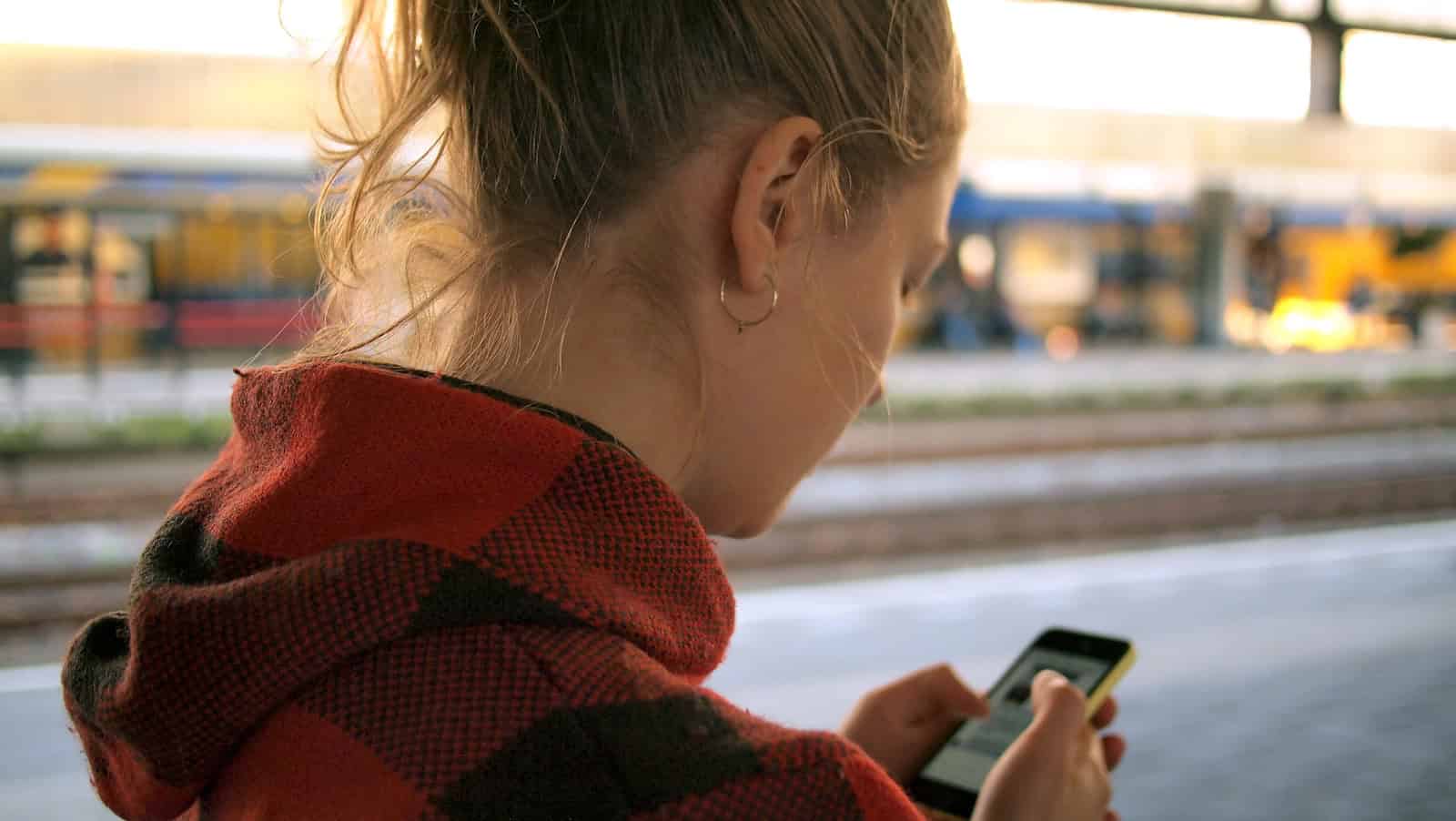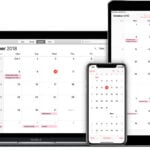In today’s digital world, our phones are like extensions of ourselves. They hold important information and connections, which also makes them targets for malware. This can threaten our privacy and security. This guide will help you spot signs of malware and protect your device and data. To check for malware, install a trusted mobile antivirus app. These apps can scan your phone for malware and block harmful websites. It’s also important to back up your data regularly. If your phone gets infected, a recent backup will help you save important files if you need to reset your device.
Signs of Malware On Your Phone
- Alerts about a virus or an infected device.
- Anti-virus software you use no longer works or runs.
- A significant decrease in your device’s operating speed.
- A significant, unexpected decrease in storage space on your device.
- Your device stops working properly or working altogether.
Here’s how to check your iPhone for malware:
1. Scan your phone with antivirus software.
2. Look for unfamiliar apps. If you’re like most smartphone users, you have downloaded many apps.
3. Check your data usage.
4. Monitor battery consumption.
5. Watch out for pop-up ads.
Spotting the Signs: Is Your Phone Infected with Malware?
Malware on your phone can be a serious threat to your privacy and security. It can steal your data, send premium SMS messages, or even take control of your device. Here’s how to tell if your phone might be infected.
Signs of Malware Infection
- Poor Performance: Your phone is running slower than usual, apps are crashing, or the battery is draining quickly.
- Increased Data Usage: You notice a significant increase in your data usage even though your habits haven’t changed.
- Unfamiliar Apps: You see apps you don’t remember installing.
- Pop-up Ads: Excessive pop-up ads appear, even when you’re not browsing the internet.
- Unexplained Charges: You find unexpected charges on your phone bill.
- Overheating: Your phone feels excessively hot, even when you’re not using it heavily.
- Strange Behavior: Your phone is doing things on its own, like making calls or sending messages.
What to Do if You Suspect Malware
- Run a Malware Scan: Install a reputable antivirus app and run a full scan of your device.
- Uninstall Suspicious Apps: If you find any apps you don’t recognize or trust, uninstall them immediately.
- Check App Permissions: Review the permissions granted to your apps. Revoke any permissions that seem excessive or unnecessary.
- Update Your Software: Ensure your phone’s operating system and apps are up to date. Updates often include security patches that can protect against malware.
- Factory Reset (as a Last Resort): If the problem persists, consider a factory reset. Warning: This will erase all data on your phone, so back up anything important first.
Top 5 Malware Removal Apps for Your Phone
| App | Platform | Key Features |
| Bitdefender Mobile Security | Android | Real-time protection, malware scanner, app lock, anti-theft, VPN, web protection |
| Malwarebytes Security | Android | Malware scanner, ransomware protection, privacy audit, anti-phishing |
| Avast One | Android | Antivirus engine, web shield, anti-theft, VPN, junk cleaner, Wi-Fi security |
| Avira Mobile Security | iOS | Antivirus scanner, web protection, anti-theft, VPN, call blocker, contacts backup |
| Lookout Mobile Security | iOS & Android | Antivirus, anti-phishing, anti-theft, system advisor, safe browsing, Wi-Fi scanning |
Malware Red Flags
| Sign | Potential Issue |
| Poor performance | Malware can consume resources and slow down your phone. |
| Increased data usage | Malware may be sending data in the background. |
| Unfamiliar apps | Malware can install apps without your knowledge. |
| Pop-up ads | Adware can display excessive ads. |
| Unexplained charges | Malware may be sending premium SMS messages. |
Can iPhones Get Malware?
While iPhones are generally considered more secure than Android devices, they are not completely immune to malware. Although rare, iPhones can get malware through these means:
- Jailbreaking: Jailbreaking your iPhone removes Apple’s security restrictions, making it vulnerable to malware from third-party app stores and websites.
- Malicious Apps: Even though Apple’s App Store has strict security measures, malicious apps can sometimes slip through the cracks. These apps may disguise themselves as legitimate tools but can steal your data or cause other harm.
- Phishing Attacks: Phishing attacks can trick you into giving up your personal information or downloading malware through emails, messages, or websites that appear legitimate.
To protect your iPhone from malware:
- Avoid jailbreaking your device.
- Only download apps from the official App Store.
- Be cautious of suspicious emails, messages, and websites.
- Keep your iPhone’s software updated to the latest version.
- Consider using a security app for added protection, especially if you frequently browse the internet or download files from unknown sources.
Detecting Phone Malware
Phone malware can pose serious risks to users. Signs of infection include unusual battery drain, overheating, and unexpected data usage spikes. Some malware may send spam messages or emails without the user’s knowledge. Certain types can even physically damage devices through extreme overheating.
Ransomware locks users out of their phones, while spyware tracks online activity. Trojans disguise themselves as legitimate apps to gain control. To stay safe, only download apps from trusted sources like official app stores. Reading reviews and understanding app permissions is also important.
Frequently Asked Questions
Identifying Signs of Smartphone Malware
Strange behavior on your phone may indicate malware. Watch for unexpected battery drain, overheating, or sluggish performance. Unusual data usage or mysterious charges on your bill are red flags. Pop-ups or unfamiliar apps appearing without your consent also suggest infection.
No-Cost Malware Removal Techniques
Start by restarting your phone in safe mode to disable third-party apps. Delete suspicious apps and clear browser data. Update your operating system and security software. If issues persist, back up important data and perform a factory reset.
Warning Signs of Website-Induced Phone Compromise
Be alert for sudden redirects to unfamiliar websites. Watch for unexpected pop-ups or changes to your browser’s homepage. Suspicious permission requests from websites may indicate an attempt to install malware on your device.
Running a Malware Scan on Android Devices
Use Google Play Protect, built into Android, to scan for malware. Open Google Play Store, tap your profile picture, select “Play Protect,” then “Scan.” For extra protection, install reputable antivirus apps from trusted developers.
Effective Phone Malware Cleaning Methods
- Update your phone’s operating system
- Remove suspicious apps
- Clear cache and data from affected apps
- Use antivirus software to scan and remove threats
- Perform a factory reset as a last resort
Verifying iPhone Security Against Malware
iPhones are less susceptible to malware due to Apple’s strict app review process. Keep iOS updated to patch security vulnerabilities. Review installed apps and remove any you don’t recognize. Use Settings > Privacy to check app permissions and revoke unnecessary access.