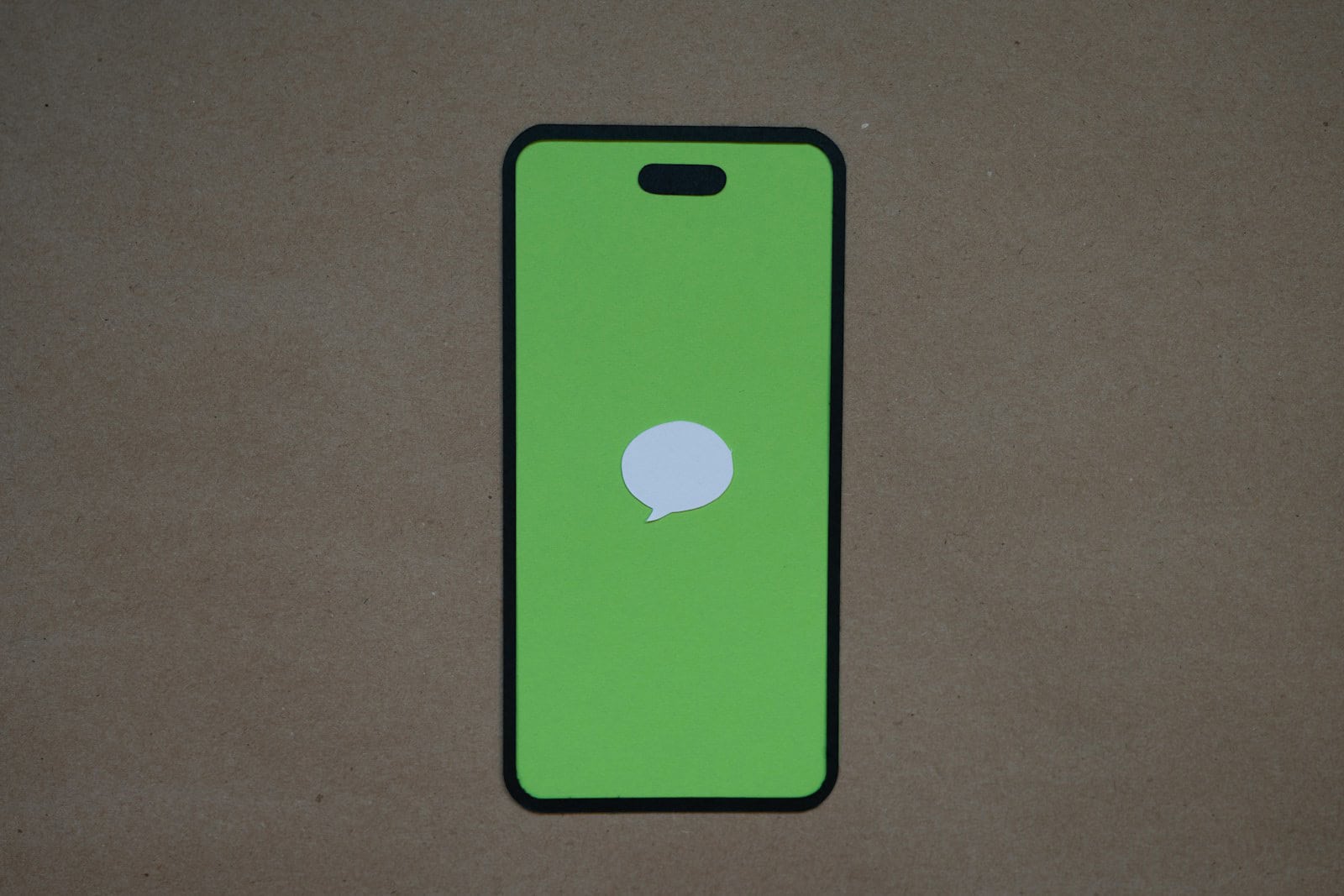Activating iMessage on an iPhone enables seamless communication with other Apple users. iMessage is Apple’s messaging service that comes integrated into the Messages app on iOS devices. It allows for the sending of text, pictures, videos, and more. To activate iMessage, one needs to go into the settings of their iPhone. Once activated, all devices signed in with the same Apple ID can send and receive messages in sync.
Using iMessage is straightforward after setup. With an active internet connection, users can enjoy various features that enrich their messaging experience. These include special effects, the ability to create group chats, and also the use of Animoji and Memoji. The service is especially useful for staying in touch with friends and family who use Apple devices.
What Is iMessage?
iMessage is Apple’s instant messaging service that lets you send texts, photos, videos, and more between Apple devices (iPhone, iPad, Mac) over Wi‑Fi or mobile data — not standard SMS.
✅ Step-by-Step: How to Activate iMessage on iPhone
Step 1: Check Your Internet Connection
Make sure your iPhone is connected to either:
- A Wi‑Fi network, or
- Cellular data (with a stable signal)
iMessage requires an active internet connection to activate.
Step 2: Verify Date & Time Settings
Incorrect time settings can cause activation issues.
- Go to Settings → General → Date & Time
- Turn on Set Automatically
Step 3: Turn On iMessage
- Open Settings
- Scroll down and tap Messages
- Toggle iMessage to ON
You’ll see a message like “Waiting for activation…” — this can take up to a few minutes.
Step 4: Sign In with Your Apple ID
If prompted:
- Tap Use your Apple ID for iMessage
- Sign in with your Apple ID and password
Make sure you’re using the same Apple ID across all Apple devices for seamless syncing.
Step 5: Check Activation Status
After a few minutes, check under Settings → Messages → Send & Receive.
You should see:
- Your phone number, and
- Your Apple ID email
Both should have checkmarks next to them — meaning iMessage is active.
⚠️ Troubleshooting iMessage Activation Issues
If you see “iMessage activation unsuccessful” or “Waiting for activation” for too long, try these:
- Restart your iPhone
→ Simple but effective for clearing temporary network issues. - Check your Apple ID
→ Go to Settings → [Your Name] → iCloud and ensure you’re signed in. - Update iOS
→ Outdated software can block activation.
Go to Settings → General → Software Update. - Check Carrier Settings
→ Some carriers require SMS to activate iMessage.
If you see a message like “Your carrier may charge for SMS messages used to activate iMessage”, tap Turn On to proceed (source: Apple Support). - Reset Network Settings
→ Go to Settings → General → Transfer or Reset iPhone → Reset → Reset Network Settings
(Note: This will remove saved Wi‑Fi passwords.)
🧩 Extra Tip: Use iMessage Across Devices
Once activated on iPhone, you can enable iMessage on your iPad or Mac using the same Apple ID.
See a full guide here: MacObserver – How to Turn On iMessage on iPhone, iPad & Mac
✅ Summary
| Step | Action |
|---|---|
| 1 | Connect to Wi‑Fi or cellular data |
| 2 | Set date & time automatically |
| 3 | Enable iMessage in Settings |
| 4 | Sign in with Apple ID |
| 5 | Wait for activation confirmation |
Sources:
- Apple Support – If you can’t turn on or sign in to iMessage or FaceTime
- SolveYourTech – How to Enable iMessage on iPhone
- MacObserver – How to Turn On iMessage on iPhone, iPad & Mac
Key Takeaways
- iMessage is an integral part of the iOS Messages app.
- Activation involves a few steps in the iPhone settings.
- Features include effects, group chats, and personalized characters.
Setting Up iMessage
iMessage allows iPhone, iPad, and Mac users to send messages over Wi-Fi or cellular data. With iMessage, messages appear in blue bubbles, while SMS and MMS messages show in green.
Verifying Compatibility and Requirements
Before activating iMessage, verify that your device runs on iOS or iPadOS 12 or later. An Apple ID and an internet connection, either through Wi-Fi or cellular data, are essential. You should also ensure your device can receive SMS messages to verify your phone number if needed.
Activating iMessage on Your Device
To activate iMessage:
- Open Settings on your iPhone or iPad.
- Scroll to Messages and tap it.
- Switch the iMessage toggle to on; it will turn green.
- Sign in with your Apple ID if prompted.
- Go to Send & Receive to set up which phone numbers or email addresses will send and receive iMessages.
After these steps, wait for iMessage to activate. This could take a few moments.
Troubleshooting Activation Issues
If iMessage does not activate, first check the internet connection. If connectivity is fine, turn iMessage off and then on again. For persistent issues, restart your device. You may also need to check with your carrier to ensure that there are no blocks on SMS, which is required for activation. If you’re still facing problems, go to Apple’s official support website for further assistance.
Using iMessage Features
iMessage transforms how you connect with others using text. From managing conversations to customizing messages, this powerful app offers plenty of options.
Managing Conversations and Contacts
iMessage makes it simple to start chats and keep track of them. To edit a contact’s name or add a photo, tap ‘Edit’ in the upper-right corner of your conversation. You can also pin important conversations to the top of your messages list. Just swipe right and tap the pin icon.
Enhancing Messages with Media and Effects
With iMessage, sharing photos, videos, and emojis is easy. You can even add stickers, Animoji, or a Memoji for a personal touch. Simply select the ‘Apps’ icon next to the message input field. Animated effects like confetti or balloons can be sent by pressing and holding the ‘Send’ button.
Ensuring Privacy and Security
Privacy and security are core to iMessage. Every message is secure with end-to-end encryption. It means only the sender and receiver can view the texts. You can send messages to individuals or to groups and have peace of mind that your conversations are private.