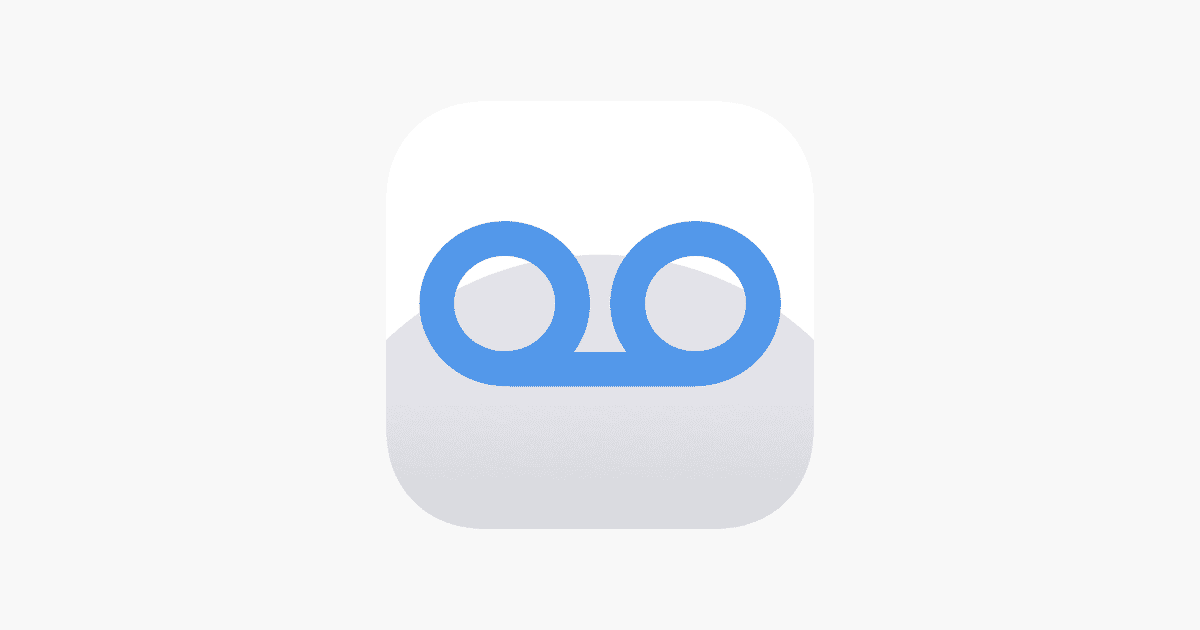Setting up voicemail on an iPhone 12 is a simple process that enables you to receive audio messages from callers when you’re unable to take their call. A correctly configured voicemail can be essential for ensuring no important messages are missed. With a few taps on your device, you can personalize your greeting and secure your voicemail messages with a password of your choice.
Navigating through the voicemail setup requires access to the phone app, which provides straightforward prompts to establish your personalized voicemail system. Alongside recording a custom greeting, users can opt for advanced features such as visual voicemail, which displays a list of messages for easy access, and the option to save voicemails to iCloud for backup or synchronization across devices.
How to Set Up Voicemail on iPhone 12
Step 1: Open the Phone App
- Tap the Phone app (green icon with a white phone).
- At the bottom right corner, tap the Voicemail tab.
Step 2: Set Up Voicemail
- If this is your first time setting up voicemail, you’ll see a “Set Up Now” button.
- Tap Set Up Now.
Step 3: Create a Voicemail Password
- Enter a password (usually 4–6 digits).
- Tap Done, then re-enter the password to confirm and tap Done again.
⚠️ Make sure to remember this password — you’ll need it if you ever access voicemail from another phone.
Step 4: Choose a Greeting
You’ll have two options:
- Default: Use your carrier’s standard greeting.
- Custom: Record your own greeting.
- Tap Custom, then Record to start.
- Speak clearly into your iPhone’s microphone.
- Tap Stop, then Play to listen.
- Tap Save when you’re happy with it.
Step 5: Access and Listen to Voicemails
Once set up:
- Tap the Voicemail tab in the Phone app.
- You’ll see a list of voicemails (if your carrier supports Visual Voicemail).
- Tap a message to play it, read a transcript (if available), or delete it.
Step 6: Troubleshooting Tips
If voicemail setup doesn’t work:
- Restart your iPhone.
- Check carrier settings: Go to Settings → General → About; if an update is available, install it.
- Check cellular connection: Voicemail requires a network signal.
- Contact your carrier: Some carriers require voicemail setup over the phone.
Optional: Enable Live Voicemail (iOS 17+)
If your iPhone 12 is updated to iOS 17 or later:
- Go to Settings → Phone → Live Voicemail.
- Toggle Live Voicemail on.
This feature lets you see real-time transcriptions of voicemails as callers leave them.
✅ You’re done! Your voicemail is now active and ready to use.
Key Takeaways
- Voicemail setup on the iPhone 12 is user-friendly and impactful for message management.
- Personalization and security are attainable through recording greetings and creating passwords.
- Advanced features offer convenient message access and options for backup.
Setting Up Voicemail on Your iPhone 12
Setting up voicemail on your iPhone 12 ensures you never miss important messages. This process is easy and requires only a few steps within the Phone app.
Accessing Voicemail Settings
First, open the Phone app on your iPhone 12. Navigate to the Voicemail tab, which is typically in the lower right corner and looks like an audio waveform. If you haven’t set up voicemail before, you’ll see a prompt to Set Up Now. If you’re accessing voicemail for the first time, you might need to create a password to secure your voicemails, depending on your carrier’s requirement.
Recording Your Personal Greeting
Once in the Voicemail settings, you can choose a default greeting or record a custom one. For a personal touch, select “Custom” and tap “Record” to begin speaking your greeting. When finished, tap “Stop.” Listen to your recording by pressing “Play.” If you’re happy with it, tap “Save” to set your custom greeting. Otherwise, you can record the message again until you’re satisfied with the results.
Advanced Voicemail Features and Management
When setting up voicemail on an iPhone 12, you can take advantage of several advanced features that help manage your messages more effectively. These features include the ability to change your voicemail password, manage voicemail transcriptions, and handle unwanted spam calls.
Changing Your Voicemail Password
To secure your voicemails, change your password regularly. Go to Settings, then Phone, and tap Change Voicemail Password. Enter a new password that is easy for you to remember but hard for others to guess.
Managing Voicemail Transcriptions
Visual voicemail lets you read your voicemail messages without needing to listen to them. Tap on the Voicemail tab and select a message to see its transcription. This feature converts your voicemails to text so you can quickly scan through important information.
Handling Spam Calls and Voicemail
Use the Silence Unknown Callers feature to reduce spam calls. This feature directs calls from unknown numbers straight to voicemail. Find it by going to Settings, tapping on Phone, and turning on Silence Unknown Callers. It’s a powerful tool for managing who can reach you.