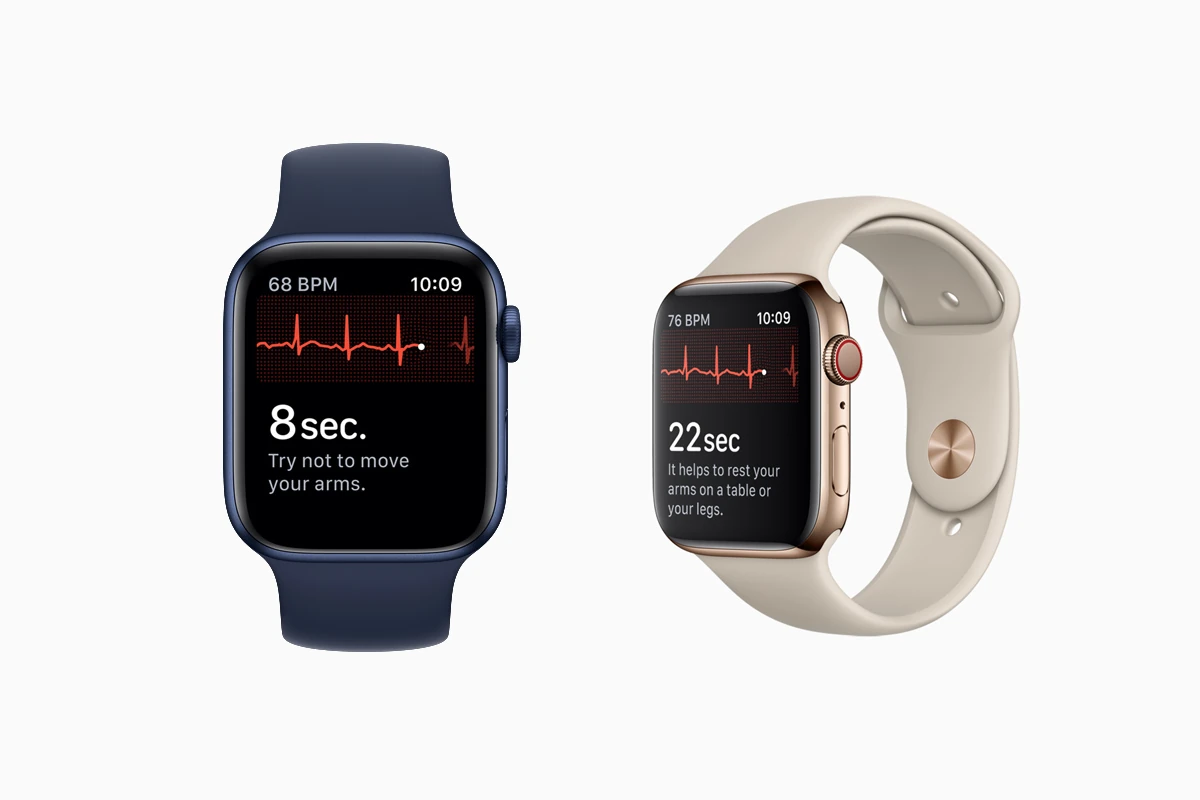To use the ECG feature on your Apple Watch Series 4 or later, you can monitor your heart rhythm to potentially detect different heart conditions. This technology allows you to capture heart rate data to identify signs of atrial fibrillation, a serious heart condition. While the ECG app is helpful for identifying potential heart issues, it’s not a substitute for professional medical advice. Before using the ECG feature, make sure your iPhone’s Health App is up to date.
Once set up, taking an ECG is as simple as opening the app on your Apple Watch and following the instructions. The app provides clear explanations of the ECG results, which you can use to start discussions with healthcare professionals. Remember, the Apple Watch cannot diagnose conditions, but it can provide important data for managing heart-related health issues.
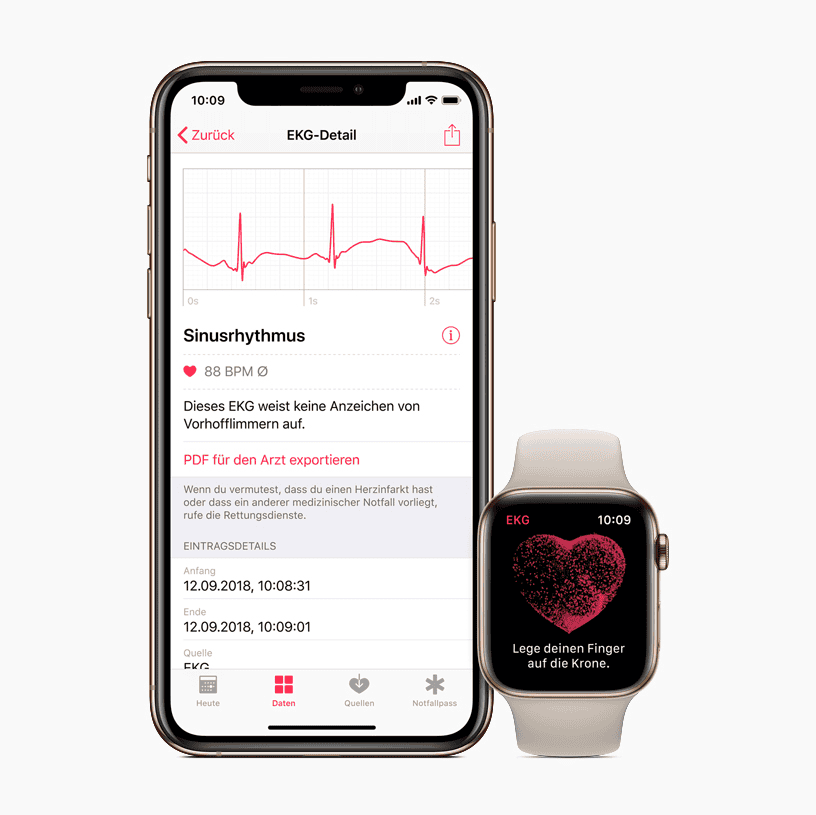
Using the ECG App on Your Apple Watch: A Step-by-Step Guide
Compatibility & Requirements:
- The ECG app is available on Apple Watch Series 4 and later, including all Apple Watch Ultra models.
- It’s not supported on Apple Watch SE or Apple Watch models paired with Family Setup.
- You’ll need an iPhone XS or later running the latest iOS version.
- The ECG app is not available in all countries or regions.
- You must be at least 22 years old to use the ECG app.
Setting Up the ECG App:
- Open the Health app on your iPhone.
- Follow the onscreen instructions to set up the ECG app.
- If you don’t see a prompt, tap the Browse tab, then navigate to Heart > Electrocardiograms (ECG) > Set Up ECG App.
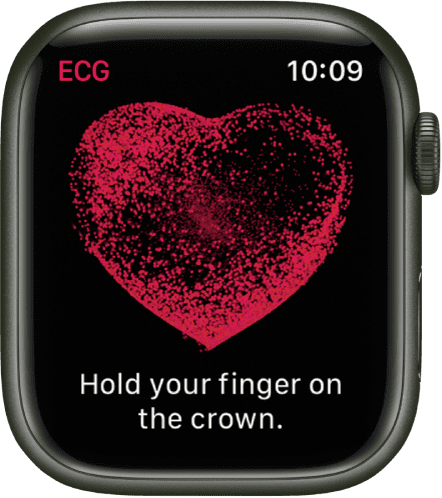
Taking an ECG:
- Make sure your Apple Watch is snug on the wrist you selected in the Watch app settings.
- Open the ECG app on your Apple Watch.
- Rest your arms on a table or in your lap.
- With the hand opposite your watch, hold your finger on the Digital Crown. You don’t need to press it.
- Wait for 30 seconds while the recording takes place.
- At the end, you’ll receive a classification. You can then tap Add Symptoms to log any relevant information.
- Tap Save to note any symptoms, then tap Done.
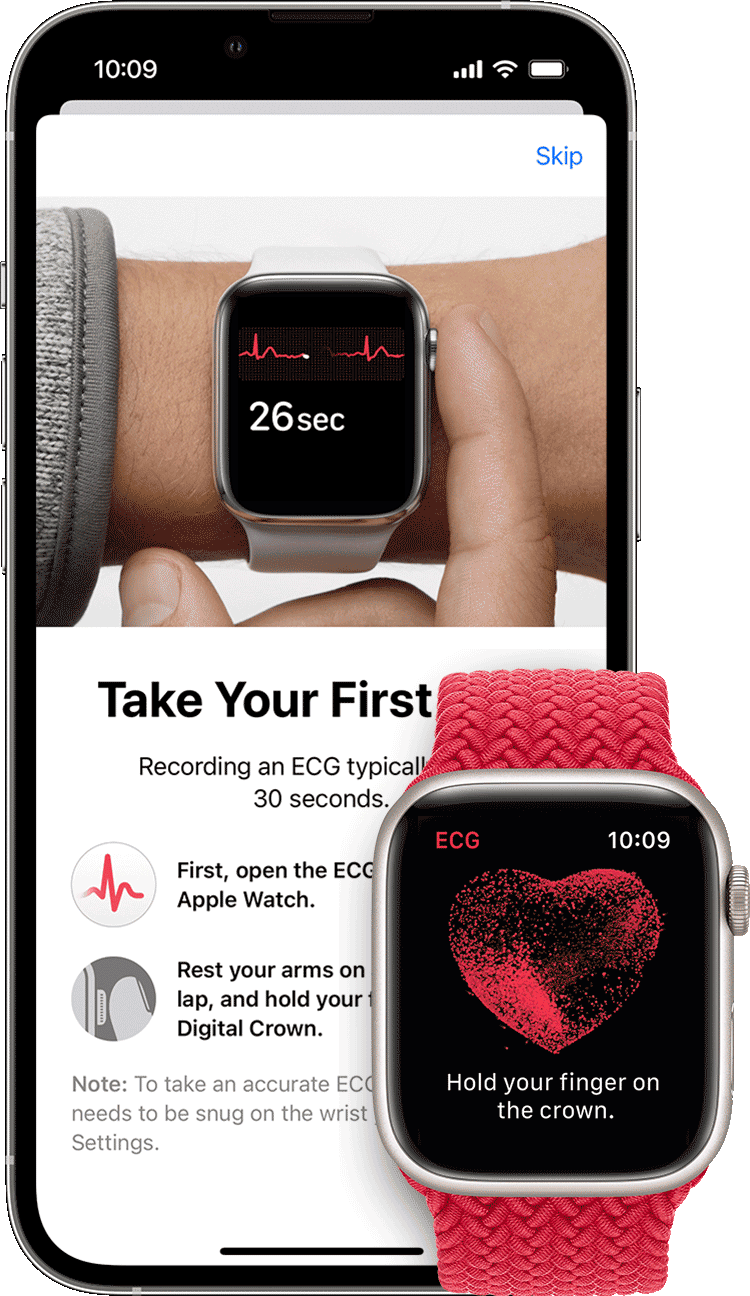
Reading the Results:
Your ECG app will provide one of the following classifications:
- Sinus rhythm: This means your heart is beating in a normal pattern.
- Atrial fibrillation (AFib): This indicates an irregular heart rhythm. If you haven’t been diagnosed with AFib, consult your doctor.
- Low or high heart rate: This may affect the app’s ability to check for AFib. Consult your doctor if you have concerns about your heart rate.
- Inconclusive: This means the recording couldn’t be classified. It could be due to various factors, including a heart rate outside the detectable range, the presence of a pacemaker, or other heart conditions.
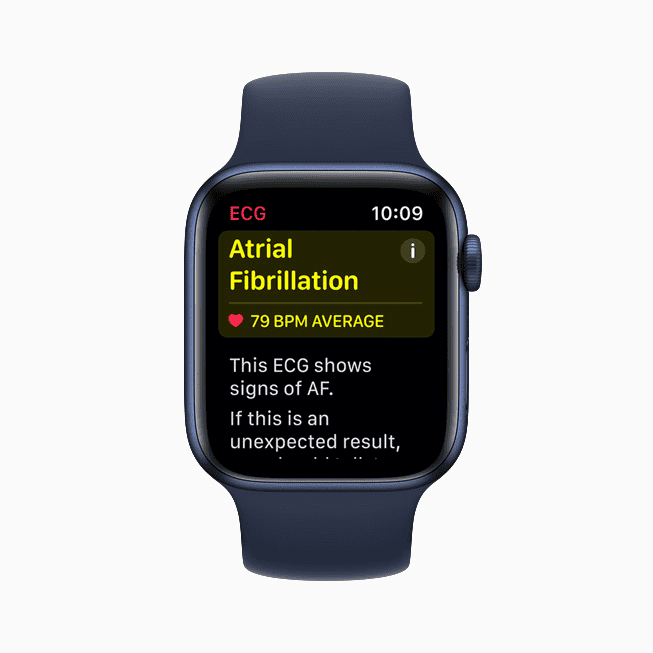
Viewing and Sharing Your ECG:
- Open the Health app on your iPhone.
- Tap Browse, then Heart > Electrocardiograms (ECG).
- Tap the chart for your ECG result.
- Tap Export a PDF for Your Doctor to share the results with your healthcare provider.
Important Notes:
- The ECG app cannot detect a heart attack. If you experience chest pain, seek immediate medical attention.
- The ECG app cannot detect blood clots or strokes.
- The ECG app cannot detect other heart conditions like high blood pressure or congestive heart failure.
- Always consult your doctor if you have any concerns about your heart health.
Key Takeaways
- The Apple Watch empowers users to monitor their heart rhythms akin to a professional ECG.
- Users can easily set up and use the ECG app by following a few steps.
- ECG results are easy to understand and can prompt further medical consultations.

Setting Up the ECG App
The ECG app provides a simple way to monitor your heart’s rhythm and electrical activity using an Apple Watch. Knowing how to set it up correctly is crucial to get accurate readings.
Compatibility and Requirements
For the ECG app, an Apple Watch Series 4 or later, including Apple Watch SE, is required. It pairs with iPhone models running iOS 12.2 or higher. Check that your devices have the latest version of iOS and WatchOS to ensure compatibility.
Installation Process
To start, open the Health App on your iPhone. In the Health app, follow the steps shown to you. If not prompted, select the Browse tab and tap Heart > Electrocardiograms (ECG) > Set Up ECG App. After the setup is complete on your iPhone, launch the ECG app on your Apple Watch. If you do not find the app on your Apple Watch, ensure you’ve installed it through the Apple Watch App on your iPhone.
Preparing for Accurate Measurements
Before starting, your body and Apple Watch should be ready. Have a seat and rest your arm on a flat surface. Ensure your Apple Watch’s band fits snugly but comfortably on your wrist. Your skin should be clean and dry. Place the finger of your opposite hand on the watch’s Digital Crown. Try not to move, as movement can affect the reading.
Interpreting ECG Results
When using an Apple Watch to monitor heart health, knowing how to interpret the ECG results is crucial. This section sheds light on reading ECG outputs, handling abnormal rhythms, and understanding health notifications.
Understanding ECG Readings
The ECG app on the Apple Watch records the heart’s electrical activity. It shows a user’s heart rhythm and can indicate whether the rhythm is normal. Normal heart rhythm on an ECG is called a sinus rhythm. If the Apple Watch detects signs of atrial fibrillation (AFib), it will classify the rhythm as irregular. It’s important to recognize that the Apple Watch provides a simplified readout. It may not capture all heart events due to its single-lead design, unlike a medical 12-lead ECG.

Dealing With Abnormal Results
If a user receives an irregular rhythm notification from their Apple Watch, it suggests the detection of patterns unlike a standard sinus rhythm. This does not confirm a heart condition. However, it does warrant attention. Users should talk to a doctor for further evaluation as an irregular heartbeat could be a symptom of AFib or other heart conditions. A medical professional can provide a comprehensive assessment and guide the next steps.
Notifications and Health Insights
The Health app on iPhone, paired with the Apple Watch, will store ECG results and provide heart rate notifications. When the app records an inconclusive result, this means the reading does not show a clear classification. Users should ensure that the watch fits snugly and try taking another reading. Frequent alerts about an irregular heart rhythm or any concerns about heart health should lead to a consultation with a doctor. These tools aim to help users stay informed about their heart health and act on alerts appropriately.