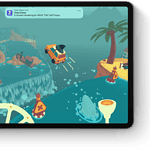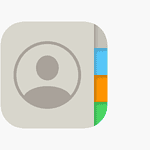Paying in smaller chunks just got easier with Apple’s latest payment options. Apple now lets you split costs into smaller payments without any extra fees. Apple Pay Later allows you to divide purchases into four equal payments over six weeks with zero interest and no fees, making it easier to manage your budget while getting what you need today. This payment option works seamlessly with the Apple Pay system you already know.
Shopping for big Apple products? You can also use Apple Card Monthly Installments to pay for new devices over time. This interest-free option helps spread out payments for iPhones, iPads, and other Apple devices. The setup process is quick and puts you in control of your spending.
To use these payment options, you’ll need to have Apple Pay set up on your device. Once ready, you can select the installment option during checkout. The Wallet app tracks all your payments so you know exactly when money will come out of your account.
1. What You Need
Before you start, make sure you have:
- An iPhone or iPad running iOS 16.4 or later (Apple Pay Later officially launched in 2023 and has expanded since).
- The Wallet app set up with Apple Pay.
- A debit or credit card linked to Apple Pay.
- Approval for Apple Pay Later (Apple’s installment loan service, issued through Apple Financing LLC in the U.S.).
2. How Apple Pay Installments Work
- Loan Amounts: You can request between $50 and $1,000 for eligible purchases.
- Repayment Plan: The total is split into four equal payments over six weeks, with the first payment due at checkout.
- Interest & Fees: Zero interest and no fees if you pay on time.
- Where You Can Use It: Any online or in‑app purchase that accepts Apple Pay and supports Apple Pay Later (via the Mastercard network) (source: Apple Support).
3. How to Set Up Apple Pay Later
- Open the Wallet app.
- Tap Add (+) → choose Apple Pay Later.
- Follow the prompts to apply:
- Enter your personal details.
- Agree to a soft credit check (this does not affect your credit score).
- Once approved, you’ll see Apple Pay Later as a payment option in Wallet.
4. How to Pay with Installments at Checkout
- When shopping online or in an app, select Apple Pay at checkout.
- Choose Apple Pay Later as your payment method.
- Review the installment schedule (you’ll see the four payments and due dates).
- Confirm with Face ID, Touch ID, or passcode.
- Your first payment is charged immediately. The rest are automatically scheduled.
5. Managing Payments
- Open the Wallet app → tap your Apple Pay Later loan.
- You can:
- See your payment schedule.
- Make early payments.
- Track your remaining balance.
- Apple sends notifications before each installment is due.
6. Things to Keep in Mind
- Availability: As of now, Apple Pay Later is only available in the United States.
- Credit Impact: Apple does a soft credit check for approval, but late or missed payments could affect your creditworthiness.
- Limits: Not all merchants or purchases qualify. Large purchases beyond $1,000 aren’t eligible.
✅ Quick Summary:
With Apple Pay Later, you can split purchases into four interest‑free payments over six weeks directly through your Wallet app. Just select Apple Pay Later at checkout, confirm, and manage your installments in Wallet.
Key Takeaways
- Apple Pay Later splits purchases into four equal payments over six weeks with no interest or fees.
- Setting up installment payments takes only a few minutes through the Wallet app on your iPhone.
- You can track all payment dates and amounts in one place for better budget management.
Understanding Apple Pay
Apple Pay is Apple’s digital payment system that lets users make purchases with their devices. It combines security and convenience to change how people pay for goods and services both online and in stores.
What Is Apple Pay?
Apple Pay is a mobile payment service created by Apple. It works on iPhones, iPads, Apple Watches, and Macs. The system lets users make payments in person, in apps, and on websites.
To use Apple Pay, you need to add your credit or debit cards to the Apple Wallet app. Once added, your actual card numbers aren’t stored on your device or Apple’s servers. Instead, a unique Device Account Number is assigned and encrypted.
When making a payment, you just hold your iPhone near a payment terminal and use Face ID, Touch ID, or your passcode to confirm. For online purchases, look for the Apple Pay button at checkout.
The system works at millions of stores and restaurants worldwide. It’s also accepted by many apps and websites that display the Apple Pay symbol.
Benefits of Using Apple Pay
Apple Pay offers several advantages over traditional payment methods. The biggest benefit is security. Your card details are never shared with merchants, and each transaction uses a one-time unique code.
It’s also much faster than using physical cards. There’s no need to dig through your wallet or purse. Just tap your iPhone or Apple Watch and you’re done.
Apple Pay works with most major credit and debit cards from hundreds of banks. This wide support makes it easy to use your preferred payment method.
The setup process is simple too. Just open the Wallet app on your iPhone and follow the instructions to add your cards.
For frequent shoppers, Apple Pay can store your loyalty cards. This means you’ll never miss out on rewards points when making purchases.
Privacy is another key advantage. Apple doesn’t keep records of what you buy or where you shop.
Setting Up Apple Pay for Installments
Before you can start making purchases with installment payments, you’ll need to properly set up Apple Pay on your device. This involves adding your payment card and ensuring your identity verification methods are ready to use.
Adding Your Debit Card or Mastercard to Apple Wallet
To use Apple Pay Later or Apple Card Monthly Installments, you first need to add your card to Apple Wallet. Here’s how:
- Open the Wallet app on your iPhone
- Tap the “+” sign in the upper right corner
- Select “Debit or Credit Card”
- Follow the prompts to add your card details
You can either scan your card with your camera or enter the information manually. Apple Wallet accepts most major debit cards and Mastercards for installment payments.
Your card information is securely stored on your device. The system doesn’t share your actual card numbers with merchants during transactions, using a device-specific number instead.
Verifying Your Identity with Face ID or Touch ID
Security is a key part of using Apple Pay for installments. Setting up proper verification helps protect your finances.
For Face ID devices:
- Look at your iPhone to register your face when prompted
- Complete a head rotation if setting up for the first time
- Test Face ID works for Apple Pay in the settings
For Touch ID devices:
- Place your finger on the home button to register your fingerprint
- Register multiple fingerprints for easier access
- Make sure your finger is clean and dry when using
Both security methods allow for quick verification when making interest-free installment payments. They work with the Wallet app to confirm your identity before finalizing any transaction.
How to Use Apple Pay in Installments
Apple Pay offers flexible payment options that let you split purchases into smaller payments. This makes buying items more affordable without paying interest or extra fees.
Selecting Apple Pay at Checkout
When shopping online or in apps that support Apple Pay, look for the Apple Pay button at checkout. Tap this button to begin the payment process. Your iPhone, iPad, or Mac will display your default payment card.
To use installments, you’ll need either Apple Card Monthly Installments or Apple Pay Later. Both services appear as options during checkout if you’re eligible.
For in-store purchases, double-click the side button on your iPhone or Apple Watch. Your device will show your payment cards. Select the card you want to use for installments before holding it near the payment terminal.
Remember that not all merchants support installment options. Check if the store accepts Apple Pay installments before shopping.
Choosing Installment Options
After selecting Apple Pay, you’ll see available installment plans. These plans vary based on your purchase and payment method.
With Apple Pay Later, you can:
- Split purchases between $50 and $1,000
- Pay in four equal payments over six weeks
- Make payments with no interest or fees
For Apple Card Monthly Installments, you can:
- Finance Apple products over longer terms
- Pay in equal monthly installments
- Enjoy zero interest on eligible Apple products
Simply tap on your preferred payment plan. The app will show your payment schedule with due dates for each installment. Review this information carefully before proceeding.
Completing the Payment
Once you’ve chosen your installment plan, verify your purchase details. Double-check the total amount and payment schedule to make sure everything is correct.
For security, you’ll need to authenticate the payment. Use Face ID, Touch ID, or your device passcode to confirm. This adds an extra layer of protection to your transaction.
After successful authentication, you’ll receive a confirmation message. Your device will display a checkmark and vibrate slightly to indicate that the payment went through.
To check your installment status later, open the Wallet app and tap on Apple Card. Select the “More” button, then tap “Monthly Installments” to view your payment plan. Here you can see upcoming payments and make early payments if desired.
Remember to set calendar reminders for future installment dates to avoid missing payments.
Eligibility and Requirements for Installment Payments
Before using installment payments through Apple Pay, you need to meet certain requirements and understand how the certification process works. These factors determine whether you can split your purchases into smaller, more manageable payments.
Understanding Eligibility Requirements
To use Apple Pay Later or similar installment options, you must meet specific criteria. First, you need to have an active Apple ID linked to a valid payment method.
Age requirements typically include being at least 18 years old and residing in a supported country. The United States is currently the primary supported region for most Apple Pay installment features.
Your credit history may also be evaluated. While a perfect score isn’t necessary, some installment options perform soft credit checks that won’t affect your credit score.
For Apple Card Monthly Installments, you must be an approved Apple Card holder. This option lets you pay for Apple products interest-free over time.
Purchase limitations also apply:
- Minimum purchase amounts (typically $50-$100)
- Maximum limits (usually $1,000-$1,500)
- Only certain merchants or products qualify
Payment Processing Certification
The payment certification process verifies your identity and payment method before approval. This happens quickly behind the scenes when you select an installment option at checkout.
For security reasons, Apple may require:
- Two-factor authentication on your Apple ID
- Verification of personal details including name, address, and phone number
- Device verification to ensure you’re using a trusted Apple device
The system checks these details against your payment method information to prevent fraud. This process typically takes seconds but might need additional verification in some cases.
You can track your certification status in the Wallet app. View your installment details by opening the app and tapping on your Apple Card or Apple Pay Later section.
When approved, you’ll see payment schedule information including:
- Due dates for each payment
- Payment amounts
- Total amount financed
Security and Privacy
Apple Pay offers strong safety measures to protect your personal and payment information. The system uses encryption and secure design to keep your data private when making purchases with installments.
How Apple Pay Keeps Your Information Secure
When you set up installment payments with Apple Pay, your actual card numbers are never stored on your device or Apple’s servers. Instead, Apple assigns a unique Device Account Number that’s encrypted and stored in a special chip called the Secure Element on your iPhone or Apple Watch.
This design means merchants never see your real card details. They only receive the temporary payment token created for that specific transaction.
Apple Pay uses multiple security layers to protect your information. Your Face ID, Touch ID, or passcode is required to confirm each payment.
Location Services can be turned off for added privacy. On Mac computers, you can disable this feature by going to System Settings > Privacy & Security > Privacy > Location Services, then turn off Wallet.
Encrypted Transaction Process
The encryption process is central to Apple Pay’s security model. When making installment payments, your transaction information is encrypted before leaving your device.
Apple Pay receives your encrypted payment details and then re-encrypts them before sending to payment processors. This double-encryption approach prevents unauthorized access to your financial data.
For installment payments specifically, Apple verifies your payment method before processing. Apple Pay Later requires an Apple Pay-eligible debit card for loan payments.
Merchants never store your complete transaction details. The system uses tokenization to replace your actual card information with random identifiers that can’t be used for unauthorized purchases.
Using Apple Pay on eCommerce Platforms
Apple Pay offers a convenient way to make purchases on various online shopping platforms. This payment method lets you pay securely without entering your card details each time.
Making Purchases with Apple Pay on Amazon
Amazon does not directly support Apple Pay as a payment option on its platform. However, shoppers can still use their Apple Card (connected to Apple Pay) as a payment method on Amazon.
To use your Apple Card on Amazon:
- Sign in to your Amazon account
- Go to “Account & Lists” > “Account” > “Payment options”
- Select “Add a payment method”
- Choose “Credit or Debit Card”
- Enter your Apple Card details
When checking out on Amazon, simply select your saved Apple Card as your payment method. This gives you the security benefits of Apple Pay’s system while shopping on Amazon.
For installment options, you can use the Apple Card Monthly Installments program for eligible purchases made directly through Apple, though this feature isn’t available through Amazon’s checkout page.
Many other eCommerce platforms fully support Apple Pay online. Retailers need to enable Apple Pay in their payment settings to offer this option to customers.
Troubleshooting Common Issues
When using Apple Pay installments, you might face some problems during checkout or have payments declined. Knowing how to fix these issues can save you time and frustration.
Resolving Checkout Errors
If your Apple Pay isn’t working at checkout, try these quick fixes:
- Check device compatibility – Make sure your device supports Apple Pay.
- Update iOS – Running outdated software can cause problems. Update to the latest iOS version.
- Restart your device – This simple step often fixes many technical glitches.
- Verify Apple service status – Sometimes the problem isn’t on your end. Check if there’s a known Apple service outage.
For persistent checkout issues, try removing and re-adding your card in the Wallet app. This refreshes the connection between your card and Apple Pay.
Sometimes tapping the Apple Pay button again or choosing a different payment method temporarily can reset the checkout process.
Addressing Payment Declines
If your installment payment is declined, don’t panic. There are several ways to fix it:
First, check your card details in the Wallet app to make sure everything is correct. Outdated information can cause declines.
Low funds or hitting credit limits are common reasons for declines. If you receive a message saying your payment was not approved, open the Wallet app to check your Apple Card account status.
Contact your bank directly if problems continue. Banks sometimes flag Apple Pay transactions as suspicious, especially for large installment purchases.
To view your current installments, open the Wallet app on your iPhone, tap Apple Card, then tap the More button, and select Monthly Installments. This shows all your active payment plans.
Managing Installment Payments
Keeping track of your installment payments is easy with Apple’s tools that let you view and adjust your payment schedule. The Wallet app serves as your central hub for managing all payment details and making changes when needed.
Viewing Upcoming Payments in Wallet App
To check your upcoming installment payments, open the Wallet app on your iPhone and tap on Apple Card. Next, tap the More button (three dots), then select “Monthly Installments” to see all your active payments for Apple products.
The app shows a clear breakdown of:
- Current balance for each item
- Payment amount due each month
- Due dates for upcoming payments
- Remaining payments left on your plan
You can tap on any specific product to view more details about that installment plan. This includes the original purchase date, total amount, and payment history.
The Wallet app sends notifications before payments are due. These reminders help you avoid missing payments and keep your account in good standing.
Adjusting Payment Schedules
Apple offers flexibility when managing your installment payments. If you want to pay off your purchase early, you can do so without any penalties or fees.
To pay off an installment early:
- Open the Wallet app and select Apple Card
- Tap the More button, then “Monthly Installments”
- Select the product you want to pay off
- Look for the Pay Early button and tap it
- Choose the amount you want to pay
You can make extra payments toward your balance at any time. This reduces your overall balance without changing your regular monthly payment amount.
For Apple Pay Later purchases, you can see all four payment dates in advance. These payments are typically spread over six weeks with no interest or fees added.
Frequently Asked Questions
Apple Pay offers several ways to use installment payments for purchases. Below are answers to common questions about setting up, using, and managing installment payment options through Apple Pay.
What steps are required to set up installment payments via Apple Pay?
To set up installment payments with Apple Pay, you first need an Apple Card in your Wallet app. Open the Wallet app on your iPhone and tap Apple Card. Then tap the More button and select Monthly Installments.
You must have a valid Apple Card with available credit to qualify for installment options. Apple Card Monthly Installments let you pay for Apple products over time without interest.
Is it possible to use Apple Pay for monthly installment plans on the Apple website?
Yes, customers can use Apple Pay for monthly installment plans when shopping on the Apple website. During checkout, shoppers can select Apple Card Monthly Installments as their payment method.
This option appears when a customer chooses to check out with Apple Pay and has an Apple Card. The website will show available interest-free installment options for eligible purchases.
How can consumers access installment payment options when making purchases in-store with Apple Pay?
When making purchases at Apple Stores, customers can request to pay with Apple Card Monthly Installments at checkout. The store associate will guide them through the process using the point-of-sale system.
Customers should have their iPhone ready with Apple Pay and Apple Card set up. Some stores may offer weekly payment options rather than monthly for certain purchases.
What are the terms and conditions for paying in installments using Apple Pay?
Apple Card Monthly Installments typically offer interest-free payments spread over 6-24 months depending on the purchase. Payments are automatically added to the minimum payment due on the Apple Card each month.
The first payment will be due on the first of each month once bills start appearing. Users will need to set up payment from their banking account inside the Apple Card section of the Wallet app.
Are installment payment options using Apple Pay accepted at non-Apple stores?
Some non-Apple retailers do accept installment payments through Apple Pay, but options vary by store. Many major retailers partner with Apple to offer financing on purchases.
Customers should check with specific stores about available payment plans. Some banks that support Apple Pay may also offer their own installment options for purchases at various retailers.
How to manage and track installment payments made through Apple Pay?
Users can track their installment payments in the Wallet app on their iPhone. Open the app, select Apple Card, and tap the More button to view Monthly Installments.
This section shows all current installment plans, remaining balances, and upcoming payment dates. Users can also make additional payments toward their installments to pay them off early if desired.