Connecting two Bluetooth headphones to an Android device is easier than ever. This feature allows users to share audio experiences with friends or family. Most modern Android devices support dual audio connections natively through built-in settings or manufacturer-specific features.
Some Android phones may require additional apps or accessories to enable dual headphone connections. These options include using Bluetooth transmitters or specialized audio sharing apps. Users can explore these alternatives if their device lacks native support.
Pairing two Bluetooth headphones with an Android phone opens up new possibilities for audio sharing. Whether watching movies together or enjoying music simultaneously this feature enhances the mobile audio experience for multiple listeners.
Connecting Two Bluetooth Headphones to Your Android
Imagine this: You and a friend are on a long flight. You both want to watch the same movie. But you only have one phone. Can you both listen at the same time without disturbing others? It’s a common question with a slightly tricky answer. Most Android phones can only connect to one Bluetooth audio device at once. But don’t worry! There are ways to get around this.
Why It’s Tricky
Most Android phones don’t have a feature to send audio to two Bluetooth devices at the same time. This is because they are designed to focus on a single, high-quality connection.
Easy Solutions for Some Phones
Some newer Samsung phones and a few other Android devices have something called “Dual Audio.” It lets you connect two Bluetooth headphones at the same time. To see if your phone has it, go to Settings, then Connections, then Bluetooth. Look for the Dual Audio option.
Other Handy Options
If your phone doesn’t have Dual Audio, there are still a couple of things you can try.
Bluetooth Transmitter
This is a small gadget that plugs into your phone. It can send audio to two Bluetooth headphones at the same time. You can find them online or at electronics stores.
AmpMe App
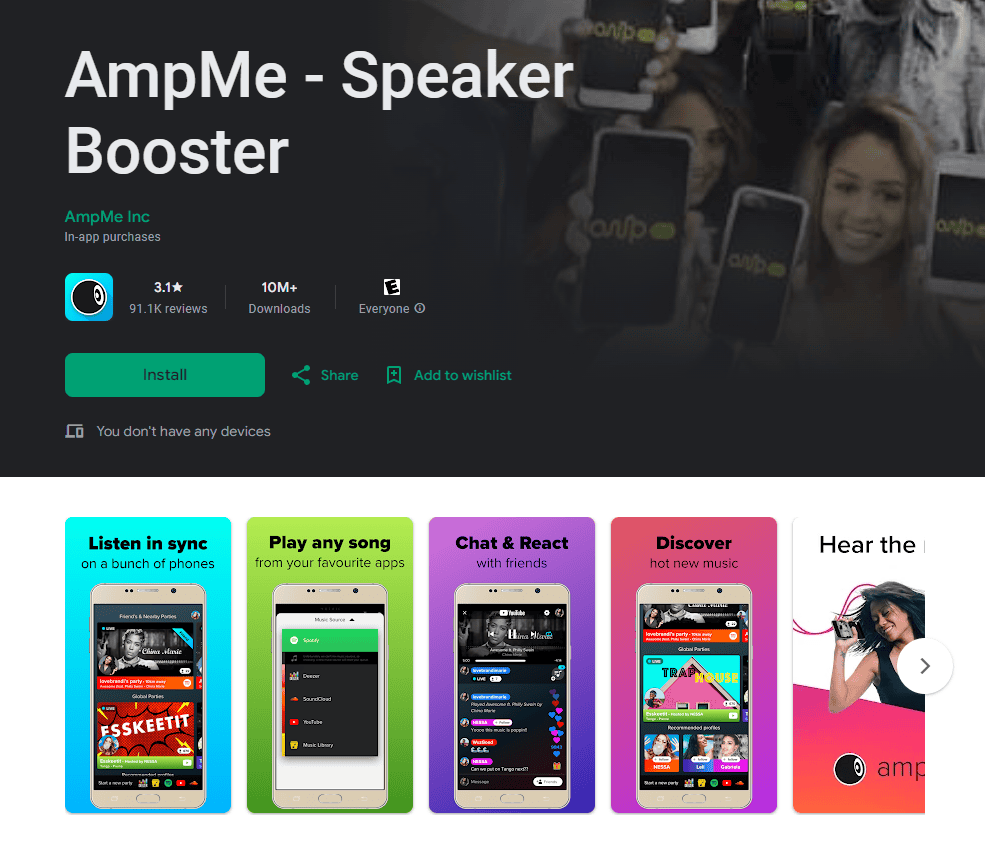
This app lets you create a “silent party.” Everyone listens to the same music on their own headphones. One person hosts the party from their phone. Everyone else joins using the app on their own phones.
Things to Keep in Mind
Using a Bluetooth transmitter or the AmpMe app might make the audio quality a little bit lower. There might also be a small delay in the sound. This is especially noticeable when watching videos.
| Method | Pros | Cons |
| Dual Audio | – Built-in feature (if available) – Easy to use | – Not available on all phones |
| Bluetooth Transmitter | – Works with most phones – Can connect to multiple headphones | – Requires an extra device – May reduce audio quality |
| AmpMe App | – Allows for group listening – Free to use | – Requires all users to have the app – May reduce audio quality – May experience latency |
Setup Dual Audio On Samsung
1. Check for Dual Audio:
- Go to Settings > Connections > Bluetooth.
- Look for the Dual Audio option. If it’s there, your phone supports it!
2. Pair Your Headphones:
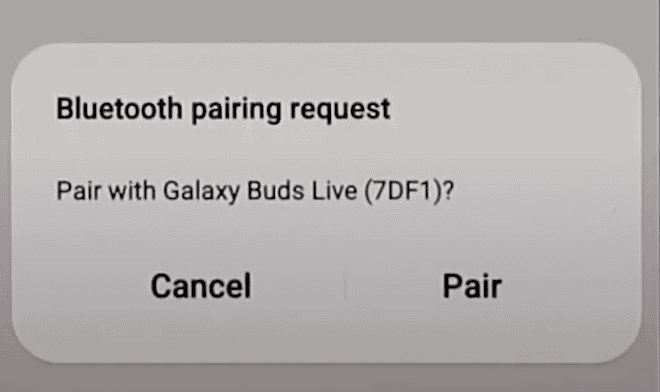
- Make sure both Bluetooth headphones are in pairing mode.
- In your phone’s Bluetooth settings, find and pair both headphones.
3. Activate Dual Audio:
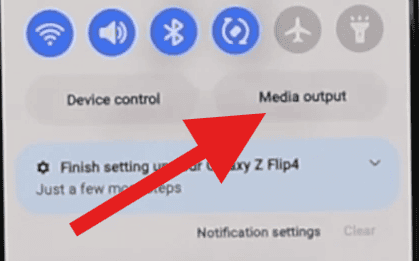
- Once both headphones are paired, you usually need to start playing audio.
- Open the app you want to use (like Spotify or YouTube).
- Play some music or a video.
- Access the Media Output:
- Option 1: Swipe down from the top of the screen to open the notification shade. Look for a Media or Devices and Media button. Tap it.
- Option 2: If you don’t see the button, you might need to enable it. Go to Settings > Notifications > Advanced settings > Quick panel layout and toggle on Show Devices and Media buttons.
- Select Both Headphones: In the Media output menu, you should see both of your connected headphones. Tap on both to select them.
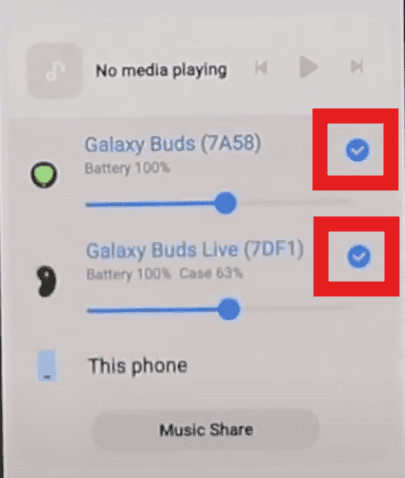
4. Enjoy Shared Audio:
- Both headphones should now play audio simultaneously. You can adjust the volume of each headphone independently in the Media output menu.
Important Notes:
- Dual Audio may consume more battery power.
- Not all apps support Dual Audio.
- There might be a slight delay in audio between the two headphones.
- If you have trouble finding the Media output menu, try searching for “Media” or “Dual Audio” in your phone’s settings.
Key Takeaways
- Modern Android devices often support dual Bluetooth audio connections natively
- Third-party apps and accessories can enable dual headphone pairing on older devices
- Connecting two Bluetooth headphones allows for shared audio experiences on Android
Setting Up Your Android Device for Bluetooth Pairing
Connecting two Bluetooth headphones to an Android device requires a few simple steps. The process involves accessing settings entering pairing mode and connecting each headphone separately.
Accessing Bluetooth Settings
Open the Settings app on your Android phone. Look for the Bluetooth option. It’s usually in the main menu or under Connections. Tap Bluetooth to open the settings page. Make sure the Bluetooth toggle is switched on. This activates your phone’s Bluetooth radio. Your device is now ready to search for and pair with Bluetooth headphones.
Entering Pairing Mode on Your Headphones
Turn on your Bluetooth headphones. Most have a power button you press and hold. Check the manual if unsure. Put the headphones in pairing mode. This often involves holding down the power button longer. Look for a blinking light or audio cue. The headphones are now visible to your Android device.
Connecting the First Bluetooth Headphone
On your Android go back to Bluetooth settings. Tap “Pair new device” or “Scan.” Your phone will search for nearby Bluetooth devices. When your headphones appear in the list tap on them. Follow any on-screen prompts to complete pairing. You might need to enter a PIN (often 0000 or 1234). The first headphones are now connected and ready for use.
Pairing the Second Bluetooth Headphone: Methods and Steps
Not all Android phones can connect to two headphones at once. Check if your device has a Dual Audio feature. If it does enable it in Bluetooth settings. Put the second headphones in pairing mode. Follow the same steps as before to connect them. Some phones may need you to disconnect the first pair before adding the second. In this case pair them one at a time. Once both are paired you can use them together.
Frequently Asked Questions
Connecting two Bluetooth headphones to an Android device can be tricky. Here are answers to common questions about this process.
Can two Bluetooth headphones be connected to a single Android device simultaneously?
Yes most Android devices can connect to two Bluetooth headphones at once. This feature is often called Dual Audio or Multi-Device Audio. Not all phones have it though so check your device settings.
What are the steps to set up dual Bluetooth audio output on an Android phone?
First turn on Bluetooth on your phone. Then put both headphones in pairing mode. Go to Bluetooth settings and pair each headset. Some phones let you select multiple audio outputs in the media player.
Is it possible to pair multiple Bluetooth audio devices with a Samsung Android smartphone?
Samsung phones have a Dual Audio feature. It lets you connect two Bluetooth speakers or headphones at once. To use it go to Bluetooth settings. Tap the menu icon and turn on Dual Audio. Then pair your devices as normal.
What are the limitations when connecting two Bluetooth headsets to an Android device?
Audio quality may drop when using two headsets. There can be sync issues between devices. Battery life on your phone might decrease faster. Some apps don’t support dual audio output.
How does one manage audio settings when two Bluetooth headphones are connected to one Android phone?
Use the volume controls to adjust each headset separately. Some phones let you set different volumes for each device. You can also choose which headset to use for calls in your phone’s settings.
Are there specific Android applications to support the use of two Bluetooth headphones at once?
Yes apps like AmpMe and SoundSeeder help connect multiple Bluetooth devices. They let you play audio on several headphones or speakers at the same time. These apps work well for sharing music with friends.







