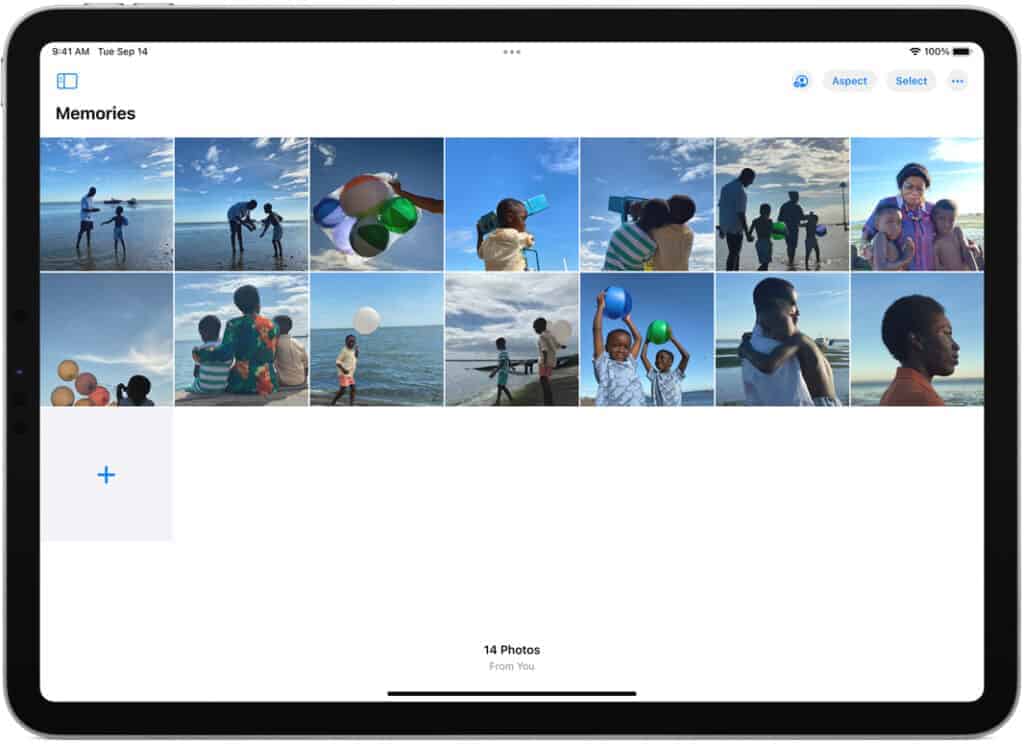Ever wondered why you can’t delete photos from your phone? It’s a common problem faced by many. Usually, this happens because your phone’s photos are synced with cloud services like iCloud or Google Photos. This syncing feature can prevent photos from being deleted directly from your device.
For iPhone users, this issue often arises when iCloud Photos is enabled. It causes a synchronization problem that locks the photos on your phone. Turning off iCloud Photos in your settings will often fix this. On Android devices, using the Google Photos app instead of the built-in gallery app can help.
Troubleshooting why your phone won’t delete photos can free up valuable storage space. Knowing these solutions helps you manage your photo library with ease and keep your phone running smoothly.
Free Up Space on Your Phone
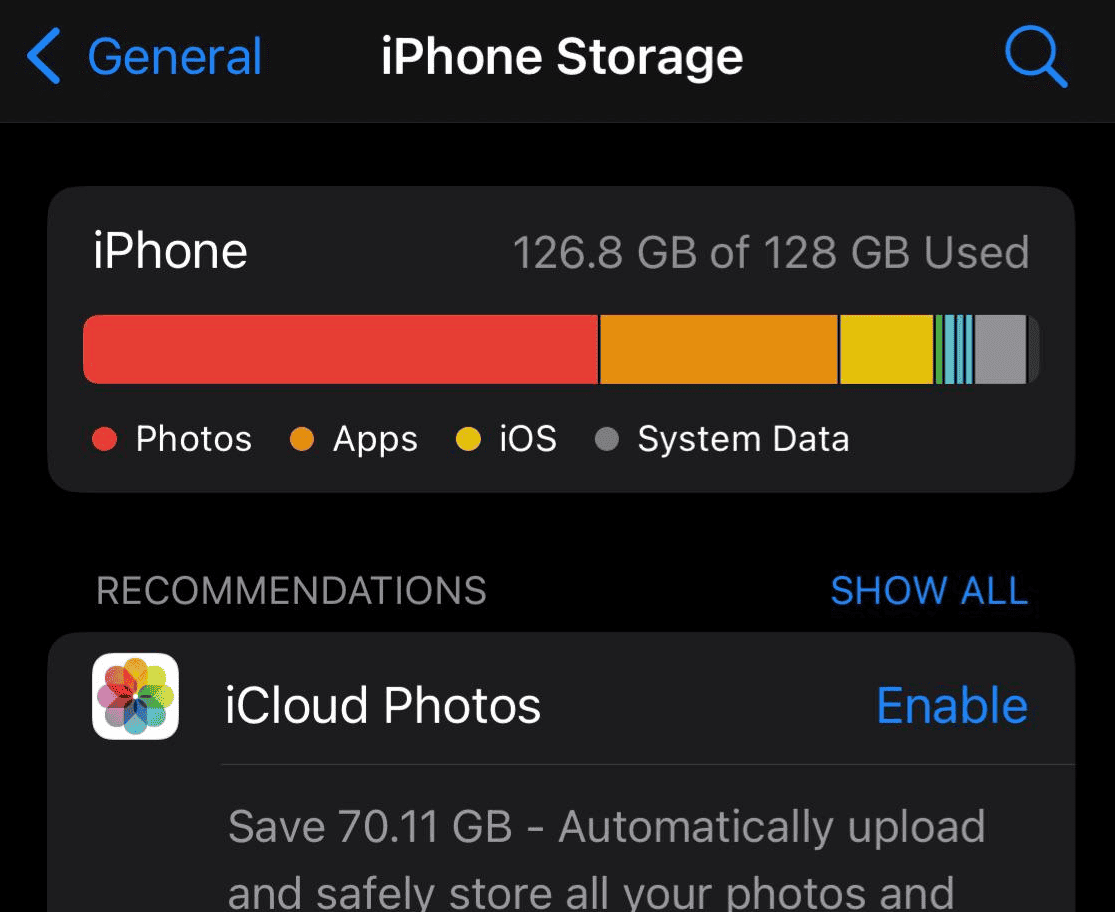
Is your phone full of photos? Do you want to delete some, but it won’t let you? This can be frustrating! There are a few reasons why this might be happening. Let’s figure out how to delete those photos and free up some space.
Check Your Storage
First, check how much storage space you have left on your phone. If your storage is full, you might not be able to delete anything. To check your storage, go to your phone’s settings. Look for “Storage” or “Memory.”
Hidden Files
Sometimes, photos are hidden. This means you can’t see them, but they still take up space. Try looking for a folder called “Hidden” or “Private.” If you find any photos you want to delete, you can delete them from there.
Cloud Storage
If you use cloud storage, like Google Photos or iCloud, your photos might be stored online. This means they are still on your phone, even if you delete them from your camera roll. Try turning off cloud storage to see if that helps.
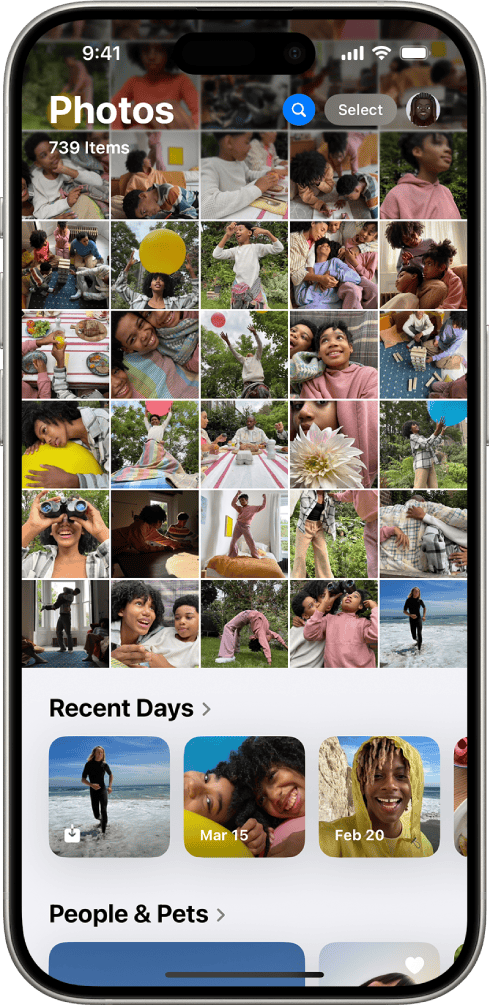
Recently Deleted Folder
When you delete a photo, it often goes to a “Recently Deleted” folder. This folder keeps your photos for a short time, just in case you change your mind. To delete the photos permanently, you need to empty the “Recently Deleted” folder.
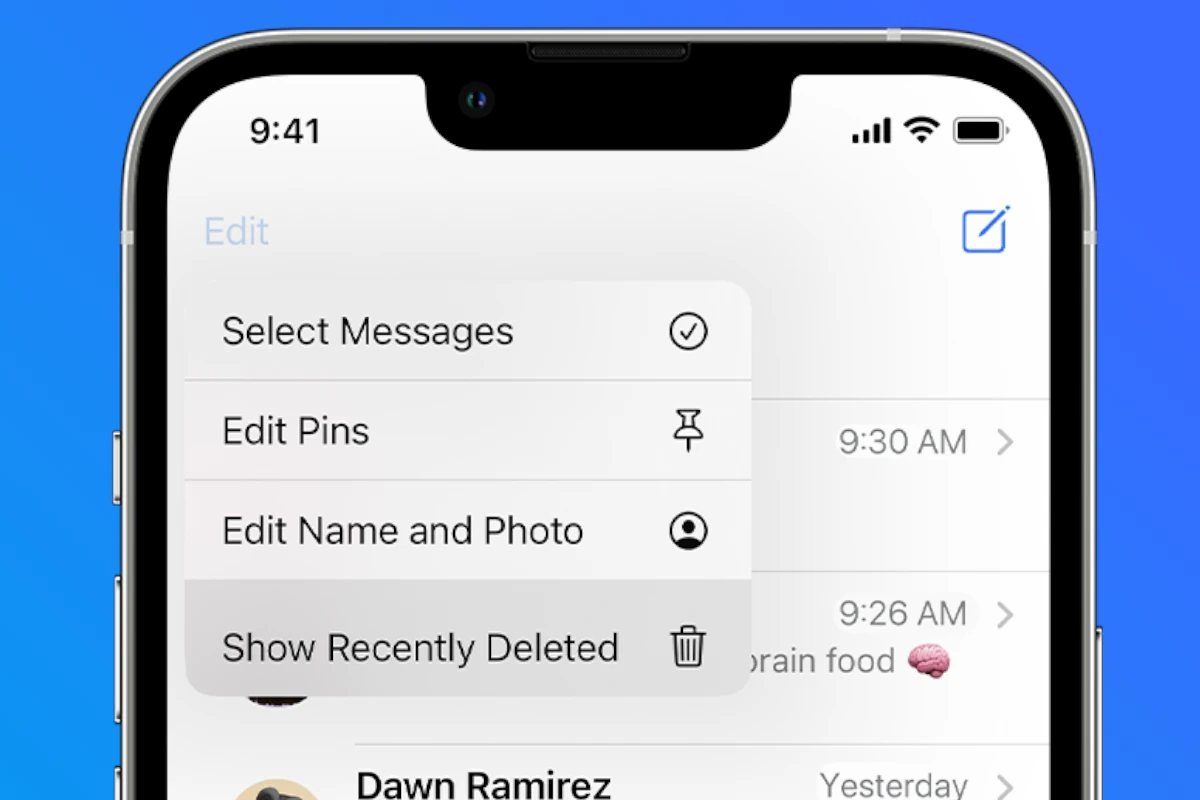
Permissions
Some apps might not have permission to delete photos. Try checking the app’s permissions in your phone’s settings. You might need to give the app permission to delete photos.
Troubleshooting Tips
| Problem | Possible Solution |
|---|---|
| I can’t delete photos from my camera roll. | Check your storage space and cloud storage settings. |
| I deleted photos, but they are still taking up space. | Empty the “Recently Deleted” folder. |
| An app won’t let me delete photos. | Check the app’s permissions in your phone’s settings. |
Step-by-Step Guide to Deleting Photos
If you’re still having trouble deleting photos, try these steps:
- Check your storage space. If your phone is full, you won’t be able to delete anything. Delete some other files to free up space.
- Look for hidden folders. Some photos might be hidden in folders like “Hidden” or “Private.”
- Turn off cloud storage. If you use Google Photos or iCloud, try turning it off temporarily.
- Empty the “Recently Deleted” folder. This folder keeps deleted photos for a short time.
- Check app permissions. Make sure the app you’re using has permission to delete photos.
- Restart your phone. This can sometimes fix software glitches.
- Update your phone’s software. New updates often fix bugs.
Key Takeaways
- iCloud or Google Photos sync can stop photo deletion.
- Disable iCloud Photos for iPhones to fix the issue.
- Use Google Photos for Android to delete photos.
Diagnosing the Problem
To fix the issue of being unable to delete photos from an iPhone, it’s important to diagnose the root cause. Common issues include storage problems, software glitches, and syncing conflicts with cloud services.
Understanding iPhone Storage
First, check the iPhone’s storage. If the storage is nearly full, the device may not function correctly. Go to Settings > General > iPhone Storage to see what is taking up space.
Another useful feature is the Optimize iPhone Storage option in Settings > Photos. This stores full-resolution photos in iCloud and keeps smaller versions on the device, freeing up space. Alternatively, you may need to clear cache or unused apps.
Software-Related Issues
Software glitches can prevent photo deletion. Restarting the iPhone can resolve minor issues. For models with Face ID, hold the side button and any volume button until the power slider appears. Slide to power off and then restart.
Keeping iOS updated can fix bugs. Go to Settings > General > Software Update to check for updates. If these steps don’t work, there may be deeper software problems requiring a more thorough troubleshooting approach.
Syncing and Cloud Concerns
Syncing with iCloud or iTunes can also cause problems. If photos are synced from another device, they might be hard to delete directly from the iPhone.
Disable iCloud Photos by going to Settings > Apple ID > iCloud > Photos, then toggle off Sync this iPhone. This stops automatic syncing and may allow photo deletion. For iTunes, connect the iPhone to the computer, navigate to the Photos tab and uncheck Sync Photos. Apply changes to delete synced photos.
By isolating whether the issue stems from storage, software, or syncing, you can take appropriate steps to resolve it and regain control over your iPhone’s photo library.
Solving Photo Deletion Issues
Deleting photos on a phone can sometimes be tricky. Follow these steps to troubleshoot and fix the issue easily.
Basic Troubleshooting Steps
First, restart your iPhone. Often, a simple restart fixes minor glitches.
Next, check if iCloud Photos is turned on. Open Settings, tap on your name, then iCloud. Under Photos, make sure the toggle for iCloud Photos is off. This can free up iPhone storage space and let you delete photos.
Check the Recently Deleted Album. Sometimes photos you thought you deleted are sitting there. Open the Photos app, tap on Albums, then Recently Deleted. Select the photos and tap Delete.
Advanced Solutions and Alternatives
If basic steps don’t work, try more advanced fixes. Clearing the cache might help. Go to Settings, then Safari, and tap Clear History and Website Data. This can sometimes fix photo deletion problems.
Another option is to use Finder on a Mac. Connect your iPhone, open Finder, and select your device. Sync your phone and manage photos directly.
For Android devices, use the Gallery app or Google Photos. If your phone uses an SD card, remove it and manage photos on a computer. This can help if your phone won’t delete photos. Remember to back up important data before making changes.