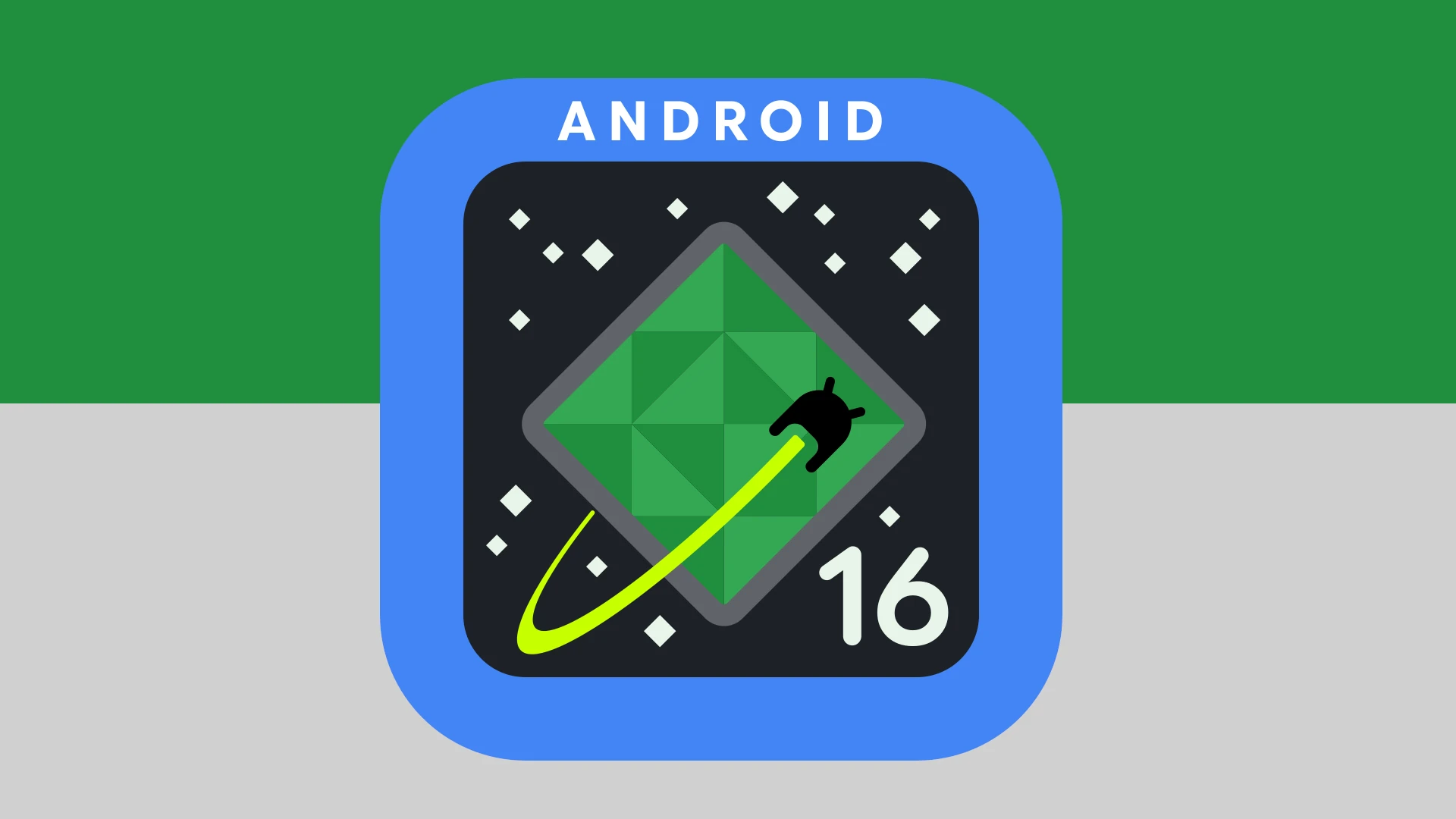Android continues to evolve at a rapid pace in 2025, with Google, Samsung, and other key players pushing forward ambitious updates across mobile, TV, Auto, and developer platforms. From the fresh coat of UI paint in Android 16 to powerful new AI tools and security improvements in Android 15, here’s everything you need to know about the current state of Android.
Android 16 & One UI 8: A New Visual Era Begins
Google has started rolling out Android 16 QPR1 Beta 1 to eligible Pixel devices, marking one of the most dramatic interface overhauls since Material You. Dubbed the Material 3 Expressive redesign, it introduces a vibrant and dynamic visual identity with updated animations, reworked quick settings, and a smarter lock screen. The launcher has also been refined with more intuitive gesture controls and deeper AI integration for app suggestions.
Meanwhile, Samsung’s One UI 8, based on Android 16, is preparing for beta testing on the Galaxy S25 series. Key features set to debut include:
- Audio Brief: A daily digest feature that reads out your schedule, weather, and news, similar to a podcast.
- Animated Weather App: Leverages Samsung’s AI avatars that react dynamically to real-world weather conditions.
- AI-Powered Running Coach: This new fitness tool adapts workouts based on biometric data, historical performance, and real-time feedback.
Early leaks suggest One UI 8 will also lean heavily into AI-based personalization, predicting user behavior to optimize battery life, app launches, and camera presets.
Android 15 Still Vital: Security, Performance & Refinement
While Android 16 is on the horizon, Android 15 remains critical to Google’s ecosystem with widespread adoption across mid-range and older flagship devices.
- The May 2025 Security Patch resolved over 50 vulnerabilities, including CVE-2025-27363, which had been actively exploited in the wild. It also addressed audio quality problems in WhatsApp and persistent Bluetooth pairing bugs—issues affecting thousands of users across forums and support sites.
Samsung continues its rapid software rollout with One UI 7 on devices like the Galaxy A53 and M44. Key enhancements include:
- Dynamic Color Icons: Bringing the look closer to Material You with system-wide theming.
- Advanced Quick Settings: Customizable tiles, granular controls, and easier access to device management tools.
- Now Bar: A new lock screen feature that streams real-time updates like weather, calendar events, and smart notifications.
Google I/O 2025: Gemini AI & Developer Revolution
At Google I/O 2025, AI took center stage with the unveiling of Gemini, Google’s new flagship assistant replacing Google Assistant. Built on cutting-edge multimodal models, Gemini is more than a voice assistant—it sees, hears, and contextualizes.
- Gemini Live integrates your phone’s camera, mic, and web data to handle complex tasks like translating signs or guiding you through a recipe in real time.
- Smart Replies in Gmail have been enhanced with stylistic mimicry, letting Gemini write responses in your own voice or tone.
- AI Pro & Ultra Plans: Google is now offering tiered access to advanced Gemini features, aimed at power users and professionals.
Developers are also getting a major boost with the Android Studio Narwhal (2025.2.1) update. Notable tools include:
- Journeys: Allows natural language prompts to create and test workflows, making debugging more intuitive.
- Compose Preview with Gemini: Automatically generates UI mockups from written descriptions.
- Android Studio Cloud: A browser-based IDE to build apps from anywhere—no local install required.
Android TV & Auto: Expanding Convenience and Content
Android TV is adding new ways for users to engage with content. A controversial but strategic change includes more frequent in-content pop-ups for app ratings. Meanwhile, newer Google TV remotes will feature a dedicated “Free TV” button, giving one-click access to over 150 ad-supported live channels.
In the car, Android Auto is evolving with greater utility and entertainment value:
- Video and Browser Apps are coming to select vehicles—though limited to when the car is stationary for safety reasons.
- Enhanced Weather Integrations: Drivers can now choose from multiple weather providers and receive hyper-local updates during trips.
New Hardware Spotlight: Gaming & Power Users Win Big
Two major smartphones stand out in the latest wave of Android-powered devices:
- iQOO Neo 10: Just launched in India, this phone is the first in the country with the new Snapdragon 8s Gen 4 chipset. Tailored for mobile gamers, it includes a 144Hz AMOLED screen, vapor chamber cooling, and a 5,500mAh battery with 120W fast charging.
- Realme GT 7 Series: Teased for release later this year, it’s expected to debut with the MediaTek Dimensity 9300+, Android 15, and support for up to 120 FPS gameplay. Leaks suggest Realme is targeting esports enthusiasts and high-performance users with this launch.
Bottom Line
Android’s trajectory in 2025 is clear: AI at the center, personalization at the forefront, and performance-driven updates across every segment of the ecosystem. Whether you’re a developer exploring Android Studio Cloud, a gamer grabbing the latest Neo 10, or a casual user relying on Gemini for daily tasks, Android is aiming to be smarter, safer, and more seamless than ever.
Best Android Tips and Tricks for Optimizing Your Device Performance
Android phones have many hidden features most users never discover. Learning a few key tips and tricks can make your phone faster, more private, and much easier to use every day. From simple shortcuts to advanced settings, these helpful hints work on most Android devices regardless of brand.
Your phone holds untapped potential just waiting to be used. Many Android tricks don’t require any special apps or technical knowledge – just knowing where to tap or swipe. Whether you’re looking to save battery life, organize your apps better, or protect your personal information, these tips can help you get more value from your device.
1) Customize with Themed Icons
Android phones let you change how your app icons look. This gives your phone a fresh new style that matches your taste.
One of the coolest ways to change your icons is with themed icons. These icons follow a specific color pattern that makes your home screen look neat and organized.
For Android 13 and newer, you can turn on themed icons right in your settings. Go to your wallpaper settings and look for the “themed icons” option to switch it on.
If you have older Android versions, you’ll need a custom launcher. Nova Launcher is a popular choice that lets you change icon packs easily.
Icon packs come in many styles. Some look like paper cutouts, while others have a neon glow. You can find them in the Google Play Store by searching for “icon pack.”
For the best results, make sure your app icons have clean edges and vector graphics. This helps them scale well and look sharp on any screen.
Can’t find a themed icon for an app? The Shortcut Maker app lets you create custom icons for any app on your phone.
Some brands like Samsung and Google offer their own themed icons. These match perfectly with their built-in themes and wallpapers.
You can even make themed icons based on your favorite games or movies. Fans have created Persona 5 themed icons that give phones an amazing game-inspired look.
Try matching your themed icons with a fitting wallpaper. This creates a complete look that feels polished and personal.
2) Enable Google Assistant’s ‘Hey Google’
Google Assistant is a powerful tool that helps you manage tasks with just your voice. Setting it up is easy and makes your phone more useful.
To get started, you can access Google Assistant settings by saying “Hey Google, open Assistant settings” on your Android device. This simple voice command takes you right where you need to go.
If voice commands aren’t working yet, you can also reach these settings manually. Tap your account picture when you open Google Assistant to find the settings menu.
Under “Popular settings,” look for “Hey Google and Voice Match.” This option lets you train your phone to recognize your specific voice for better accuracy.
When you enable Voice Match, your phone will respond even when the screen is off. This makes it easier to use hands-free commands while cooking or driving.
You can choose your preferred input method in the General settings. Some people prefer typing instead of speaking all the time, and Google Assistant lets you pick what works best.
The power button can also launch Google Assistant on many Android phones. Just long-press it instead of saying the wake words.
If you want to create custom commands, you can set up shortcuts. Just say “Hey Google, my shortcuts” to start making personalized commands for things you do often.
Google Assistant works on both phones and tablets, so you can use the same voice commands across all your Android devices.
3) Personalize with Emoji Backgrounds
Android phones now offer fun ways to make your home and lock screens more personal. One standout feature is creating custom emoji wallpapers that show off your style.
Google Pixel phones have an Emoji Workshop feature in Android 14. This tool lets users pick their favorite emojis and turn them into colorful backgrounds.
To start, open your wallpaper settings and look for the emoji option. You can choose up to six emoji characters that best match your mood or personality.
The system arranges these emojis in different patterns against backgrounds that complement your phone’s color theme. This connects to Android’s Material You design that adapts colors throughout your system.
After creating your design, you can apply it to your home screen, lock screen, or both. The process takes just seconds but makes a big difference in how your phone looks.
Even if you don’t have a Pixel phone, many Android devices now support similar features. Third-party apps also let users create emoji wallpapers on almost any Android phone.
These emoji backgrounds work well with other Android customization options. They can match your app icons, widgets, and system colors for a complete look.
The Google Pixel 9 Pro takes this feature even further with more pattern options and smoother animations. Users can create backgrounds that feel lively and personal.
This simple trick helps your phone stand out from others. It adds a touch of fun to devices we use every day.
4) Use Digital Wellbeing for Focus
Your phone can be a major distraction. Thankfully, Android offers Digital Wellbeing tools to help manage your screen time and improve focus.
Digital Wellbeing comes built into most Android phones. The feature lets you track app usage and set limits for yourself. This helps cut down on needless scrolling and wasted time.
To access Digital Wellbeing, open your device’s Settings app. Then tap Digital Wellbeing & parental controls. The screen shows a chart of your daily phone use.
Focus Mode is one of the most helpful tools within Digital Wellbeing. It lets you pause distracting apps while you need to concentrate. This makes it easier to work or study without interruptions.
When you turn on Focus Mode, notifications from selected apps stop appearing. The apps you choose become temporarily unavailable. This creates a more productive environment with fewer temptations.
You can also set a schedule for Focus Mode. This makes it run automatically during work or study hours. No more manually turning it on each time you need to concentrate.
Focus Mode even allows brief breaks. If you need to check a paused app, you can use it for a short time before it locks again. This provides flexibility while still keeping you on track.
Another helpful feature is app timers. These let you set daily time limits for specific apps. Once you reach the limit, the app pauses for the rest of the day.
Try using these tools to improve your digital habits. They can help you stay focused, be more productive, and spend less time mindlessly looking at your phone.
5) Mirror Screen with scrcpy
Scrcpy is a free tool that lets you mirror your Android screen to a computer. It works without needing any special apps on your phone, making it one of the best free options available.
Setting up scrcpy is simple. First, download it from the official GitHub page. The program comes as a zip file that doesn’t need installation – just extract and run it.
To use scrcpy, connect your Android phone to your PC with a USB cable. You’ll need to enable Developer Options on your phone first, then turn on USB debugging in those settings.
Once connected, open scrcpy on your computer. Your phone screen will show up on your PC almost instantly. The mirroring happens with very little delay, making it feel responsive and natural.
Users can control the phone directly from their computer. Mouse clicks work like finger taps, and typing on the computer keyboard sends text to the phone.
Scrcpy version 2.0 added even more features. It now offers better quality mirroring with less lag, making it perfect for demos or recording tutorials.
For easier access, users can create a shortcut by right-clicking the scrcpy file and selecting “Create shortcuts here.” This saves time when using the tool often.
The program also works wirelessly. After the initial USB setup, users can disconnect the cable and control their phone over Wi-Fi, though this requires a few extra command-line steps.
Scrcpy supports screen recording too. Users can save videos of phone activities directly to their computer with a simple command or keyboard shortcut.
6) Double-Tap to Wake Feature
Android phones often have handy features that make using them easier. One of these features is double-tap to wake.
This feature lets you turn on your screen by tapping it twice. No need to reach for the power button. It’s a simple time-saver that many Android users love.
The double-tap to wake feature works when your phone is in sleep mode. Just tap the screen twice, and it lights up. This works well when your phone is on a table or desk.
Many flagship phones come with this feature built-in. Brands like Samsung, Google, and OnePlus include it in their settings. You can find it in the display or gesture settings on most devices.
Some phones also offer a related feature: double tap to sleep. This lets you turn off your screen by tapping twice on empty areas of your home screen.
The tapping needs to be done with the right force and speed. Too light or too heavy, and it might not work. Users report that learning the right tapping rhythm helps make it work nearly every time.
If your phone doesn’t have this feature built-in, don’t worry. There are apps in the Play Store that can add this function to most Android phones. Some may need root access, but many work without it.
This feature is especially useful when your hands are wet or dirty. You don’t need to touch the power button. It’s also helpful when your phone is in a case that makes the power button hard to reach.
Battery impact is minimal. The feature uses very little power while waiting for taps.
7) Quick Access to Camera
Getting to your camera quickly can make the difference between capturing a perfect moment and missing it entirely. Most Android phones offer ways to open the camera without unlocking your screen first.
The most common method is the double-press power button. Just tap your phone’s power button twice in quick succession, and the camera app launches instantly. This works even when your screen is off.
Some Android phones also let you access the camera from the lock screen. Look for a camera icon you can swipe or tap. This saves precious seconds when you need to snap a photo quickly.
If your phone doesn’t have these options enabled, you can check your settings. Go to Settings > System > Gestures or a similar menu depending on your phone model. Look for camera quick launch settings there.
Many Android phones also support custom gestures. You might be able to twist your wrist or draw a letter on the screen to open the camera. These options vary by manufacturer.
Once you set up quick access, practice using it. Getting familiar with how quickly you can pull out your phone and launch the camera will help you capture spontaneous moments better.
Remember that quick launch features work differently on various Android phones. If you’ve switched phones recently, you might need to check if your new device has different camera shortcuts.
8) One-Handed Operation Mode
Using big phones with one hand can be tricky. Android offers special features to make this easier for you.
Most Android phones now come with a built-in one-handed mode. To turn it on, go to Settings, then System, then Gestures, and look for One-handed mode. Once enabled, you can use it anytime.
On Samsung phones, this feature is even more helpful. The company offers a free app called One Hand Operation+. This app lets you set up custom swipes from the edges of your screen.
You can create quick tools menus that control brightness, volume, and even start screen recordings with just one hand. These shortcuts make big phones much easier to use.
Some Samsung phones also have a “Move Screen” option. This neat trick lets you move the entire screen around, helping you reach any part of your phone without stretching your thumb.
Another helpful tip is to change your home screen layout. You can move search bars and app icons to the bottom of the screen where they’re easier to reach.
Web browsers can be adjusted too. Most popular Android browsers allow you to move the address bar to the bottom of the screen. This small change makes a big difference when browsing with one hand.
9) Find Parked Car with Maps
Forgetting where you parked your car can be frustrating. Luckily, Google Maps offers a simple solution for Android users.
To save your parking location, open Google Maps on your phone. Tap the blue dot showing your current location. Then select the “Save Parking” button at the bottom of your screen.
The app marks this spot as your parking location. You can add notes or photos to help you remember landmarks or the parking level.
When it’s time to find your car, open Google Maps again. Tap in the search bar and select “Parking Location” from the options. The app will show you directions to your saved spot.
If you need to adjust the saved location, you can do this too. In Google Maps, tap the search bar, go to Parking Location, then choose “Change Location” to fix any errors.
For those who often forget where they parked, this feature saves time and stress. It works well in shopping malls, airports, and large parking lots.
Other apps like “Parked Car Locator” also offer similar functions. These specialized apps let you tap a “Park Here” button to mark your spot.
The best part? These tools work even without an internet connection once the location is saved. They use your phone’s GPS to guide you back to your car.
10) Private Space for Sensitive Data
Android 15 brings a powerful new feature called Private Space that helps protect your personal information. This separate area on your phone keeps sensitive apps and data hidden from others who might use your device.
Setting up Private Space is simple. Go to Settings, then tap Security & Privacy to find the Private Space option. You’ll need to set up a unique password or use your fingerprint to access it.
This feature works like a hidden vault on your phone. Apps you put in Private Space won’t show up in your main app drawer or recent apps list. This keeps nosy friends or family from seeing what you don’t want them to see.
The beauty of Private Space is that it adds an extra layer of security beyond your lock screen. Even if someone knows your phone’s main password, they can’t get into your Private Space without its specific password.
You can add banking apps, private photos, messaging apps, or any app with personal info to your Private Space. The setup process guides you through signing into your Google account for the space and picking which apps to include.
Users with work profiles will find this feature handy too. It creates clear separation between work apps and truly private personal apps that shouldn’t be seen by anyone else.
For those who share phones with family members, Private Space offers peace of mind. Your personal information stays protected from accidental discovery while letting others use your phone for basic tasks.
Optimizing Android Performance
Your Android phone can run faster and last longer with a few key changes. These practical tips focus on making your device work better by clearing out junk files and saving precious battery life.
Memory Management Techniques
Android phones slow down when memory gets full. Enable Developer options in settings to access advanced performance features.
To free up memory quickly:
- Clear cache from unused apps through Settings > Apps
- Uninstall apps you no longer use
- Use “Files by Google” to remove junk files
- Limit background processes in Developer options
Your phone’s animations make it look nice but can slow things down. Try speeding up animations or turning them off completely in Developer options.
Keep your software updated. Phone manufacturers release updates that often improve performance and fix bugs.
Battery Saving Strategies
Phone screen brightness drains battery faster than almost anything else. Set brightness under 50% and turn off auto-brightness for best results.
Check which apps use the most battery:
- Go to Settings > Battery
- Look for battery-hungry apps
- Restrict background activity for these apps
Enable power saving mode when battery gets low. This limits background processes and extends battery life.
Turn off features you don’t need like Bluetooth, GPS, and NFC when not in use. These wireless connections constantly search for signals and drain power.
Dark mode saves battery on phones with OLED screens by using less power to light up dark pixels.
Enhancing Android Usability
Android phones offer multiple ways to make your device work better for you. Making small changes to your settings and layout can save time and reduce frustration with your phone.
Customizing Home Screen Layouts
Your home screen is the first thing you see when you unlock your phone. Make it work for you! Start by editing your Quick Settings to include only the toggles you use most often.
To customize your home screen:
- Long-press any empty space on your home screen
- Select “Widgets” or “Wallpaper & style”
- Choose options that fit your needs
Many Android phones now let you personalize with custom colors and themed icons. You can even use emoji as wallpaper backgrounds for a fun look.
Apps you rarely use just take up space. Remove them by long-pressing and selecting “Remove” or “Uninstall.” This keeps your screen clean and makes finding important apps easier.
Try using folders to group similar apps together. This cuts down on screen clutter and helps you find things faster.
Using Accessibility Features
Android includes many tools to make phones easier to use for everyone. These features help with vision, hearing, and motor skills.
To find accessibility options:
- Open Settings
- Tap “Accessibility”
- Browse options for vision, hearing, and interaction
Text-to-speech can read screen content aloud. This works great when your eyes are tired or busy. The magnification feature lets you zoom in anywhere on screen with simple gestures.
Voice typing saves time and helps those who struggle with small keyboards. Set up Gboard for swipe typing and voice-to-text for the best results.
Android’s Digital Wellbeing features help limit screen time. They show how much you use your phone and let you set app timers. These tools help create healthier phone habits.
Frequently Asked Questions
Android phones offer many hidden settings and features that can make your daily use easier. These tips range from performance boosters to battery-saving tricks that most users don’t know about.
How can I improve my Android phone’s performance?
Clear your cache regularly to keep your phone running smoothly. Go to Settings > Storage > Cached Data and clear it to free up space.
Use the built-in Device Care feature (on Samsung phones) or similar optimization tools on other Android devices. These tools close background apps and clear memory.
Uninstall apps you don’t need to reduce clutter and improve performance. Most phones come with pre-installed apps that you might never use.
Restart your phone once a week. This simple step helps clear temporary files and refresh system processes.
What hidden features can I find in recent Android versions?
Android’s Live Caption feature automatically adds captions to any media playing on your phone. Find it in Settings > Accessibility > Live Caption.
Split-screen mode lets you use two apps at once. Open the recent apps view and tap the app icon to find this option.
One-handed mode makes bigger phones easier to use. Enable it in Settings > Advanced Features on most devices.
Google Play Store icon packs can completely transform how your apps look. These work best with custom launchers like Nova Launcher.
What are the most useful Android shortcuts for daily use?
Double-tap the power button to quickly open the camera on most Android phones. This works even when the screen is off.
Swipe down with two fingers to open the quick settings panel directly instead of the notification shade.
Pin important apps to your share menu for faster access. When sharing content, press and hold an app in the share menu.
Use the volume buttons to quickly silence calls by pressing either volume button when your phone rings.
How can I extend my Android device’s battery life?
Turn on dark mode to save battery on phones with OLED screens. Go to Settings > Display > Dark mode.
Use Adaptive Battery which learns your app usage patterns. Find it in Settings > Battery > Adaptive Battery.
Check which apps drain your battery most in Settings > Battery > Battery Usage. Consider limiting background usage for power-hungry apps.
Lower your screen brightness and reduce the screen timeout duration for significant battery savings.
What are some essential security tips for Android users?
Enable two-factor authentication on your Google account and all important apps. This adds an extra layer of protection.
Customize volume settings for media, notifications, and ringtones separately for better control.
Use a password manager to create and store strong, unique passwords for all your accounts.
Keep your phone updated with the latest security patches. Check for updates in Settings > System > Software Update.
How can I customize my Android interface for better accessibility?
Use the Android Accessibility Suite to enable screen readers, magnification gestures, and high-contrast text.
Adjust font size and display size in Settings > Display to make text easier to read.
Set up Voice Access to control your phone completely by voice commands. This feature is especially helpful for users with limited mobility.
Create custom vibration patterns for different contacts so you can identify callers without looking at your screen.