The App Drawer on the iPhone, introduced with iOS 14, is a new space where users can find all their installed apps. It appears at the end of the Home Screen pages. This feature automatically organizes apps into categories making it easier to locate them. Instead of scrolling through pages or searching in folders on the Home Screen, iPhone users can turn to the App Drawer for efficient access.
Learning to navigate the App Drawer is straightforward. Users can tap into categories to find an app or use the search bar to type the app’s name. The App Drawer not only organizes but also suggests apps users might be seeking. It ensures that the Home Screen is not cluttered with apps and can display only the most used or preferred apps, while the rest remain easily accessible.
Managing apps has become more practical with the iPhone’s App Drawer. Users can delete apps they no longer need right from the App Drawer. In addition, the App Drawer removes the need to have all apps on the Home Screen, providing a cleaner interface. Users have the choice to download new apps directly to the App Drawer, keeping their Home Screen uncluttered.
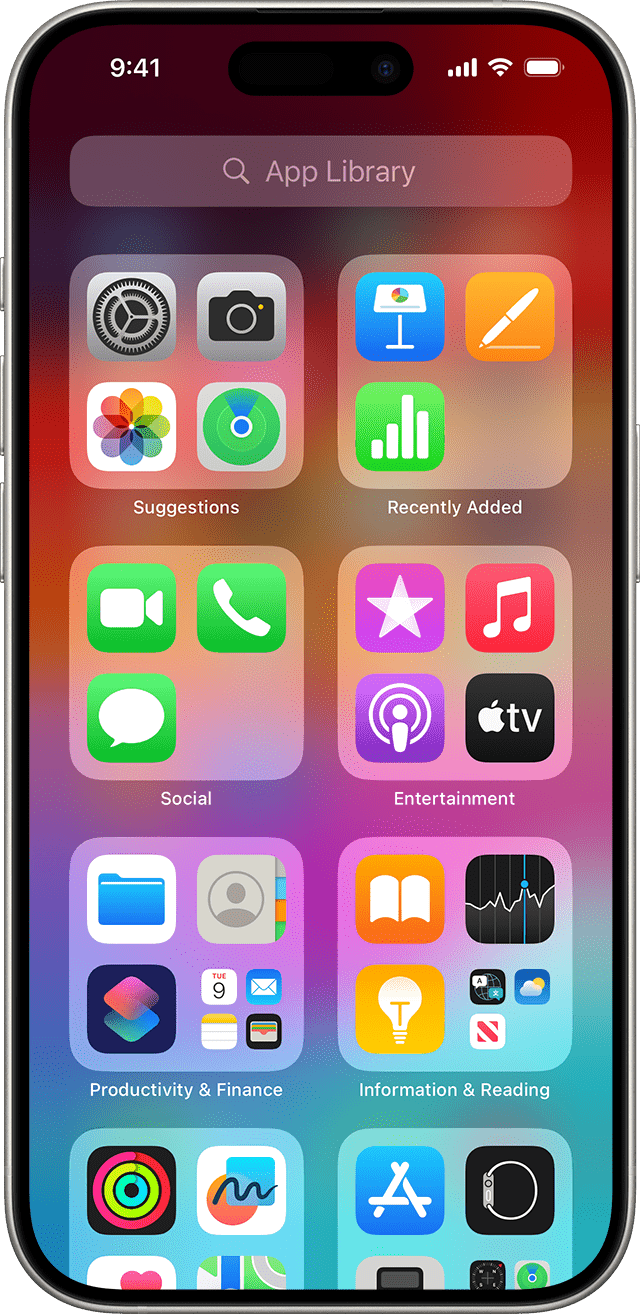
App Drawer on iPhone: Complete Guide to iOS App Organization
One of the most frequently requested features by iPhone users switching from Android is an app drawer. While iPhones don’t have a traditional Android-style app drawer, Apple introduced the App Library in iOS 14, which serves as iPhone’s version of an app drawer. This guide will show you everything you need to know about organizing and accessing your apps efficiently.
What is the App Library?
The App Library is Apple’s take on an app drawer, introduced in iOS 14. It automatically organizes all your apps into categories and provides a centralized location to access every app on your device without cluttering your home screen (source: Apple Support).
How to Access the App Library
To find the App Library:
- From your Home Screen, swipe left until you see the App Library
- Your apps are automatically sorted into categories
- This appears as the rightmost screen after all your home screen pages
App Library Categories
The App Library automatically sorts your apps into intelligent categories:
- Suggestions: Recently used and contextually relevant apps
- Recently Added: Your newest downloads
- Social: Social media and communication apps
- Entertainment: Games, streaming, and media apps
- Productivity & Finance: Work and financial apps
- Utilities: System and utility apps
- Other: Apps that don’t fit other categories
Creating a Minimalist Home Screen Setup
Many iPhone users want to recreate the Android app drawer experience with a clean home screen. Here’s how to achieve this:
Method 1: Hide Home Screen Pages
- Touch and hold an empty area on your home screen
- Tap the dots at the bottom of the screen
- Uncheck the pages you want to hide
- Keep only one clean home screen with essential apps
Method 2: Remove Apps from Home Screen
- Touch and hold an app icon
- Select “Remove App”
- Choose “Remove from Home Screen” (not “Delete App”)
- The app remains accessible in the App Library
Method 3: Use Folders and Widgets
As noted in recent iOS updates, “you can put apps and widgets anywhere you want on your homescreen, change their colors, and put more functions into the Control Center” (source: The Verge).
Creating and Managing App Folders
For better organization, you can create folders on your home screen:
- Touch and hold the Home Screen background until apps jiggle
- To create a folder, drag an app onto another app
- Drag additional apps into the folder as needed
- Tap outside the folder to finish (source: Apple Support)
Alternative App Drawer Solutions
Using Shortcuts App
You can create a custom app launcher using the Shortcuts app:
- Open the Shortcuts app
- Create a new shortcut that opens a menu of apps
- Add this shortcut to your home screen
- Customize the appearance and organization
Third-Party Launchers
While iOS doesn’t allow full launcher replacements, some apps provide drawer-like functionality:
- Launcher: Creates customizable widgets with app shortcuts
- Launch Center Pro: Offers quick access to apps and actions
iOS 18 Enhancements
iOS 18 introduced several improvements for app organization:
- Enhanced widget customization
- Better Control Center integration
- More flexible home screen layouts
- Improved app categorization in the App Library
Comparison: iPhone vs. Android App Drawers
| Feature | iPhone App Library | Android App Drawer |
|---|---|---|
| Access Method | Swipe left to rightmost screen | Swipe up from home screen |
| Organization | Automatic categorization | Manual or automatic sorting |
| Customization | Limited | Highly customizable |
| Search | Built-in search at top | Varies by launcher |
| Folders | Automatic categories | User-created folders |
Tips for Effective App Organization
1. Keep Essential Apps on Home Screen
Place your most-used apps (phone, messages, camera, etc.) on your main home screen for quick access.
2. Use Search Instead of Browsing
Pull down on any home screen to access Spotlight search, which is often faster than browsing through the App Library.
3. Organize by Usage Frequency
Let the App Library handle organization automatically, as it learns your usage patterns over time.
4. Customize Control Center
Add frequently used functions to Control Center for quick access without opening apps.
Addressing User Concerns
Many users miss Android’s app drawer functionality, as noted in user discussions: “One thing I miss from Samsung is an app drawer. Basically, a blank home screen with a few most important apps, and swipe up to open the rest of the screens” (source: Reddit).
While the iPhone approach is different, you can achieve a similar workflow by:
- Keeping a minimal home screen
- Using the App Library as your primary app access point
- Utilizing Spotlight search for quick app launching
Limitations of iPhone App Organization
Unlike Android, iPhone users face some constraints:
- No true app drawer with swipe-up access from home screen
- Limited customization compared to Android launchers
- Cannot completely hide the dock
- App Library organization is mostly automatic
Conclusion
While iPhones don’t have a traditional Android-style app drawer, the App Library provides similar functionality with automatic organization and easy access to all your apps. Combined with home screen customization options introduced in recent iOS versions, you can create a clean, efficient app organization system that works well for most users.
The key is to embrace the iPhone’s approach rather than trying to exactly replicate Android functionality. Use the App Library as your comprehensive app access point, maintain a clean home screen with essentials, and take advantage of iOS features like Spotlight search and Control Center for the most efficient iPhone experience.
Key Takeaways
- The iPhone App Drawer organizes apps for easy access.
- It simplifies finding and managing apps on the iPhone.
- The App Drawer keeps the Home Screen neat by storing less frequently used apps.
Understanding the App Drawer on iPhone
The iPhone’s approach to app management has evolved, with features like the App Drawer and App Library offering organized access to apps. These tools help users manage the plethora of apps at their fingertips.
The Evolution of iOS and App Management
Apple introduced the App Library in iOS 14, marking a significant shift in how users could organize their Home Screen. It auto-sorted apps into categories allowing for a cleaner Home Screen with fewer icons. With iPados 15, users got the ability to hide pages of apps they don’t often use. They could remove apps from the Home Screen without deleting them entirely by adding them to the App Library.
Comparing App Library and App Drawer
The App Library displays apps in categorized folders, unlike the Android-style App Drawer that shows all apps in one place. From iOS 14 users can add or remove apps from the Home Screen. They can also edit pages for a more tailored layout. The App Drawer in the Messages app, relevant in the context of iOS 17, allows for the management of message-related apps in one space beneath text conversations. This drawer can be customized, with users being able to add or hide different message apps for faster access during texting.
Maximizing Efficiency with the App Drawer
The iPhone’s app drawer offers a way to access all apps quickly and keeps the home screen tidy. Knowing how to navigate and customize it can save time and make for a smoother user experience.
Navigating the App Drawer
The app drawer on an iPhone appears as a grid or series of dots at the bottom of the Messages app screen. Users can tap to open it and swipe to browse through apps. To find an app quickly, use the search feature, which can often predict what you’re looking for with Siri suggestions. Swipe to the left to see every app in alphabetical order. This order makes finding what you need simple and fast.
Customizing App Visibility and Layout
To customize which apps appear in your app drawer, enter jiggle mode by tapping and holding any app. Now, you can move apps to reorder them or remove them from the home screen. To delete an app entirely, tap the minus sign. This keeps your app drawer clean. For apps that you don’t want to delete but seldom use, you can remove them from the home screen. These apps stay in the app library only. You can enable Siri suggestions to allow for intelligent app recommendations. This customization ensures your most used apps are always just a tap away, and notifications badges keep you informed without clutter.







