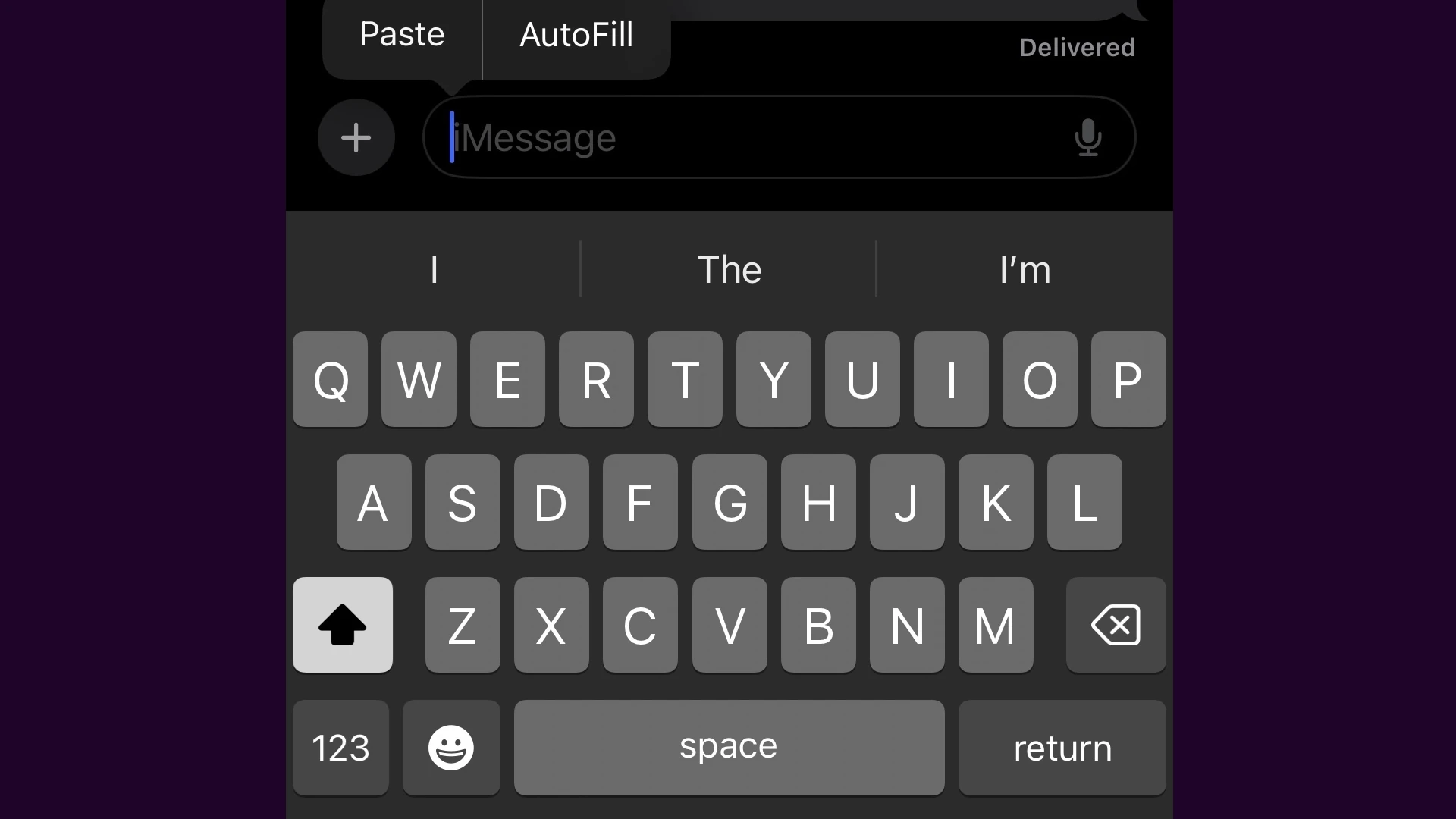Typing in all capitals on an iPhone may be necessary for emphasis or to convey a message in a formal context. While a caps lock key is standard on a computer keyboard, the iPhone’s touch keyboard requires a different approach. Users often wonder how to keep the shift function active for more than a single letter.
Enabling caps lock on an iOS device improves typing efficiency. Many users are unaware that this feature exists in iPhones, and those who are, may not know how to activate it. To engage caps lock, the shift key must be quickly double-tapped. When done correctly, a horizontal line appears beneath the indicator, signifying that caps lock is on. Users can then proceed to type in all caps without the need to hold down any key continuously.
Caps Lock on iPhone: Complete Guide to Typing in All Caps
The Caps Lock feature on iPhone allows you to type in uppercase letters without having to hold the Shift key repeatedly. While it works differently than traditional computer keyboards, once you know how to enable and use it, typing in all caps becomes much easier and more efficient.
How to Enable Caps Lock on iPhone
Step 1: Enable Caps Lock in Settings
Before you can use Caps Lock, you need to make sure it’s enabled in your iPhone settings:
- Open Settings on your iPhone
- Scroll down and tap General
- Tap Keyboard
- Look for Enable Caps Lock and make sure it’s turned ON (green)
Step 2: Activate Caps Lock While Typing
Once enabled in settings, here’s how to activate Caps Lock:
- Open any app where you can type (Messages, Notes, Mail, etc.)
- Double-tap the Shift key (⬆) on your keyboard
- The Shift key will turn blue with an underline, indicating Caps Lock is active
- Start typing – all letters will now be capitalized
- To turn off Caps Lock, tap the Shift key once
Understanding iPhone Caps Lock Behavior
Visual Indicators
- Normal: Shift key appears gray/white
- Single Shift: Shift key appears highlighted (for one capital letter)
- Caps Lock Active: Shift key appears blue with an underline
Caps Lock vs. Shift Key
- Shift Key (single tap): Capitalizes only the next letter you type
- Caps Lock (double tap): Keeps all letters capitalized until you turn it off
Common Caps Lock Issues and Solutions
Issue 1: Caps Lock Turns Off Automatically
Some users report that Caps Lock automatically turns off after sending a message. This behavior can vary depending on your iOS version:
- iOS 15.4 and later: Some users noticed Caps Lock turns off after sending messages
- Solution: This may be intended behavior in messaging apps. Re-enable Caps Lock as needed.
Issue 2: Can’t Find Caps Lock Option
If you don’t see the “Enable Caps Lock” option in settings:
- Make sure you’re in Settings > General > Keyboard
- Check that your iOS is updated to the latest version
- The option should appear in the keyboard settings list
Issue 3: Double-Tap Not Working
If double-tapping the Shift key doesn’t activate Caps Lock:
- Verify Caps Lock is enabled in Settings > General > Keyboard
- Try tapping more quickly – the double-tap needs to be rapid
- Make sure you’re tapping the Shift key, not other keyboard buttons
- Restart the keyboard app or your iPhone if the issue persists
Caps Lock on Different iPhone Models
The Caps Lock functionality works consistently across all iPhone models, including:
- iPhone SE: The compact smartphone supports the same Caps Lock functionality as other iPhones
- iPhone 11: Step-by-step process remains the same
- iPhone 13: Quick guide process is identical
- iPhone 15: Latest models support enhanced typing features
Alternative Methods for Typing in All Caps
Method 1: Hold and Drag
- Touch and hold the Shift key
- While holding, type your letters
- All letters will be capitalized while you hold the key
Method 2: Voice Dictation
- Tap the microphone button on your keyboard
- Say “caps on” before speaking your text
- Say “caps off” to return to normal capitalization
- Example: “Caps on THIS IS IN ALL CAPS caps off”
Method 3: Text Replacement
Create a text shortcut for frequently used all-caps phrases:
- Go to Settings > General > Keyboard > Text Replacement
- Tap the + button
- Enter your all-caps phrase in “Phrase”
- Create a shortcut in “Shortcut”
- The phrase will auto-expand in all caps when you type the shortcut
Troubleshooting Caps Lock Problems
If Caps Lock Stops Working:
- Check Settings: Ensure “Enable Caps Lock” is still turned on
- Restart Keyboard: Close and reopen the app you’re typing in
- Restart iPhone: Hold power button and volume down, slide to power off
- Update iOS: Go to Settings > General > Software Update
- Reset Keyboard Settings: Settings > General > Transfer or Reset iPhone > Reset > Reset Keyboard Dictionary
If You Can’t Turn Off Caps Lock:
- Tap the Shift key once to deactivate
- If stuck, close the keyboard and reopen it
- Restart the app you’re using
- Check if you have any accessibility features that might interfere
Best Practices for Using Caps Lock
When to Use Caps Lock:
- Emphasizing important information
- Typing acronyms or abbreviations
- Creating headers or titles
- Meeting specific formatting requirements
When to Avoid Caps Lock:
- Regular conversation (can appear as “shouting”)
- Professional emails (unless specifically needed)
- Long paragraphs (difficult to read)
Efficiency Tips:
- Learn the double-tap motion for quick activation
- Use text replacement shortcuts for commonly typed all-caps phrases
- Remember that Caps Lock affects letters only, not numbers or symbols
Conclusion
Caps Lock on iPhone is a useful feature that, once properly configured, allows you to “type in uppercase letters effortlessly without holding down the shift key repeatedly”. The key is remembering to enable it in settings first, then using the double-tap gesture on the Shift key to activate it.
Whether you’re using an iPhone SE, iPhone 13, iPhone 15, or any other model, the process remains consistent across Apple’s iOS platform. If you experience issues with Caps Lock not working, the troubleshooting steps outlined above should resolve most common problems.
Remember that the Caps Lock feature “allows users to type in uppercase letters without having to hold the Shift key”, making it an essential tool for efficient typing on your iPhone’s touchscreen keyboard.
Key Takeaways
- Typing in all caps on the iPhone can be done by double-tapping the shift key.
- The feature signals its activation with a horizontal line under the shift key indicator.
- Caps lock can improve typing efficiency and is easily toggled off with another tap.
Enabling Caps Lock on iPhone
Enabling Caps Lock on an iPhone lets you type in all capital letters. This function is useful when you need to emphasize words or input acronyms. The process involves a simple tweak in the iPhone’s settings and a quick gesture when typing.
Accessing Keyboard Settings
To begin, open your iPhone’s settings:
- Tap Settings.
- Scroll to and select General.
- Choose Keyboard from the menu.
Here you’ll find the option to enable Caps Lock. By toggling Enable Caps Lock to the ON position, you prepare your keyboard for this functionality.
Activating Caps Lock
Once you’ve adjusted your settings as above, activating Caps Lock is straightforward:
- Open any app where you wish to type.
- Tap to bring up the keyboard.
- Press the Shift key (the arrow up icon) twice.
A line appears under the Shift key. This indicates that Caps Lock is active. To return to lowercase, tap the Shift key again. Using Caps Lock is that simple on iOS, giving you quick access to all caps whenever necessary.
Utilizing Caps Lock for Effective Communication
When typing on an iPhone, using the Caps Lock feature helps convey emphasis but should be used with care to avoid communication pitfalls.
Typing in All Caps for Emphasis
Typing in all caps makes text stand out. It can highlight important aspects of a message. On the iPhone, this is useful for stressing key points or for acronyms. For example, writing “IMPORTANT” in capital letters draws attention more than “important”. However, all caps can give the impression of shouting. Reserve it for moments where strong emphasis is necessary.
To activate Caps Lock on an iPhone:
- Go to your iPhone’s settings.
- Check if the Caps Lock feature is enabled.
- Open the keyboard on the screen.
- Double-tap the Shift key (upward arrow) on the left.
The Shift key turns blue when Caps Lock activates.
Avoiding Accidental Activation
Accidental activation of Caps Lock might lead to miscommunication. To prevent this, always be mindful when double-tapping the Shift key. If it’s turned on by accident:
- Tap the Shift key once to turn it off.
- Review your message before sending to ensure Caps Lock is used intentionally.
For convenience, newer iPhone models offer visual cues like a blue Shift key or a line beneath the arrow. This feature helps users recognize when Caps Lock is active and reduce the chance of sending messages with unintended capital letters.