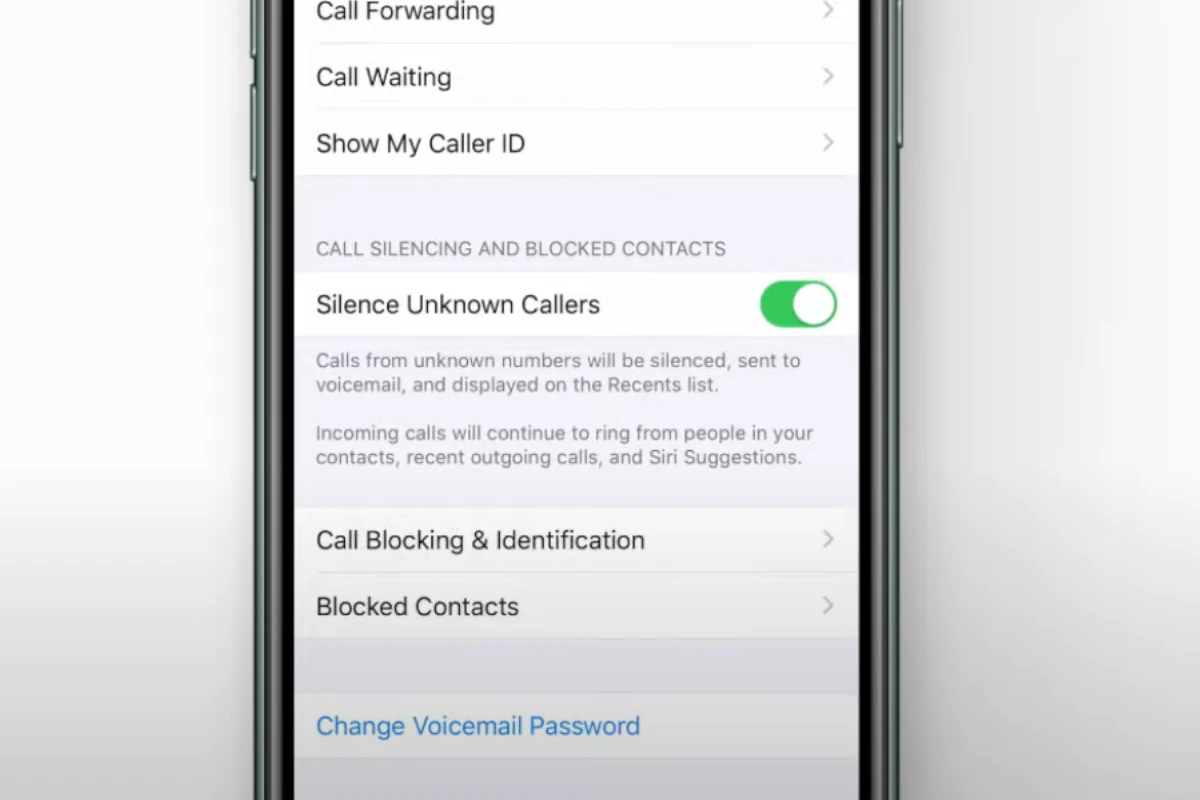Receiving unexpected calls is a common occurrence for iPhone users. With advancements in technology, it has become easier for telemarketers and automated systems to obtain and call phone numbers indiscriminately, often leading to interruptions throughout the day. To mitigate this, Apple has introduced a feature within the iOS operating system that gives users the ability to silence calls from unknown numbers.
This feature, known as “Silence Unknown Callers,” found in the Settings menu, provides a straightforward solution for iPhone users who prefer not to be disturbed by calls from numbers that aren’t saved in their contacts list. When enabled, calls from unknown numbers are directly sent to voicemail, and the phone does not ring. This ensures that the user can continue with their daily activities without the unwanted disruption of spam calls.
Users should note that all calls from unknown numbers will be treated this way, not just those identified as potential spam. This means that any legitimate callers who are not saved in one’s contacts will also be directed to voicemail. Users can review these calls at their convenience, ensuring that they do not miss important but unsaved contacts.
How to Silence Unknown Callers on iPhone
Apple’s Silence Unknown Callers feature automatically mutes calls from numbers that aren’t in your contacts, recent calls, or Siri suggestions. These calls go directly to voicemail but still appear in your Recents list (source: Apple Support).
Step-by-Step Instructions
- Open Settings on your iPhone.
- Scroll down and tap Phone.
- Select Silence Unknown Callers.
- Toggle the switch ON.
How It Works
- Calls from unknown numbers will not ring your phone.
- They will go straight to voicemail.
- You can still see them in the Recents tab in the Phone app.
- Calls from your contacts, recent outgoing calls, and Siri suggestions will still ring normally.
When to Use This Feature
- To avoid spam calls or telemarketers.
- When you only want to receive calls from people you know.
- During work or focus time to reduce interruptions.
Things to Keep in Mind
- If you’re expecting a call from a new number (e.g., a delivery driver, job interview, or doctor), they might be silenced.
- You can temporarily turn this feature off if you’re expecting important calls from unknown numbers.
- This only works for phone calls, not for FaceTime calls from unknown Apple IDs.
✅ Quick Shortcut: You can also enable Focus Mode (like Do Not Disturb) and allow calls only from your contacts for similar protection.
Key Takeaways
- iPhones offer a setting to silence calls from unknown callers.
- The “Silence Unknown Callers” feature can be toggled in the Settings menu.
- Calls from numbers not in contacts go to voicemail when this feature is on.
Enabling Silence Unknown Callers Feature
The Silence Unknown Callers feature in iOS allows an iPhone to block calls from numbers not in contacts. By directing these calls to voicemail, the phone helps users avoid unwanted interruptions.
Accessing Settings App
To start, open the Settings app on your iPhone. This app appears as a gray gear icon and acts as a control panel for your device’s various options and configurations.
Navigating to Phone Settings
Scroll in the main menu of the Settings app to find the Phone section. Here you will see different settings related to your phone’s call functions.
Activating the Feature
Once in Phone settings, look for the “Silence Unknown Callers” option. Turn on the feature by toggling the switch next to it to the on position. From now on, calls from numbers not recognized by your Contacts, Mail, or Messages will go directly to voicemail.
Managing Contacts and Callers
In a world where phones are constantly bombarded by spam calls, managing who can reach you is more important than ever. iPhones offer features that help control incoming calls, ensuring that only known and wanted contacts can get through.
Adding Contacts to Allow List
Your contacts list acts as an allow list. To ensure calls from friends and family come through, add their numbers to your contacts. You can do this by opening the Contacts app, tapping the ‘+’ sign, and entering their details. When you receive a call from a saved contact, it will always ring through, even if you have enabled features to silence unknown callers.
Reviewing Recent Calls
Keep track of who’s called you by visiting the recent calls list in the Phone app. Here you can identify numbers you want to add to your contacts. To add a recent caller to your contacts, simply tap the ‘+’ next to the number and fill in their name and details. This adds them to your allow list, ensuring their calls in the future will be recognized and accepted.
Blocking Specific Numbers
If you want to block a number, navigate to your recent calls list and tap the ‘i’ icon next to the unwanted number. Scroll down and select Block this Caller. Alternatively, you can go to your Settings, select Phone, then Blocked Contacts to add numbers manually. Blocking numbers provides a direct way to stop repeat offenders from interrupting your day with unwanted calls.