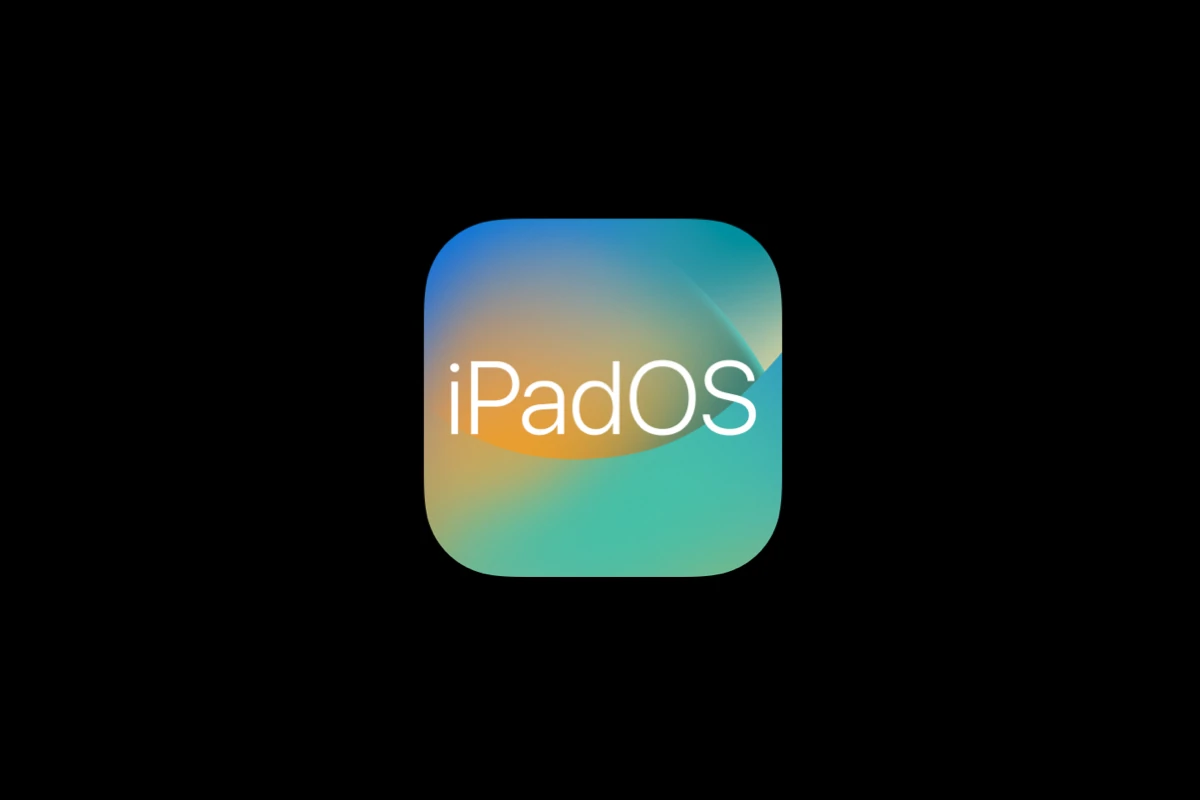Apple released iPadOS 18.6.2 with an important security fix on August 20, 2025, but some users are experiencing problems after installing the update. The update addresses a critical vulnerability in the ImageIO framework that hackers actively exploited through malicious image files.
Most iPadOS 18.6.2 issues can be resolved by restarting the device, checking storage space, or performing a forced restart by holding the power and volume buttons together. While Apple designed this update to protect users from sophisticated spyware attacks, installation problems and post-update glitches can still occur.
The security vulnerability affected specific targeted individuals through extremely sophisticated attacks, making this update essential for all iPad users. Users who encounter problems after updating should not panic, as most issues have simple solutions that restore normal iPad functionality.
How to Fix iPadOS 18.6.2 Problems
Apple’s iPadOS 18.6.2 (released August 20, 2025) is a security and stability update. While it’s recommended for all users, some have reported installation errors, battery drain, app crashes, and connectivity issues.
This guide walks you through the most common iPadOS 18.6.2 problems and how to fix them.
⚠️ Common iPadOS 18.6.2 Issues
- Update won’t install / “Unable to Install Update” error
- Battery draining faster than usual
- Wi-Fi or Bluetooth connectivity issues
- App crashes or freezing
- Performance lag (especially on older iPads)
- Touchscreen or UI glitches
🛠️ Fixes for iPadOS 18.6.2 Problems
1. Installation Errors (“Unable to Install Update”)
- Make sure you have at least 5GB free storage.
- Connect to a strong Wi-Fi network.
- Restart your iPad and try again.
- If it still fails → update via Finder (Mac) or iTunes (Windows) with a wired connection.
2. Battery Drain After Update
- Go to Settings → Battery → Battery Usage to see which apps are draining power.
- Disable Background App Refresh for unnecessary apps.
- Turn off Location Services for apps that don’t need it.
- Perform a force restart (press & hold Power + Volume Up until Apple logo).
- If the issue persists → give it 24–48 hours; iOS often reindexes after updates.
3. Wi-Fi / Bluetooth Issues
- Toggle Airplane Mode on → off.
- Forget and reconnect to your Wi-Fi network.
- Reset Network Settings: Settings → General → Transfer or Reset iPad → Reset → Reset Network Settings.
- For Bluetooth issues, unpair the device and re-pair it.
4. App Crashes or Freezing
- Update apps in the App Store (developers often release quick patches after iPadOS updates).
- Force quit the crashing app and reopen it.
- If persistent → delete and reinstall the app.
5. Performance Lag
- Free up storage (keep at least 10–15% of storage free).
- Reduce motion & transparency: Settings → Accessibility → Motion.
- Restart your iPad regularly.
- For older iPads, consider disabling widgets and background processes.
6. Touchscreen or UI Glitches
- Force restart your iPad.
- Remove your case/screen protector (sometimes causes touch issues).
- If glitches continue → Reset All Settings (this won’t erase data, just preferences).
🧰 Last Resort Fixes
If nothing works:
- Reset All Settings: Settings → General → Transfer or Reset iPad → Reset → Reset All Settings.
- Factory Restore via Finder/iTunes (make a backup first).
- Contact Apple Support if the issue is hardware-related.
✅ Final Tips
- Always keep your apps updated after installing a new iPadOS.
- If your iPad is older, expect some performance trade-offs.
- For critical bugs, Apple usually releases a quick follow-up update (18.6.3 or 18.7)—so keep checking Software Update.
👉 Bottom line: iPadOS 18.6.2 is mainly a security update, but if you’re facing problems, most can be fixed with resets, app updates, or a clean install.
Key Takeaways
- iPadOS 18.6.2 fixes a critical security flaw but may cause installation or performance issues for some users
- Most problems resolve with basic troubleshooting steps like restarting the device or clearing storage space
- The security update protects against malicious image file attacks that hackers actively used against targeted individuals
Understanding the iPadOS 18.6.2 Security Issue
Apple released iPadOS 18.6.2 with critical security fixes to patch a dangerous vulnerability that lets attackers control devices through malicious image files. The flaw affects the ImageIO framework and has already been used in targeted spyware attacks.
Details of the Vulnerability (CVE-2025-43300)
The security flaw carries the identifier CVE-2025-43300. It exists in Apple’s ImageIO framework, which handles image processing across iPadOS.
Attackers can exploit this weakness when users open infected image files. The vulnerability allows complete device takeover without user interaction. Apple confirmed this zero-day flaw was actively exploited before the patch release.
The ImageIO framework processes common image formats like JPEG, PNG, and HEIF. When the system encounters a specially crafted malicious file, it triggers the exploit. Bad actors can send these files through messaging apps, email, or web browsers.
The U.S. Cybersecurity and Infrastructure Security Agency added this Apple vulnerability to its Known Exploited Vulnerabilities catalog. This classification means government agencies consider it a serious threat.
Risks of Memory Corruption and Malicious Image Files
Processing malicious image files causes memory corruption in affected iPads. This corruption gives attackers full control over device functions and data.
Memory corruption happens when the ImageIO framework fails to handle crafted image data properly. The system writes data to wrong memory locations. Attackers use this confusion to run their own code on the device.
Common attack methods include:
- Sending infected photos through text messages
- Posting malicious images on social media platforms
- Embedding harmful files in email attachments
- Hosting corrupted images on compromised websites
The corrupted memory lets hackers bypass normal security protections. They can access personal files, passwords, and sensitive information. Remote access becomes possible without the user’s knowledge.
Targeted Attacks and Spyware Threats
Apple stated that sophisticated attackers used this flaw against specific individuals. The company described these as extremely advanced spyware operations.
These attacks focus on high-value targets like journalists, activists, and government officials. Spyware groups craft custom image files for each victim. The files look normal but contain hidden exploit code.
Spyware capabilities through this vulnerability:
- Record microphone and camera feeds
- Track location data continuously
- Steal messages and call logs
- Access banking and payment apps
- Monitor web browsing activity
The zero-click nature of this exploit makes it particularly dangerous. Users don’t need to tap or open anything suspicious. Simply receiving the malicious image file triggers the attack.
Professional spyware tools like Pegasus have used similar techniques. These tools cost millions of dollars and target specific individuals.
Impacted iPad Models and Compatibility
iPadOS 18.6.2 works with most current iPad models. The security patch protects devices that can run iPadOS 18.
Compatible iPad models include:
| iPad Model | Generation | iPadOS 18.6.2 Support |
|---|---|---|
| iPad Pro 13-inch | M4 (2024) | ✓ |
| iPad Pro 12.9-inch | 3rd-6th generation | ✓ |
| iPad Pro 11-inch | 1st-4th generation | ✓ |
| iPad Air | 3rd-5th generation | ✓ |
| iPad | 7th-10th generation | ✓ |
| iPad mini | 5th-6th generation | ✓ |
Older iPad models receive security fixes through different update versions. iPad users on older systems get iPadOS 17.7.10 with the same security patch.
The vulnerability affects all iPad models that process images through the ImageIO framework. This includes every iPad currently supported by Apple. Users should check their Settings app for available updates regardless of their iPad model.
How To Update iPadOS and Secure Your Device
The iOS 18.6.2 security update fixes a critical vulnerability that allows hackers to install spyware through malicious images. Users need to install this update immediately and follow security practices to protect their devices from future attacks.
Step-by-Step Guide to Installing iPadOS 18.6.2
Users can update their iPad by opening the Settings app and tapping General. Next, they should select Software Update and wait for the system to check for available updates.
The iPad will display iPadOS 18.6.2 if the update is available. Users tap Download and Install to begin the process. The download size varies but typically requires several hundred megabytes of free storage space.
Before starting, users should connect their iPad to Wi-Fi and plug it into a power source. The installation process can take 15-30 minutes depending on the device model and internet speed.
Important preparation steps:
- Back up important data to iCloud or iTunes
- Ensure at least 3GB of free storage space
- Close all running apps to prevent interruptions
The iPad will restart automatically during installation. Users should not interrupt this process as it could cause system problems.
Verifying the Update and Ensuring Protection
After installation completes, users can verify the update by checking Settings > General > About. The software version should display iPadOS 18.6.2.
The security patch addresses CVE-2025-43300, which fixed an out-of-bounds write vulnerability in Apple’s ImageIO framework. This flaw allowed attackers to compromise devices through specially crafted images.
Users should test basic functions after updating. They can open the Camera app, browse photos, and check that apps launch normally. Any performance issues typically resolve within 24 hours as the system optimizes background processes.
Signs the update worked correctly:
- System version shows iPadOS 18.6.2
- Apps open without crashing
- Photos and images display properly
- No unusual battery drain occurs
Apple automatically enables the security fix once the update installs. No additional configuration is needed to activate the protection against image-based attacks.
Updating Older iPads and Related Apple Devices
The iPadOS 18.6.2 update supports iPad Pro 3rd generation and newer models, plus iPad Air 3, iPad mini 5, and iPad 7th generation or later. Older devices cannot receive this security fix.
Users with unsupported iPads should consider upgrading to newer models for continued security protection. Apple typically supports devices for 5-7 years after their initial release date.
Compatible devices include:
- iPad Pro (all 11-inch and 12.9-inch models from 2018 onward)
- iPad Air (3rd generation, 4th generation, 5th generation)
- iPad mini (5th generation, 6th generation)
- iPad (7th, 8th, 9th, 10th generation)
iPhone users need iOS 18.6.2, which covers iPhone XS and later models. Mac users should install macOS updates including Sequoia 15.6.1, Sonoma 14.7.8, or Ventura 13.7.8 depending on their system version.
Users can update multiple Apple devices using the same process through Settings or System Preferences on each device.
Additional Best Practices for Cybersecurity
Beyond installing iPadOS 18.6.2, users should enable automatic updates in Settings > General > Software Update > Automatic Updates. This ensures future security patches install without manual intervention.
Users should avoid opening images or attachments from unknown sources. The patched vulnerability allowed sophisticated spyware attacks through malicious images, so caution remains important even after updating.
Essential security practices:
- Enable two-factor authentication for Apple ID
- Use strong, unique passwords for all accounts
- Install apps only from the official App Store
- Review app permissions regularly
Users should restart their iPad weekly to ensure security updates activate properly. They can also enable Settings > Privacy & Security > Lockdown Mode for enhanced protection if they face targeted attacks.
Regular data backups protect against future security incidents. Users should backup to both iCloud and a local computer for maximum protection against data loss.
Frequently Asked Questions
Users often encounter specific issues after updating their iPads, including connectivity problems, battery drain, app compatibility conflicts, and performance slowdowns. These common concerns have straightforward solutions that can restore normal iPad functionality.
What troubleshooting steps can I take if I’m experiencing connectivity issues after updating to iPadOS 18.6.2?
Users should start by restarting their iPad completely. This action clears temporary network conflicts that updates sometimes create.
Next, they need to reset network settings by going to Settings > General > Transfer or Reset iPad > Reset > Reset Network Settings. This step removes saved Wi-Fi passwords but fixes most connection problems.
If Wi-Fi issues persist, users should forget their network and reconnect. They tap Settings > Wi-Fi, select the network name, and choose “Forget This Network.”
For cellular connectivity problems, users can toggle Airplane Mode on for 30 seconds, then turn it off. They should also check with their carrier for any account-related issues.
How can I address battery drain issues on my iPad following the iPadOS 18.6.2 update?
Battery drain often occurs because apps rebuild their caches after system updates. Users should wait 24-48 hours for this process to complete naturally.
They can check which apps consume the most power by visiting Settings > Battery. Apps showing unusually high usage may need updates from the App Store.
Background App Refresh uses significant battery power. Users can disable it for specific apps by going to Settings > General > Background App Refresh.
Reducing screen brightness and enabling Low Power Mode helps extend battery life immediately. These settings appear in Control Center and the Settings app.
Are there any known compatibility concerns with apps in the latest iPadOS 18.6.2 update?
Most apps work normally with iPadOS 18.6.2, but older applications may experience crashes or display issues. Users should update all apps through the App Store first.
Some third-party keyboards and accessibility apps may not function correctly. Users can temporarily switch to the default iPad keyboard while developers release updates.
Banking and security apps sometimes block access on newly updated systems. Users need to contact their app providers for compatibility confirmations.
Games and media apps may show performance issues initially. Restarting these apps or reinstalling them usually resolves the problems.
What should I do if I encounter performance slowdowns on my iPad with iPadOS 18.6.2?
Users should restart their iPad by holding the power and volume buttons until the Apple logo appears. This clears memory issues that cause slowdowns.
Closing unused apps helps free system resources. Users double-tap the home button or swipe up from the bottom to access the app switcher.
Storage space affects performance significantly. Users can check available space in Settings > General > iPad Storage and delete unnecessary files.
Indexing processes run after updates and slow down iPads temporarily. Users should wait 24 hours for these background tasks to finish.
How do I revert to a previous version of iPadOS if I face unsolvable problems with 18.6.2?
Apple stops signing older iOS versions quickly after new releases. Users cannot downgrade to previous iPadOS versions once Apple stops supporting them.
The only official method requires restoring through iTunes or Finder while Apple still signs the previous version. This process erases all data completely.
Users must have a recent backup from before the update to restore their information. iCloud and computer backups both work for this purpose.
Third-party downgrade methods exist but void warranties and may damage iPads permanently. Apple does not support or recommend these approaches.
What are the recommended best practices for installing updates to avoid potential problems with iPadOS 18.6.2?
Users should create a complete backup before updating their iPad. iCloud backups work automatically, but computer backups provide more control.
Installing updates while connected to Wi-Fi and charging prevents interruptions. Power loss during updates can corrupt the operating system.
Closing all apps before starting the update process reduces conflicts. Users should also restart their iPad once before beginning the installation.
Updates work best when iPads have at least 5GB of free storage space. Users should delete unnecessary files and apps beforehand to ensure smooth installation.