Apple’s next-generation CarPlay, now branded CarPlay Ultra, is finally shipping—just not as widely as you might expect. The first production cars with the fully integrated dashboard experience began rolling out in May on new Aston Martin models in the U.S. and Canada, where buyers of the DB12, DBX, and new Vantage get an over-the-air upgrade that turns every screen—instrument cluster included—into an iPhone-powered interface.
CarPlay Ultra taps the car’s CAN and Ethernet networks, letting you adjust cabin temperature, watch real-time power-train data, and even rearrange gauge layouts with a long press, much like moving apps on an iPhone.
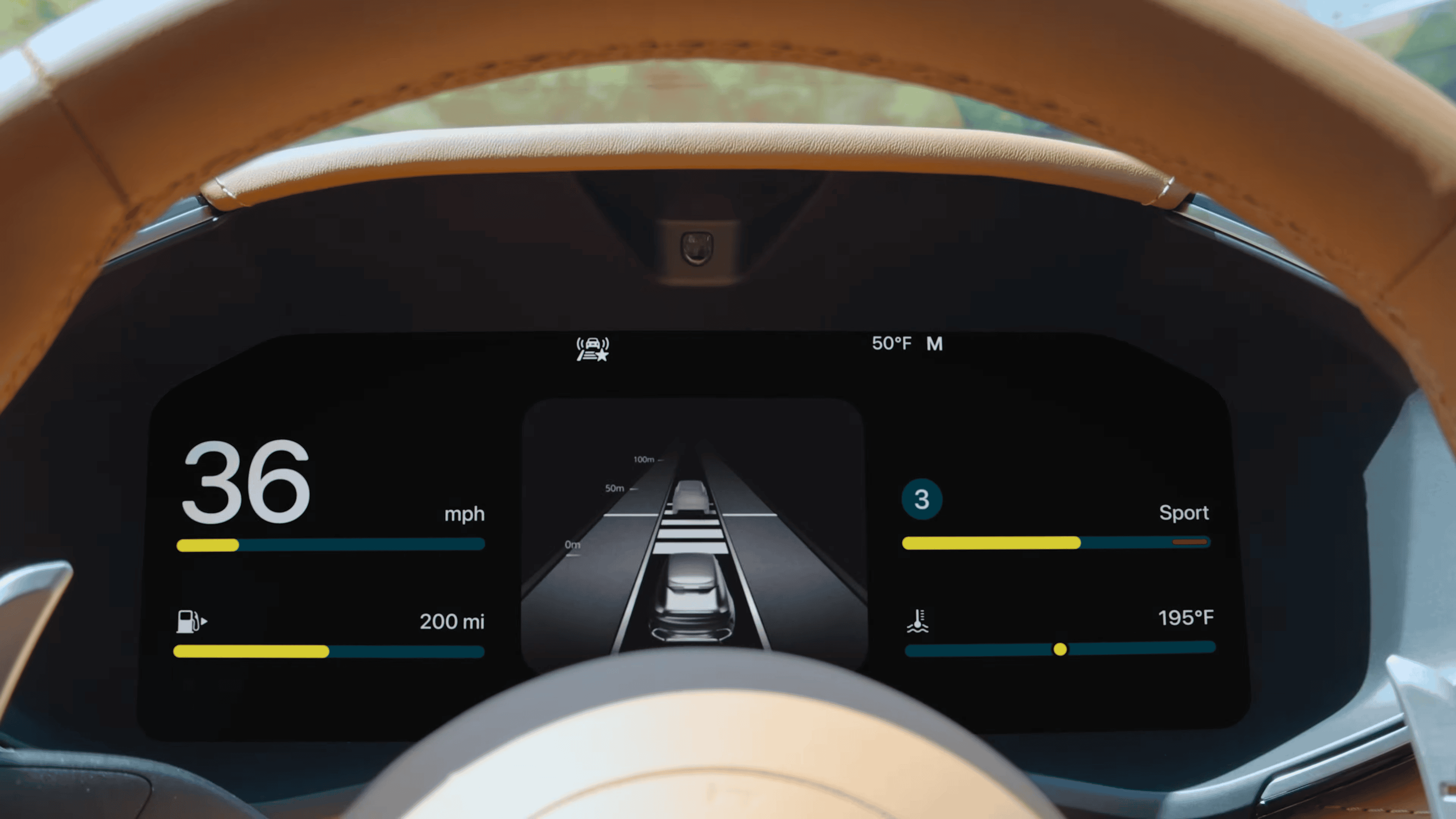
An Ambitious Overhaul of the Cockpit
CarPlay Ultra isn’t just a pretty skin. Apple rebuilt the system on a dedicated automotive variant of iOS with SwiftUI-based templates that can adapt to screen sizes from a 12-inch cluster to a 48-inch pillar-to-pillar panel. Automakers can still customize fonts, colors, and logos so the speedometer in a Vantage looks different from one in, say, a future Genesis GV90. Under the hood, Apple requires an iPhone 12 or newer running at least iOS 18.5 and a gigabit automotive-Ethernet backbone so frames stay silky at 60 FPS across multiple displays.
Why Luxury Brands Are Pumping the Brakes
Despite Apple’s promise of a turnkey software stack, several major OEMs have publicly declined the deeper integration. Mercedes-Benz and Volvo—both pouring billions into their own MB.OS and Volvo.OS platforms—argue that ceding the entire HMI to Apple risks diluting brand identity and losing access to lucrative driver-data analytics. Renault’s software chief put it bluntly in a recent interview: “We won’t turn the dashboard into someone else’s billboard.” There’s also a revenue question. With subscription-based heated seats and autonomous-driving packages projected to generate tens of billions annually, carmakers aren’t eager to let Apple sit between them and customers’ wallets.
Consumer demand, however, is lopsided. J.D. Power’s latest U.S. Tech Experience Index found that almost four out of five new-car shoppers consider CarPlay “a must-have”—higher than blind-spot monitoring or a panoramic sunroof. That puts automakers in an awkward spot: deny the full Apple experience and risk customer backlash, or share prime dashboard real estate with a partner whose endgame they don’t fully control.
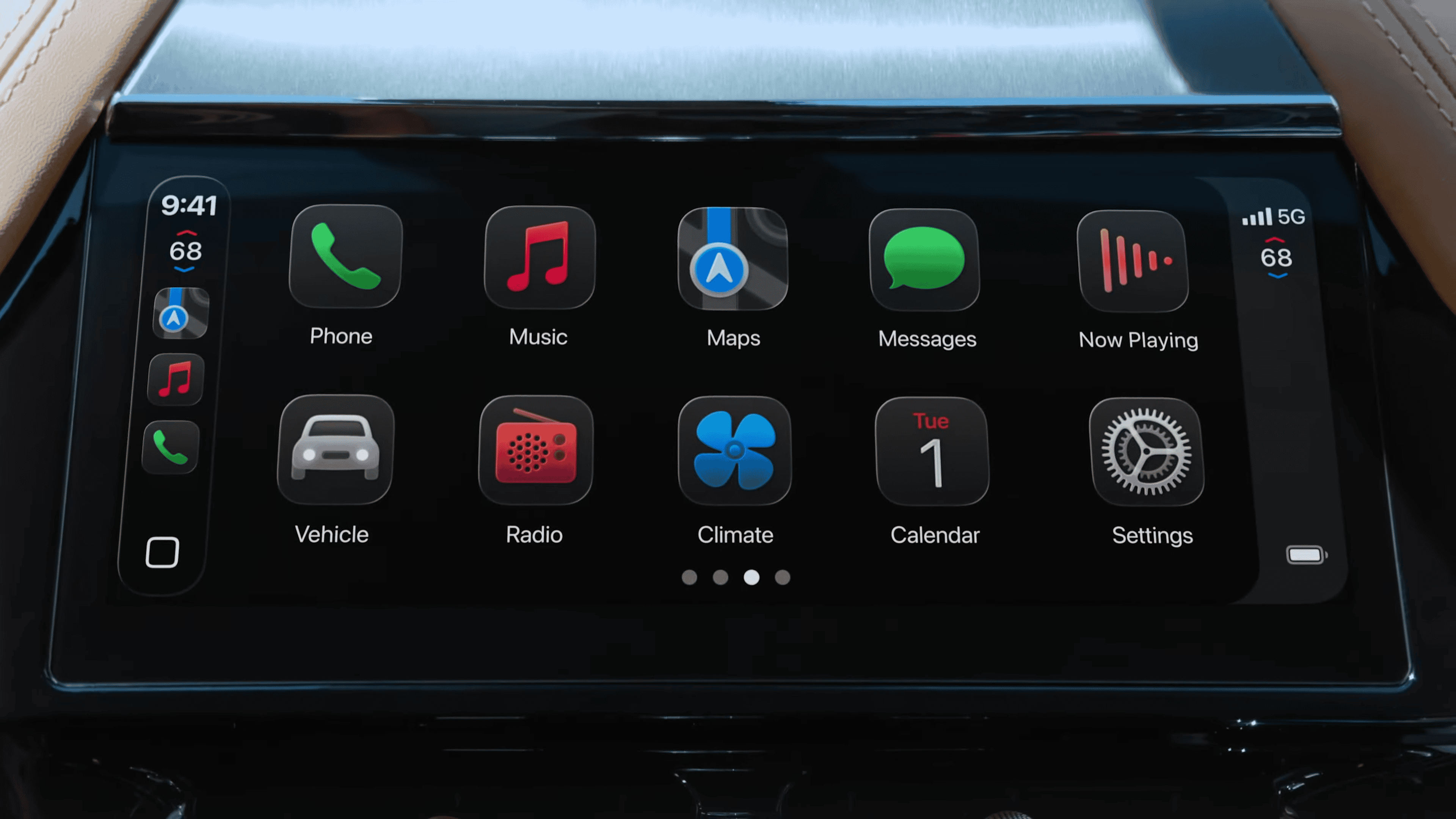
The Middle Road: Standard CarPlay Evolves in iOS 26
For the millions of drivers who will never see CarPlay Ultra, Apple is shipping a substantial upgrade to regular CarPlay alongside iOS 26 this fall:
- Liquid Glass UI – A translucent, card-based design that finally unifies music, maps, and calls under a consistent visual language.
- Home-Screen Widgets & Live Activities – Pin weather, reminders, or real-time sports scores next to your app icons.
- Compact Call Banners & Tapbacks – Incoming calls slide down like on iPhone, while passengers can “tapback” message reactions from the dash.
- AirPlay Video (Parked Only) – Stream Apple TV+, YouTube, Disney+, or locally stored files to the center display while charging or waiting curbside.
- Better Siri – Faster on-device voice processing and richer follow-ups, thanks to the same large-language-model tech coming to iOS 26 on phones.
These features install automatically on any vehicle that already supports wired or wireless CarPlay once you update your iPhone, so the vast majority of users will benefit even if their automaker never touches CarPlay Ultra.

Two Diverging Paths for 2026 and Beyond
Apple says Hyundai, Kia, and Genesis are next in line for CarPlay Ultra, with the first mainstream models expected in late 2026. Porsche continues “active evaluation,” but other brands are hedging their bets with Google’s Android Automotive OS or bespoke systems such as BMW’s forthcoming Neue Klasse stack.
In the short term, the story is one of parallel tracks: a highly ambitious Ultra experience that currently lives in a handful of six-figure sports cars, and a polished mainstream CarPlay that’s about to get its biggest update in years. If you’re car-shopping today, ask the dealer two questions: Will this model get the iOS 26 CarPlay update? And is the hardware ready for a future CarPlay Ultra retrofit? The answers will shape how much—if any—of Apple’s dashboard vision you’ll actually see on your next drive.
What To Do If Apple CarPlay Is Not Working
Is your Apple CarPlay suddenly not working? This happens to many drivers, leaving them without their favorite navigation tools and music apps. You can often fix Apple CarPlay problems by restarting your phone, checking your cable connection, making sure Siri is turned on, or updating your iPhone’s software. These simple steps solve most CarPlay issues in just minutes.
Many CarPlay problems have quick fixes. Sometimes your phone just needs a restart to work again. Other times, your cable might be worn out or your car’s system needs an update. The good news is you don’t need to be a tech expert to get your CarPlay working again.
If your Apple CarPlay isn’t working, here’s a comprehensive troubleshooting guide, starting with the simplest solutions:
1. Basic Checks & Restarts:
- Restart your iPhone: This often resolves temporary software glitches.
- Restart your car’s infotainment system: Turn your car off completely, open the driver’s side door, wait a few minutes, then restart it.
- Check your connection:
- Wired: Try a different USB cable (ensure it’s a data transfer cable, not just a charging cable) and a different USB port in your car, if available. Inspect the cable and ports for any damage.
- Wireless: Make sure Bluetooth and Wi-Fi are turned on on your iPhone. Go to Settings > Bluetooth and Settings > Wi-Fi. Also, check Settings > General > CarPlay and ensure “Auto-Join” is enabled for your car’s network.
2. iPhone Settings:
- Ensure CarPlay is enabled:
- Go to Settings > General > CarPlay. Make sure your car is listed and selected.
- Also, check Settings > General > CarPlay and toggle on “Allow CarPlay While Locked” if you want it to work when your phone screen is off.
- Check Content & Privacy Restrictions:
- Go to Settings > Screen Time > Content & Privacy Restrictions. If “Content & Privacy Restrictions” is on, tap “Allowed Apps” and make sure CarPlay is enabled.
- Turn on Siri: CarPlay relies on Siri for many functions.
- Go to Settings > Siri & Search. Make sure “Listen for ‘Hey Siri'” and “Press Side Button for Siri” are enabled. Also, ensure “Allow Siri When Locked” is on.
- Airplane Mode: Make sure your iPhone is not in Airplane Mode, as this disables wireless connections.
- Forget This Car:
- Go to Settings > General > CarPlay, tap your car, then tap “Forget This Car.” Then, try setting up CarPlay again. This re-establishes the connection.
- Reset Network Settings: This can clear up network-related issues.
- Go to Settings > General > Transfer or Reset iPhone > Reset > Reset Network Settings. Be aware this will reset all Wi-Fi passwords and other network settings.
- Turn off VPN: Some users have reported that having a VPN enabled on their iPhone can interfere with CarPlay. Try temporarily disabling your VPN if you use one.
3. Software Updates:
- Update your iPhone’s iOS: Ensure your iPhone is running the latest version of iOS. Go to Settings > General > Software Update.
- Update your car’s infotainment system firmware: Check your car’s manual or the manufacturer’s website for instructions on how to update your vehicle’s infotainment system. Outdated car software can cause compatibility issues.
4. Advanced Troubleshooting:
- Check car compatibility: Double-check that your car model and year are officially supported by Apple CarPlay. You can find this information on Apple’s website or your car manufacturer’s website.
- Reset All Settings (iPhone): As a last resort on your iPhone, you can try resetting all settings. This will not erase your data but will reset all personalized settings to their default values. Go to Settings > General > Transfer & Reset iPhone > Reset > Reset All Settings. You’ll need to reconfigure settings afterward.
If none of the above work:
- Contact Apple Support: If you’ve tried all these steps and CarPlay still isn’t working, there might be a more specific hardware or software issue with your iPhone or car. Apple Support can provide personalized assistance.
- Consult your car manufacturer: There might be a known issue with your specific car model or infotainment system.
Remember to try these steps one by one, checking if CarPlay works after each step, to help pinpoint the exact problem.
Key Takeaways
- Check that CarPlay is enabled on your iPhone and restart both your phone and car system for a quick fix to common problems
- Use a different cable if you’re having connection issues, as damaged cables are a leading cause of CarPlay failures
- Make sure Siri is turned on and your iPhone software is up to date to maintain proper CarPlay functionality
Understanding Apple CarPlay
Apple CarPlay connects your iPhone to your car’s infotainment system, letting you use apps and features safely while driving. It brings familiar iPhone functions to your dashboard with a simplified interface designed for driving.
Core Features of CarPlay
CarPlay offers several key features that make driving safer and more enjoyable. When connected, your car display shows a home screen with app icons similar to your iPhone but simpler.
Phone and messaging apps let you make calls and send texts through Siri voice commands. This hands-free approach helps you stay focused on the road.
Maps and navigation work seamlessly in CarPlay. You can get directions, check traffic, and find nearby places without touching your phone.
Music apps like Apple Music, Spotify, and others are easily accessible. You can play, pause, and skip tracks using dashboard controls or Siri.
CarPlay also supports podcast apps, audiobooks, and some third-party navigation apps like Google Maps and Waze.
Common CarPlay Issues
Connection problems are the most frequent CarPlay complaints. Your iPhone might not connect or may disconnect randomly during use.
For wired connections, a faulty USB cable is often the culprit. Try using a different cable to see if that resolves the issue.
Wireless CarPlay might have Bluetooth or Wi-Fi troubles. Make sure both are enabled on your iPhone and that your car’s system is compatible.
Software issues can also cause problems. Outdated iOS versions sometimes don’t work with CarPlay properly. Check that your iPhone has the latest update.
Sometimes, restarting your devices can fix connection problems. Turn off both your iPhone and car’s infotainment system, then start them again.
CarPlay settings might need checking. Go to Settings > General > CarPlay on your iPhone to make sure everything is set up correctly.
Initial Troubleshooting Steps
When your Apple CarPlay stops working, a few simple checks can often solve the problem quickly. These steps will help you identify whether the issue is with your iPhone, your car’s system, or the connection between them.
Checking the Infotainment System Compatibility
Start by making sure your car’s infotainment system supports CarPlay. Not all vehicles have built-in CarPlay capability. Check your car manufacturer’s website or owner’s manual to confirm compatibility.
Try restarting your car’s infotainment system. This often fixes temporary glitches. Simply turn off your car, wait 30 seconds, then restart it.
If CarPlay was working before but suddenly stopped, your car’s system might need an update. Contact your dealer to check if firmware updates are available.
For persistent issues, try to reset your car’s entertainment system. The process varies by car model, but often involves holding down the power button for 10-15 seconds.
Some users find that forgetting the car in CarPlay settings and setting up the connection again solves many problems.
Verifying the iPhone and iOS Compatibility
Make sure your iPhone supports CarPlay. All iPhones since iPhone 5 work with CarPlay, running iOS 7.1 or later.
Check your iOS version by going to Settings > General > Software Update. CarPlay features improve with each iOS update, and updating to the latest version (iOS 17 or iOS 18) often fixes bugs.
If your iPhone X or other model isn’t connecting, try a hard restart. For iPhone X and newer models, press and release the volume up button, then volume down, then hold the side button until the Apple logo appears.
Remove any debris from your iPhone’s charging port, as this can prevent proper connection. Use a soft brush or compressed air, never metal objects.
Try using a different, Apple-certified cable if you’re using wired CarPlay. Low-quality cables often cause connection problems.
Addressing Common CarPlay Issues
CarPlay can sometimes disconnect or stop working altogether. These issues often stem from connection problems, cable issues, or settings that need adjustment on your iPhone.
Resolving Bluetooth Connectivity Problems
If your CarPlay won’t connect via Bluetooth, start with basic troubleshooting. First, make sure Bluetooth is turned on in your iPhone’s settings. If it’s on but still not working, try restarting both your iPhone and your car.
Sometimes the connection gets “stuck” and needs to be reset. To do this:
- Go to Settings > Bluetooth on your iPhone
- Find your car in the list of devices
- Tap the “i” icon next to your car
- Select “Forget This Device“
- Pair your car with your iPhone again
If problems continue, check if your iPhone needs a system update. Recent iOS updates, like iOS 18, have caused CarPlay connection issues for some users. A hard reboot (pressing Volume Up, Volume Down, then holding the Power button) can often fix these update-related problems.
Fixing USB Connection Issues
For wired CarPlay connections, the cable is often the culprit. Use only high-quality, Apple-certified Lightning cables. Damaged or non-certified cables may not work properly with CarPlay.
Try these steps when USB CarPlay isn’t working:
- Clean the Lightning port on your iPhone (lint and debris can block connections)
- Test a different cable to rule out cable damage
- Try different USB ports in your car (some may work better than others)
Your car’s infotainment system might need a restart. The method varies by car model, but usually involves holding down the power/volume button or using a combination of buttons on your dashboard.
If your iPhone still won’t connect, check your car’s RAM usage. Some vehicles’ systems become sluggish when memory is full, affecting CarPlay performance.
Managing CarPlay While Locked Feature
The “CarPlay While Locked” feature controls whether CarPlay works when your iPhone is locked. If CarPlay stops when you lock your screen, you need to adjust this setting.
To enable CarPlay While Locked:
- Go to Settings > General > CarPlay
- Select your car
- Turn on “Allow CarPlay While Locked”
If CarPlay is restricted, check your Screen Time settings. CarPlay might be limited by:
- Content & Privacy Restrictions
- Screen Time limits for certain apps
- Communication limits
If nothing works, try resetting your network settings (Settings > General > Reset > Reset Network Settings). This fixes many connectivity issues but will remove saved Wi-Fi passwords.
Remember that some car models need their own settings adjusted too. Check your vehicle’s manual for specific CarPlay setup instructions.
Advanced Troubleshooting Techniques
When basic fixes for Apple CarPlay don’t work, you may need stronger solutions. These methods can solve deeper problems with your iPhone’s connection to your car system, fix software bugs, or repair system files that might be causing trouble.
Resetting Network Settings on the iPhone
Sometimes CarPlay connection problems stem from corrupted network settings on your iPhone. Resetting these settings can often fix persistent CarPlay issues.
To reset network settings:
- Open the Settings app on your iPhone
- Tap General
- Scroll down and tap Transfer or Reset iPhone
- Select Reset
- Tap Reset Network Settings
- Enter your passcode when prompted
- Confirm the reset
This process will clear all saved Wi-Fi networks, Bluetooth connections, and other network-related settings. You’ll need to reconnect to your car and set up CarPlay again after the reset.
Your personal data remains safe during this process. This fix works especially well when CarPlay connects intermittently or refuses to connect at all.
Performing a Software Update
Outdated iOS versions often cause CarPlay problems. Apple regularly fixes bugs and improves CarPlay compatibility through software updates.
To check for and install updates:
- Connect your iPhone to Wi-Fi and a power source
- Open Settings
- Tap General
- Select Software Update
If an update is available, tap Download and Install. Make sure your iPhone has enough battery life and storage space for the update.
Many users report that updating iOS resolves their CarPlay issues, especially after major iOS releases like iOS 18. Remember to check if your car manufacturer has firmware updates for your vehicle’s infotainment system too.
Using iOS System Repair Tools
For severe CarPlay problems that persist after trying other methods, iOS system repair tools can help fix corrupted system files.
Several third-party repair tools can fix CarPlay issues:
- iTunes Restore (Free, official Apple solution)
- Finder Restore (For Mac users with macOS Catalina or later)
- Third-party repair software (Various paid options)
To use iTunes/Finder:
- Connect your iPhone to your computer
- Open iTunes (Windows) or Finder (Mac)
- Select your device when it appears
- Click Restore iPhone (Make a backup first!)
These tools can fix deeper system issues causing CarPlay to malfunction. They work by reinstalling iOS without erasing your personal data, though backing up beforehand is always recommended.
For persistent problems, recovery mode or DFU mode might be necessary, but these methods should be used as a last resort.
CarPlay Setup and Configuration
Setting up CarPlay correctly is essential for a smooth connection between your iPhone and car system. When properly configured, CarPlay offers a seamless experience that lets you focus on driving while still accessing important phone features.
Ensuring Proper Setup of CarPlay
Before using CarPlay, make sure your car and iPhone are compatible. Not all vehicles support CarPlay, so check your car’s manual or the manufacturer’s website.
For a wired connection, use an Apple-certified Lightning cable to connect your iPhone to the car’s USB port. If your cable is damaged, try using a different cable to rule out connection issues.
For Wireless CarPlay, ensure both Bluetooth and Wi-Fi are turned on in your iPhone settings. Some cars only support wired connections, while newer models may offer wireless options.
If CarPlay isn’t working, try restarting both your iPhone and car system. This simple step often fixes connection problems.
Configuring CarPlay Settings
To access CarPlay settings, go to Settings > General > CarPlay on your iPhone. Here you’ll see a list of cars you’ve previously connected to.
If you’re having trouble connecting, try to forget your car in these settings. Tap your car’s name and select “Forget This Car.” Then set up the connection again from scratch.
You can customize which apps appear on your CarPlay screen. In CarPlay settings, tap “Customize” and add or remove apps by tapping the plus or minus icons.
Check if your car’s infotainment system needs a software update. Outdated software can cause compatibility issues with newer iPhones.
Enabling Siri for Voice Control
Siri is a key feature of CarPlay that helps you stay focused on driving. To enable Siri, go to Settings > Siri & Search on your iPhone.
Make sure “Listen for ‘Hey Siri'” and “Press Side Button for Siri” are turned on. Without Siri enabled, many CarPlay functions will be limited or inaccessible while driving.
If Siri isn’t responding in CarPlay, check that your iPhone’s microphone isn’t blocked or damaged. You might need to reset your network settings by going to Settings > General > Reset > Reset Network Settings.
For best results, keep your iPhone’s iOS updated to the latest version. Apple regularly improves CarPlay functionality with software updates.
Seeking Professional Support
When DIY fixes don’t solve CarPlay connection issues, getting expert help becomes necessary. Professional support can diagnose complex problems that might be related to software compatibility or hardware failures.
Contacting Apple Support
Apple offers multiple ways to get help with CarPlay problems. Start by visiting the Apple Support website for troubleshooting guides specific to CarPlay issues.
Users can schedule a phone call, chat online, or make an appointment at an Apple Store Genius Bar. Before contacting support, gather information about your iPhone model, iOS version, and car make and model.
Apple Support representatives can check if your vehicle is officially compatible with CarPlay. They might also run remote diagnostics on your iPhone to identify any software-related issues.
For persistent problems, Apple may recommend updating your iPhone to the latest iOS version or restoring the device to factory settings.
Consulting with Auto Manufacturer Support
Vehicle manufacturers offer specialized support for their in-car entertainment systems, including CarPlay integration. Brands like BMW, Ford, Audi, and Porsche have dedicated technical support teams familiar with CarPlay implementation in their vehicles.
Contact your car’s manufacturer through their customer service line or visit a dealership service center. Many automakers like Kia, Jeep, and Cadillac can perform software updates to the vehicle’s infotainment system that may fix CarPlay connectivity issues.
For newer models from Lincoln, Land Rover, and Mini, technicians can run diagnostics directly on the vehicle system. Some manufacturers like GMC, Chrysler, and Dodge offer online troubleshooting tools specific to their models.
Buick and Seat service centers can check if your car’s USB ports are functioning properly for wired CarPlay connections.
Frequently Asked Questions
CarPlay connection problems can be frustrating but most issues have simple solutions. These common questions address the most frequent problems iPhone users face with their vehicle’s CarPlay system.
Why is my Apple CarPlay not connecting after updating to iOS 18?
After iOS 18 updates, CarPlay connection issues are common due to system changes. First, check if CarPlay is enabled in your settings. Go to Settings > General > CarPlay to confirm.
Try restarting both your iPhone and your car’s infotainment system. Sometimes a simple reboot fixes connection problems.
If problems persist, go to Settings > General > CarPlay, select your car, and tap “Forget This Car.” Then set up the connection again from scratch.
How can I troubleshoot Apple CarPlay failing to work on my iPhone 13?
Check your Lightning cable if using a wired connection. Damaged or non-Apple certified cables often cause CarPlay failures. Try a different cable to rule out this common issue.
Make sure Siri is turned on, as CarPlay requires this feature. Go to Settings > Siri & Search and enable “Listen for ‘Hey Siri'” and “Press Side Button for Siri.”
Verify that CarPlay isn’t restricted in your phone settings. Go to Settings > Screen Time > Content & Privacy Restrictions > Allowed Apps and ensure CarPlay is toggled on.
What are the steps to fix Apple CarPlay when it’s not showing up on the vehicle’s display?
First, check if your car’s infotainment system has CarPlay selected as the active input source. Many vehicles require you to manually select the CarPlay option.
Double-check your Bluetooth and Wi-Fi connections if using wireless CarPlay. Both need to be active for wireless CarPlay to function properly.
Try resetting your iPhone’s network settings. Go to Settings > General > Reset > Reset Network Settings. Note that this will remove saved Wi-Fi passwords.
What should I do if my phone charges but Apple CarPlay does not activate?
Clean the Lightning port on your iPhone. Dust and debris can block data transfer while still allowing charging. Use a soft brush or compressed air.
Try connecting to a different USB port in your vehicle. Some cars have multiple USB ports, but not all support data transfer needed for CarPlay.
Check your car’s settings menu for any CarPlay-specific options. Some vehicles have settings to enable or disable CarPlay functionality separately from charging.
How do I resolve Apple CarPlay issues following the iOS 17 update?
Update to the latest iOS version. Apple often releases patches for CarPlay bugs in minor updates. Go to Settings > General > Software Update.
Perform a settings reset by going to Settings > General > CarPlay, selecting your car, and tapping “Forget This Car.” Then reconnect.
Check for vehicle firmware updates. Contact your car dealer or check the manufacturer’s website to see if an infotainment system update is available.
Why has Apple CarPlay suddenly stopped working, and how can I fix it?
Sudden CarPlay failures often result from software conflicts. Restart both your iPhone and your car to clear temporary glitches.
Check for app conflicts. Some third-party apps can interfere with CarPlay. Try disconnecting, closing all apps on your iPhone, and reconnecting.
If all else fails, reset all settings on your iPhone. Go to Settings > General > Transfer or Reset iPhone > Reset > Reset All Settings. This won’t delete your data but will restore default settings.







