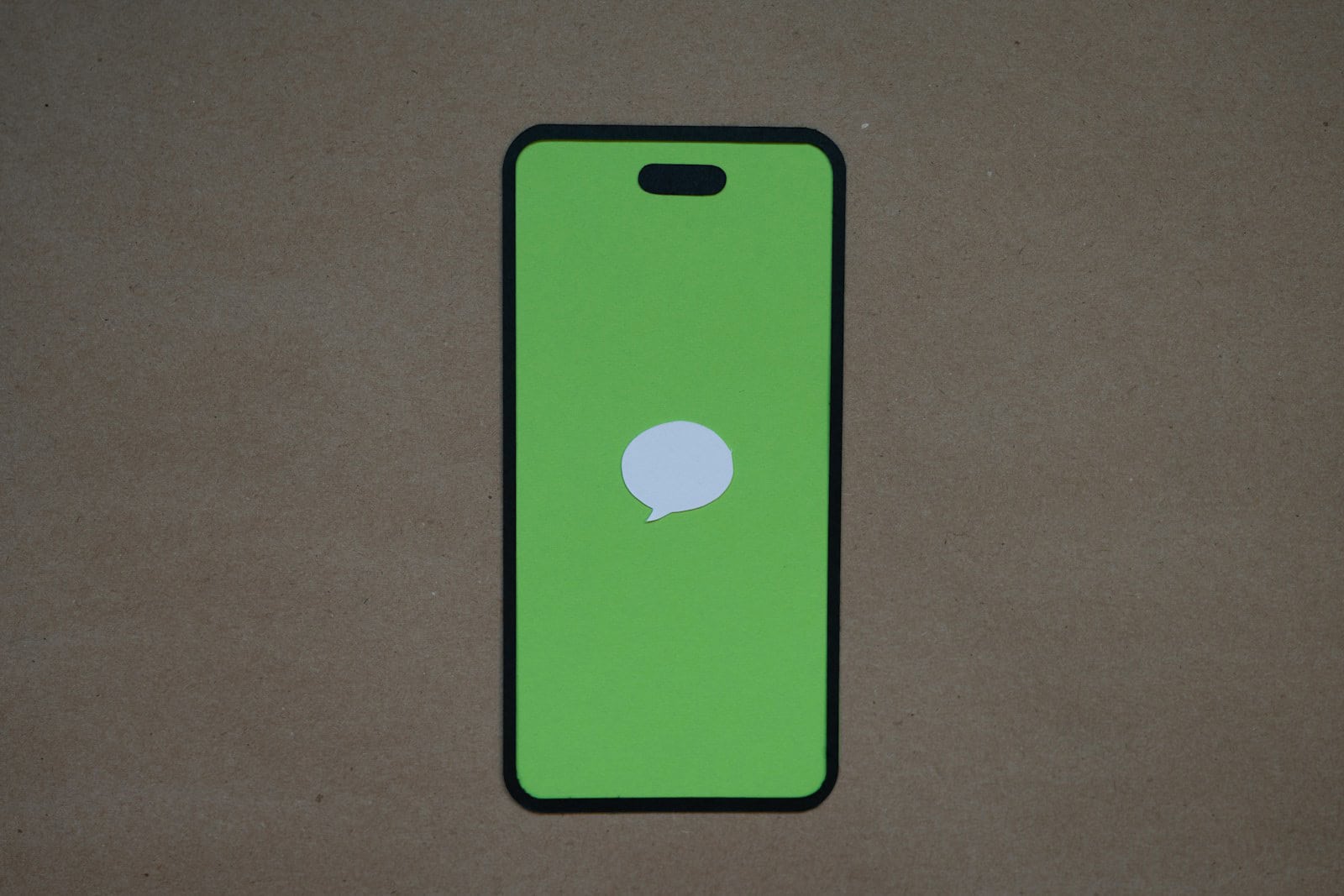Getting messages on all your Apple devices may seem helpful, but it can quickly become annoying or even a privacy concern. Do you find your iPad or Mac constantly buzzing with texts meant only for your iPhone? You can stop sharing messages between your Apple devices by disabling SMS forwarding in your iPhone settings and turning off iMessage on devices where you don’t want to receive messages.
This simple fix takes just a few seconds but makes a big difference in keeping your conversations where you want them. On your iPhone, go to Settings > Messages > SMS Forwarding and turn off the devices you don’t want receiving your messages. For complete separation, you can also turn off iMessage completely on your iPad or Mac.
To stop sharing messages between your iPhone, iPad, and Mac in 2025, especially with iOS 18 and the latest macOS/iPadOS versions, follow these key steps:
- Disable Messages in iCloud Sync:
- On each device, go to Settings > [your name] > iCloud.
- Turn off Messages syncing. This prevents messages from syncing across all devices using the same Apple ID.
- Turn Off Text Message Forwarding:
- On your iPhone, go to Settings > Messages > Text Message Forwarding.
- Disable forwarding to your iPad and Mac to stop SMS messages from being shared.
- Sign Out of iMessage on Devices You Don’t Want to Share Messages With:
- On your iPad or Mac, open Messages app.
- Go to Preferences > iMessage and sign out of your Apple ID to stop receiving iMessages on that device.
- Disable Handoff and Bluetooth if Needed:
- Go to Settings > General > AirPlay & Handoff on iPhone/iPad and turn off Handoff.
- Turning off Bluetooth can also help prevent automatic activity sharing between devices.
These steps will help ensure your messages remain private to each device and avoid automatic syncing or forwarding between your Apple devices. This is particularly important with the tighter integration introduced in iOS 18 and later versions.
Key Takeaways
- Disable SMS Forwarding in iPhone settings to stop texts from appearing on your Mac or iPad
- Turn off iMessage on secondary devices for complete message privacy
- Use different Apple ID accounts on each device to keep messages totally separate
Understanding the Issue
Message sharing between Apple devices can be confusing and frustrating when you want to keep conversations separate. Many users find their texts appearing on devices where they don’t want them.
Shared Apple ID and Its Implications
When you use the same Apple ID across multiple devices, your messages automatically sync between them. This happens because Apple designed iMessage to work seamlessly across the Apple ecosystem.
Your Apple ID connects all your devices under one account. When you sign in with it on your iPhone, iPad, and Mac, the system treats them as belonging to the same person.
This sharing has benefits. You can start a conversation on your iPhone and continue it on your Mac without missing anything. But it also means private texts sent to your phone might appear on your family iPad.
Many users don’t realize this happens until someone else sees messages meant only for them. This creates potential privacy concerns when devices are shared with family members or coworkers.
How iCloud Sync Affects Messaging Across Devices
iCloud plays a key role in how your messages sync between devices. When enabled, it stores your text messages and iMessages in the cloud, making them available on all your devices.
This sync happens automatically when:
- You’re signed into the same iCloud account
- Message syncing is turned on
- Your devices are connected to the internet
Even SMS text messages (the green bubbles) can move between devices through a feature called SMS Forwarding. This sends regular texts from your iPhone to your iPad or Mac.
The system works by storing message content on Apple’s servers temporarily. Your iPhone acts as the primary device, while others receive copies through your iCloud account.
Understanding this connection helps you take control of which messages appear where.
Initial Steps to Stop Sharing Messages
When your messages appear on multiple Apple devices, it can be frustrating. Stopping this sharing requires checking a few key settings on your iPhone and in your iCloud account.
Checking Device Settings
To stop sharing messages between your iPhone and other devices, you’ll need to adjust your SMS forwarding settings. On your iPhone, go to Settings > Messages > SMS Forwarding. Here you can turn off forwarding to specific devices like your iPad or Mac.
Another option is to disable iMessage completely on devices where you don’t want to receive messages. You can do this by going to Settings > Messages and toggling off iMessage.
For a temporary fix, you can turn on Airplane Mode on your iPad or Mac. This will prevent new messages from coming through while you figure out a permanent solution.
If you’re still having issues, you might need to sign out of your Apple ID in the Messages app on devices where you don’t want to receive messages.
Verifying iCloud Settings
Messages in iCloud is a feature that syncs your conversations across all devices. To stop this sharing, go to Settings > [your name] > iCloud and toggle off Messages.
Some users find that turning off Messages in iCloud is the simplest solution to stop sharing between devices. This keeps your messages on each device separate.
For a more thorough approach, check if Find My iPhone is enabled. This feature can sometimes cause unexpected syncing issues. Go to Settings > [your name] > Find My and review your settings.
If problems persist, try signing out of your Apple ID completely on secondary devices, then signing back in with different message settings.
Disabling Message Forwarding
Stopping message sharing between your Apple devices requires adjusting specific settings on both your iPhone and other Apple devices. The process involves turning off text message forwarding and modifying iMessage settings to maintain privacy.
Turning Off Text Message Forwarding
To stop your iPhone from sharing SMS messages with other devices, you need to disable text message forwarding. First, open the Settings app on your iPhone.
Tap on “Messages” in the settings menu. This will show all your message-related options.
Scroll down until you find SMS Forwarding. Tap on this option to see a list of all devices currently receiving your text messages.
Toggle off the switches next to any Mac, iPad, or other devices you don’t want receiving your messages. Once disabled, these devices will no longer receive standard text messages sent to your iPhone.
This setting only affects SMS/MMS messages (green bubbles), not iMessages (blue bubbles). You’ll need to make additional changes to stop sharing iMessages.
Adjusting iMessage Settings
For complete separation between devices, you’ll need to adjust your iMessage settings too. On your iPhone, go to Settings > Messages.
Find the “iMessage” toggle at the top and ensure it’s turned on. Below this, look for “Send & Receive” and tap it to see which Apple ID and phone numbers are linked.
On your Mac, open the Messages app and click on Messages > Settings in the menu bar. Then click on “iMessage” to view your settings.
To stop sharing between devices, you can also disable “Messages in iCloud” on your devices. On Mac, click Settings in the Messages preferences, then uncheck “Enable Messages in iCloud.”
For a more targeted approach, you can select different Apple IDs to use on different devices, ensuring messages don’t sync between them.
Managing Apple ID and iCloud Accounts
Apple ID and iCloud accounts control how your messages sync between devices. Managing these accounts properly helps keep your messages private when using multiple Apple devices.
Creating Separate Apple IDs
Having different Apple IDs for each device is the most effective way to stop message sharing. This completely separates your messaging experience on each device.
- Go to Settings on your device
- Tap “Sign Out” at the top if you’re currently signed in
- After signing out, tap “Sign in to your iPhone/iPad”
- Select “Don’t have an Apple ID or forgot it?”
- Choose “Create Apple ID” and follow the steps
Each Apple ID will have its own message history and contacts. Your texts will stay only on the device where you send them.
You can set up different phone numbers or email addresses for iMessage on each device. This gives you total control over which messages go where.
Sign Out and Remove Devices from iCloud Account
If you want to keep using the same Apple ID but stop message sharing, you can disable specific features.
On your iPhone:
- Go to Settings → your name → iCloud
- Find “Messages” and turn off the toggle
- You can also disable SMS Forwarding by going to Settings → Messages → Text Message Forwarding
To remove a device completely from your account:
- Go to Settings → your name
- Scroll down to see all connected devices
- Tap the device you want to remove
- Select “Remove from Account”
You can also manage devices through iCloud.com by signing in, clicking your name, selecting “Account Settings,” and removing unwanted devices.
On your Mac, you can sign out of Messages by opening the app, clicking “Messages” in the menu, then “Preferences,” and signing out.
Additional Considerations
When stopping message sharing between Apple devices, it’s important to think about how these changes might affect other connected services and your data protection.
Family Sharing and App Store Purchases
Family Sharing connects your Apple ID with family members, but this is separate from message sharing. Turning off message sharing won’t affect your Family Sharing setup or App Store purchases.
Your apps and media purchases will still be available across devices linked to your Apple ID. Family members can still access shared purchases even if you stop message forwarding.
If you want to manage which purchases are shared, go to:
- Settings > Your Name > Family Sharing
- Select “Purchase Sharing” to adjust settings
This way, you can keep sharing apps while maintaining message privacy. Kids’ accounts will still need parent approval for purchases regardless of message settings.
Privacy and Cloud Backup
Message privacy becomes more complex with cloud backups. When you stop message forwarding, your messages won’t appear on other devices, but they may still be backed up.
iCloud backups can include your message history. To fully protect message privacy:
- Check your iCloud backup settings
- Go to Settings > Your Name > iCloud > Manage Storage > Backups
- Select your device and review what’s being backed up
You might want to turn off Messages in your iCloud backup if privacy is a major concern. This prevents your chat history from being stored in the cloud.
Remember that disabling message sharing is about preventing real-time access across devices, not necessarily removing all copies of messages.
Advanced Solutions
If basic methods haven’t worked, there are more powerful ways to control message sharing between your Apple devices. These techniques involve system-level settings and software management that provide more precise control.
Using Continuity and Handoff Features
Continuity and Handoff features give you fine-tuned control over how your devices talk to each other. To manage these settings:
- On iPhone or iPad, go to Settings > General > AirPlay & Handoff
- Toggle off Handoff to stop message drafts from appearing on other devices
For Mac users, the process is slightly different:
- Open System Preferences (or System Settings)
- Click General
- Uncheck the box for Allow Handoff between this Mac and your iCloud devices
These steps prevent your message composition from continuing on other devices. They help create clearer boundaries between your devices without turning off message sync completely.
iOS Update and Software Troubleshooting
Sometimes message sharing problems come from software bugs or outdated systems. Updating your iOS can fix sync issues that basic settings can’t address.
Steps to try:
- Update all devices to the same iOS/macOS version
- Sign out of iCloud on the device you don’t want messages on, then sign back in
- Reset network settings if messages are being sent but not properly isolated
For persistent problems, try this reset sequence:
- Turn off iMessage on all devices
- Wait 30 seconds
- Turn on iMessage on your primary device first
- Set up other devices one by one with desired settings
These steps force your devices to rebuild their sync connections with the correct settings applied.
Frequently Asked Questions
Apple’s message sharing features can sometimes lead to confusion when texts appear on multiple devices. Here are simple solutions to control where your messages show up.
How can I disable text message forwarding from my iPhone to other Apple devices?
To stop your SMS messages from appearing on other Apple devices, you need to adjust your SMS Forwarding settings.
On your iPhone, open the Settings app and tap on “Messages.” Scroll down until you find the “SMS Forwarding” option and tap on it.
You’ll see a list of your connected Apple devices. Simply toggle off the devices you don’t want to receive your text messages. This will prevent your SMS messages from appearing on those devices.
What steps are required to turn off iMessage synchronization between my Mac and iPhone?
Stopping iMessage sync between your Mac and iPhone takes just a few steps.
First, on your iPhone go to Settings, then Messages. Look for the “Send & Receive” option and tap it.
Inside this menu, you’ll see Apple IDs and phone numbers. To stop sharing with your Mac, uncheck your Mac device from the list. Your messages will no longer sync between these devices.
What is the procedure to stop automatic message sharing on devices with the same Apple ID?
When devices share the same Apple ID, messages often appear everywhere. This is easy to fix.
Go to Settings on your iPhone, then Messages, and tap “Send & Receive.” You’ll see a list of phone numbers and email addresses.
Make sure that only one phone number is checked for each device. This prevents messages intended for one device from showing up on all your other devices.
How can message forwarding be deactivated on an iPad without affecting iPhone settings?
You can stop message sharing on just your iPad without changing your iPhone setup. It’s simple.
On your iPad, open the Settings app and tap on “Messages.” Look for the iMessage toggle switch at the top.
Turn off the iMessage switch to disable messages completely on your iPad. This won’t change any settings on your iPhone, which will continue to receive messages as usual.
Is there a way to stop messages from being sent to both of my iPhones simultaneously?
Yes, you can prevent messages from appearing on multiple iPhones at once. This is helpful if you have work and personal phones.
Go to Settings on each iPhone, tap Messages, then “Send & Receive.” Here you’ll see the Apple ID at the top.
Make sure each iPhone uses a different Apple ID or has different numbers selected under “YOU CAN BE REACHED BY IMESSAGE AT.” This separates the message streams for each device.
Can I selectively discontinue message sharing between my MacBook Air and other Apple devices?
You can choose which devices share messages with your MacBook Air. This gives you more control over your communication.
On your MacBook Air, open the Messages app. Click on “Messages” in the top menu bar, then select “Preferences” or “Settings.”
Click the “iMessage” tab and uncheck the phone numbers or email addresses you don’t want to use for messaging on your Mac. This stops sharing messages between your MacBook Air and selected devices while maintaining connections with others.