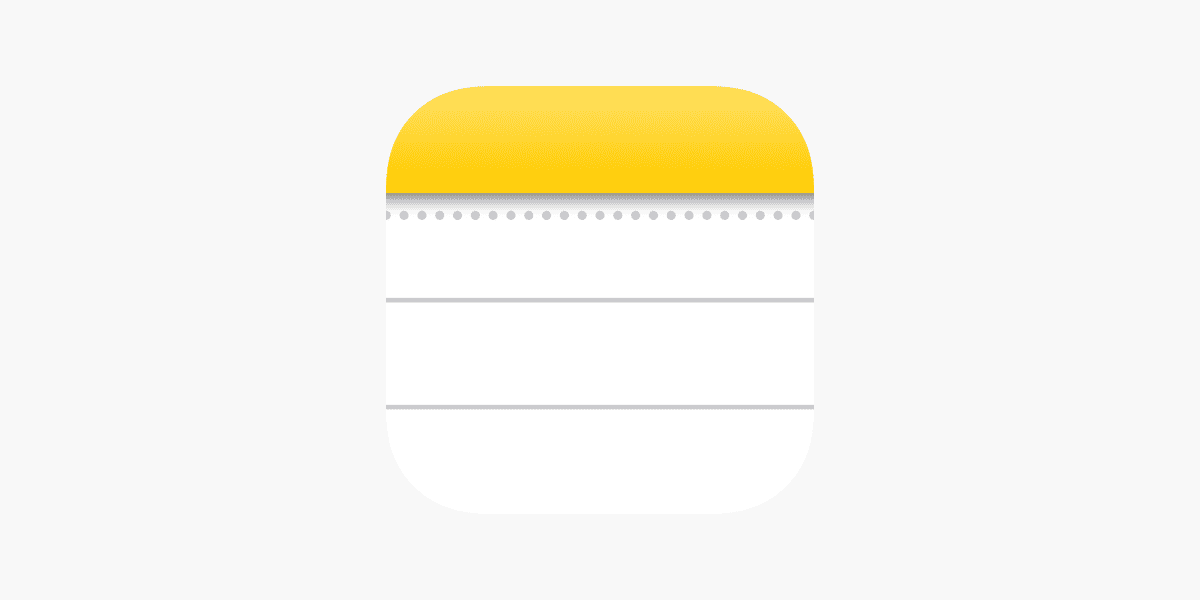Losing notes on your iPhone can be a heart-stopping moment, especially when they contain important information. Many iPhone users have experienced that sinking feeling when opening the Notes app only to find everything gone. If your iPhone notes have disappeared, don’t panic – in most cases, they can be recovered by checking your iCloud sync settings, searching your Recently Deleted folder, or contacting Apple Support.
The disappearance of notes often stems from sync issues rather than permanent deletion. Sometimes notes vanish because they’re stored in different accounts, iCloud settings get changed, or there’s a technical glitch with the app itself. These problems happen more often than you might think, and Apple has built-in several ways to get your notes back.
Before trying complex recovery methods, simple fixes like checking your iCloud settings or using the search function might solve the problem in seconds. Many users find their notes were never truly deleted but simply moved to a different location or hidden due to account settings. If simple fixes don’t work, Apple Support can often recover your notes even when they seem completely gone.
What To Do If All Your Notes Are Gone From iPhone
Losing all your notes on your iPhone can be alarming, but there are several steps you can take to recover them. Follow this guide to troubleshoot and restore your missing notes.
1. Check the Recently Deleted Folder
- Open the Notes app.
- Tap on the Folders button in the upper-left corner.
- Look for the Recently Deleted folder.
- If your notes are there, select the ones you want to recover and tap Move To… to restore them to your main folder.
2. Verify Your Accounts and Sync Settings
Sometimes notes are linked to specific accounts (iCloud, Gmail, etc.):
- Go to Settings > Notes > Accounts.
- Check which accounts are enabled for Notes.
- Visit Settings > Mail > Accounts and make sure Notes syncing is turned on for each account.
- Open the Notes app and tap Folders, then check each account’s folder for your notes.
3. Update Your iPhone
Software bugs can cause notes to disappear:
- Go to Settings > General > Software Update.
- If an update is available, download and install it.
- Restart your iPhone and check the Notes app again.
4. Restart Your iPhone
A simple restart can resolve temporary glitches:
- Hold the power button and either volume button until the slider appears.
- Slide to power off.
- Turn your iPhone back on and open Notes.
5. Check iCloud.com
- Visit iCloud.com on a computer.
- Sign in with your Apple ID.
- Open the Notes app to see if your notes are stored in iCloud.
- If they appear there but not on your iPhone, toggle Settings > [your name] > iCloud > Notes off and back on.
6. Restore from Backup
If you regularly back up your iPhone, you can restore your notes from a backup:
- Go to Settings > General > Reset > Erase All Content and Settings.
- After erasing, set up your iPhone and choose to restore from an iCloud or iTunes backup that contains your notes.
7. Use Third-Party Recovery Tools
If none of the above work, consider using reputable iPhone data recovery software that can scan your device for deleted notes and recover them.
Additional Tips
- Avoid creating new notes or using your iPhone extensively before recovery to prevent overwriting deleted data.
- Regularly back up your iPhone to iCloud or your computer to prevent future data loss.
By following these steps, you have a good chance of recovering your missing notes on iPhone.
Key Takeaways
- Check your iCloud sync settings and Recently Deleted folder first when notes disappear from your iPhone.
- Use the search function in the Notes app to find notes that may have been moved to different folders or accounts.
- Contact Apple Support for help recovering notes if basic troubleshooting steps don’t solve the problem.
Understanding iPhone Notes
The Notes app on iPhone offers a convenient way to capture ideas, lists, and important information. How these notes are stored and what happens when they go missing depends on several key settings and user actions.
The Role of iCloud in Note Syncing
iCloud plays a crucial part in how your iPhone notes are saved and accessed. When you enable iCloud for Notes, your notes sync automatically across all your Apple devices using the same Apple ID.
To check if iCloud Notes is enabled:
- Open Settings on your iPhone
- Tap your name at the top
- Select iCloud
- Look for Notes in the list of Apps using iCloud
- Make sure the toggle is turned on
If the toggle is off, your notes won’t sync to other devices or be available when you sign in on a new phone. This setting is often the first thing to check when notes seem to disappear.
iCloud gives you 5GB of free storage. When this space fills up, syncing problems can occur with your notes.
Different Methods for Storing iPhone Notes
iPhone offers multiple ways to store notes, each with different benefits and limitations.
iCloud Notes: These notes sync across all your Apple devices and can be accessed at iCloud.com. This is the recommended option for most users who own multiple Apple products.
On My iPhone Account: This stores notes only on your device. These notes won’t be backed up to iCloud and will be lost if your phone is damaged or replaced unless you make a separate backup.
Third-party Email Accounts: Notes can be stored with email accounts like Gmail or Yahoo. These notes typically appear in your email’s notes folder and may sync differently than iCloud notes.
To check which accounts are storing your notes:
- Open Settings
- Scroll down and tap Notes
- Tap Accounts to see all active note storage locations
Common Reasons for iPhone Notes Disappearing
Notes can seem to vanish for several fixable reasons. Accidental deletion is common – check the “Recently Deleted” folder in the Notes app, where items remain for 30 days.
Syncing issues often cause notes to appear missing. If your iCloud sync isn’t working properly, notes might exist in the cloud but not show on your device. Try:
- Checking your internet connection
- Toggling Notes off and on in iCloud settings
- Signing out of iCloud and back in
Sometimes notes disappear after iOS updates. This typically happens due to temporary glitches in the syncing process rather than actual data loss. Your notes might still exist in iCloud or on your other devices.
Account changes can also cause notes to seem missing. If you sign in with a different Apple ID, you’ll see a different set of notes.
Immediate Steps to Take After Losing Notes
If your iPhone notes have suddenly disappeared, don’t panic. Most missing notes can be recovered quickly with a few simple checks. The notes app has built-in features to help you find and restore lost content.
Checking the Recently Deleted Folder
The Recently Deleted folder is the first place to look when notes go missing. This special folder keeps deleted notes for up to 30 days before permanently removing them.
To check this folder:
- Open the Notes app on your iPhone
- Tap Folders in the top-left corner
- Scroll down to find Recently Deleted
- Look through the folder for your missing notes
If you find your notes here, you can easily restore them. Simply tap Edit in the top-right corner, select the notes you want to recover, and then tap Move To… to choose where to save them. You can move them back to their original location or to any other folder.
Remember that notes in this folder will be permanently deleted after 30 days, so act quickly if you spot your missing content.
Using the Search Bar to Locate Missing Notes
Sometimes notes aren’t actually deleted but just difficult to find among many others. The search feature can help locate notes that seem to have disappeared.
To use search effectively:
- Open the Notes app
- Pull down from the top of the screen to reveal the search bar
- Type keywords that might be in your missing notes
- Try searching for dates, titles, or specific words you remember
The search function checks all your notes, even those in different folders or accounts. If your notes are synced across multiple devices, the search will find them regardless of where they’re stored.
Don’t forget to check if your notes might be in a different folder than you expected. Sometimes notes can be accidentally moved or saved to a different location than usual.
Restoring Missing Notes
If your notes have disappeared from your iPhone, don’t panic. Several methods can help you get them back, depending on how you’ve set up your device’s backup systems.
Recovering Notes from iCloud Backup
First, check if your notes are simply hidden rather than gone. Check your Recently Deleted folder in the Notes app, as notes stay there for 30 days before permanent deletion. Open Notes, tap the back button to see your folders list, then select “Recently Deleted.”
If that doesn’t work, verify your iCloud settings. Go to Settings > Apple ID > iCloud and make sure Notes is toggled on. Sometimes notes vanish because the iCloud sync gets turned off accidentally.
For full recovery from iCloud, you’ll need to:
- Go to Settings > General > Reset
- Select “Erase All Content and Settings”
- Follow setup steps until you reach “Apps & Data”
- Choose “Restore from iCloud Backup”
- Sign in and select the most relevant backup
This method works best when you’re sure your notes were backed up to iCloud before they disappeared.
Recovering Notes from iTunes Backup
If you regularly back up your iPhone to your computer using iTunes or Finder, you can restore your missing notes from there. This method replaces your entire phone’s content with what was in the backup.
To restore from iTunes:
- Connect your iPhone to the computer you normally use for backups
- Open iTunes (or Finder on newer macOS)
- Select your device when it appears
- Click “Restore Backup“
- Choose the most relevant backup that likely contains your notes
- Click Restore and wait for the process to complete
Your device will restart during this process. Keep it connected until syncing finishes completely. This should bring back all content from the backup date, including your missing notes.
Restoring iPhone to a Previous Backup
If specific recovery methods don’t work, a full device restore might be necessary. This approach replaces everything on your phone with data from a backup.
Before proceeding:
- Back up your current data so you don’t lose recent changes
- Make sure your iPhone has enough battery or is connected to power
- Connect to a stable Wi-Fi network
You can choose between restoring from:
- Settings app: Go to Settings > General > Reset > Erase All Content and Settings, then choose to restore from backup during setup
- Recovery mode: For more serious issues, put your iPhone in recovery mode, connect to a computer, and use iTunes/Finder to restore
Remember that restoring will replace all current data with what’s in the backup. Any notes created after that backup will be lost unless you’ve synced them elsewhere.
Advanced Data Recovery Options
When your iPhone notes vanish and basic recovery methods don’t work, advanced solutions can save the day. These options offer deeper recovery capabilities for those desperate situations when your important notes seem permanently lost.
Using Third-Party Data Recovery Software
Third-party recovery tools can find notes that Apple’s built-in options miss. Programs like Dr.Fone, iMyFone D-Back, and PhoneRescue offer specialized iPhone data recovery features.
To use these tools:
- Download and install the software on your computer
- Connect your iPhone with a USB cable
- Select “Recover from iOS device” (or similar option)
- Choose “Notes” from the data types
- Scan your device
- Preview and select the notes you want to recover
Many of these programs offer free trials but require payment for actual recovery. Success rates vary based on how long ago the notes disappeared and whether new data has overwritten them.
These tools work even when your notes aren’t in the Recently Deleted folder or iCloud. Some can recover notes after iOS updates or when the Notes database becomes corrupted.
Professional Data Recovery Services
When software solutions fail, professional recovery services provide the highest chance of success. These experts have specialized tools and knowledge beyond consumer options.
Professional services like DriveSavers, Secure Data Recovery, and iPad Rehab can recover notes from severely damaged iPhones or complex data loss situations. They work directly with the device’s storage chips when needed.
The process typically involves:
- Free consultation to assess recovery chances
- Shipping your device to their secure facility
- Professional diagnosis of the issue
- Data extraction in clean room environments
- Return of recovered data on secure media
These services aren’t cheap, with prices ranging from $300-$1,500+ depending on the complexity. Consider this option when your notes contain irreplaceable information like business contracts or important creative work.
Most reputable services offer “no data, no fee” policies. They also maintain strict privacy protocols to protect your personal information during the recovery process.
Preventative Measures
Taking steps to protect your iPhone notes before they disappear can save you from frustration and data loss. The right backup habits and proper account settings form the foundation of note security.
Regularly Backup iPhone Notes
Regular backups are your first defense against lost notes. Apple provides several methods to keep your notes safe.
Make sure to back up your iPhone regularly through iCloud Backup. This creates a complete copy of your device data, including notes.
To enable iCloud Backup:
- Go to Settings > Your Name > iCloud
- Scroll down and tap iCloud Backup
- Toggle on iCloud Backup
- Tap “Back Up Now” to start immediately
You can also export important notes as PDFs. Open a note, tap the share icon, then select “Print” and use the pinch-out gesture to save as PDF.
Consider using other backup services like Google Keep or Microsoft OneNote as secondary options. This creates multiple safety nets if one system fails.
Understanding iCloud Terms and Conditions
Many users lose notes because they don’t understand how iCloud storage works. The free 5GB of storage fills up quickly with photos and backups.
When your iCloud storage is full, note syncing might stop working properly. Check your storage usage regularly in Settings > Your Name > iCloud > Manage Storage.
iCloud automatically deletes notes you move to the “Recently Deleted” folder after 30 days. This is often overlooked in the terms many users never read.
Notes stored only on your device (not in iCloud) will be lost if your phone breaks or gets replaced. Always check where your notes are being saved.
Consider upgrading your iCloud storage if you keep many notes. Plans start at $0.99/month for 50GB, which is enough for most users.
Ensuring Correct iCloud and Email Account Syncing
Proper account setup prevents most note disappearances. Many lost notes are simply synced to unexpected accounts.
Make sure Notes syncing is enabled for your iCloud account:
- Go to Settings > Your Name > iCloud
- Find “Show All” and tap it
- Toggle on Notes
- Wait for “Sync this iPhone” to appear and enable it
Check which account you’re saving notes to when creating them. At the top of a new note, tap the account name to select where it will be stored.
If you use multiple email accounts, verify all are properly set up. Go to Settings > Mail > Accounts and ensure each account has Notes toggled on if you want to use them.
When switching iPhones, wait for full iCloud sync to complete before using the Notes app. This prevents conflicts that can cause notes to appear missing.
Troubleshooting Sync Issues
Missing iPhone notes often result from synchronization problems between your device and iCloud. These issues can usually be fixed by checking your settings or addressing problems after an iOS update.
Checking iCloud Storage and Sync Settings
One of the most common reasons for notes disappearing is a synchronization issue with iCloud. When notes vanish suddenly, it’s smart to first check if iCloud sync is working properly.
Start by verifying your iCloud settings:
- Go to Settings > [your name] > iCloud
- Check if Notes toggle is turned ON
- If it’s already on, try turning it OFF and back ON again
Make sure you have enough iCloud storage. Full storage can prevent proper syncing. You can check your available space in Settings > [your name] > iCloud > Manage Storage.
Sometimes notes might appear in different accounts. Check if your notes are saved to iCloud, Gmail, or your device by opening the Notes app and tapping the back arrow to see all folders.
Resolving iPhone Notes With iOS Update
After an iOS update, many users report missing notes due to iCloud terms and conditions updates. These updates sometimes reset sync settings, causing notes to temporarily disappear.
The fix is usually simple:
- Update all your devices to the latest iOS version
- Re-enable iCloud sync for Notes
- Wait a few minutes for notes to reappear
If notes are still missing after updating, try restarting your iPhone. This refreshes the connection to iCloud servers and often resolves sync issues.
Check if notes might be in the “Recently Deleted” folder. Open the Notes app, tap back to view all folders, then look for “Recently Deleted.” Notes stay here for 30 days before permanent deletion.
For persistent problems, try signing out of iCloud completely, then signing back in. This refreshes all sync settings and often fixes stubborn syncing issues.
Frequently Asked Questions
iPhone notes can disappear for several reasons including sync issues, account settings problems, or after iOS updates. Most missing notes can often be recovered through simple troubleshooting steps.
How can I recover my missing iPhone notes from iCloud?
To recover missing notes from iCloud, first check your iCloud sync settings. Go to Settings, tap your name, then select iCloud. Under “Apps using iCloud,” find and make sure Notes is turned on.
If Notes is already enabled but your notes are still missing, try toggling the Notes switch off and then on again. This often triggers the sync process to restart.
Wait a few minutes for the sync to complete. Your notes should begin reappearing in the Notes app.
What steps should I take if my iPhone notes disappeared after an update?
After an iOS update, first restart your iPhone to resolve temporary glitches. This simple step often fixes many post-update issues.
Next, verify your notes accounts are properly set up. Go to Settings > Notes and check that all your accounts (iCloud, Gmail, etc.) are enabled for notes syncing.
Also check your iCloud settings as mentioned above, as updates can sometimes change your sync preferences.
Is there a way to retrieve notes that are not in the ‘Recently Deleted’ folder on my iPhone?
If your notes aren’t in the Recently Deleted folder, try using the search function in the Notes app. Sometimes notes are simply filtered out of view rather than truly gone.
Check if your notes might be saved to a different account. In the Notes app, tap the back button to see all folders and accounts where notes might be stored.
For notes that are genuinely missing, you may need to restore from an iTunes or iCloud backup that was created before the notes disappeared.
Why have my notes suddenly vanished from my iPhone, and how can I get them back?
Notes can suddenly vanish due to sync errors, account setting changes, or storage issues. First, try the search function in the Notes app—your notes might just be hidden.
Check if you accidentally changed account settings. Go to Settings > Notes and make sure all accounts are properly configured.
Verify your iCloud sync settings and ensure Notes is enabled. Sometimes toggling this setting off and on can restore missing notes.
Can you explain how to restore lost notes on an iPhone without a backup?
Without a backup, first check the Recently Deleted folder in the Notes app. Notes deleted within the last 30 days may still be there.
Try signing out of iCloud completely and signing back in. Go to Settings > [your name] > Sign Out. After signing back in, enable Notes in your iCloud settings.
As a last resort, try third-party data recovery tools designed for iOS devices. These can sometimes recover notes even without an official backup, though success isn’t guaranteed.
What causes notes to disappear and reappear on an iPhone, and what should I do about it?
Notes may disappear and reappear due to intermittent sync issues between your iPhone and iCloud. Poor internet connections can interrupt the sync process.
Account conflicts can also cause this behavior, especially if you use notes across multiple accounts (iCloud, Gmail, etc.). Make sure each account is properly set up.
To fix this issue, ensure you have a stable internet connection and check that Notes syncing is enabled for all your accounts. Consider consolidating your notes to a single account for more reliable syncing.