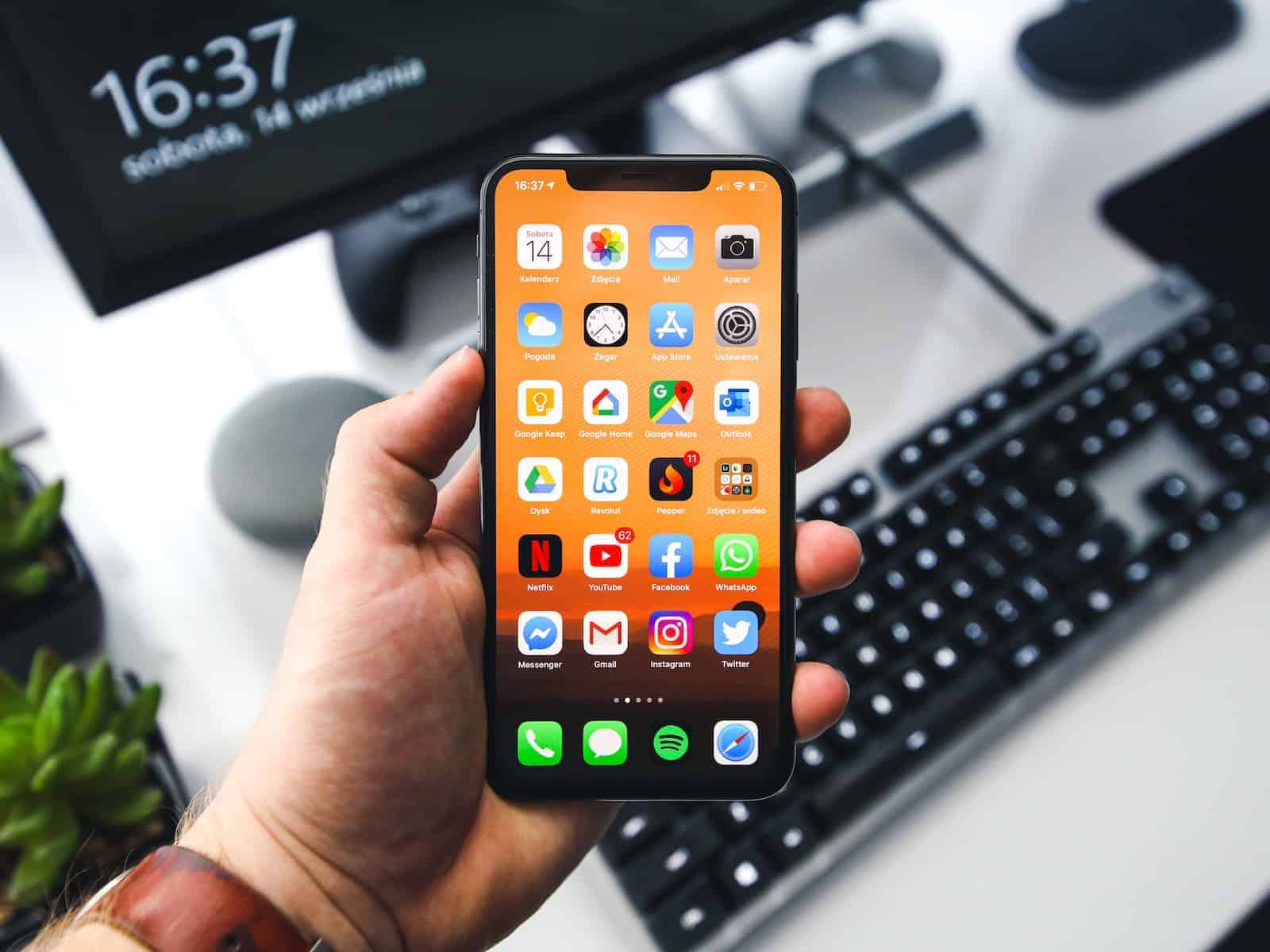Managing background apps on your iPhone can help improve performance and battery life, especially when apps become unresponsive. While Apple suggests only closing apps when they’re misbehaving, knowing how to close multiple apps quickly is a useful skill for any iPhone user. You can close several apps at once on your iPhone by swiping up from the bottom of the screen to access the app switcher, then using multiple fingers to swipe up on different app cards simultaneously.
The process differs slightly depending on your iPhone model. For newer models without a home button (iPhone X and later), you’ll need to swipe up and pause to see your open apps. On older models with a home button, double-clicking the home button will bring up the app switcher.
Closing background apps can free up memory and processing power, potentially making your device run smoother. However, it’s worth noting that iOS manages background apps efficiently, so you don’t need to regularly close all apps as part of routine maintenance.
Why You Might Want to Close Apps
While iPhones are designed to manage background apps automatically, you might want to manually close apps if:
- An app is frozen or unresponsive
- Your iPhone feels slow or laggy
- You want to save battery life temporarily
⚠️ Note: Apple recommends only closing apps when necessary, as constantly force-closing them can actually reduce battery efficiency.
📱 How to Close All Apps on iPhone (Face ID Models)
These steps apply to iPhones without a Home button (iPhone X and newer):
- Go to the Home Screen
Swipe up from the bottom edge of the screen to return to your Home Screen. - Open the App Switcher
Swipe up from the bottom of the screen and pause in the middle until you see all your open apps appear as cards. - View All Open Apps
You’ll now see a carousel of all running apps. Swipe left or right to browse through them. - Close Apps
To close an app, swipe up on its preview card.- To close multiple apps quickly, use two or three fingers to swipe up on multiple app cards at once.
Unfortunately, iOS does not offer a “Close All” button — you must swipe each app manually (source: DriveCanvas).
🔘 How to Close Apps on iPhones with a Home Button
For models like the iPhone SE, 8, or earlier:
- Double-press the Home button to open the App Switcher.
- Swipe left or right to scroll through open apps.
- Swipe up on each app preview to close it.
💡 Pro Tips
- Restart your iPhone to close all apps at once indirectly. This clears memory and stops all background processes.
- Background App Refresh: Disable this in Settings → General → Background App Refresh if you want fewer apps running in the background.
- Battery Optimization: Check Settings → Battery → Battery Health & Charging to see which apps consume the most power.
✅ Summary
| Task | Action |
|---|---|
| Open App Switcher | Swipe up (Face ID) or double-press Home |
| Close Individual Apps | Swipe up on app previews |
| Close Multiple Apps | Swipe up with multiple fingers |
| Close All at Once | Restart your iPhone |
Key Takeaways
- Access the app switcher by swiping up and pausing (newer iPhones) or double-clicking the home button (older models)
- Use multiple fingers to swipe up on several app cards at once to close multiple apps simultaneously
- Only close apps when they’re unresponsive or buggy, as iOS efficiently manages background processes
Understanding the Basics of iPhone App Management
iPhone app management involves more than simply closing apps. The iOS operating system handles apps differently than many users might expect, with specific processes for suspending and resuming applications to optimize performance and battery life.
The Role of the App Switcher
The App Switcher is the primary tool for managing open apps on an iPhone. To access it on iPhone X and newer models (without a Home button), users swipe up from the bottom of the screen and pause in the middle. For iPhone 8, iPhone SE, and older models with a Home button, double-clicking the Home button brings up the App Switcher.
This interface displays preview cards of all recently used apps. Users can scroll horizontally through these cards to find specific apps. Each preview shows a snapshot of the app’s last state, making it easy to identify.
Closing apps through the App Switcher requires a simple swipe up gesture on the app preview card. This action removes the app from the switcher view and terminates its current session.
iOS and App Statuses
iOS manages apps using a sophisticated system of states rather than simply keeping them “open” or “closed.” When a user leaves an app, iOS automatically places it in a suspended state rather than fully closing it.
In this suspended state, apps consume minimal system resources. They remain in memory but don’t use processor time or battery power. This design allows for quick resumption when the user returns to the app.
Some apps can perform limited background tasks through Background App Refresh. This feature allows essential updates even while the app is suspended. Users can control which apps have this permission in the iPhone’s Settings menu.
Force-closing apps through the App Switcher is rarely necessary for everyday use. Apple’s operating system efficiently manages system resources automatically. However, closing apps can be helpful when an app freezes or becomes unresponsive.
Step-By-Step Guide to Close Apps on iPhone
Closing apps on your iPhone can help improve performance and save battery life. The process is simple and can be done in just a few seconds using either gestures or force-quitting for stubborn applications.
Closing Apps Using Gestures
To close apps on iPhone models without a Home button (iPhone X and newer), swipe up from the bottom of the screen and pause in the middle. This action opens the app switcher, showing all running apps as preview cards.
To browse through the open apps, swipe left or right. When you find an app you want to close, simply swipe up on its preview card. The app will disappear from the screen, indicating it has been closed.
For iPhone models with a Home button (iPhone 8 and earlier), double-click the Home button to open the app switcher. Similar to newer models, you can swipe left or right to find the app you want to close, then swipe up on its preview card.
You can close multiple apps at once by using several fingers to swipe up on different app previews simultaneously. This technique is particularly useful when you need to close several apps quickly.
Force Quitting Unresponsive Apps
Sometimes apps may freeze or become unresponsive. In these cases, force quitting is necessary. To force quit an app, open the app switcher as described above (swipe up and pause or double-click the Home button).
Find the problematic app in the switcher. Instead of a quick swipe, press and hold on the app preview until a red “close” button appears in the corner. Tap this button to force quit the app.
If an app is completely frozen and the above method doesn’t work, restarting your iPhone may be necessary. Press and hold the side button and either volume button until the power off slider appears, then slide to turn off the device.
After the iPhone turns off completely, press and hold the side button again until the Apple logo appears. This restart often resolves issues with unresponsive apps and improves overall device performance.
Special Considerations for Different iPhone Models
Closing apps on an iPhone varies slightly depending on the model you own. The process differs primarily between iPhones with a Home button and those with Face ID systems that rely on gestures.
Closing Apps on iPhone Model-Specific Instructions
For iPhone 8 and earlier models (including iPhone SE 1st and 2nd generation), closing apps requires using the Home button. Double-press the Home button to view all open apps. Then swipe up on each app card to close it. This simple gesture removes the app from the active memory.
On iPhone X, iPhone 13, and all other Face ID models, the process is different. Swipe up from the bottom edge and pause in the middle of the screen to reveal the App Switcher. You’ll see all active apps displayed as cards. Simply swipe up on each app card to close it.
Some users believe that closing all apps improves battery life. However, Apple designed iOS to manage background apps efficiently. Closing apps is only necessary when an app freezes or behaves abnormally.
For frequent app closers, you can close multiple apps at once on newer models. Use up to three fingers to swipe up on several app cards simultaneously, saving time when cleaning up your open apps.
Improving iPhone Performance and Battery Life
Closing apps on your iPhone can significantly impact device performance and battery longevity. Managing background apps effectively helps your device run more smoothly while extending the time between charges.
Myths and Facts About Closing Apps
Many iPhone users believe closing all apps regularly is essential for optimal performance. However, this isn’t always necessary. iOS is designed to manage background apps efficiently, automatically suspending most apps when not in use.
The truth is that constantly closing all apps might actually reduce battery life in some cases. When you reopen a completely closed app, it requires more power and resources to start from scratch compared to resuming a suspended app.
That said, closing apps can be beneficial in specific situations:
- When an app is frozen or malfunctioning
- If an app is actively using location services or playing audio in the background
- When your iPhone is noticeably warming up
- If you notice significant battery drain
Apps that continually refresh in the background can consume battery power. You can manage this by going to Settings > General > Background App Refresh and disabling it for power-hungry apps.
Optimizing System Resources and Memory Usage
Modern iPhones have sophisticated memory management systems, but they still benefit from occasional app closing to free up system resources. This is particularly true for memory-intensive apps like games or video editors.
Signs that your iPhone might need some app closing include:
- Sluggish performance when switching between apps
- Delayed keyboard response
- Unexpected app crashes
- Noticeable heating of the device
To maximize memory efficiency:
- Close resource-intensive apps when finished using them
- Restart your iPhone weekly to clear memory cache
- Update to the latest iOS version for improved memory management
- Uninstall unused apps that might run processes in the background
Background tasks can significantly impact battery performance. Consider using Low Power Mode (Settings > Battery) when battery preservation is critical, as it limits background activity and mail fetch.
Troubleshooting Common Issues with iPhone Apps
When iPhone apps become problematic, knowing the right troubleshooting steps can save time and frustration. These techniques help resolve common issues without requiring technical expertise.
Dealing with Slow or Glitchy Apps
If apps are running slowly or behaving erratically, closing them properly can often resolve the issue. To close apps on an iPhone, swipe up from the bottom of the screen (or double-press the home button on older models) to access the app switcher. Then swipe up on each app card to close it.
Sometimes apps become unresponsive due to cached data buildup. In these cases, users can try:
- Offloading the app (Settings > General > iPhone Storage > [App Name] > Offload App)
- Reinstalling the problematic app
- Checking for available app updates in the App Store
Background processes can slow down performance. Users should check which apps are using background refresh (Settings > General > Background App Refresh) and disable it for non-essential apps.
When to Restart Your iPhone
Restarting an iPhone is often the quickest fix for various app issues. Users should restart their device if multiple apps are crashing, the operating system seems sluggish, or if there’s unusual battery drain.
To restart modern iPhones without a home button:
- Press and hold the side button and either volume button
- Slide to power off when prompted
- Wait 30 seconds, then press and hold the side button until the Apple logo appears
For older iPhones with a home button, press and hold the side or top button until the power off slider appears.
A weekly restart can help maintain optimal performance. If problems persist after restarting, users might need to check for iOS updates or contact Apple Support for more advanced troubleshooting.
Additional Tips and Tricks
Managing apps on your iPhone goes beyond basic closing techniques. Learning a few extra methods can help you maintain optimal device performance and battery life.
Utilizing Quick Links and Other Gestures
You can use AssistiveTouch to create custom gestures for closing apps. To set this up, go to Settings > Accessibility > Touch > AssistiveTouch and turn it on. Then create a custom action for app switching.
On newer iPhones without a home button, you can swipe up from the bottom edge and pause in the middle of the screen to quickly access the app switcher. This gesture works faster than the traditional side button double-click.
For iPhone users with 3D Touch capability, you can press firmly on the left edge of the screen and swipe right to quickly switch between recently used apps without going through the app switcher.
Quick app switching is also possible by double-tapping (not clicking) the home button on older iPhone models with Touch ID.
Regular Maintenance Best Practices
Close battery-draining apps like navigation, music streaming, and video apps when not in use. These apps use GPS, data, and screen resources that can significantly reduce battery life.
Perform a weekly app cleanup by closing all background apps. This helps prevent memory leaks and keeps your iPhone running smoothly.
After a system update, restart your iPhone and close all apps to ensure proper integration of new software changes. This prevents compatibility issues with apps running on outdated frameworks.
Consider using Background App Refresh settings (found in Settings > General) to control which apps can update content in the background. Limiting this to essential apps only can improve performance.
Check battery usage statistics in Settings > Battery to identify which apps consume the most power and focus on closing these when not needed.
Frequently Asked Questions
Closing apps on iPhone can help improve performance and save battery life in certain situations. Here are answers to common questions about closing multiple apps efficiently on different iPhone models.
What is the process to shut down multiple applications simultaneously on the latest iPhone model?
On the latest iPhone models, users can close multiple apps simultaneously using the App Switcher. First, swipe up from the bottom of the screen and pause in the middle to open the App Switcher. Then, place up to three fingers on different app cards and swipe them up at the same time. This technique allows closing up to three apps at once, saving time compared to closing them individually.
Is there a way to close all running applications at once on an iPhone without swiping up each app?
Unfortunately, Apple does not provide a native option to close all applications at once on iPhones. Users must close apps individually or use the multi-finger swipe technique to close up to three apps simultaneously. This design is intentional as iOS is built to manage background apps efficiently, and force-closing all apps is rarely necessary for performance optimization.
Can you force quit all apps at once on an iPhone, and what are the steps?
There is no built-in functionality to force quit all apps at once on iPhone. The standard process requires accessing the App Switcher by swiping up from the bottom of the screen and pausing, then swiping up on each app card to close it. For faster results, users can use multiple fingers to close 2-3 apps simultaneously.
What are the instructions for closing all active applications on an iPhone for various models like iPhone 11 and iPhone 12?
For iPhone 11 and iPhone 12, the process to close apps is identical. Users should swipe up from the bottom edge of the screen and pause in the middle to reveal the App Switcher. Next, they can scroll left or right to find the apps they want to close. To close an app, swipe up on its preview card.
Multiple app cards can be closed simultaneously by using multiple fingers. This method works the same way across all Face ID-equipped iPhones including iPhone 11 and 12 series.
How to quickly cease all app activity on an older iPhone model like the iPhone 7?
On older iPhone models with a Home button, like the iPhone 7, the process differs slightly. Double-click the Home button to open the App Switcher. This displays all currently running apps in a carousel format. Swipe left or right to navigate through the open apps.
To close an app, swipe up on its preview card. Users can also use multiple fingers to close several apps at once, placing one finger on each app card and swiping up simultaneously.
Does iOS provide an option to terminate all applications instantly, and if so, what is the method?
iOS does not provide an option to terminate all applications instantly. This limitation is by design, as Apple’s operating system is engineered to manage app resources effectively. The company maintains that manually closing all apps is unnecessary and may actually reduce battery efficiency as reopening apps requires more resources than keeping them in standby.
For users who still want to close multiple apps, the fastest method is using multiple fingers in the App Switcher to close up to three apps at once. This must be repeated until all desired apps are closed.