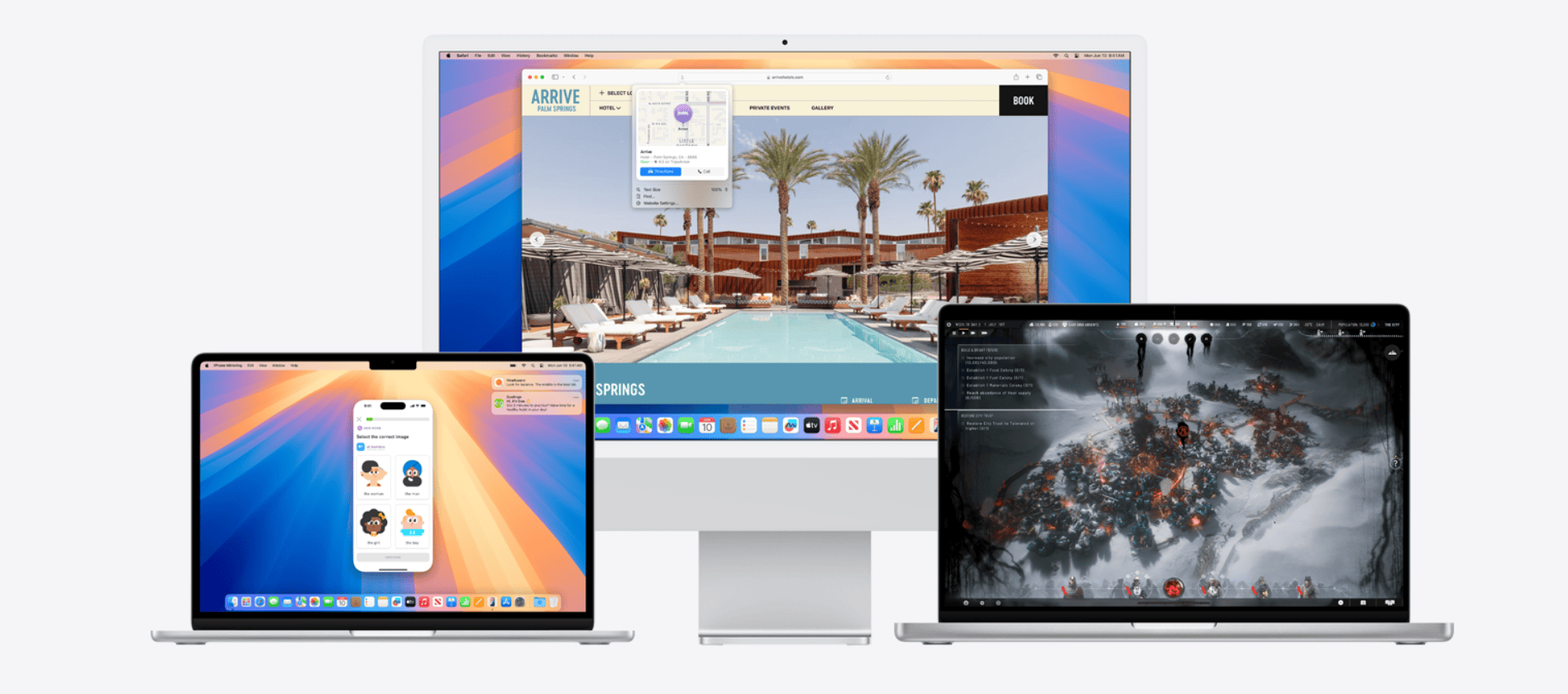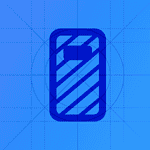Apple’s macOS Sequoia 15.7.2 update — released on November 3, 2025 — delivers important security patches and system stability improvements (source: Apple Support). However, some users have reported new problems after installing it, including slow performance, black screens, app crashes, and update loops.
If your Mac is acting up after the update, here’s how to fix the most common macOS Sequoia 15.7.2 issues.
1. macOS Sequoia 15.7.2 Installation Fails or Loops
Symptoms:
- Update downloads but doesn’t install
- Mac restarts repeatedly and still shows “Update available”
- Installation freezes mid‑process
Fixes:
- Check available storage: Ensure at least 20–25 GB free space before updating.
- Delete partial update files:
- Go to
/Library/Updates/and remove any temporary files.
- Go to
- Install in Safe Mode:
- Hold the power button → choose Options → Continue in Safe Mode, then retry the update.
- Use macOS Recovery:
- Restart and hold Command + R, then choose Reinstall macOS.
- If the update keeps reappearing, download the full installer from the Mac App Store or Apple’s support site.
2. Mac Running Slow After Update
Symptoms:
- Laggy Finder or Safari
- High CPU usage by “WindowServer” or “kernel_task”
- Delayed app launches
Fixes:
- Restart your Mac — post‑update indexing can temporarily slow performance.
- Rebuild Spotlight index:
sudo mdutil -E / - Reset SMC (Intel Macs) or simply restart (Apple Silicon Macs).
- Disable login items:
System Settings → General → Login Items → Remove unnecessary apps. - Run Disk Utility → First Aid to repair any file system issues.
3. Black Screen or Display Glitches
This issue has been widely discussed by users after updating to Sequoia 15.7.2 (Apple Community thread).
Fixes:
- Force restart your Mac (hold power for 10 seconds).
- Boot in Safe Mode and check if the issue persists — if not, a third‑party extension may be causing it.
- Reset NVRAM/PRAM:
- Hold Option + Command + P + R for ~20 seconds at startup.
- Check display settings:
System Settings → Displays → Detect Displays - If using an external monitor, update its firmware or try a different cable/port.
4. Apps Crashing or Not Opening
Fixes:
- Update all apps via the App Store or developer sites.
- Reset app preferences:
Delete the app’s plist file in~/Library/Preferences/. - Reinstall Rosetta 2 (for Intel‑only apps on Apple Silicon):
softwareupdate --install-rosetta - Clear app caches:
rm -rf ~/Library/Caches/* - If the issue persists, uninstall and reinstall the affected app.
5. Wi‑Fi or Bluetooth Connectivity Issues
Fixes:
- Forget and reconnect to your Wi‑Fi network.
- Reset network settings:
sudo rm /Library/Preferences/SystemConfiguration/com.apple.airport.preferences.plist sudo rm /Library/Preferences/SystemConfiguration/NetworkInterfaces.plistThen restart your Mac. - For Bluetooth, remove paired devices and re‑pair them.
- Reset Bluetooth module:
Hold Shift + Option, click the Bluetooth icon → Reset Bluetooth module.
6. Battery Draining Fast (MacBooks)
Fixes:
- Turn off Background App Refresh and Location Services for unused apps.
- Disable “Hey Siri” and “On‑device Intelligence” in System Settings → Siri & Spotlight.
- Check Activity Monitor → Energy tab for power‑hungry apps.
- Reset SMC (Intel) or restart (Apple Silicon).
7. macOS Sequoia 15.7.2 Freezing or Crashing
Fixes:
- Boot into Safe Mode to isolate problematic extensions.
- Run Apple Diagnostics (hold D at startup) to check for hardware issues.
- Clear system caches:
sudo rm -rf /Library/Caches/* sudo rm -rf ~/Library/Caches/* - If the problem persists, reinstall macOS Sequoia 15.7.2 via Recovery.
8. Reverting to a Previous macOS Version
If Sequoia 15.7.2 remains unstable:
- Back up your data using Time Machine.
- Boot into macOS Recovery (Command + R).
- Erase your disk using Disk Utility.
- Reinstall macOS Sonoma 14.8.2 or another supported version.
- Restore your data from backup.
9. Keep macOS Secure and Stable
- Regularly check Apple’s official security updates page.
- Keep all apps and firmware updated.
- Avoid third‑party system “cleaners” or “optimizers” that modify macOS internals.
Final Thoughts
macOS Sequoia 15.7.2 is primarily a security and maintenance release, but some Macs may encounter performance or stability issues after upgrading. Most problems can be resolved with Safe Mode, cache resets, or reinstalling the update.
If your Mac continues to misbehave, contact Apple Support or visit an Apple Store Genius Bar for diagnostics.