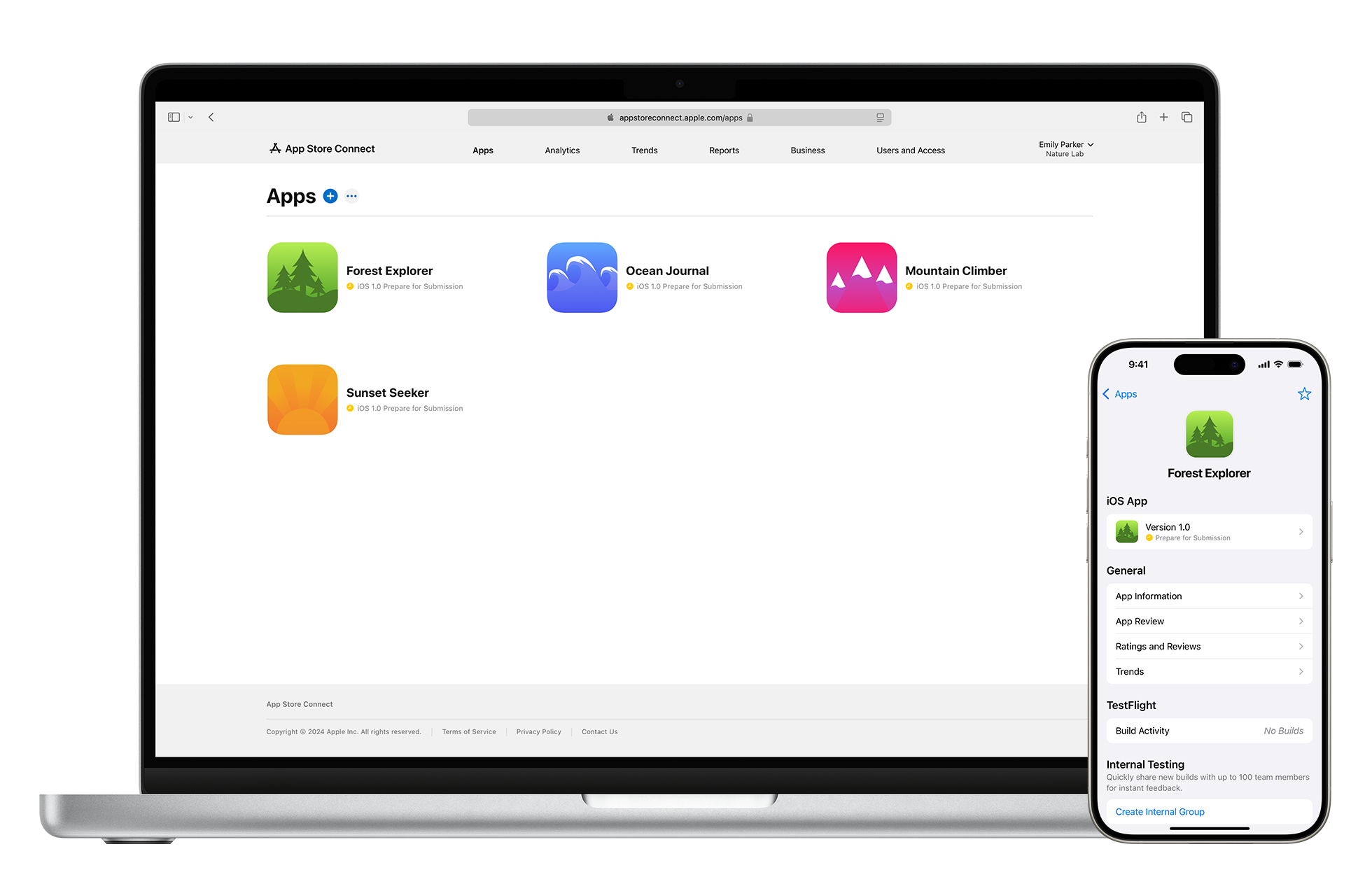Web apps have transformed the way people access their favorite online services, making them as convenient as native applications. Adding web apps to your device’s home screen lets you launch websites instantly with a single tap, just like regular apps – and it works on iPhones, iPads, Android devices, and computers.
The process of adding web apps to your home screen is straightforward across most platforms. Safari users on iOS can tap the share button and select “Add to Home Screen,” while Android users have similar options in Chrome, Edge, or Firefox browsers.
Web apps on the home screen look and function like native apps, complete with custom icons that match your device’s interface. You can organize them into folders, move them around, and even add them to your dock on compatible devices.
Adding Web Apps to Your Home Screen
Web apps (also called Progressive Web Apps – PWAs) let you install websites directly on your phone or computer’s home screen. This makes them open in their own window, without needing a browser tab.
📱 1. On iPhone / iPad (Safari)
- Open Safari and go to the website you want to save.
- Tap the Share icon (square with an arrow).
- Scroll down and select Add to Home Screen.
- Edit the name (optional).
- Tap Add.
👉 The web app now appears on your home screen like a regular app.
📱 2. On Android (Chrome)
- Open Chrome and go to the website.
- Tap the three-dot menu (⋮) in the top-right.
- Select Add to Home screen (or Install app if it’s a PWA).
- Confirm by tapping Add.
👉 The shortcut will appear on your home screen. If it’s a PWA, it will behave like a standalone app.
💻 3. On Windows (Chrome / Edge)
Using Chrome:
- Open the site in Google Chrome.
- Click the three-dot menu → Save and Share → Install page as app.
- Confirm → it opens in its own window.
Using Microsoft Edge:
- Open the site in Edge.
- Click the three-dot menu → Apps → Install this site as an app.
- Confirm → it’s added to your Start Menu and desktop.
(Source: SupportYourTech)
💻 4. On macOS (Safari / Chrome)
- Safari:
- Open the site → File menu → Add to Dock.
- The app icon appears in your Dock.
- Chrome:
- Same steps as Windows Chrome (Install as app).
🛠️ 5. Troubleshooting
- Option not showing? Make sure the site supports PWA installation. Some sites only allow bookmarks.
- Icons missing? Refresh the page before adding.
- Not opening like an app? Try Chrome/Edge instead of Safari (on desktop).
✅ Bottom Line
Adding web apps to your home screen turns your favorite websites into app-like experiences.
- iPhone/iPad: Safari → Share → Add to Home Screen.
- Android: Chrome → Menu → Add to Home Screen.
- Windows/macOS: Chrome/Edge → Install as App.
It’s fast, easy, and keeps your most-used sites just a tap away.
Key Takeaways
- Web apps on home screens provide instant access with native app-like functionality
- Adding websites to home screens works across iOS, Android, and desktop platforms
- Custom icons and flexible organization options enhance the user experience
Essentials of Web Apps Home Screen
Adding web apps to a device’s home screen combines the convenience of quick access with the functionality of native applications. Web apps can be installed directly from browsers like Chrome and Safari with just a few taps.
Understanding Progressive Web Apps
Progressive Web Apps use modern web technologies to deliver app-like experiences through websites. PWAs require two key components: a manifest file that controls the app’s appearance and a service worker that enables offline functionality.
The manifest file defines the app’s name, icons, and display settings. Service workers act as proxy servers between the web app, browser, and network to manage caching and push notifications.
Modern browsers support PWA installation across desktop and mobile devices. Chrome displays an install prompt when sites meet PWA criteria. Safari requires manual addition through the share menu.
Design and User Experience
PWAs must prioritize responsive design to function smoothly across screen sizes. The app icon should be visually appealing and recognize at various dimensions from 48×48 to 512×512 pixels.
Installation should feel natural and intuitive. The add to home screen button placement needs to be prominent yet unobtrusive. Clear installation instructions help users complete the process.
PWAs can run in standalone mode without browser interface elements. This creates an immersive experience similar to native apps. Smooth animations and quick load times enhance the feeling of responsiveness.
The home screen icon serves as a direct launch point. Users expect the same consistent experience whether accessing through the browser or home screen shortcut.
Frequently Asked Questions
Web apps provide quick access to online services directly from device home screens, with specific installation steps varying by platform and unique features for different operating systems.
How can one add a web app to their home screen on an iPhone?
Open Safari and navigate to the desired website. Tap the share icon at the bottom of the screen. Select “Add to Home Screen” from the options menu.
Enter a name for the web app shortcut. Tap “Add” to place the icon on the home screen.
What is the procedure for installing a web app on an Android home screen?
Launch Chrome and visit the website. Tap the three-dot menu in the top right corner. Select “Add to Home Screen” from the dropdown menu.
Choose a name for the shortcut and tap “Add.” The web app icon will appear on the Android home screen.
What are the steps to pin a website to a PC’s home screen?
Open the website in Microsoft Edge. Click the three-dot menu and select “Apps.” Choose “Install this site as an app.”
The web app creates a shortcut on the desktop and Start menu. Users can also pin it to the taskbar for quick access.
Could you name some of the top web apps for a smartphone’s home screen?
Gmail, Google Calendar, and Microsoft Office Online offer productive web app experiences. Twitter Lite and Facebook Lite provide social networking with smaller data usage.
WhatsApp Web and Telegram Web serve as messaging alternatives. Google Docs enables document editing without installing full applications.
What is the typical designation for a website’s primary interface that appears upon loading?
The landing page serves as the main entry point for web apps. It displays essential features and navigation options.
The home screen contains key elements like the menu, search bar, and primary content sections.
Are there any differences between adding web apps to the home screen on iOS versus Android?
iOS requires Safari for web app installation, while Android supports multiple browsers including Chrome and Firefox.
Android offers more customization for web app icons and names. iOS maintains stricter control over the installation process and appearance.
iOS web apps run in standalone mode without browser controls. Android web apps can display as either standalone or tabbed experiences.