Personalizing your device’s appearance adds a unique touch to your digital experience. You can transform the look of your home screen by changing app icons to match your style preferences. Both iOS and Android users can modify their app icons using built-in features or third-party tools, making it simple to create a cohesive and personalized interface.
The process varies by platform. iOS 14 and later versions let users change icons through the Shortcuts app without extra software. Android users need third-party launchers like Nova to customize their app icons, providing flexibility in design choices.
Guide: How To Change or Personalize App Icons
Customizing app icons is a fun way to make your phone reflect your style. Whether you want a minimalist home screen, seasonal themes, or just something new, here’s how to do it.
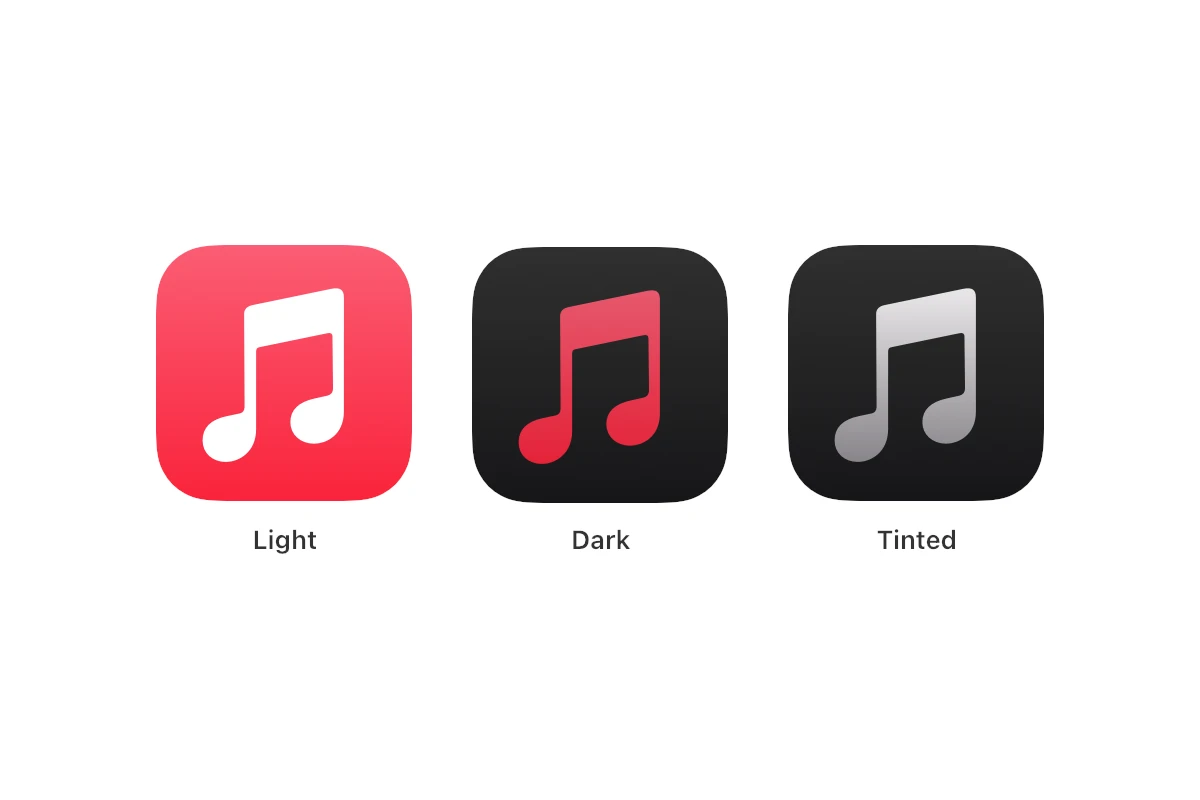
iPhone (iOS 17 & later)
Apple doesn’t allow direct icon changes, but you can use the Shortcuts app to create custom app icons.
Steps:
- Open the Shortcuts app (pre-installed on iPhone).
- Tap the + in the top-right corner.
- Select Add Action → search for Open App.
- Tap Choose → select the app you want to customize.
- Tap the info (i) button → Add to Home Screen.
- Tap the icon thumbnail → choose:
- Photo (use your own image).
- File (downloaded icon packs).
- Emoji (for a playful style).
- Rename the shortcut (e.g., “Instagram”).
- Tap Add → the new custom icon appears on your Home Screen.
👉 Tip: Hide the original app in the App Library to keep your Home Screen tidy.
🤖 Android (Varies by Brand)
Android offers more flexibility. You can change icons using built-in settings (on some phones) or custom launchers.
Method 1: Built-in Settings (Samsung, Pixel, etc.)
- Long-press on the Home Screen.
- Tap Wallpaper & Style or Themes.
- Look for Icon Packs (Samsung Galaxy Store, Pixel Themes, etc.).
- Apply the pack to change all app icons at once.
Method 2: Using a Custom Launcher
- Download a launcher like Nova Launcher or Smart Launcher.
- Install an icon pack from the Play Store.
- In launcher settings, choose Look & Feel > Icon Style.
- Apply the new icons.
Method 3: Change Individual App Icons
- Long-press an app → tap Edit (available on most custom launchers).
- Choose a new icon from your gallery or an icon pack.
🎨 Where to Find Custom Icons
- Free/Paid Icon Packs: Available on the App Store (iOS) and Play Store (Android).
- Websites/Marketplaces: Etsy, Pinterest, and icon sites like Flaticon or Iconfinder.
- DIY: Create your own icons in Canva, Photoshop, or Figma.
✅ Key Takeaways
- iPhone: Use the Shortcuts app to create custom icons.
- Android: Use themes, icon packs, or launchers for quick personalization.
- You can go for minimalist, aesthetic, or themed designs to match your wallpaper.
✨ Bottom Line:
Changing app icons is one of the easiest ways to personalize your phone. iPhone users rely on Shortcuts, while Android users have more freedom with built-in themes and launchers.
Key Takeaways
- App icon customization is available on all major mobile platforms
- iOS users can change icons through the Shortcuts app without extra software
- Android users need third-party launchers for icon customization
Customizing App Icons on Different Platforms
Modern operating systems provide various methods to personalize app icons through built-in features and third-party tools. Each platform offers unique approaches for icon customization with different levels of flexibility and complexity.
Changing Icons on Android
Android users need third-party launchers like Nova Launcher to modify app icons. These launchers provide extensive customization options beyond the default system settings.
Nova Launcher allows users to change individual app icons or apply complete icon packs. Users can select from thousands of free and paid icon packs available on the Google Play Store.
To change a single app icon with Nova Launcher:
- Long press the app
- Tap “Edit”
- Select the icon image
- Choose a new icon from installed packs or gallery
Icon packs maintain visual consistency across apps. Popular sources for Android icon packs include:
- Google Play Store
- Galaxy Themes Store
- IconArchive
- Flaticon
Modifying Icons in iOS
iOS 14 and later versions let users change app icons through the Shortcuts app without additional software. The process creates app shortcuts with custom icons while keeping original apps intact.
Steps to change iOS app icons:
- Open Shortcuts app
- Create new shortcut
- Add “Open App” action
- Choose target app
- Add custom icon image
- Name the shortcut
- Add to Home Screen
Third-party apps like Widgetsmith enhance icon customization with extra features and pre-made icon sets. These tools simplify the process but may require in-app purchases.
Altering Icons on Windows
Windows offers straightforward icon customization through the Properties menu. Users can modify system icons and application shortcuts using .ico files.
To change a Windows app icon:
- Right-click the shortcut
- Select Properties
- Click “Change Icon”
- Browse for new .ico file
Free online converters transform PNG images to ICO format. Users should verify converter security before uploading files. Common icon dimensions for Windows:
- 16×16 pixels
- 32×32 pixels
- 48×48 pixels
- 256×256 pixels
Frequently Asked Questions
Mobile devices offer multiple methods to customize app icons across different operating systems and manufacturers. Each platform has specific steps and requirements for changing app appearances.
What is the process for altering app icons on an Android device?
Android users can change app icons through their device’s launcher settings. Most Android phones include built-in icon packs and customization options.
To change icons, users select a custom launcher from the Google Play Store. Popular choices include Nova Launcher and Action Launcher.
After installation, users open the launcher settings, select the app they want to modify, and pick a new icon from available packs or custom images.
What are the steps to customize app icons on an iPhone using the Shortcuts application?
Open the Shortcuts app and tap the plus icon to create a new shortcut. Select “Add Action” and choose “Open App.”
Pick the app to customize and tap the three dots menu. Select “Add to Home Screen” and tap the icon next to the shortcut name.
Choose a photo or custom image for the new icon. Name the shortcut and tap “Add” to place it on the home screen.
How can you modify app icons on a Samsung smartphone?
Samsung users can change icons through the built-in Theme Store. Open Settings and navigate to “Themes.”
Select “Icons” from the bottom menu and browse available icon packs. Download and apply preferred icon sets.
Samsung phones also support third-party launchers for additional customization options.
What is the methodology for changing app icons on an iPad?
iPad users follow similar steps to iPhone icon customization through the Shortcuts app. Create a new shortcut that opens the desired app.
Add the shortcut to the home screen and select a custom image. The process requires iOS 14 or later.
Users can also use third-party icon packs from the App Store designed specifically for iPads.
Is it possible to change the display of an app on an iPhone, and if so, how?
iPhone users can change app displays through the Shortcuts app or third-party icon pack applications. The Shortcuts method preserves app functionality.
Custom icons require iOS 14 or newer versions. Users create shortcuts that link to original apps with new icons.
Some apps in the App Store provide themed icon sets compatible with iPhone customization.
What are the latest methods to customize app icons on the iPhone 15?
iPhone 15 supports Focus Mode icon customization. Users can set different app icons for various Focus states.
The device maintains standard Shortcuts app functionality for icon changes. Third-party apps offer expanded customization options.
New iOS updates provide improved icon resolution support and smoother transitions when using custom icons.







