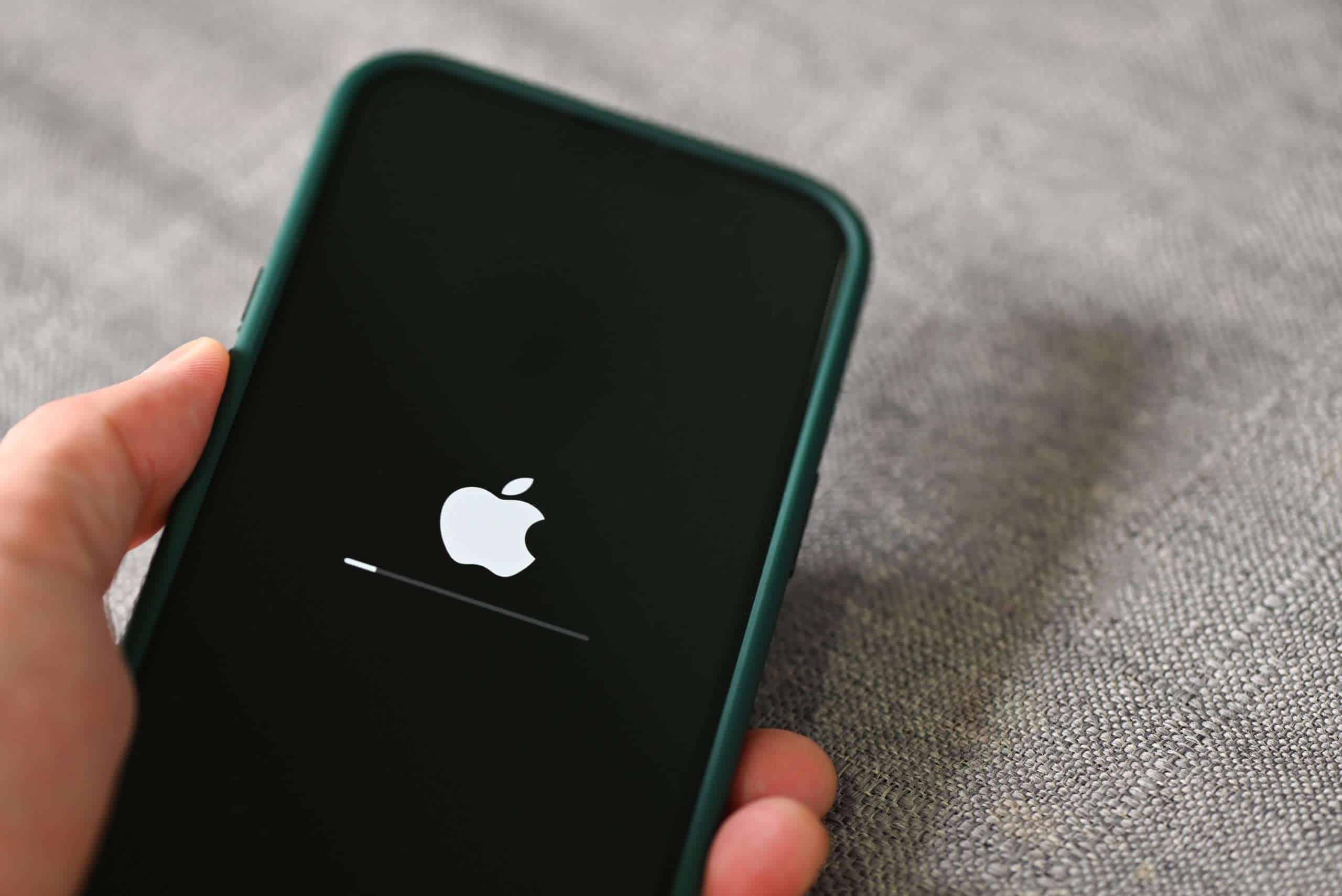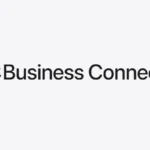Seeing the Apple logo stuck on your iPhone screen can be frustrating. You can fix this issue by trying a force restart, using Recovery Mode, or restoring your device in DFU mode. These methods often solve the problem without data loss.
If your iPhone gets stuck on the Apple logo, don’t panic. This common issue has several possible causes, including failed updates, jailbreaking attempts, or hardware problems. The good news is that you can usually resolve it yourself at home.
Start with a force restart, which varies by iPhone model. If that doesn’t work, try putting your device in Recovery Mode to update or restore iOS. For tougher cases, DFU mode might be needed. These steps can help you get your iPhone working again quickly.
| Method | Difficulty | Data Loss Risk |
|---|---|---|
| Force Restart | Easy | None |
| Recovery Mode | Moderate | Low |
| DFU Mode | Advanced | High |
Why It Happens
Your iPhone may get stuck on the Apple logo during startup due to:
- Failed iOS update or restore
- Corrupted system files
- Jailbreaking attempts
- Hardware issues
- Restoring from a bad backup
- Low storage or battery during an update
You’ll typically see the Apple logo with or without a progress bar that doesn’t move.
✅ Step 1: Check if It’s Actually Frozen
Sometimes, the progress bar is just moving slowly.
Do this first:
- Leave your iPhone plugged in and wait up to 1 hour.
(Apple recommends waiting at least this long before assuming it’s frozen — source: Apple Support).
If the bar doesn’t move after an hour, move on to the next step.
🔄 Step 2: Force Restart Your iPhone
A force restart can often fix a stuck Apple logo without data loss.
- iPhone 8 or later (including SE 2nd/3rd gen):
- Press and quickly release Volume Up.
- Press and quickly release Volume Down.
- Press and hold the Side button until you see the Apple logo.
- iPhone 7 / 7 Plus:
Press and hold Volume Down + Power until the Apple logo reappears. - iPhone 6s or earlier:
Press and hold Home + Power until the Apple logo reappears.
If your iPhone boots normally — you’re done!
If not, continue below.
💻 Step 3: Update or Restore Using Recovery Mode
If your iPhone is still stuck, you’ll need to use a computer.
What You’ll Need:
- A Mac (with Finder) or PC (with iTunes)
- A Lightning or USB-C cable
Steps:
- Connect your iPhone to the computer.
- Put your iPhone in Recovery Mode:
- iPhone 8 or later:
Press and release Volume Up, then Volume Down, then hold the Side button until you see the recovery mode screen. - iPhone 7 / 7 Plus:
Hold Volume Down + Power until the recovery screen appears. - iPhone 6s or earlier:
Hold Home + Power until the recovery screen appears.
- iPhone 8 or later:
- On your computer, you’ll see a prompt:
- Choose Update first (this reinstalls iOS without erasing data).
- If that fails, choose Restore (this erases your iPhone).
(source: Apple Support)
🧰 Step 4: Use a Professional iOS Repair Tool (Optional)
If Recovery Mode doesn’t work, you can try a third-party repair utility that fixes iOS system issues without data loss.
Popular tools include:
- Tenorshare ReiBoot
- iMyFone Fixppo
- Dr.Fone – Repair
These tools offer a “Standard Mode” that reinstalls iOS safely (source: WowTechub).
🧾 Step 5: Check for Hardware Issues
If your iPhone:
- Was dropped recently
- Got wet
- Or shows no progress even after restore
…it might be a hardware problem (e.g., logic board, NAND, or battery).
In that case:
- Book a repair at an Apple Store or authorized service provider.
- You can check repair options here: Apple Repair & Service.
⚙️ Bonus Tips to Prevent It in the Future
- Always keep iOS updated.
- Avoid interrupting updates or restores.
- Ensure at least 50% battery before updating.
- Don’t use unofficial cables or jailbreak tools.
- Regularly back up your iPhone (via iCloud or Finder/iTunes).
🧩 Summary
| Problem | Fix |
|---|---|
| Apple logo stuck during update | Wait up to 1 hour |
| Frozen Apple logo | Force restart |
| Still stuck | Use Recovery Mode to update or restore |
| Software repair failed | Try a repair tool like ReiBoot |
| Physical damage or no response | Contact Apple Support |
📞 Need More Help?
If none of these steps work, contact Apple directly:
👉 Apple Support Contact Page
Understanding the Issue
When an iPhone gets stuck on the Apple logo, it can prevent normal use of the device. This issue may stem from various causes and can affect different iPhone models in unique ways.
Common Causes of iPhone Stuck on Apple Logo
Several factors can lead to an iPhone being stuck on the Apple logo. Software updates gone wrong are a frequent culprit. This can happen if the update process is interrupted or if there’s a problem with the update file itself.
Hardware issues can also cause this problem. Faulty components or water damage may prevent the device from booting properly. In some cases, a drained battery or corrupted firmware can trigger a boot loop, where the iPhone repeatedly tries to start up but fails.
Jailbreaking attempts or third-party software installations sometimes interfere with the normal boot process. These modifications can alter critical system files, leading to startup problems.
Differentiating Between Models
Different iPhone models may require slightly different approaches when dealing with the Apple logo issue. For newer models like iPhone 8 and later, you’ll use the Volume and Side buttons to enter recovery mode.
Older models such as iPhone 7, iPhone 6s, and iPhone SE (1st generation) have different button combinations for recovery mode. The iPhone 7 uses the Volume Down and Side buttons, while earlier models use the Home and Top buttons.
| iPhone Model | Recovery Mode Button Combination |
|---|---|
| iPhone 8 and later | Volume Up, Volume Down, Side button |
| iPhone 7 | Volume Down + Side button |
| iPhone 6s and earlier | Home + Top/Side button |
Knowing your specific model helps in applying the correct troubleshooting steps. It’s crucial to identify your iPhone model before attempting any fixes to avoid potential damage.
Troubleshooting Steps
When your iPhone gets stuck on the Apple logo, several methods can help resolve the issue. These range from simple restarts to more advanced recovery options.
Forced Restart Procedure
A forced restart is often the quickest fix for an iPhone stuck on the Apple logo. The steps vary by model:
For iPhone 8 and newer:
- Press and release Volume Up
- Press and release Volume Down
- Press and hold Side button until Apple logo appears
For iPhone 7 and 7 Plus:
- Press and hold Volume Down and Power buttons
- Release when Apple logo shows
For iPhone 6s and earlier:
- Press and hold Home and Power buttons
- Release when Apple logo appears
Try this method first. It’s quick and doesn’t affect your data.
Using Recovery Mode
If a forced restart fails, Recovery Mode is your next option. Here’s how to use it:
- Connect your iPhone to a computer
- Open iTunes (or Finder on macOS Catalina and later)
- Force restart your device while connected
- Keep holding the button until you see the recovery mode screen
Once in Recovery Mode, you can update or restore your iPhone. Updating keeps your data intact. Restoring erases everything but can fix more issues.
| Action | Data Preserved | Success Rate |
|---|---|---|
| Update | Yes | Moderate |
| Restore | No | High |
Choose “Update” first. If it doesn’t work, you may need to restore.
Entering DFU Mode
DFU (Device Firmware Update) Mode is the deepest type of restore. Use it as a last resort:
- Connect your iPhone to a computer
- Open iTunes or Finder
- Press and quickly release Volume Up
- Press and quickly release Volume Down
- Press and hold the Side button until the screen goes black
- Keep holding Side and press Volume Down for 5 seconds
- Release Side button but keep holding Volume Down
The screen should stay black in DFU mode. If it shows the Apple logo, start over.
DFU Mode allows a complete system restore. It can fix stubborn software issues but erases all data.
Reinstallation and Update Procedures
Updating or reinstalling iOS can often resolve issues with iPhones stuck on the Apple logo. These procedures refresh the operating system and can fix software-related problems.
Updating iOS to the Latest Version
To update your iPhone, connect it to a Wi-Fi network and plug it into a power source. Go to Settings > General > Software Update. If an update is available, tap “Download and Install.”
Make sure your device has enough storage space for the update. If not, you may need to delete some apps or files. Always back up your data before updating.
During the update, your iPhone will restart and show the Apple logo with a progress bar. This process can take several minutes. If it seems stuck, give it more time before trying other solutions.
Reinstalling iOS Using macOS
If updating doesn’t work, you can reinstall iOS using a Mac. This process erases your iPhone, so back up your data first.
Connect your iPhone to the Mac with a USB cable. Open Finder (macOS Catalina or later) or iTunes (macOS Mojave or earlier). If your iPhone doesn’t appear, enter recovery mode.
In Finder or iTunes, click “Restore iPhone.” This will download and install the latest iOS version. Your iPhone will restart several times during this process.
| Step | Action |
|---|---|
| 1 | Connect iPhone to Mac |
| 2 | Open Finder/iTunes |
| 3 | Click “Restore iPhone” |
| 4 | Wait for process to complete |
After reinstalling, set up your iPhone as new or restore from a backup.
When to Seek Professional Support
Sometimes iPhone issues require expert assistance. Knowing when to contact Apple Support can save time and prevent further damage to your device.
Recognizing When Home Fixes Are Insufficient
If your iPhone remains stuck on the Apple logo after trying basic troubleshooting steps, it’s time to seek professional help. Watch for these signs:
• Device doesn’t respond to force restart attempts
• Recovery mode fails to solve the problem
• iPhone gets hot during boot attempts
• Screen shows strange colors or patterns
• Boot loop persists for over an hour
These symptoms often point to hardware issues or severe software corruption. Continuing DIY fixes may risk data loss or permanent damage.
How to Contact Apple Support
You have several options to get help from Apple experts:
- Online support: Visit Apple’s support website to chat with a technician or schedule a call.
- Apple Support app: Download this free app to your working iOS device for easy access to help.
- Genius Bar: Book an appointment at an Apple Store for in-person assistance.
- Authorized service providers: Find local repair shops certified by Apple.
| Contact Method | Pros | Cons |
|---|---|---|
| Online support | Quick, convenient | Limited hands-on help |
| Apple Store | Expert in-person help | May require travel |
| Local provider | Potentially faster service | Might have additional costs |
Choose the option that best fits your needs and location. Have your device’s serial number ready to speed up the support process.
Frequently Asked Questions
When an iPhone gets stuck on the Apple logo, several troubleshooting steps can help resolve the issue. These methods range from simple restarts to more advanced recovery techniques.
How can I unfreeze my iPhone that is stuck on the Apple logo?
Try a force restart first. For iPhone 8 and later, press and release the Volume Up button, then Volume Down, and hold the Side button until the Apple logo appears.
If that doesn’t work, connect your iPhone to a computer and use iTunes or Finder to restore it.
Why does my iPhone continuously display the Apple logo and then turn off?
This often indicates a software issue. It could be due to a failed update, jailbreak attempt, or corrupted system files.
Try updating your iPhone through iTunes. If the problem persists, you may need to perform a factory reset.
What steps should be taken when an iPhone 11 is stuck on the Apple logo?
First, force restart your iPhone 11. If that fails, try putting it in recovery mode and restoring through iTunes.
As a last resort, you might need to use DFU mode to reinstall the iPhone’s firmware.
How do you resolve an iPhone 13 screen that is frozen on the Apple logo?
Start with a force restart. If unsuccessful, try recovery mode by connecting to a computer and using iTunes or Finder to restore.
If problems persist, contact Apple Support. They can diagnose hardware issues that might be causing the freeze.
What causes an iPhone to be stuck on the Apple logo due to full storage, and how can this issue be addressed?
Full storage can prevent the iPhone from booting properly. To fix this, connect your iPhone to a computer and delete large files through iTunes.
If you can’t access files, you may need to restore your iPhone, which will erase all data.
What are the methods to get an iPhone out of a boot loop?
- Force restart your iPhone
- Put your iPhone in recovery mode and restore using iTunes or Finder
- Use DFU mode for a deeper restore
- Check for hardware issues by contacting Apple Support
| Method | Difficulty | Data Loss Risk |
|---|---|---|
| Force Restart | Easy | Low |
| Recovery Mode | Moderate | High |
| DFU Mode | Advanced | High |
| Apple Support | Varies | Varies |