Customizing the equalizer settings for your AirPods can significantly improve your listening experience. Whether you have AirPods, AirPods Pro, or AirPods Max, adjusting the audio settings can fine-tune the sound to match your preferences and the type of content you’re listening to. While there’s no universal setting that works for everyone, understanding the basics of EQ can help you create the best sound for your favorite music or media.
When optimizing the sound on wireless earbuds like AirPods, it’s important to consider the specific features of each model. For example, the AirPods Pro and the latest AirPods Pro 2 come with features like Active Noise Cancellation (ANC) that can affect the audio quality. Apple has designed these earbuds with specific sound profiles that can be adjusted using EQ settings, and choosing the right configuration can enhance your audio experience for various types of content.
Enhance Your AirPods Listening Experience
Finding the perfect equalizer (EQ) settings for your AirPods can significantly boost your audio enjoyment. Whether you crave booming bass, crystal-clear vocals, or a balanced soundscape, there’s an EQ preset for you. Here’s a breakdown of popular options and how to adjust the EQ on your Apple device.
Understanding EQ Presets
EQ presets are pre-configured settings that adjust the frequencies of your audio. Let’s explore some common choices:
| EQ Preset | Effect | Best For |
|---|---|---|
| Bass Booster | Enhances low frequencies for a deeper sound | Hip Hop, EDM, genres with strong basslines |
| Bass Reducer | Reduces bass frequencies for a cleaner sound | Podcasts, audiobooks, genres needing clarity |
| Treble Booster | Increases high frequencies for brighter audio | Classical, rock, or genres with high notes |
| Treble Reducer | Decreases high frequencies for a warmer sound | Genres where high notes may sound harsh |
| Vocal Booster | Emphasizes mid-range frequencies for vocals | Pop, folk, music focused on singing |
| Flat | No frequency adjustments, neutral sound | Balanced audio, genres where you want the original sound |
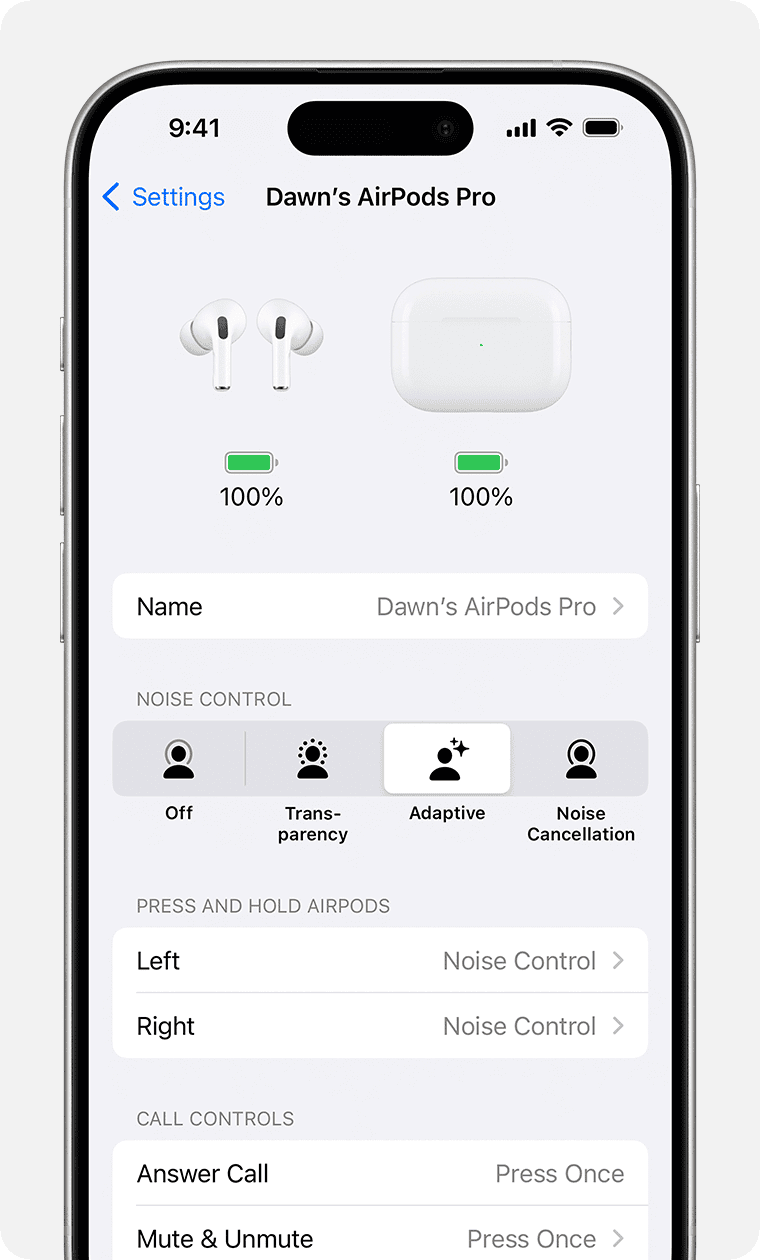
How to Change EQ Settings on Your Apple Device
For Apple Music:
- Go to Settings on your iPhone or iPad.
- Scroll down and tap Music.
- Select EQ.
- Choose the desired EQ preset from the list.
For Spotify:
- Open the Spotify app.
- Tap the gear icon in the top-right corner for Settings.
- Select Playback.
- Tap Equalizer and choose your preferred preset.
Important Notes:
- EQ preferences are subjective; experiment to find what suits your taste.
- Some music apps offer more fine-grained EQ control with custom settings.
- AirPods Pro and AirPods Max offer additional settings like Spatial Audio for immersive sound.
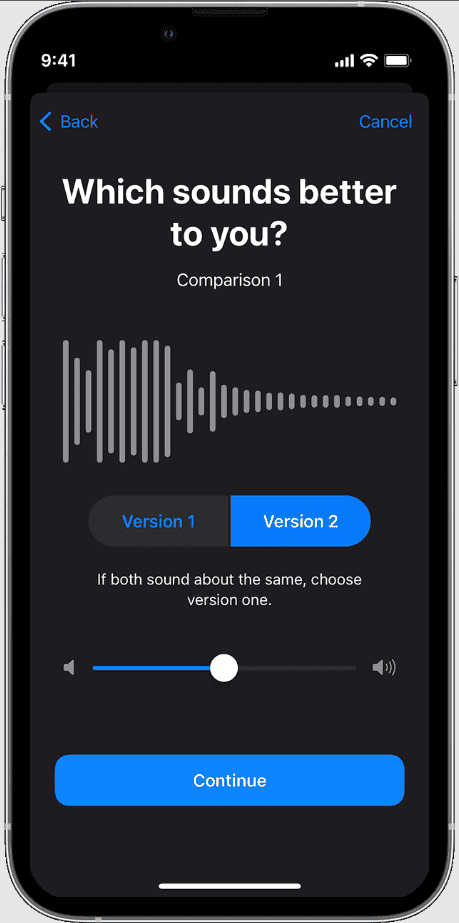
Key Takeaways
- Proper EQ settings tailor sound quality on AirPods to personal preferences.
- Features like ANC on AirPods Pro affect the ideal EQ setup.
- EQ adjustments should account for the varied listening environments and content types.
Understanding Equalizer Settings
When tuning AirPods, EQ adjustments can provide a tailored audio experience.
What Is an EQ and How Does It Work?
An EQ, or equalizer, alters sound by adjusting various frequencies. It works by boosting or reducing specific frequencies to shape the audio output. For instance, increasing the low-end frequencies can enhance the bass, while adjusting the high frequencies can make the treble sharper.
The Importance of EQ for AirPods
For AirPods users, EQ settings are vital for optimizing audio quality. Every environment and type of music has unique acoustic characteristics, and the right EQ settings can improve the listening experience significantly, especially when considering the device’s features like ANC and Adaptive EQ.
Decoding the Frequencies: Bass, Mids, and Treble
Bass defines the low-end, bringing depth. Mids, or mid-range, make up the core sound where vocals live. High frequencies, or treble, add clarity to the upper end. By tweaking these ranges, users can draw out the best sound for different music genres.
Mastering AirPods’ Features: ANC and Transparency Mode
Active Noise Cancellation (ANC) in AirPods Pro helps immerse you in sound by blocking outside noise. Transparency mode, meanwhile, allows outside sound in, keeping you aware of your surroundings. These features, when combined with the right EQ settings such as Adaptive EQ, can adapt the audio dynamically, maintaining sound quality in various environments.
Optimizing AirPods for Different Audio Experiences
Adjusting your AirPods to suit various audio experiences is key. This can involve fine-tuning your equalizer settings for music, enhancing spoken word clarity for podcasts, or immersing yourself in movies with advanced audio features.
Tailoring Sound for Music Genres
To get the most out of music, set the Spotify or Apple Music equalizer to match the music genre. For hip-hop, boost the bass to feel the beat. Rock benefits from clear mids and enhanced treble, so vocals and guitars stand out. Classical music requires a wide range for the subtleties of each instrument, so a flat EQ often works best. Acoustic tunes shine when you increase the midrange. For those who love electronic or jazz, a balanced setting that brings out the synth and brass can make a big difference.
Customizing EQ for Podcasts and Spoken Word
When tuning in to a podcast or spoken word, clarity is vital. Use the vocal booster setting to make speech crisp. If your streaming service offers EQ adjustments, try increasing the mid-tones to help the voices stand out. For those using AirPods, the Health app can guide through an ear tip fit test. A good fit can improve audio intelligibility, especially important for enjoying audio books or news.
Enhancements for Movies and Audiovisual Content
Watching movies or other audiovisual content with AirPods can be immersive. Turn on features like 3D sound or Dolby Atmos if available. Apple TV users can enjoy personalized spatial audio that creates a theater-like experience. For those shows with lots of action, a bass boost can make every explosion feel more real. If dialogue is key, tweak the midrange settings to ensure you don’t miss a word.
Frequently Asked Questions
In this section, we address common queries on how to set up and optimize the equalizer for AirPods, especially when using Spotify. These tips will guide you through enhancing sound for various music genres.
How can I adjust the equalizer for AirPods when using Spotify?
To adjust the equalizer for AirPods in Spotify, open the Spotify app and select the settings gear icon. Then choose Playback followed by Equalizer. Here, you can customize different audio settings to your preference.
What are the optimal equalizer settings to enhance bass on AirPods while using Spotify?
Boosting the bass on your AirPods in Spotify can be done by increasing the lower frequency bars in the equalizer settings. A moderate increase will typically enhance the bass without overpowering the overall sound.
How do I access and change the equalizer settings on my AirPods Pro?
To change AirPods Pro equalizer settings, go to the iOS Settings app, then to Music. Here, under EQ, you’ll find several presets. Choose one that matches your listening preference.
What does the active EQ feature do on AirPods, and how does it work?
Active EQ on AirPods automatically adjusts frequencies in the music to maintain a consistent listening experience at different volume levels.
How can I improve audio clarity with my AirPods for a better listening experience?
Improving audio clarity can involve reducing the lower frequency levels slightly and boosting the higher frequency bands in your equalizer settings. This can help vocals and instruments stand out better.
Are there recommended equalizer settings for different genres of music when using AirPods?
Yes, different genres often benefit from varied equalizer settings. For instance, classical music may sound better with a flat EQ to preserve the natural dynamics, while hip-hop music might shine with boosted lows and mids.







