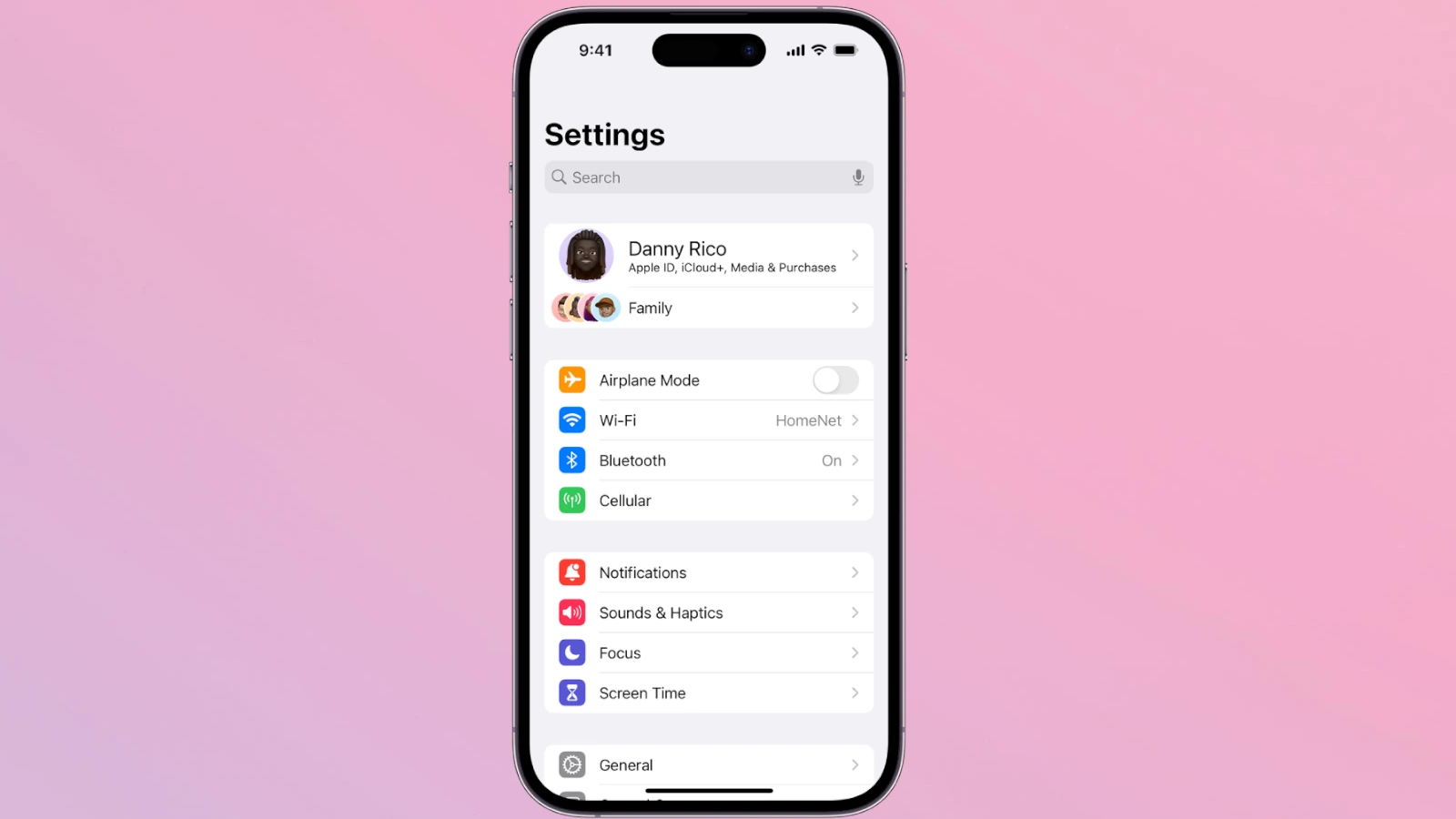Is your iPhone running at a snail’s pace? You’re not alone. Many iPhone users face slowdowns over time due to various reasons like full storage, poor battery health, or too many apps running in the background. Speeding up your iPhone can be as simple as clearing Safari cache, removing unused apps, or restarting your device regularly to keep it running smoothly.
When your iPhone lags, it makes everyday tasks frustrating. Simple actions like opening apps, taking photos, or browsing the web become tests of patience. The good news is you don’t need technical skills to fix most speed issues. Quick fixes like clearing out the Safari cache or freeing up storage space can make a big difference.
Before rushing to buy a new phone, try some proven tricks to boost your iPhone’s speed. Checking your battery health, closing background apps, and making sure your iOS is up to date are steps anyone can take. These small changes can bring your slow iPhone back to life without spending money on a replacement.
1. Restart Your iPhone
Before diving into deeper fixes, start with a simple restart. Over time, background processes and apps can pile up, clogging system memory. Restarting your iPhone clears the RAM and often resolves temporary slowdowns. For many users, a quick reboot is all it takes to restore responsiveness.
- How to restart: Press and hold the power button (and volume button on newer models) until the “slide to power off” screen appears. After shutting down, wait a few seconds, then turn your device back on.
2. Check for iOS Updates
Apple regularly issues iOS updates that include performance optimizations and bug fixes. If your iPhone is lagging, running outdated software might be part of the problem.
- To check for updates: Go to Settings > General > Software Update.
- Make sure your device is plugged in and connected to Wi-Fi before downloading.
Pro tip: Even older iPhones like the iPhone 8 and XR tend to perform better after security and stability patches included in these updates.
3. Clear Storage Space
iPhones need breathing room—if your storage is nearly full, performance will suffer. Try to keep at least 10% of total storage free.
Steps to free up space:
- Offload unused apps: Settings > General > iPhone Storage > Select app > Offload App.
- Delete old videos and photos: Back them up to iCloud or a computer first.
- Clear Safari cache: Settings > Safari > Clear History and Website Data.
- Remove large message attachments: Go to Settings > Messages > Review Large Attachments.
4. Disable Background App Refresh
Apps running in the background can use up valuable resources, especially on older devices.
- Turn it off: Go to Settings > General > Background App Refresh and choose Off or Wi-Fi only.
- Alternatively, disable it for specific apps if you still want some functionality.
5. Turn Off Automatic Downloads
Automatic updates for apps, music, and books can slow down your iPhone, especially when you’re on a limited connection or using mobile data.
- Go to Settings > App Store, then toggle off:
- App Downloads
- Automatic Updates
- Music and Books Downloads
6. Reduce Motion and Visual Effects
iOS includes several visual flourishes like parallax effects and transitions. Disabling these can make the interface feel snappier, particularly on older hardware.
- Go to Settings > Accessibility > Motion and toggle on Reduce Motion.
- Also enable Prefer Cross-Fade Transitions if available.
7. Limit Widgets and Live Activities
Widgets, especially those on the Lock Screen and Home Screen, refresh frequently. Live Activities can also drain resources in the background.
- Remove unnecessary widgets: Press and hold on the Home Screen, tap the minus icon to delete.
- Turn off Live Activities: Go to Settings > Face ID & Passcode, then scroll to Allow Access When Locked and toggle off Live Activities.
8. Reset All Settings
If your iPhone is still sluggish, consider resetting all settings. This won’t delete your data but will reset things like Wi-Fi passwords, layout, and preferences.
- Steps: Go to Settings > General > Transfer or Reset iPhone > Reset > Reset All Settings.
Use this option carefully—it’s not a fix-all, but it can clean up performance issues tied to corrupted preferences or old configurations.
9. Disable Analytics & System Services You Don’t Need
Apple collects diagnostic data to improve performance, but this background process can slightly tax your device.
- Go to Settings > Privacy & Security > Analytics & Improvements, then toggle off Share iPhone Analytics.
- Under System Services in Location Services, turn off options you don’t need like Location-Based Ads or Suggestions.
10. Restore iPhone via DFU Mode (Advanced)
When nothing else works, a full restore using DFU (Device Firmware Update) mode can eliminate deep software glitches. This method wipes the phone entirely and reinstalls a clean version of iOS.
Only use this as a last resort and after backing up your data.
- Plug iPhone into a computer
- Enter DFU mode (steps vary by model)
- Restore using Finder (macOS) or iTunes (Windows)
Performance Tips for Long-Term Speed
- Avoid beta iOS versions on your main device—they’re often buggy.
- Don’t hoard apps—uninstall anything you haven’t used in months.
- Use native apps when possible—they’re usually better optimized for iOS.
- Keep your battery healthy: When battery health dips below 80%, iOS may throttle performance to avoid shutdowns. You can check this in Settings > Battery > Battery Health & Charging.
A slow iPhone doesn’t always mean it’s time for an upgrade. With a little maintenance and the right settings, even older models can stay fast and responsive for years.
Key Takeaways
- Restart your iPhone and clear Safari cache regularly to maintain good performance.
- Remove unused apps and media files to free up storage space on your device.
- Check your battery health and update iOS to the latest version for optimal speed.
Understanding the Causes of a Slow iPhone
iPhones can slow down for several key reasons that affect daily performance. These issues range from outdated software to storage problems that build up over time.
Outdated iOS
Running an older version of iOS on your iPhone can seriously impact its speed. Apple regularly releases updates that include performance improvements and bug fixes.
Newer iOS versions are optimized for better speed and battery life. When you skip updates, your iPhone misses these optimizations.
Some apps may also require the latest iOS to run properly. Using outdated apps with outdated iOS creates a double slowdown effect.
To check if your iOS is current, go to Settings > General > Software Update. If an update is available, connect to Wi-Fi and plug in your device before updating.
Excessive Background Processes
Too many apps running in the background can drain your iPhone’s processing power. Background apps continue using resources even when you’re not actively using them.
Some apps refresh content automatically, which uses data and processing power. This constant activity can slow down your iPhone significantly.
To manage background processes:
- Double-click the home button (or swipe up from bottom on newer models) to see running apps
- Swipe up to close unused apps
- Go to Settings > General > Background App Refresh to limit which apps can update in the background
Location services can also drain resources. Turn off location access for apps that don’t need it through Settings > Privacy > Location Services.
Insufficient Storage Space
A full iPhone is a slow iPhone. When storage space gets low, your device struggles to perform basic tasks.
Signs of storage issues:
- Apps crashing frequently
- Camera app freezing
- Slow response when typing
- Long loading times for apps
iOS needs free space to create temporary files and swap memory. When storage is nearly full, the system constantly struggles to find space for these operations.
To check your storage, go to Settings > General > iPhone Storage. You’ll see a breakdown of what’s using space and recommendations for freeing up storage.
Photos, videos, and music often take up the most space. Consider using cloud storage options like iCloud Photos to keep these files off your device.
Junk Files Accumulation
Over time, iPhones collect temporary files, app caches, and other digital clutter. This cache stores elements of apps and websites so they load faster next time.
However, these caches can grow too large and actually slow down your device instead of helping it.
Safari builds up particularly large caches from browsing. To clear it, go to Settings > Safari > Clear History and Website Data.
App caches can also be cleared by offloading or reinstalling apps. Go to Settings > General > iPhone Storage, select an app, and tap “Offload App” to remove the app while keeping its data.
Other junk files include:
- Failed downloads
- Old text message attachments
- Outdated backups
- Deleted photos still in “Recently Deleted”
Restarting your iPhone regularly can help clear temporary files that accumulate in system memory.
Basic Troubleshooting Steps
When your iPhone slows down, a few simple fixes can often solve the problem without needing technical help. These quick solutions can improve performance and get your device running smoothly again.
Restart Your iPhone
Restarting your iPhone is the first step to fix performance issues. This simple action clears temporary memory and stops background processes that might be slowing down your device.
For newer iPhones without a home button:
- Press and hold the side button and either volume button
- Slide to power off when prompted
- Wait 30 seconds
- Hold the side button until the Apple logo appears
For older iPhones with a home button:
- Press and hold the side button
- Slide to power off
- Wait 30 seconds
- Hold the side button to restart
Many users forget this basic step, but it often resolves lagging issues immediately. Think of it as giving your iPhone a fresh start.
Update iOS and Apps
Running outdated software can seriously impact your iPhone’s speed. Apple regularly releases iOS updates that improve performance and fix bugs that might be slowing down your device.
To update iOS:
- Go to Settings > General > Software Update
- If an update is available, tap “Download and Install”
Don’t forget about your apps! Outdated apps can cause conflicts with the system.
To update apps:
- Open the App Store
- Tap your profile picture
- Scroll down to see pending updates
- Tap “Update All” or update apps individually
Updates often include optimizations that make apps run faster and use less battery power. Set your phone to automatically update overnight while charging for best results.
Free Up Storage Space
A full iPhone is a slow iPhone. When storage space runs low, your device struggles to perform everyday tasks. Clearing space can make a huge difference in speed.
Check your storage:
- Go to Settings > General > iPhone Storage
- Review what’s taking up space
Quick ways to free up space:
- Delete unused apps
- Remove old photos and videos (after backing them up)
- Clear browser cache
- Delete old messages, especially those with attachments
- Offload unused apps (keeps data but removes the app)
Your iPhone needs at least 1GB of free space to run smoothly. The more free space you have, the better your phone will perform.
Close Unnecessary Apps
While iOS manages memory well, too many open apps can sometimes impact performance. Closing unused apps frees up system resources, especially on older iPhone models.
To close apps:
- On newer iPhones: Swipe up from the bottom edge and pause, then swipe up on app cards
- On older iPhones: Double-click the home button, then swipe up on app cards
Focus on closing resource-heavy apps like:
- Games
- Navigation apps
- Video streaming services
- Social media apps with videos and animations
Be selective about which apps you keep running. Apps that track location or play audio should be closed when not in use. This practice helps your battery life too.
Advanced Performance Enhancements
When basic cleanup isn’t enough, these deeper system tweaks can significantly boost your iPhone’s speed. Each of these settings targets specific resource-intensive features that may be slowing down your device.
Disable Background App Refresh
Background App Refresh allows apps to update content when you’re not using them. This feature, while convenient, can drain your battery and slow down your iPhone.
To turn it off:
- Go to Settings > General > Background App Refresh
- You can either turn it off completely or selectively disable it for specific apps
Many apps don’t actually need to refresh in the background. Social media and news apps often use this feature heavily, making them prime candidates to disable.
You might notice your iPhone feels snappier after turning this off. Your battery will last longer too, which is a nice bonus.
For critical apps that need updates, you can leave them on while disabling others.
Turn On Reduce Motion
The fancy animations on your iPhone look great but use processing power. When your phone struggles, these visual effects can make everything feel sluggish.
To enable Reduce Motion:
- Open Settings > Accessibility > Motion
- Toggle on Reduce Motion
This setting replaces sliding animations with simpler fades. The difference is immediately noticeable – screens transition faster and your iPhone feels more responsive.
Many users report significant performance improvements after enabling this feature, especially on older iPhone models.
It’s worth noting this also stops the parallax effect (where your wallpaper seems to move when you tilt your phone).
Use Low Power Mode
Low Power Mode isn’t just for saving battery – it’s a powerful tool for speeding up a sluggish iPhone. It reduces background activity and processing demands.
To activate it:
- Go to Settings > Battery
- Toggle on Low Power Mode
When enabled, your iPhone will:
- Reduce screen brightness
- Minimize system animations
- Pause background app refreshing
- Postpone automatic downloads
The performance boost can be substantial. Many users keep Low Power Mode on permanently for better overall speed.
Your battery icon turns yellow when active, reminding you the feature is on.
Clear Safari Cache
Safari stores temporary files to help websites load faster. Over time, this cache can grow large and actually slow down your browsing.
To clear Safari’s cache:
- Open Settings > Safari
- Scroll down and tap Clear History and Website Data
This removes your browsing history, cookies, and other browsing data. After clearing, you’ll need to log in to websites again, but your Safari will run much faster.
For a less drastic option, you can use Safari’s website data settings to see which sites use the most storage and remove them selectively.
Many performance issues come from bloated browser caches, making this a quick fix for sluggish web browsing.
Optimizing Device Settings for Speed
Your iPhone’s speed depends a lot on how you set it up. Changing a few settings can make your device faster and more responsive without buying a new phone.
Remove Unnecessary Widgets
Widgets look nice but can slow down your iPhone. They constantly update in the background, using processing power and battery life.
To remove widgets from your Home Screen:
- Press and hold on an empty area of your Home Screen
- Tap the “−” in the corner of widgets you don’t need
- Tap “Remove” to confirm
For the Today View (left of Home Screen):
- Scroll to the bottom
- Tap “Edit”
- Remove widgets you rarely use
Free up storage space by keeping only essential widgets. Each one you remove gives back some processing power to your iPhone.
Most people can delete weather, stocks, and news widgets if they don’t check them often.
Adjust Visual Effects
Your iPhone uses many visual effects that look cool but can slow it down. Turning these off won’t change how your apps work, just how they look.
To reduce motion:
- Go to Settings > Accessibility > Motion
- Toggle on “Reduce Motion”
This helps your iPhone run faster by stopping the parallax effect (where icons seem to float).
Also turn off background activity:
- Go to Settings > General > Background App Refresh
- Turn it off completely or for specific apps
This stops apps from updating when you’re not using them. It saves battery and processing power.
Apps like Facebook, Instagram, and games can run in the background even when closed. Limiting them helps speed things up.
Reset All Settings
If your iPhone is still running slow, resetting all settings can help. This doesn’t delete your data but returns all settings to factory defaults.
Before you reset:
- Back up your iPhone
- Write down any Wi-Fi passwords you’ll need
- Note any custom settings you want to restore later
To reset:
- Go to Settings > General > Transfer or Reset iPhone
- Tap “Reset” then “Reset All Settings”
- Enter your passcode and confirm
Device performance often improves after a reset because it clears out corrupted settings. Your iPhone will restart and load with fresh default settings.
This fixes many speed issues without the hassle of a complete restore. It’s worth trying before more drastic steps.
Maintenance and Monitoring Tools
Your iPhone comes with built-in tools that can help you track and improve its performance. Regular maintenance using these tools can significantly speed up a slow device without requiring technical expertise.
Utilize Storage Management Tools
iPhones include powerful storage management features that help identify what’s taking up space. To access these tools, go to Settings > General > iPhone Storage. Here you’ll see a color-coded breakdown of your usage.
The system provides personalized recommendations to free up space. These might include:
- Offloading unused apps
- Reviewing large attachments in Messages
- Moving photos to iCloud
- Deleting streaming app caches
Apps like Dr.Fone offer advanced options for managing storage. This tool can clean junk files, remove duplicate photos, and compress videos to save space.
Consider using a Data Eraser tool if your phone holds sensitive information. These apps permanently remove private data that might be slowing down your device.
Monitor iPhone Performance
Keeping tabs on your iPhone’s performance helps catch issues before they worsen. The Battery section in Settings shows which apps use the most power.
Check for apps running in the background by double-clicking the home button or swiping up (depending on your model). Close unused apps to free up RAM.
Third-party monitoring apps can provide deeper insights into:
- CPU usage
- Memory allocation
- Network performance
- Battery health statistics
If your iPhone feels sluggish, regularly restart it to clear temporary files. This simple step often improves speed immediately.
Remember to check your available storage frequently. When iPhones have less than 10% free space, they typically slow down significantly.
When to Consider a Factory Reset
A factory reset can help fix a slow iPhone by removing software problems and clearing space. This process erases all content and returns your device to its original settings.
Backup Before Factory Reset
Before starting a factory reset, back up your important data. You can use iCloud or iTunes/Finder to save your photos, contacts, and other files.
To back up with iCloud:
- Connect to Wi-Fi
- Go to Settings > [your name] > iCloud > iCloud Backup
- Turn on iCloud Backup and tap “Back Up Now”
For iTunes/Finder backup:
- Connect your iPhone to your computer
- Open iTunes (on older macOS or Windows) or Finder (on macOS Catalina and newer)
- Select your device and click “Back Up Now”
Double-check that your backup completed successfully. This step ensures you won’t lose precious data during the reset process.
Performing the Factory Reset
When your iPhone has frequent crashes or seems very slow, a factory reset can resolve these issues. Some iPhone users even do this yearly when new iOS versions release to prevent problems.
To factory reset your iPhone:
- Go to Settings > General > Transfer or Reset iPhone
- Tap “Erase All Content and Settings”
- Enter your passcode if prompted
- Confirm your choice
The process takes a few minutes. Your iPhone will restart and display the setup screen when finished.
After setup, you can choose to restore your backup or set up as new. Setting up as new helps clear app caches and data, giving you more storage and potentially better performance.
Upgrading to a New iPhone
Sometimes speed issues can’t be fixed with software tweaks alone. When your iPhone becomes consistently slow despite all optimization efforts, it might be time to consider an upgrade.
When Speed Issues Persist
Is your older iPhone struggling even after trying all troubleshooting steps? This is common with devices that are several generations old. The iPhone X, while revolutionary when released, may now struggle with newer iOS versions.
Many users report their older iPhones running slow after iOS updates, especially major ones like iOS 18. This happens because newer operating systems are designed with more recent hardware in mind.
Signs it’s time to upgrade include:
- Apps consistently crashing or freezing
- Battery draining extremely quickly
- Device overheating during basic tasks
- Features not working properly
Upgrading doesn’t always mean buying the latest model. Even moving to an iPhone that’s 2-3 generations newer can provide a significant speed boost at a lower cost.
Transferring Data to a New Device
Moving to a new iPhone should be smooth, but data transfers can sometimes be slow. Apple offers several methods to transfer your data.
The Quick Start feature lets you hold your new iPhone near your old one to begin the transfer process. While convenient, this method can take a long time depending on how much data you have.
For faster transfers:
- Use iCloud backup – Back up your old phone to iCloud, then restore the new one
- Try computer backup – Use iTunes or Finder to create and restore a backup
- Select only essential data – Choose specific content instead of transferring everything
Consider doing a clean setup and manually reinstalling apps. This prevents transferring old system issues to your new device and often results in better performance.
Frequently Asked Questions
iPhones can slow down for many reasons including storage issues, battery health problems, and outdated software. Here are answers to common questions about improving iPhone performance.
How can I improve the performance of my iPhone through Settings adjustments?
Several settings tweaks can speed up your iPhone. First, disable Background App Refresh by going to Settings > General > Background App Refresh.
Turn off unnecessary visual effects by going to Settings > Accessibility > Motion and enabling Reduce Motion. This cuts down on animations that can strain your processor.
Check your storage by going to Settings > General > iPhone Storage. Delete unused apps and clear Safari cache through Settings > Safari > Clear History and Website Data.
What could be causing my iPhone 11 to experience slowness and lag?
An iPhone 11 may slow down due to storage issues. Check available space by going to Settings > General > iPhone Storage and remove unused apps or large files.
Battery health could be another culprit. Go to Settings > Battery > Battery Health to check if your battery needs service.
Too many apps running in the background can drain resources. Double-click the home button (or swipe up from bottom on newer models) and close unused apps by swiping them away.
What are the reasons for a sudden slowdown in my iPhone’s internet speed?
Network congestion is a common cause of slow internet on iPhones. Try connecting to a different WiFi network or switch between WiFi and cellular data.
Your router might need a restart. Simply unplug it for 30 seconds, then plug it back in.
Check for iOS updates that might fix network bugs. Go to Settings > General > Software Update to ensure your phone has the latest fixes.
Some apps may be using bandwidth in the background. Check which apps are using data by going to Settings > Cellular.
How can I address performance issues on my iPhone after updating to iOS 17?
After updating to iOS 17, give your iPhone time to finish background tasks like reindexing files and photos. This process can temporarily slow down your device.
Restart your iPhone by holding the side button and either volume button until the power off slider appears. After turning it off, hold the side button to restart.
Check for app compatibility issues. Some apps may need updates to work properly with iOS 17. Go to the App Store and tap your profile icon to see available updates.
Why does my iPhone feel hot to the touch and run slower than usual?
Heat and slowness often go together because iPhones throttle performance to prevent damage when they get too hot. Remove any thick cases that might trap heat.
Resource-heavy apps like games or GPS navigation can cause overheating. Close these apps when not in use.
Charging while using processor-intensive apps increases heat. Try charging your phone when you’re not actively using it.
Direct sunlight can quickly overheat your iPhone. Keep your device in the shade, especially on hot days.
What steps can I take to optimize my iPhone and prevent it from running slow and freezing?
Regularly update your iOS by going to Settings > General > Software Update. These updates often include performance improvements.
Clear your RAM occasionally by holding the power button until “slide to power off” appears, then release and hold the home button (or volume down button on newer models) for about 5 seconds.
Delete unused apps and photos to free up storage space. Back up important files to iCloud or your computer first.
Disable unnecessary notifications from Settings > Notifications to reduce background processes. Only keep alerts for essential apps.