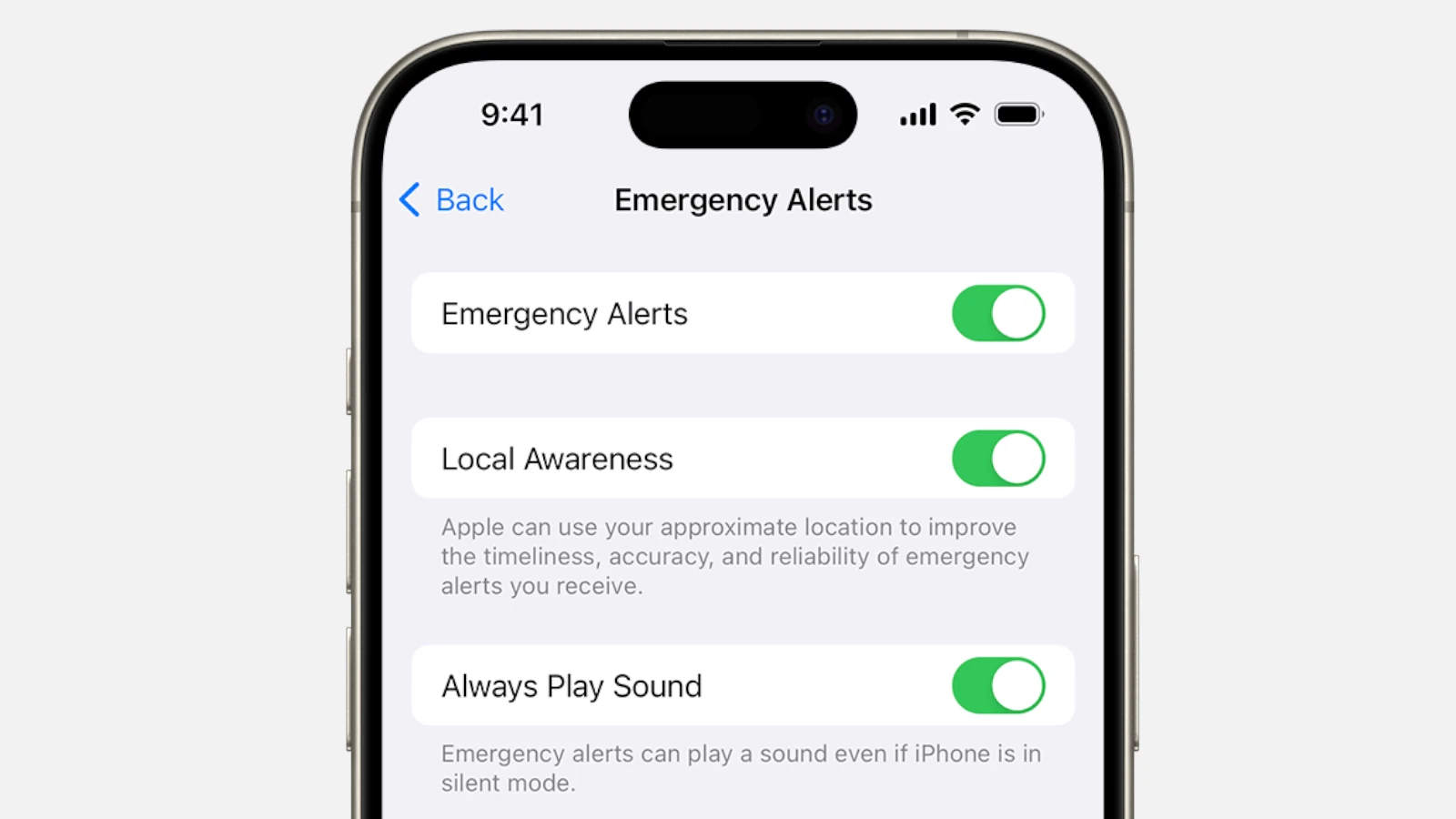Emergency alerts on smartphones serve as critical warning systems for public safety threats and natural disasters. While these notifications play a vital role in keeping people safe, their loud and startling sounds can be disruptive.
iPhone users can silence emergency alerts without turning them off completely by adjusting notification settings in their device preferences. This option maintains the important safety feature while eliminating the jarring audio that accompanies these messages.
The Federal Emergency Management Agency (FEMA) delivers these wireless alerts to warn about extreme weather, AMBER alerts, and other public safety concerns. Users can customize their alert settings to receive notifications without the intrusive sounds through a few simple steps in their phone’s settings.
Silence Emergency Alerts: Step-by-Step Guide
Emergency alerts — such as AMBER Alerts, Severe Weather Warnings, or Public Safety Alerts — are designed to keep you safe. However, the loud, jarring tone can be disruptive, especially at night or in quiet environments.
This guide shows you how to silence or disable these alerts responsibly.
⚠️ Before You Begin
It’s important to understand:
- Emergency alerts are government-issued and can contain life-saving information.
- You can silence or limit them — but some (like Presidential or Extreme Threat alerts) may not be turned off in certain regions.
- Always keep at least one type of alert (e.g., severe weather or public safety) enabled for your safety.
📱 iPhone: How to Silence or Turn Off Emergency Alerts
Option 1: Turn Off or Toggle Alerts
- Open Settings.
- Tap Notifications.
- Scroll all the way down to Government Alerts (bottom of the list).
- You’ll see toggles for:
- AMBER Alerts
- Emergency Alerts
- Public Safety Alerts
- Toggle off the ones you don’t want to receive.
✅ Tip: You can leave them on but silence them using the steps below.
Option 2: Silence Alerts Without Turning Them Off
If you want to keep receiving alerts but mute the loud sound:
- Go to Settings → Notifications → Government Alerts.
- Keep the toggles on.
- Enable “Always Deliver Quietly” (available in newer iOS versions).
- This sends alerts silently to your Notification Center without sound or vibration.
- Alternatively, use Do Not Disturb or Focus Mode during quiet hours — emergency alerts will still appear but won’t sound.
(Source: iOS GadgetHacks)
🤖 Android (Samsung, Google Pixel, etc.): How to Silence or Disable Alerts
Option 1: Through Settings
- Open the Settings app.
- Tap Notifications (or Safety & Emergency on some models).
- Select Wireless Emergency Alerts or Emergency Alerts.
- You’ll see options such as:
- Presidential Alerts (cannot be turned off in most countries)
- Extreme Threats
- Severe Threats
- AMBER Alerts
- Test Alerts
- Toggle off the alerts you don’t want to receive.
✅ Tip: If you only want to silence them, keep them on but disable the Alert sound or Vibration option (available on most Android 12+ devices).
(Source: SamsungTechWin – How to Turn Off Emergency Alerts on Samsung)
Option 2: Using the Messages App (Samsung Devices)
- Open the Messages app.
- Tap the three dots (⋮) in the top-right corner.
- Select Settings → Emergency Alert History → Alert Types.
- Choose which alerts to silence or disable.
(Source: LearnProTips – How to Turn Off Emergency Alerts on Samsung S10)
Option 3: Use Do Not Disturb Mode
- Go to Settings → Notifications → Do Not Disturb.
- Customize exceptions so that emergency alerts are delivered silently (no sound or vibration).
🧠 Bonus Tips
- Test Alerts: Some carriers send test alerts periodically — you can disable these in the same menu.
- Regional Differences: Settings and alert types vary by country and carrier.
- Re-enable Alerts: If you travel or experience severe weather, consider turning alerts back on temporarily.
🧩 Summary
| Device | How to Silence | How to Turn Off |
|---|---|---|
| iPhone | Enable “Deliver Quietly” or use Focus Mode | Settings → Notifications → Government Alerts |
| Samsung/Android | Disable alert sound in WEA settings | Settings → Notifications → Wireless Emergency Alerts |
| Google Pixel | Use “Silent” option in Emergency Alerts | Settings → Safety & Emergency → Wireless Alerts |
⚙️ Final Note
While it’s possible to silence or disable emergency alerts, remember that these notifications are designed to protect you and others. If you choose to mute them, check your local news or weather apps regularly for important updates.
Sources:
- LearnProTips – How to Turn Off Emergency Alerts on Samsung S10
- SamsungTechWin – How to Turn Off Emergency Alerts on Samsung
- iOS GadgetHacks – Silence Emergency Alerts Without Disabling Them
- GreenyPlace – How to Silence Emergency Alerts
Key Takeaways
- Emergency alerts can be silenced while keeping notifications active
- Alert settings can be customized through the phone’s notification preferences
- Different types of alerts can be managed individually for personalized control
Managing Alerts on iPhone
iPhone emergency alerts provide critical safety information through the Settings app. Users can control which alerts they receive and adjust notification sounds to match their preferences.
Customizing Alert Settings
Access alert settings through Settings > Notifications and scroll to the Government Alerts section at the bottom. The control panel displays toggles for different alert types.
Emergency alerts stay active by default on iPhones to protect user safety. Most alerts can be customized individually.
The notification settings menu offers options to change alert behavior without turning them off completely.
Disabling Specific Alerts
Users can disable individual alert categories:
- AMBER Alerts for missing children
- Emergency Alerts for immediate threats
- Public Safety Alerts for general warnings
Toggle any alert type off to stop receiving those notifications. This gives users control while keeping critical alerts active.
Some government alerts cannot be disabled due to federal regulations.
Understanding Alert Categories
AMBER Alerts notify users about missing children in the local area. These alerts include descriptions and vehicle information to help locate missing persons.
Emergency Alerts warn about immediate threats like:
- Severe weather
- Natural disasters
- Flash floods
- Tornadoes
- Other life-threatening situations
Public Safety Alerts cover lower-priority warnings about community safety issues.
Emergency Sound Settings
The default emergency alert sound is intentionally loud to grab attention. Users can adjust the volume in Settings > Sounds & Haptics.
To silence alerts without dismissing them:
- Press the volume down button when an alert arrives
- Use the silent switch on the side of the iPhone
- Enable Do Not Disturb mode temporarily
The alert message remains visible on screen even when muted.
Frequently Asked Questions
Emergency alerts serve critical public safety functions on mobile devices, with specific settings and behaviors varying by device type and operating system.
How do I disable emergency alerts on a Samsung device?
Open Settings and tap Notifications. Scroll down to find Emergency Alert Settings or Wireless Emergency Alerts.
Select which types of alerts to receive or disable. Options include severe weather warnings, AMBER alerts, and public safety messages.
What are the steps to turn off emergency alerts on an iPhone?
Go to Settings > Notifications and scroll to the bottom. Find Government Alerts section.
Toggle the switches for Emergency Alerts, AMBER Alerts, and Public Safety Alerts to control each alert type.
Can emergency alerts be silenced on an Android phone?
Yes, Android phones allow alert sound customization. Access Settings > Sound and vibration.
Select Silent mode or Vibrate to mute emergency alert sounds while still receiving the text notifications.
How do I manage emergency alerts on my Apple Watch?
Open the Watch app on the iPhone. Tap Notifications in the My Watch tab.
Scroll to Government Alerts and adjust settings for Emergency Alerts, AMBER Alerts, and Public Safety Alerts.
Are emergency alerts still effective if my iPhone is set to silent mode?
Critical alerts like tornado and severe thunderstorm warnings will override silent mode and Do Not Disturb settings.
Standard emergency alerts follow the phone’s volume settings. If the phone is silenced, these alerts will not make sound.
Where can I check past emergency alerts on my iPhone?
Open the Messages app and look for alerts marked with a special emergency icon.
Some alerts may also appear in your Notification Center. Swipe down from the top of the screen to view recent notifications.