The App Library on the iPhone serves as a central location for all installed apps. Introduced with iOS 14, it provides an organized overview by sorting apps into categories. This feature is located on the last page to the right of the home screens. Instead of swiping through multiple pages to find an app, users can visit the App Library for a more streamlined approach.
Managing applications becomes easier with the App Library. It allows users to hide apps from the home screen without deleting them, bringing a clean aesthetic to the day-to-day use of an iPhone. The App Library also presents users with an auto-sorted view, making app organization more intuitive and less time-consuming.
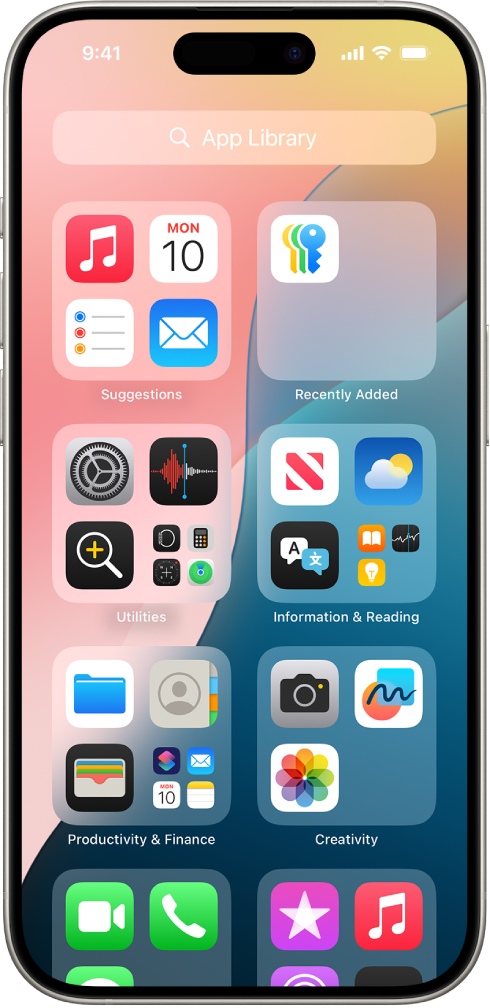
Where to Find the App Library
The App Library is located at the far right of your Home Screen pages. To access it:
- Unlock your iPhone.
- Swipe left through all your Home Screen pages.
- After the last page, you’ll arrive at the App Library (source: Apple Support, SupportYourTech).
📂 What You’ll See in the App Library
- Automatic categories (e.g., Social, Productivity, Entertainment).
- Search bar at the top to quickly find apps.
- Alphabetical list of all apps (swipe down in the App Library to reveal it).
- Suggested and Recently Added sections for quick access.
⚙️ Tips for Using the App Library
- Open apps directly from the App Library without needing them on your Home Screen.
- Hide Home Screen pages to rely more on the App Library for a cleaner look.
- Search apps faster by typing the app name in the search bar.
- Reorganize your Home Screen by removing apps from pages—they’ll still stay in the App Library.
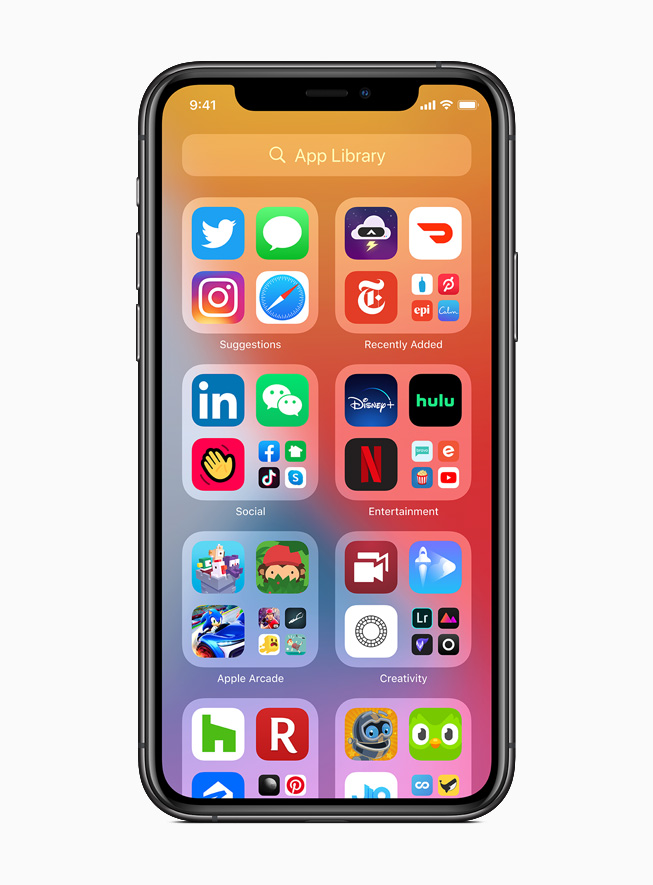
✅ Quick Summary:
The App Library is always at the end of your Home Screen pages. Just keep swiping left until you reach it, and you’ll see all your apps neatly organized and searchable.
Key Takeaways
- The App Library provides a centralized location for iPhone apps.
- It auto-organizes apps into categories for ease of use.
- The library simplifies app management and home screen organization.
Understanding the App Library on iPhone
The App Library is a feature on iPhone that allows users to find and organize their apps more efficiently. Introduced in iOS 14, it has streamlined how users interact with their home screen.
Origin and Purpose of the App Library
Apple added the App Library in iOS 14 to address cluttered home screens. It automatically organizes apps into categories. This feature helps users quickly locate apps without needing to scroll through every page of their home screen. The App Library’s purpose is to provide a simple and organized space where all apps are easily accessible.
Accessing the App Library
To access the App Library on an iPhone, swipe left past all the existing home screen pages. It is the last screen after the final home page. In iPados 15, this is also applicable. Users can set new apps to appear only in the App Library by adjusting settings. This prevents new apps from adding extra pages to the home screen, keeping it tidy.
Navigating and Searching in the App Library
Navigating the App Library is straightforward. Users will see their apps sorted into smart folders based on categories. For example, one might find a folder for games and another for productivity. To search for an app, tap the search bar at the top of the App Library. An alphabetical list appears, allowing users to scroll or quickly find an app by typing its name. This efficient design makes launching apps from the App Library fast and intuitive.
Managing Applications within the App Library
The App Library on iPhone offers an efficient way to manage apps. It allows users to add, organize, and access applications without cluttering the home screen.
Adding and Removing Apps from the App Library
When a user installs a new app on their iPhone, it appears in the App Library automatically. To add an app to the home screen, users can touch and hold an app within the App Library and select “Add to Home Screen.” If users want to remove an app, they can enter the “jiggle mode” by touching and holding an app icon, then tap the minus (-) sign and choose “Delete App.” It’s important for users to note that deleting an app from the App Library will remove it from the device entirely.
Organizing Apps and Categories
The iPhone sorts apps in the App Library into categories automatically. Users can’t create custom categories but they can reorder apps within a category. To move an app within a category, they need to press and hold an app until it starts to jiggle, then drag it to a new position. Users should also keep in mind that they can’t directly rearrange the categories themselves.
Utilizing The App Library for a Cleaner Home Screen
Using the App Library can result in a minimalist and tidy home screen. Users can hide entire pages of apps by entering the wiggle mode and then tapping the page indicator. They can then select which page they want to hide by checking or unchecking the respective circles below the pages. Unchecked pages will be displayed only in the App Library, helping users keep a clean home screen while still having all their apps at hand.







