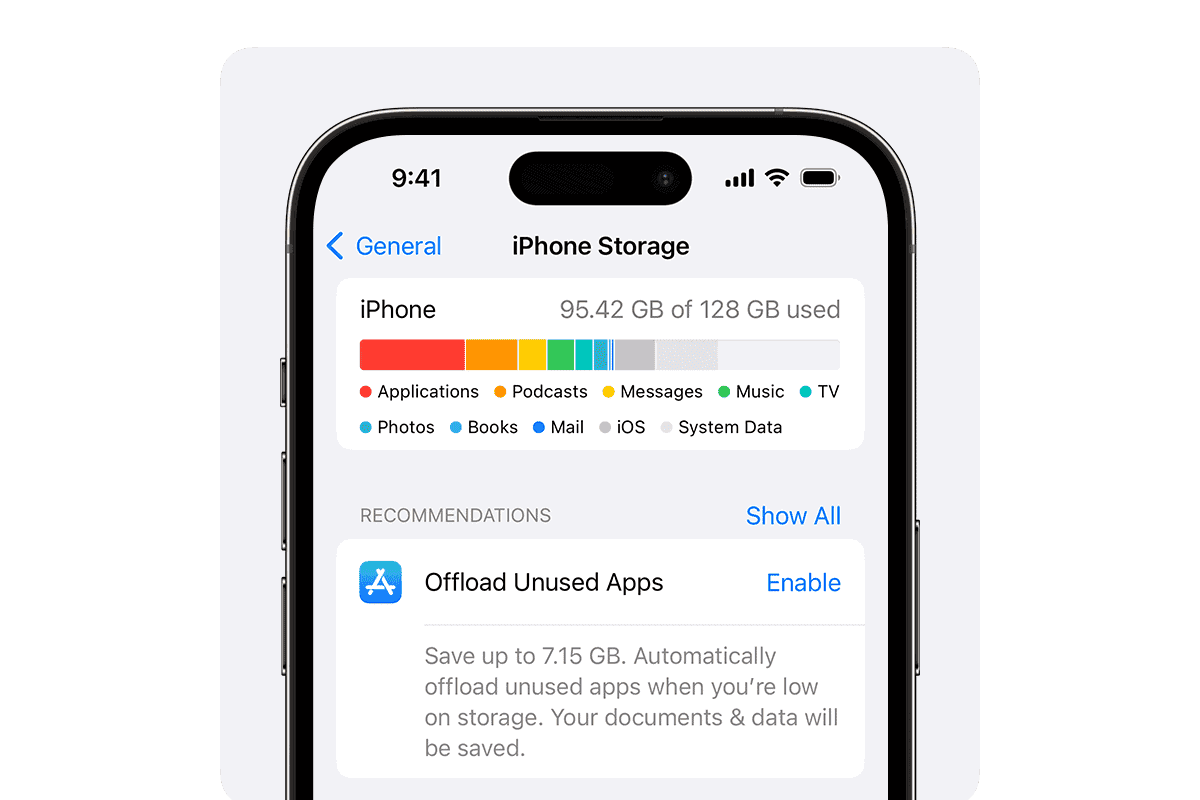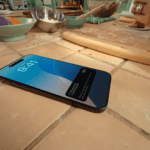Many iPhone users face the issue of running out of storage space. With a myriad of apps, photos, and videos, it’s easy for an iPhone’s storage capacity to become insufficient for the user’s needs. This scenario often leads to frustration as one tries to download new apps or capture those special moments with their camera only to be met with a storage full notification. Fortunately, there are several strategies one can employ to manage and increase the amount of storage available on their device.
Managing your iPhone’s storage doesn’t have to be a complex process. Apple provides features built into the iOS that help users optimize their storage space. For instance, utilizing iCloud Photos allows one to store full-resolution photos and videos in the cloud, keeping only the versions that take up less space on the device itself. Moreover, the ability to offload unused apps frees up space while retaining the app’s data, in case it is needed in the future. Beyond the phone’s internal capabilities, external storage devices can also be a handy solution, providing additional space for those who need more than what their iPhone can hold internally.
External storage solutions and efficient file management can serve as practical extensions to an iPhone’s storage. They provide a way to expand the storage capacity beyond the device’s built-in limitations. Whether through the use of an external hard drive specifically designed to connect to an iPhone or by transferring files onto a computer, these methods can significantly enhance the available storage space for iPhone users.
Running out of iPhone storage can be frustrating—especially when you’re trying to take photos, download apps, or install updates. The good news is that you can often free up gigabytes of space without paying for extra iCloud storage or buying a new phone.
Here’s a step-by-step guide to help you manage and expand your iPhone’s available storage.
1. Check What’s Using Your Storage
Before deleting anything, see what’s taking up space:
- Go to Settings → General → iPhone Storage
- Wait a few seconds for the breakdown
You’ll see a color-coded bar showing how much space is used by apps, media, photos, messages, and system data. This helps you target the biggest storage hogs first.
(Source: Apple Support)
2. Offload or Delete Unused Apps
Apps can quietly consume several gigabytes of space.
- Offload Unused Apps: Go to Settings → General → iPhone Storage → Enable “Offload Unused Apps”. This automatically removes apps you don’t use but keeps their data, so you can reinstall them later.
- Manually Delete Apps: Tap any app in the storage list and choose Delete App to remove it completely.
(Source: MacObserver)
3. Optimize Photos and Videos
Photos and videos often take up the most space. You can save storage by:
- Enabling Optimize iPhone Storage under Settings → Photos. This stores smaller versions on your phone and keeps full-resolution versions in iCloud.
- Deleting duplicates and screenshots you no longer need.
- Using third-party tools like Google Photos, Dropbox, or OneDrive to back up and remove local copies.
(Source: CleverFiles)
4. Clear Safari Cache and App Data
Cached files and temporary data build up over time.
- Safari: Go to Settings → Safari → Clear History and Website Data.
- App Cache: Some apps (like social media or streaming apps) allow you to clear cache within their settings. For others, deleting and reinstalling the app can free up hidden storage.
5. Clean Out Messages and Attachments
Text messages, especially with photos and videos, can take up surprising amounts of space.
- Go to Settings → Messages → Keep Messages and change from Forever to 1 Year or 30 Days.
- In Messages → Info → Attachments, delete large photos and videos.
(Source: Reader’s Digest)
6. Remove Downloads and Offline Files
Check apps like Spotify, Netflix, or YouTube for offline downloads that you’ve already watched or listened to.
- Open each app’s settings and delete downloaded media.
- Also clear your Downloads folder in the Files app.
7. Use External or Cloud Storage
If you need more space but don’t want to delete files:
- Cloud Options: iCloud, Google Drive, Dropbox, or OneDrive.
- External Drives: Lightning or USB-C flash drives can store photos, videos, and backups.
(Source: AppGeeker)
8. Update iOS Regularly
Apple sometimes improves storage management with new iOS versions. Keeping your iPhone up to date ensures you benefit from the latest optimizations.
✅ Quick Summary
| Task | Storage Gained | Effort Level |
|---|---|---|
| Offload unused apps | Moderate | Low |
| Optimize photos | High | Low |
| Delete message attachments | Moderate | Medium |
| Clear caches | Low–Moderate | Low |
| Remove downloads | Moderate | Medium |
| Use cloud or external storage | High | Medium |
💡 Pro Tip
If you’re still short on space after trying these steps, consider upgrading your iCloud plan—it’s often cheaper than buying a bigger iPhone and enables automatic backups and syncing across devices.
In short:
To get more storage on your iPhone, start by managing large apps and media, clearing caches, and optimizing photos. Combine this with cloud or external storage for a long-term solution that keeps your device running smoothly.
Key Takeaways
- Employ built-in iPhone features to manage and optimize storage.
- Use iCloud or offloading to increase usable storage space without deleting content.
- Expand storage capacity with external devices or by transferring files to other storage mediums.
Optimizing iPhone Storage
To free up space on your iPhone, you can use various strategies including managing your photos, leveraging cloud services, removing unnecessary data, and handling unused apps effectively.
Managing Photos and Videos
Your photos and videos often take up most of the space on your iPhone. To manage them, go to Settings and select Photos to enable iCloud Photos. You can then choose to Optimize iPhone Storage which replaces full-resolution photos and videos on your device with smaller versions. The high-resolution originals remain safely stored in iCloud.
Utilizing Cloud Services
Cloud storage is handy for saving iPhone storage. Apps like iCloud Drive, Google Drive, and Dropbox allow you to move files and photos off your device. To manage your iCloud storage head to Settings, tap [your name] and go to iCloud. Here you can also upgrade to iCloud+ for more space if needed.
Cleaning Up Cache and Data
Safari and other apps store cache files which can build up over time. In Settings, choose Safari and tap Clear History and Website Data to clear the Safari browser cache. For other apps, look for an option within the app’s settings to clear caches or review large attachments to delete them.
Offloading and Deleting Apps
To address unused apps, tap Settings, navigate to General, then iPhone Storage. You’ll find options to Offload Unused Apps, which removes the app but keeps its data, or delete apps entirely. Remember that deleting an app removes it along with all its data.
External Storage and File Management
With iPhones, external storage options and effective file management practices help users maximize their device storage. They can move data, media, and attachments to external drives or use backup tools for safekeeping.
Using External Storage Devices
iPhones can connect to a range of external storage devices such as flash drives and hard drives. These devices provide additional space for users to store photos, videos, and documents. To use an external storage device, users need a compatible adapter to connect the device to their iPhone. Once connected, they can manage their files using the Files app. This app allows them to view the contents of their external storage and move files as needed.
Transferring and Backing Up Data
It’s important to regularly transfer and back up iPhone data. Users can back up their contacts, message attachments, and other important data to a computer or cloud storage service. Transferring data to a computer involves using iTunes or Finder to create backups. For cloud backups, users can manage account storage and set up automatic backups to services like iCloud. This ensures that even if the phone is lost or damaged, the data remains secure and recoverable.