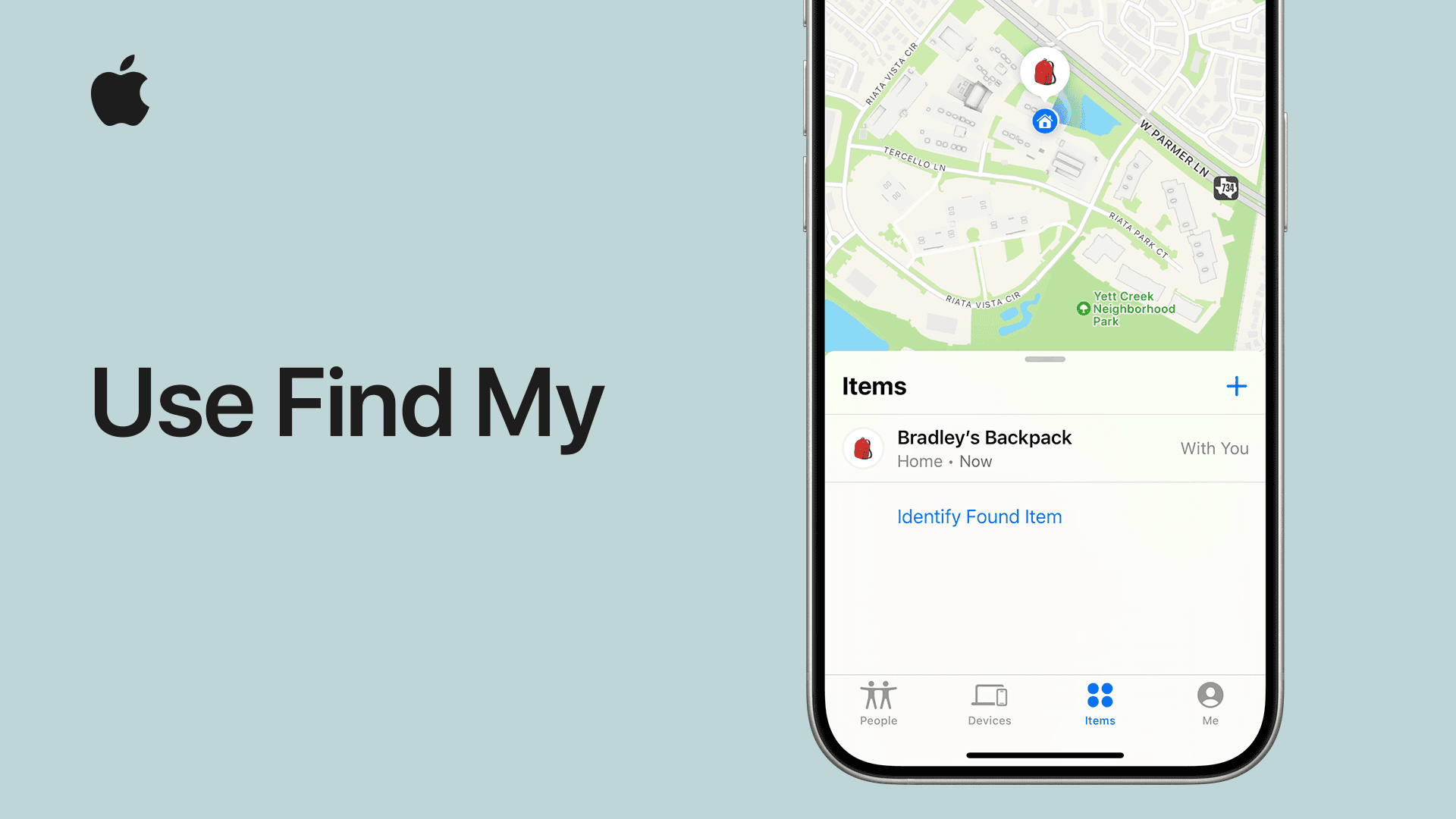Apple has ramped up its device protection tools to combat a rising wave of iPhone thefts — especially grab-and-run incidents that occur while the phone is unlocked. From the powerful “Stolen Device Protection” feature to new Face ID app locking controls in iOS 18, this guide covers everything you need to know to keep your Apple device secure — before and after theft.
🔐 What Is Apple’s Stolen Device Protection?
Introduced in iOS 17.3 and expanded in iOS 18, Stolen Device Protection is Apple’s flagship feature for safeguarding your iPhone when it’s outside trusted locations.
Key Features:
- Security Delay: Delays critical changes like resetting your Apple ID, passcode, or turning off Find My by 1 hour if you’re not in a familiar location.
- Biometric Verification Only: Face ID or Touch ID must be used — entering a passcode won’t work for sensitive actions.
- Prevents Immediate Tampering: Blocks changes to key settings, even if a thief knows your passcode.
To Enable:
Go to Settings > Face ID & Passcode > Stolen Device Protection and turn it on.
🔒 NEW in iOS 18: Face ID Lock for Individual Apps
A lesser-known but powerful new feature: You can now lock individual apps with Face ID, even when your iPhone is already unlocked.
How to Enable:
- On your Home Screen or App Library, long-press an app icon.
- Tap “Require Face ID” from the menu.
This is especially helpful for securing:
- Mail and messaging apps
- Financial apps (Venmo, Cash App, PayPal)
- Delivery apps (Uber, DoorDash, Amazon)
- Cloud storage (Google Drive, Dropbox)
- Notes and photo apps
💡 Important trade-offs: Locking an app will disable its widgets and remove preview access in notifications. Siri and CarPlay access to the app may also require Face ID.
🧠 Bonus: Hide Sensitive Apps Entirely
For even more security:
- Long-press the app and enable “Hide and Require Face ID”.
- This hides the app from search and visibility until unlocked with biometrics.
- Ideal for 2FA apps, password managers, or banking apps.
📴 Protect Against Airplane Mode Exploits
One common theft tactic: Immediately enable Airplane Mode to block the Find My network.
Solutions:
- Disable Control Center on Lock Screen:
Go to Settings > Face ID & Passcode > Allow Access When Locked and toggle off Control Center. - Use Shortcuts to Require Face ID for Airplane Mode:
Create or download a Shortcut that intercepts Airplane Mode toggling and requires Face ID to proceed.
Example: Airplane Mode Shortcut on iCloud - Remove Airplane Mode from Control Center entirely in Settings > Control Center.
🧰 Lock Down System Settings and Apple ID Access
While you can’t Face ID-lock the Settings app directly, you can still prevent critical changes using Screen Time restrictions.
Steps:
- Go to Settings > Screen Time > Content & Privacy Restrictions.
- Set a different Screen Time passcode.
- Restrict:
- Account Changes
- Passcode and Face ID changes
- Cellular Data, App Installs, and more
✅ Even if a thief gets into your phone, they won’t be able to tamper with core system controls without the separate Screen Time code.
🛰️ Use Find My to Track, Lock, or Erase
Find My is still your first response tool:
- Use another device or go to iCloud.com/find.
- Mark the device as Lost — this locks it and disables Apple Pay.
- Track it via the Find My Network — even offline.
- If unrecoverable, choose Erase This Device.
Don’t erase it too early, or you’ll lose tracking capability.
💡 Extra Tips to Protect Yourself From Real-World Theft
- Never type your passcode in public view. Thieves often watch and memorize it before snatching the phone.
- Avoid unlocking in public. Use Apple Watch or AirPods for basic interaction instead.
- Use Guided Access if you’re letting someone briefly use your phone. It locks them to a single app (triple-press the side button to enable).
- Create decoy shortcuts that mimic Settings or other apps but trigger lockdown actions, as some users creatively do.
💻 Mac & iPad Tips
- Enable Find My Mac and FileVault for encryption.
- Set a firmware password to block bootloader access.
- Lock iPads with Stolen Device Protection and app-level Face ID settings (where supported).
📦 Consider AppleCare+ with Theft & Loss
If you’re enrolled in AppleCare+ with Theft and Loss, you can file a claim once the device is marked as lost.
- You must have Find My enabled before the incident.
- File through Settings > Your Name > AppleCare+ > File a Claim.
Apple Stolen Device Protection Checklist
🔐 Enable Stolen Device Protection
- Go to Settings > Face ID & Passcode
- Toggle on Stolen Device Protection
- Ensure Face ID only is required for sensitive changes
- Add trusted locations like Home and Work
🔒 Lock Down Apps with Face ID (iOS 18+)
- Long-press an app > Tap Require Face ID
- For extra security, tap Hide and Require Face ID
- Prioritize:
- Mail & Messages
- Notes
- Photos & Files
- Banking/Shopping/Delivery apps
- 2FA apps like Authy or Google Authenticator
Note: Locks remove widgets, hide notifications, and affect Siri/CarPlay.
✈️ Stop Airplane Mode Exploits
- Disable Control Center on Lock Screen:
Settings > Face ID & Passcode > Allow Access When Locked > Control Center (Off) - Remove Airplane Mode from Control Center (optional)
- Install Airplane Mode Shortcut w/ Face ID:
iCloud Shortcut
🧰 Lock Down Settings and Apple ID
- Screen Time > Content & Privacy Restrictions
- Create a separate Screen Time passcode
- Restrict the following:
- Account Changes
- Face ID & Passcode Changes
- App Installation/Deletion
- Cellular Data / Location Sharing
🛰️ Respond to a Theft Immediately
- Visit iCloud.com/find or use another Apple device
- Mark device as Lost
- Contact your carrier to disable your SIM
- Remove cards from Apple Wallet
- File a police report with serial/IMEI
- File a claim with AppleCare+ with Theft & Loss (if applicable)
💡 Bonus Tips
- Don’t enter passcodes in public view
- Avoid unlocking your phone in crowded places
- Use Guided Access for kids or strangers
- Consider creating a fake Settings shortcut as a trap
- Turn on Erase Data After 10 Failed Attempts:
Settings > Face ID & Passcode > Erase Data
Final Word
Modern iPhone theft isn’t just about hardware — it’s about your data, your identity, and your accounts. With iOS 18 and Apple’s newer protections, your best defense is being proactive. Lock apps, restrict settings, enable all protection tools — and treat your iPhone like your wallet: accessible only to you.
Key Takeaways
- Stolen Device Protection requires biometric verification for sensitive actions when your iPhone is away from familiar locations.
- Setting up the feature requires iOS 17.3 or newer and having Face ID or Touch ID already configured on your device.
- The security system adds a one-hour delay for critical changes, giving you time to mark your device as lost if it’s stolen.
Understanding Apple Stolen Device Protection
Losing your iPhone to theft can be scary, but Apple has a new tool to help. Stolen Device Protection adds an extra security layer that kicks in when your phone is away from familiar places. This feature stops thieves from changing your important settings or accessing your data even if they somehow get your passcode.
The protection works by requiring Face ID or Touch ID verification for sensitive actions like changing your Apple ID password or turning off Find My iPhone. For the most critical changes, the system adds a one-hour delay and requires a second biometric check – making it much harder for thieves to take over your digital life.
Setting up this protection only takes a minute but gives you peace of mind that lasts. It works with iOS 17.3 and newer, and is especially helpful since phone thieves often watch for passcodes before taking devices. With this feature on, having your passcode isn’t enough for thieves to access your important data.
Apple’s Stolen Device Protection adds critical security when your iPhone is away from familiar places. This extra layer helps prevent thieves from accessing your data even if they have your passcode.
The Role of Apple ID in Device Security
Your Apple ID is the backbone of iPhone security. It connects all your Apple devices and services through one account. When someone steals your iPhone, they often try to access your Apple ID.
Stolen Device Protection makes changing your Apple ID password much harder. Thieves must complete a security delay when your phone is away from familiar locations. This waiting period gives you time to mark your device as lost.
The feature also requires Face ID or Touch ID for sensitive actions. This adds a strong layer of protection since thieves can’t easily fake your face or fingerprint.
Remember to use a strong, unique password for your Apple ID. Enable two-factor authentication for extra security.
iOS Security Features Overview
iOS includes many built-in protections for your iPhone. Find My iPhone helps track lost devices and lets you remotely lock or erase your phone.
Activation Lock stops thieves from erasing and reusing your iPhone without your Apple ID password. This makes stealing iPhones less profitable.
Security Code AutoFill reduces the need to share codes through less secure methods like text messages. It automatically fills verification codes sent to your iPhone.
App permissions give you control over what information apps can access. You can block access to your location, contacts, photos, and more.
Data protection encrypts your information using your passcode. This makes it nearly impossible for hackers to access your data even if they have your device.
What’s New in iOS 17.3
iOS 17.3 introduced Stolen Device Protection as its headline feature. This update launched in January 2024 and brought major security improvements.
The update added location-based security that recognizes when your iPhone is in unfamiliar places. In these locations, many sensitive actions require Face ID or Touch ID rather than just a passcode.
For critical account changes like updating your Apple ID password, the system adds a one-hour security delay. This delay gives you time to respond if someone steals your phone.
iOS 17.3 also improved AirPlay with hotel TV compatibility. This lets you easily connect to TVs in hotel rooms without extra equipment.
The update included important bug fixes and performance improvements. These changes made iPhones run more smoothly and fixed several security holes.
Biometric Authentication and Biometric Information
Face ID and Touch ID provide secure ways to unlock your phone without typing a passcode. These features analyze your unique physical traits to verify your identity.
Face ID maps your face using thousands of invisible dots. This creates a detailed 3D model that’s hard to fake with photos or masks. Touch ID creates a mathematical representation of your fingerprint, not an actual image.
Your biometric data never leaves your device. Apple stores this information in a secure enclave, a special chip separated from the rest of your phone’s systems.
When Stolen Device Protection is active, certain actions like changing passwords or turning off Find My iPhone require biometric verification. This means thieves can’t make these changes even if they know your passcode.
Remember that you can always fall back to your passcode if biometric authentication fails. This helps if your face or finger isn’t recognized for some reason.
Preventive Measures
Taking proactive steps to protect your iPhone can significantly reduce the risk of theft and unauthorized access. These measures form your first line of defense against potential security threats.
Setting a Strong Device Passcode
Your iPhone passcode is your first defense against unauthorized access. Avoid simple codes like 123456 or birth dates that others might guess.
Choose a 6-digit code at minimum, though an alphanumeric passcode offers even stronger protection. To set this up, go to Settings > Face ID & Passcode, then tap “Change Passcode.”
When creating your passcode, mix numbers, letters, and symbols if possible. Don’t use the same code for multiple devices or accounts.
Remember to change your passcode regularly, especially after visiting high-risk areas. This simple habit greatly enhances your iPhone security.
Never share your passcode with others, even trusted friends or family. Your security is only as strong as your most basic protection.
Enabling Two-Factor Authentication
Two-factor authentication adds a crucial second layer of security to your Apple ID. This feature requires both your password and a verification code to access your account.
To enable it:
- Go to Settings > [your name] > Password & Security
- Tap “Turn On Two-Factor Authentication”
- Follow the on-screen instructions
When signing in on a new device, you’ll need your password plus a six-digit code sent to your trusted devices. This prevents thieves from accessing your account even if they know your password.
Apple will also display a map showing the location where the sign-in attempt originated. This helps you identify suspicious activity immediately.
For maximum security, set up multiple trusted phone numbers where verification codes can be sent.
Apple ID and Keychain Security
Your Apple ID is the key to all your Apple services and sensitive data. Protecting it is essential for overall security. Use a strong, unique password that you don’t use elsewhere.
Apple Keychain securely stores your passwords across all your devices. To check your Keychain settings:
- Go to Settings > [your name] > iCloud
- Tap “Keychain” and ensure it’s turned on
Password best practices:
- Use at least 12 characters
- Include numbers, symbols, and mixed case
- Avoid dictionary words and personal information
- Change your Apple ID password every 3-6 months
Enable Apple’s password monitoring to receive alerts about compromised passwords. This feature checks if your saved passwords appear in known data leaks.
Regularly review which apps and websites have access to your Apple ID through Settings > [your name] > Password & Security > Apps Using Your Apple ID.
Managing Significant and Familiar Locations
The Stolen Device Protection feature uses your familiar locations to add security. These are places like your home or workplace where security requirements are less strict.
To set up and manage these locations:
- Go to Settings > Face ID & Passcode > Stolen Device Protection
- Select “Security Delay” mode
- Your iPhone will automatically learn your frequent locations
When you’re at an unfamiliar location, certain actions will require additional security verification. This prevents thieves from making changes to critical settings.
You can view your significant locations by going to Settings > Privacy & Security > Location Services > System Services > Significant Locations.
Review this list periodically and remove any locations you don’t recognize. This ensures your security system works based on your actual patterns.
Turn on “Find My iPhone” with the “Send Last Location” feature to help track your device if it’s stolen.
Immediate Actions After Device Theft
If your iPhone or iPad is stolen, acting quickly can protect your personal information and prevent unauthorized access. These timely steps will help secure your device and data from potential misuse.
Enabling Lost Mode
Lost Mode should be your first action when your device is stolen. This feature locks your device and displays a custom message with your contact information on the screen.
To enable Lost Mode:
- Visit iCloud.com on any web browser
- Sign in with your Apple ID
- Click on “Find iPhone“
- Select your missing device from the list
- Click “Lost Mode” and follow the on-screen instructions
Lost Mode prevents anyone from using your device. It disables Apple Pay and locks the screen with your passcode. The thief cannot reset or reactivate your device without your Apple ID password.
Your device location will appear on a map if it’s online. Even when offline, Lost Mode activates as soon as the device connects to the internet. This feature also tracks and shows you the device’s location history.
Erasing Sensitive Data Remotely
If you can’t recover your device, you can erase it remotely to protect your personal information. This is a last resort option since you won’t be able to track the device afterward.
To erase your device:
- Go to iCloud.com and sign in
- Select “Find iPhone”
- Choose your device
- Click “Erase iPhone/iPad”
The remote erase starts when your device is online. If offline, the erase begins once it connects to the internet. This process removes all content and settings from your device.
After erasing, Activation Lock remains active. This means the thief can’t reactivate your device without your Apple ID and password, making it less valuable to thieves.
Important: Back up your devices regularly so you don’t lose data permanently when erasing.
Protecting Payment Information
Apple devices store payment details, so securing this information is critical after theft.
Take these steps to protect your payment methods:
- Remove your Apple Card and other payment methods from your Apple ID
- Contact your bank to freeze accounts linked to Apple Pay
- Change passwords for any financial apps on your device
- Monitor your accounts for suspicious activity
For extra security, use the Stolen Device Protection feature on newer iOS versions. This requires Face ID or Touch ID verification for sensitive changes, even with your passcode.
If you had Apple Cash, check your balance and transaction history for unauthorized transfers. You can also disable Apple Cash temporarily through the Apple Card section in your Apple ID settings.
Recovering Your Device
If your iPhone has been stolen, you have several options to find it and protect your data. The right actions can increase your chances of getting your device back while keeping your personal information safe.
Using Find My to Locate Your iPhone
Find My is a powerful tool for tracking down a lost or stolen iPhone. This built-in feature works even when your device is offline in many cases.
To use Find My:
- Visit iCloud.com on any web browser
- Sign in with your Apple ID
- Click on “Find iPhone”
- Select your missing device from the list
You can also use another Apple device with the Find My app installed. The map will show your iPhone’s last known location. If your device is online, you’ll see its current position.
Put your iPhone in Lost Mode to lock it with a passcode. This keeps your personal data safe. Lost Mode also displays a custom message with your contact information on the screen.
If recovery seems impossible, use the “Erase iPhone” option as a last resort. This removes all data from your device.
Working with Law Enforcement
Reporting your stolen iPhone to police is an important step. File a police report as soon as possible with these details:
- Your iPhone model (iPhone XS, etc.)
- Serial number and IMEI (found in your Apple account)
- When and where the theft happened
- Any tracking information from Find My
Many police departments have special units that deal with stolen electronics. Give officers any location data from Find My to help their search.
Don’t try to recover the iPhone yourself if Find My shows its location. This could be dangerous. Let law enforcement handle the recovery instead.
Keep your Stolen Device Protection enabled on any replacement iPhone you get. This makes it harder for thieves to access your accounts if phone theft happens again.
Post-Recovery Steps
Recovering your iPhone after a theft means you need to take action to protect your data and prevent future issues. These steps will help you get back to normal safely.
Restoring Your iPhone Data
When you get your iPhone back, first check if it’s working properly. Connect to a trusted Wi-Fi network to begin the restoration process. If you had Find My iPhone enabled, remove the device from Lost Mode in the Find My app.
Restore your data from an iCloud backup by going to Settings > General > Reset > Erase All Content and Settings. After the reset, follow the setup process until you reach the Apps & Data screen.
Choose “Restore from iCloud Backup” and sign in with your Apple ID. Select the most recent backup to restore your apps, photos, and settings.
If you use iTunes/Finder backups instead, connect your iPhone to your computer and select the restore option.
Updating Security Settings After Recovery
After recovering your device, change your Apple ID password immediately. Go to Settings > [your name] > Password & Security > Change Password. This prevents anyone who had access to your device from using your Apple ID.
Enable Stolen Device Protection if it wasn’t on before. Find it under Settings > Face ID & Passcode. This feature adds security delays when someone tries to make critical changes away from familiar locations.
Update your iPhone to the latest iOS version under Settings > General > Software Update. New updates often contain important security fixes.
Consider setting up additional security measures like two-factor authentication if not already active. Review which devices have access to your Apple ID and remove any you don’t recognize.
Stolen Device Protection Limitations and Vulnerability Points
Apple’s Stolen Device Protection offers important security layers, but it has some weak spots thieves might exploit. Understanding these gaps helps iPhone users take extra steps to protect their devices.
Recognizing Vulnerabilities in Security Features
Stolen Device Protection has a major vulnerability that could put your iPhone at risk. If a thief gets your passcode, they can still make critical changes to your device when they’re away from your trusted locations.
Some users report they can’t find the Stolen Device Protection option after updating to iOS 17.3. This setup problem leaves devices without this important security layer.
The security feature only works on iPhone XS or newer models with Face ID or newer Touch ID models. Older iPhones remain vulnerable without this protection.
The hour-long delay for sensitive actions can be bypassed if thieves are patient and understand how the system works. They might wait out the security delay to gain full access to your device.
Turning Off ‘Find My’ and Potential Risks
Thieves can exploit a significant vulnerability by turning off Find My iPhone if they have your passcode. This happens even with Stolen Device Protection enabled.
When Find My is disabled:
- You can’t track your device location
- Remote erase becomes impossible
- Activation Lock no longer protects your phone
The biggest risk occurs when your iPhone is stolen from unfamiliar locations rather than trusted places like home or work. In these situations, the protection features may not kick in properly.
To fix this risk, experts recommend setting up two-factor authentication for your Apple ID and using Security Delay for Apple ID sign-out, which forces a wait time before someone can sign out of your account.
Frequently Asked Questions
Apple’s Stolen Device Protection offers critical security features to protect your personal information if your device falls into the wrong hands. Here are answers to common questions about managing this feature across Apple devices.
How can I disable Stolen Device Protection on my iPhone if Face ID is not working?
If Face ID isn’t working, you can still disable Stolen Device Protection through Settings. Go to Settings, tap “Face ID & Passcode,” and enter your passcode.
Scroll down to find the Stolen Device Protection option and turn it off. You might need to wait for the security delay to complete if you’re in an unfamiliar location.
Remember that Face ID failures may require you to enter your device passcode instead, which is part of Apple’s security design.
What steps should I take if my Apple device has been stolen?
If your device is stolen, act quickly to protect your data. First, mark your device as lost using the Find My app on another Apple device or at iCloud.com.
When you enable Lost Mode, your device will lock, display a custom message with your contact information, and track its location. You should also change your Apple ID password immediately.
File a police report with the device’s serial number and any tracking information. Contact your carrier to suspend service to prevent unauthorized calls or data usage.
Is it possible to remove Stolen Device Protection from an iPad without waiting 60 minutes?
No, the 60-minute security delay is a deliberate feature that cannot be bypassed when you’re in an unfamiliar location. This delay is a key component of Stolen Device Protection.
At familiar locations like home or work, you can disable the feature without the delay. The system recognizes places you frequently visit as trusted locations.
This security measure specifically aims to prevent thieves from quickly changing account settings or turning off tracking features.
How do I deactivate Stolen Device Protection on my Apple Watch?
Apple Watch Stolen Device Protection settings are managed through your paired iPhone. To deactivate it, open the Watch app on your iPhone.
Navigate to the “Passcode” section and use your iPhone’s authentication to make changes to the security settings. This maintains consistent protection across your Apple devices.
Your Watch uses security settings from your iPhone, so turning off Stolen Device Protection on your phone will affect your Watch as well.
Does AppleCare provide coverage for devices that are lost or stolen?
Standard AppleCare+ doesn’t cover lost or stolen devices. However, Apple offers AppleCare+ with Theft and Loss protection as an upgraded option.
This premium coverage allows you to get a replacement device for a reduced fee if your iPhone is lost or stolen. You must have Find My enabled before the theft for the coverage to apply.
To file a claim, you’ll need to erase your device remotely and transfer ownership through the Find My app or iCloud website.
Can Apple remotely block or disable access to a stolen device?
Yes, Apple can help block access to stolen devices. When you activate Lost Mode through Find My, your device becomes locked and tracking is enabled.
This prevents thieves from accessing your personal data or resetting the device. The Find My feature continues working even if the thief turns off the device.
Additionally, Activation Lock prevents anyone from reactivating your device without your Apple ID credentials, making stolen devices much less valuable to thieves.