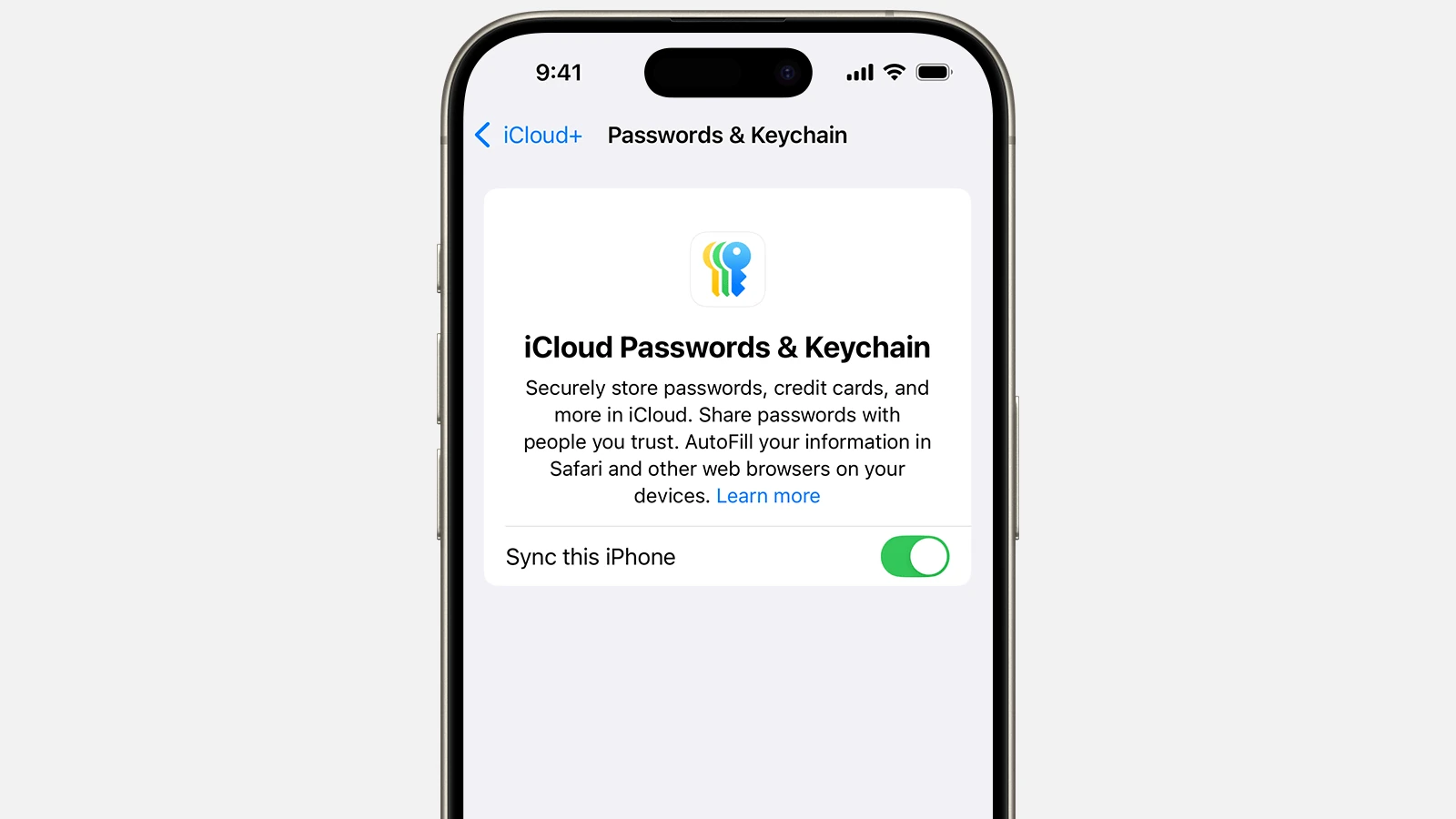Sharing passwords securely between devices is a convenient feature for iPhone users. Apple’s ecosystem allows for smooth password exchange among iPhone, iPad, and Mac devices with iCloud Keychain. This comes in handy when one needs to share Wi-Fi network access or website logins with friends and family. The process requires devices to run on iOS, iPadOS 17 or later, or macOS Sonoma, ensuring the latest security and compatibility measures are in place.
Password sharing on iPhone is simple and secure. Users can create and manage password groups with iCloud Keychain, allowing trusted contacts access to shared credentials. When sharing Wi-Fi passwords, the functionality hinges on connectivity and device proximity—Bluetooth and Wi-Fi must be enabled, and both the sharer and recipient should be connected to the same network.
Sharing Passwords on iPhone: Complete Guide to Secure Password Sharing
With iOS 17 and later, Apple has introduced powerful password sharing capabilities that allow you to securely share passwords, passkeys, and Sign in with Apple credentials with trusted contacts. This comprehensive guide will walk you through everything you need to know about sharing passwords safely on your iPhone.
What is iPhone Password Sharing?
iPhone password sharing is a secure feature that allows you to create groups with trusted contacts and share login credentials without compromising security. The feature is built into Apple’s password manager and works similarly to iCloud Shared Photo Library (source: How-To Geek).
What You Can Share:
- Saved passwords from iCloud Keychain
- Passkeys for modern authentication
- Sign in with Apple credentials
- Wi-Fi passwords
- Verification codes (when applicable)
Requirements for Password Sharing
System Requirements:
- iOS 17 or later on iPhone
- iPadOS 17 or later on iPad
- macOS Sonoma or later on Mac
- iCloud Keychain enabled on all devices
- Two-factor authentication enabled for your Apple ID
Compatibility:
The password sharing feature works across all Apple devices signed into the same Apple ID and is compatible with recipients using supported iOS versions (source: MacRumors).
How to Set Up Password Sharing Groups
Step 1: Create a Shared Group
- Open Settings on your iPhone
- Tap “Passwords” (you may need to authenticate with Face ID, Touch ID, or passcode)
- Tap “Shared Groups” at the top of the screen
- Tap “Create Shared Group”
- Enter a group name (e.g., “Family,” “Work Team,” “Roommates”)
- Tap “Create”
Step 2: Add People to Your Group
- In the newly created group, tap “Add People”
- Choose how to invite people:
- Messages: Send invitation via iMessage
- Mail: Send invitation via email
- Copy Link: Share the invitation link manually
- Select contacts from your address book or enter email addresses manually
- Tap “Send” to send invitations
Step 3: Accept Invitations (For Recipients)
Recipients will receive an invitation and need to:
- Tap the invitation link in Messages or Mail
- Tap “Accept” in the popup that appears
- Authenticate with Face ID, Touch ID, or passcode
- The shared group will appear in their Settings > Passwords > Shared Groups
How to Share Passwords
Method 1: Share Individual Passwords
- Go to Settings > Passwords
- Find and tap the password you want to share
- Tap “Share” or the share icon
- Select “Move to Shared Group”
- Choose the appropriate shared group
- Tap “Move” to confirm
Method 2: Add New Passwords Directly to Shared Groups
- When saving a new password, Safari will ask where to save it
- Select your shared group instead of your personal keychain
- The password will be accessible to all group members immediately
Method 3: Share Multiple Passwords
- In Settings > Passwords, tap “Select”
- Choose multiple passwords by tapping them
- Tap “Move” at the bottom
- Select the shared group
- Confirm the move
Managing Shared Password Groups
Adding Passwords to Existing Groups
- Navigate to your shared group in Settings > Passwords > Shared Groups
- Tap the group name
- Tap “Add Passwords”
- Select passwords from your personal collection
- Tap “Add” to move them to the shared group
Removing People from Groups
- Open the shared group
- Tap “Manage” or the group settings
- Find the person you want to remove
- Swipe left on their name
- Tap “Remove” to confirm
Important: When you remove someone from a group, they lose access to all shared passwords in that group (source: iPhone Life).
Group Permissions and Controls
All group members can:
- View shared passwords
- Use shared passwords for autofill
- Edit existing passwords
- Add new passwords to the group
- Add new members to the group
Group creators can:
- Delete the entire group
- Remove specific members
- Transfer ownership to another member
Security Features and Considerations
How Apple Keeps Shared Passwords Secure
- End-to-end encryption: All shared passwords are encrypted and only accessible to group members
- Device-level authentication: Access requires Face ID, Touch ID, or device passcode
- Apple ID verification: All group members must have verified Apple IDs
- Secure transmission: Invitations and password data use Apple’s secure infrastructure
Best Security Practices
Choose Group Members Carefully:
- Only share with people you completely trust
- Consider the sensitivity of the accounts you’re sharing
- Remember that all members have equal access and editing rights
Regular Group Maintenance:
- Review group membership periodically
- Remove people who no longer need access
- Update shared passwords if someone leaves the group
Monitor Shared Account Activity:
- Check login histories on important shared accounts
- Enable notifications for account access when available
- Use unique passwords for highly sensitive accounts
Common Use Cases for Password Sharing
Family Sharing
- Streaming services (Netflix, Disney+, Spotify)
- Shopping accounts (Amazon, grocery delivery)
- Home utilities (Wi-Fi, smart home devices)
- Shared subscriptions (cloud storage, family plans)
Roommate Sharing
- Utilities and services for shared living spaces
- Shared entertainment subscriptions
- Home Wi-Fi and smart device passwords
Small Team/Work Sharing
- Company social media accounts
- Shared software subscriptions
- Common work tools and platforms
- Office equipment and services
Note: For business use, consider dedicated password managers designed for teams (source: All Things How).
Troubleshooting Common Issues
Invitations Not Being Received
- Check the recipient’s email/phone number is correct
- Ensure they have iOS 17 or later
- Verify they have iCloud Keychain enabled
- Try sending the invitation again
- Use the “Copy Link” option to share manually
Passwords Not Syncing to Group Members
- Check internet connectivity on all devices
- Verify iCloud Keychain is enabled for all members
- Sign out and back into iCloud if needed
- Update to the latest iOS version
Cannot Edit Shared Passwords
- Ensure you’re a group member and not just viewing
- Check that the password is in the shared group and not personal
- Verify authentication (Face ID/Touch ID) is working
- Restart the device if issues persist
Alternative Password Sharing Methods
AirDrop for Individual Passwords
- Find the password in Settings > Passwords
- Tap the password and select share
- Choose AirDrop and select the recipient
- Recipient accepts and saves to their keychain
Manual Sharing (Less Secure)
- Messages: Use disappearing messages for temporary sharing
- Voice: Share verbally in person when possible
- Written: Write down temporarily and destroy after use
Warning: These methods are less secure than shared groups and should only be used when necessary.
Managing Privacy and Trust
Before Creating Shared Groups
Ask yourself:
- Do I trust these people with sensitive account access?
- Are these accounts appropriate for sharing?
- Do all members understand their responsibilities?
- Have I explained the security implications?
Setting Boundaries
Consider creating separate groups for different purposes:
- Family entertainment group
- Household utilities group
- Work-related accounts group
- Close friends group
Regular Security Reviews
Monthly checks:
- Review who has access to what
- Update any compromised or old passwords
- Remove inactive group members
- Check for any unusual account activity
Future of Password Sharing on iPhone
Apple continues to enhance password sharing capabilities with each iOS update. Expected improvements include:
- More granular permission controls
- Integration with third-party password managers
- Enhanced security monitoring and alerts
- Better business and enterprise features
Conclusion
iPhone password sharing is a powerful feature that balances convenience with security when used properly. By following this guide’s best practices and security recommendations, you can safely share passwords with trusted contacts while maintaining strong security for your digital accounts.
Remember: password sharing should be used thoughtfully and only with people you completely trust. When in doubt, it’s better to keep sensitive passwords private and use alternative sharing methods for temporary access needs.
Key Takeaways
- Secure password sharing is integrated into Apple’s ecosystem.
- Requires latest operating system versions on iPhone, iPad, or Mac.
- Streamlines Wi-Fi and website login sharing with trusted contacts.
Setting Up Password Sharing
Sharing passwords securely on an iPhone involves a few steps. This guide will walk you through enabling iCloud Keychain, creating a password group, adding people, and managing shared passwords.
Enabling iCloud Keychain
To start, make sure iCloud Keychain is active on your iPhone. This is essential for password sharing. Go to Settings, tap on your Apple ID, choose iCloud, and switch on the iCloud Keychain toggle.
Creating a Shared Password Group
Next, create a new shared password group. In Settings, tap Passwords followed by Set Up Password Sharing. Here you can create a shared group by selecting New Shared Group and giving it a name.
Adding People to Shared Groups
To add people to your shared group, you need their Apple ID. Go to the group you just created and tap Add People. Choose from your trusted contacts to send an invitation.
Managing Shared Passwords
Within your shared group, select Add Password to share specific passwords. You can manage what you share and who has access at any time within the group’s settings.
Using Shared Passwords
Sharing passwords between devices like iPhones, iPads, and Macs is straightforward with iCloud. The Settings app is the starting point for managing and accessing shared passwords.
Accessing Shared Passwords
Users can view shared passwords on their iPhone or iPad by opening the Settings app and tapping on ‘Passwords’. The passwords are stored securely and can be accessed with Face ID or Touch ID. On a Mac, users find shared passwords using Safari’s Preferences under the ‘Passwords’ section.
Sharing Wi-Fi Passwords
Sharing Wi-Fi passwords is easy. When a guest wants to connect to your Wi-Fi, they simply choose the network on their device. If your iPhone or iPad is unlocked and nearby, you’ll get a prompt to share the password. Just tap ‘Share Password’, and they’ll be connected.
Password Management across Devices
Managing passwords across devices is seamless with Family Sharing. Users can create multiple groups in the Settings app to share passwords with different contacts. Passwords change on all devices when updated, ensuring everyone stays in sync. For added convenience, AirDrop allows users to transfer passwords directly between Apple devices.