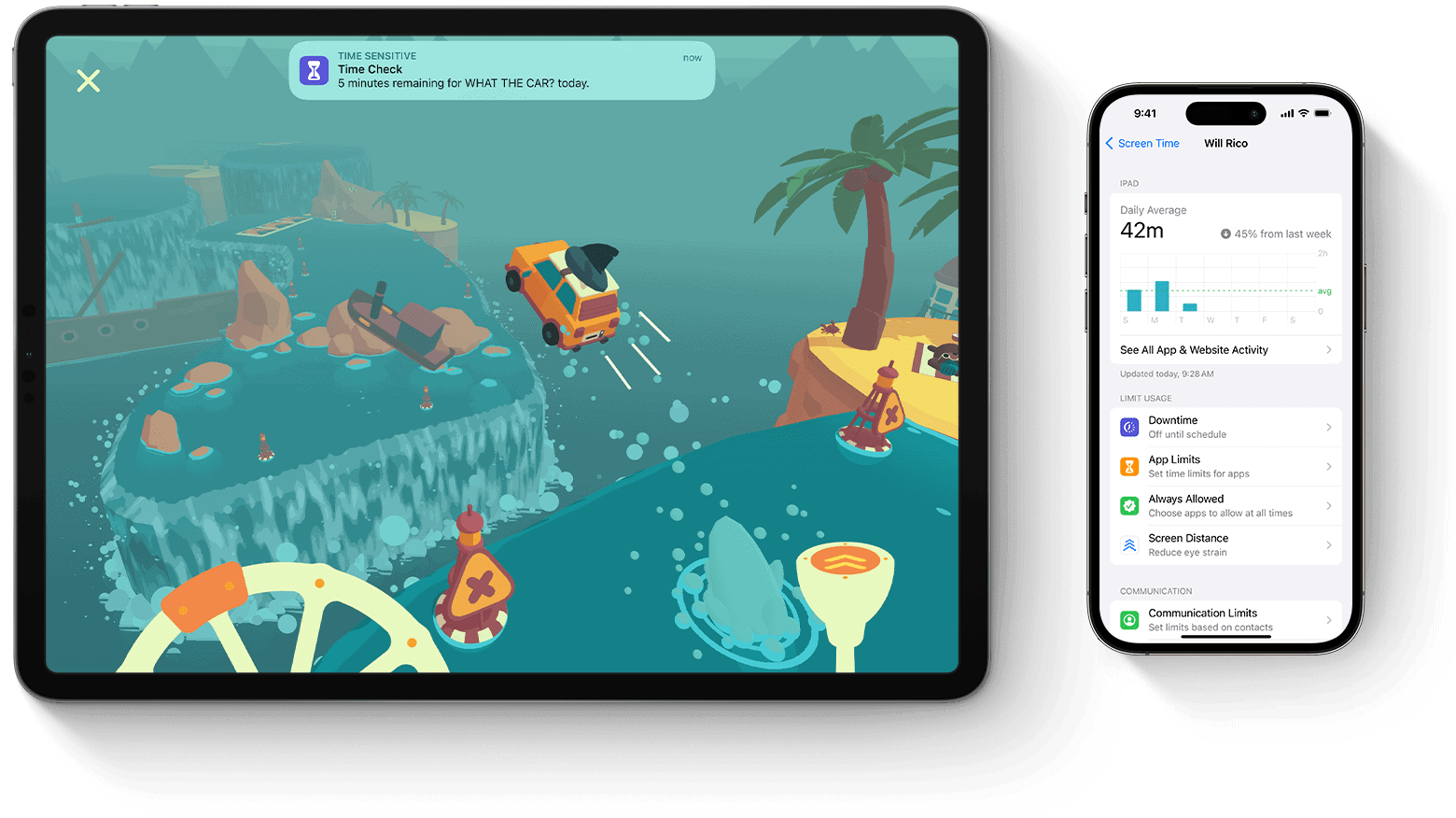Setting up Screen Time on an iPhone allows users to monitor and manage their device usage. It’s a feature introduced with iOS 12 and is also available in later versions such as iOS 13. With Screen Time, users can see their activity breakdown, usage by category, and how often they pick up their iPhone or receive notifications. This tool also makes it possible to set limits for app usage to help maintain a balanced interaction with the device.
To start using Screen Time, go to the Settings app on the iPhone. Users can schedule downtime, set app limits, and decide on always-allowed apps. For parents, there’s an option to set up Screen Time for their children, giving them control over the content and apps their kids can access. It is vital to learn how to navigate these features to ensure that the iPhone doesn’t become a source of distraction but remains a productive tool.
Managing Screen Time features involves customizing settings to fit individual needs or the needs of family members. Users can create daily schedules, allowing certain apps to be used without restrictions and setting a Screen Time passcode to keep the configurations secure. This ensures that one can maintain mindfulness about their screen usage and create a more intentional relationship with their technology.
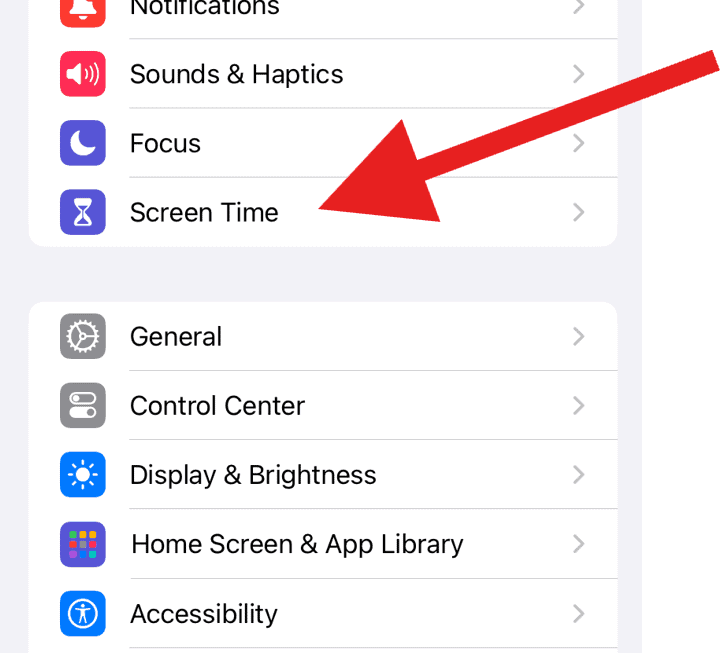
What is Screen Time?
Screen Time is an iOS feature that helps you track and limit your device usage. You can set app limits, schedule downtime, restrict content, and even manage your child’s device remotely.
🔧 How to Set Up Screen Time on iPhone
1. Open Screen Time Settings
- Go to Settings on your iPhone.
- Scroll down and tap Screen Time.
- Tap Turn On Screen Time.
- Read the overview, then tap Continue.
- Choose This is My iPhone or This is My Child’s iPhone.
2. Set a Screen Time Passcode (Optional but Recommended)
- Tap Use Screen Time Passcode.
- Create a 4‑digit passcode (different from your device passcode).
- This prevents kids—or even yourself—from bypassing limits.
3. Configure Key Features
🕒 Downtime
- Tap Downtime.
- Set a daily schedule (e.g., 10:00 PM – 7:00 AM).
- During downtime, only selected apps (like Phone or Messages) are available.
📊 App Limits
- Tap App Limits → Add Limit.
- Select categories (e.g., Social, Games) or individual apps.
- Set daily time limits (like 1 hour per day).
📞 Communication Limits
- Control who can contact you during screen time or downtime.
- Options include Everyone, Contacts Only, or Specific Contacts.
🚫 Content & Privacy Restrictions
- Tap Content & Privacy Restrictions.
- Enable restrictions for apps, purchases, web content, and more.
- Great for parental controls.
4. View Usage Reports
- Go to Settings → Screen Time → See All Activity.
- You’ll see:
- Daily/weekly device usage
- Most used apps
- Number of pickups and notifications
5. Share Across Devices
- Toggle Share Across Devices if you use multiple Apple devices with the same Apple ID.
- This gives you a full picture of your screen time.
✅ Tips for Best Results
- Start with small limits and adjust gradually.
- Use App Limits for distracting apps like social media.
- Parents: set Family Sharing → Screen Time to manage your child’s device remotely.
For Apple’s official walkthrough, see Apple Support.
Key Takeaways
- Screen Time offers insight and control over iPhone usage.
- Access Screen Time through the Settings app to set restrictions.
- Management options include setting downtime and app limits.
Setting Up Screen Time
Screen Time on an iPhone or iPad helps manage the time spent on apps and websites. The Settings app is where users can get started with this feature, create a schedule, and set limits for app usage.
Enabling Screen Time
To turn on Screen Time, one needs to open the Settings app and tap on Screen Time. Users will then choose ‘Turn On Screen Time’ and hit ‘Continue’. For setting up a child’s device, select ‘This is My Child’s iPhone’.
Customize Days
Users can customize their Screen Time for each day. After enabling Screen Time, they go to the App Limits section and select their categories of apps. They then customize the time for each day by tapping ‘Customize Days’.
Setting Downtime and App Limits
Downtime schedules a break from the screen. Users set a start and end time in the Downtime settings when only phone calls and ‘Always Allowed’ apps can be used. App Limits set daily time amounts for app categories or individual apps. Users need to select ‘Add Limit’ under the App Limits section to do this.
With a clear understanding and a few taps, one can easily manage their digital habits using Screen Time on their iPhone or iPad.
Managing Screen Time Features
Screen Time on the iPhone allows users to understand and control their device use. This powerful tool offers various settings to help manage how and when devices are used.
Handling Communication Limits
Communication Limits let users control who they can communicate with during Downtime and who can always reach them regardless of restrictions. They can be set through Screen Time by choosing Communication Limits. For phone calls, a user can allow contacts from their Favorites or specific contact lists to reach them. Messages and FaceTime follow similar options, ensuring that communication with important contacts remains uninterrupted.
Using Content & Privacy Restrictions
With Content & Privacy Restrictions in Screen Time, users can regulate the content accessible on their devices. It includes settings for content ratings, web content filters, and privacy settings. To activate, one must enter a Screen Time passcode, which secures the configuration. It allows parents to control the exposure of their children to age-inappropriate content and manage the data apps can access.
Tracking and Analyzing Usage Data
Screen Time offers detailed Usage Reports that show how much time is spent on each app and category of apps. The reports come in the form of easy-to-read charts, making it simple to assess device use patterns. Users can find these reports by tapping on See All Activity, where they can track daily or weekly data. It’s a useful feature for those looking to understand or adjust their digital habits.