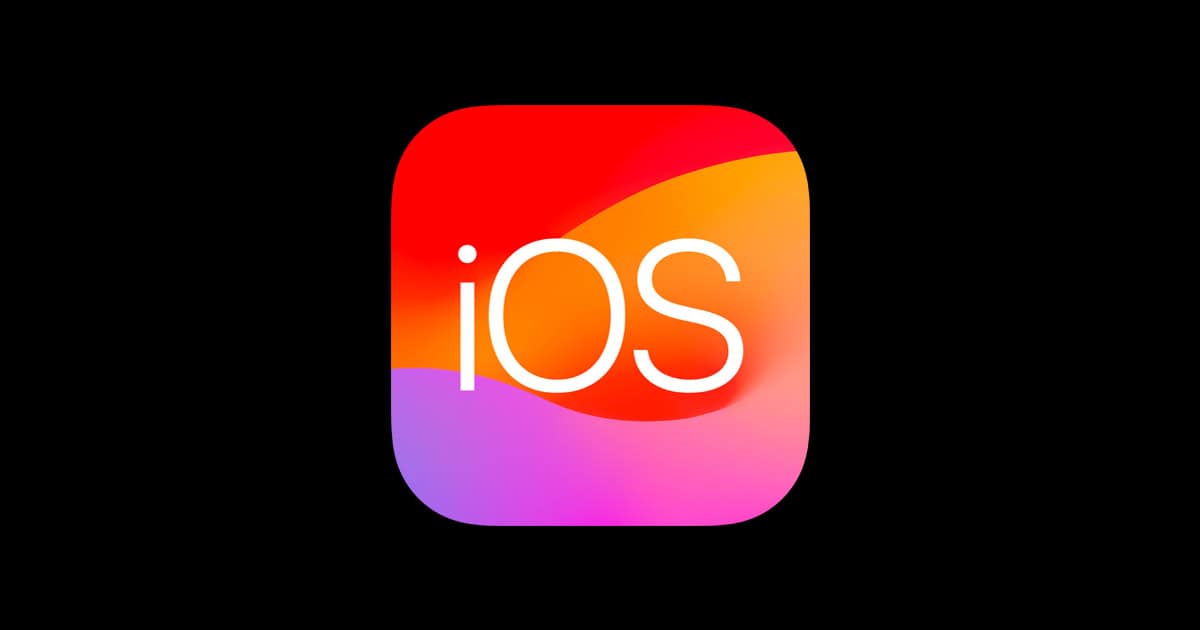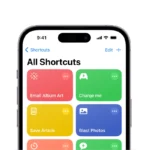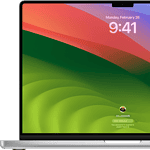Apple recently released iOS 16.7.11 and iPadOS 16.7.11 with important security updates for older devices. These updates fix several bugs and security issues, but some users have reported problems when downloading or after installing the update. You can solve most iOS 16.7.11 issues by freeing up storage space, restarting your device, or trying a computer-based update if over-the-air updates fail.
Many iPhone and iPad users face update download errors when trying to install iOS 16.7.11. The update may seem to download but then fail during the “preparing” stage. This happens most often when devices have limited free storage. Some users report success after trying multiple times or clearing at least 8GB of space.
The latest update also contains critical security patches that protect your iPhone and iPad from potential threats. If you’re experiencing battery drain, app crashes, or connectivity issues after updating, simple fixes like force-restarting your device or resetting network settings often solve these common problems.
Common Issues Reported with iOS 16.7.11 and iPadOS 16.7.11
Although iOS 16.7.11 and iPadOS 16.7.11 were released primarily as security updates, users on forums like Reddit and Apple’s own Support Communities have started reporting a handful of issues following the update. These seem to be more device-specific than widespread, but here are the problems that have come up most frequently:
| Problem | Description |
|---|---|
| Battery Drain | Users on iPhone 8 and iPad Pro 9.7″ are seeing faster battery depletion, even on standby. |
| Overheating | Several users reported their devices warming up more than usual during light usage. |
| Wi-Fi Drops | Random disconnections or inability to auto-connect to known networks. |
| Bluetooth Pairing Issues | Some accessories like AirPods or car stereos no longer pair consistently. |
| Touchscreen Lag | A few devices are experiencing sluggish response or unregistered taps. |
| App Crashes | Especially third-party apps like YouTube and some banking apps. |
| Update Loop (Rare) | A small number of users have reported being stuck in a “Verifying Update” or boot loop cycle. |
How To Fix iOS 16.7.11 and iPadOS 16.7.11 Issues
If you’re running into issues after the update, here’s a breakdown of troubleshooting steps that have worked for others.
1. Battery Drain Fixes
If you notice your battery draining faster after the update:
- Restart your device: Sometimes a fresh boot helps post-update recalibration.
- Reset background activity: Go to Settings > Battery, identify high-usage apps, and disable Background App Refresh for them.
- Turn off Location Services where not needed (Settings > Privacy > Location Services).
- Disable Analytics Sharing: Go to Settings > Privacy > Analytics & Improvements, and toggle off sharing.
2. Overheating Fixes
Persistent overheating can damage battery health. Try these:
- Remove your case while charging.
- Close background apps: Double-tap the home button and swipe up unused apps.
- Check Battery Usage for Rogue Apps: Go to Settings > Battery.
- Install pending app updates — sometimes overheating is caused by old app versions not optimized for the new iOS.
3. Wi-Fi and Bluetooth Problems
Wi-Fi Fixes:
- Forget and rejoin your network:
Settings > Wi-Fi > [Your Network] > Forget This Network, then rejoin. - Reset Network Settings:
Go to Settings > General > Transfer or Reset iPhone > Reset > Reset Network Settings.
Bluetooth Fixes:
- Toggle Bluetooth off and on.
- Unpair and re-pair the device.
- Reset All Settings:
This won’t erase your data, but resets system settings.
Settings > General > Transfer or Reset iPhone > Reset > Reset All Settings.
4. Touchscreen Lag or Unresponsiveness
Laggy touch response seems to be affecting older models like the iPhone 8.
Try the following:
- Hard Reset the device:
Quickly press and release Volume Up → Volume Down → then hold Power until the Apple logo appears. - Disable Unnecessary Visual Effects:
Go to Settings > Accessibility > Motion > Reduce Motion. - Free up space: Lag can be caused by low available storage. Aim to keep at least 2–3GB free.
5. App Crashes & Incompatibility
If apps started crashing after the update:
- Update apps manually via the App Store.
- Offload the app (keeps data intact) and reinstall:
- Go to Settings > General > iPhone Storage > [App Name] > Offload App.
- Check app compatibility: Some developers stop supporting older OS versions—check for announcements on their websites or social media.
6. Stuck in Update Loop or Verification Error
If you’re stuck on the “Verifying Update” screen:
- Force Restart:
- iPhone 8 / iPad 5th gen and newer: Quickly press and release Volume Up, then Volume Down, then hold Power.
- Use Recovery Mode (via Mac or iTunes):
- Connect device to a computer.
- Put the device in recovery mode.
- Choose Update (not Restore) when prompted.
Troubleshooting Quick Reference Table
| Issue | Recommended Fix |
|---|---|
| Battery Drain | Turn off background refresh, disable analytics, check rogue apps |
| Overheating | Remove case, force close apps, update software |
| Wi-Fi Issues | Forget/rejoin network, reset network settings |
| Bluetooth Issues | Unpair & re-pair, reset all settings |
| Touch Lag | Hard reset, reduce motion, free up space |
| App Crashes | Offload & reinstall, update app |
| Update Loop | Force restart, recovery mode via iTunes |
When Nothing Else Works
If all else fails, and your device is practically unusable:
- Back up your device via iCloud or iTunes.
- Erase and restore your iPhone/iPad via Settings > General > Transfer or Reset > Erase All Content and Settings.
- Restore from backup during setup.
Alternatively, you can visit an Apple Store or contact Apple Support online to diagnose any hardware-level issues that might have surfaced coincidentally after the update.
Even though iOS 16.7.11 and iPadOS 16.7.11 aren’t major feature updates, the security fixes are essential. But if they’re causing you headaches, the tips above should help get your older device running smoothly again.
Key Takeaways
- Free up at least 8GB of storage space and restart your device before attempting to download iOS 16.7.11.
- Use iTunes or Finder to update your iPhone or iPad if over-the-air updates continue to fail.
- Reset network settings or force restart your device to fix most post-update problems like battery drain or Wi-Fi issues.
Troubleshooting Common Issues
When your device runs into problems with iOS 16.7.11 or iPadOS 16.7.11, knowing the right steps to fix them can save you time and frustration. These fixes address the most frequent headaches users face after installing the latest update.
Software Update Problems
Many users face trouble when downloading iOS 16.7.11. If you see an error message during download, try these fixes:
- Restart your device first – this solves many basic update issues
- Free up storage space (at least 5GB recommended)
- Check your internet connection – switch from cellular to a strong Wi-Fi signal
If the update still fails, try downloading through iTunes on a computer. Connect your iPhone or iPad with a cable and select “Check for Update” in iTunes.
For “Preparing Update” stuck messages, wait 15 minutes. If nothing changes, force restart your device by quickly pressing volume up, volume down, then holding the side button until you see the Apple logo.
Connectivity Issues
After updating to iOS 16.7.11, Wi-Fi and Bluetooth problems can pop up. Here’s how to fix them:
For Wi-Fi issues:
- Toggle Wi-Fi off and on in Control Center
- Reset network settings: Settings > General > Reset > Reset Network Settings
- Forget problematic networks and rejoin them with the correct password
For Bluetooth troubles:
- Unpair and repair devices
- Turn off Bluetooth in Control Center, wait 30 seconds, then turn it back on
Sometimes the fix is as simple as restarting both your device and your router. If problems continue, try resetting all settings (this won’t delete your data but will reset system preferences).
Performance and Battery Life Concerns
iOS 16.7.11 might cause your device to run slower or drain battery faster. These tips can help:
For slow performance:
- Close unused background apps
- Clear Safari cache: Settings > Safari > Clear History and Website Data
- Reduce animations: Settings > Accessibility > Motion > Reduce Motion (ON)
For battery drain:
- Check battery usage in Settings to identify power-hungry apps
- Turn off Background App Refresh: Settings > General > Background App Refresh
- Disable location services for apps that don’t need it
If your iPhone or iPad still feels sluggish after a day, try a force restart. For serious problems, backup your data and try a factory reset as a last resort.
Addressing Security Vulnerabilities
The latest iOS 16.7.11 and iPadOS 16.7.11 updates fix critical security holes that hackers have actively exploited. These patches protect your device from serious threats that could allow attackers to run harmful code or access sensitive information.
Understanding the Latest Security Patches
Apple has released important security updates for iOS 16.7.11 and iPadOS 16.7.11 that fix multiple vulnerabilities. These updates address several critical issues, including problems in WebKit and Kernel components.
The update fixes CVE-2023-41992, a serious flaw that hackers were already using to attack older devices. This bug could let attackers run code on your device without your knowledge.
Users with older iPhones and iPads should install these updates right away. Apple created these patches specifically for devices that can’t upgrade to iOS 17 or later.
Some key vulnerabilities fixed in this update include:
- WebKit bugs that could lead to information disclosure
- Kernel flaws that might allow system access
- Memory handling issues that could crash apps
Protecting Against Arbitrary Code Execution
The most dangerous threats in these updates are those allowing arbitrary code execution. These bugs let hackers run any commands they want on your device.
To protect yourself:
- Update your device immediately through Settings > General > Software Update
- Restart your device after updating
- Check that the update installed correctly (Settings > General > About)
One particularly serious issue was exploited by hackers before Apple could fix it. This type of “zero-day” vulnerability puts users at high risk.
The CoreMedia bug (similar to CVE-2023-41993) was fixed in this update. It could let attackers run code just by sending you a specially crafted file or message.
Always keep automatic updates turned on to get these fixes as soon as possible.
Frequently Asked Questions
iOS 16.7.11 users often face common issues during and after updates. These problems range from download errors to battery drain and connectivity issues, but most can be fixed with basic troubleshooting steps.
What are the steps to troubleshoot an unsuccessful iOS 16.7.11 update?
If your iOS 16.7.11 update isn’t working, first check your internet connection. A stable Wi-Fi network is essential for downloading large updates.
Make sure you have enough storage space. iOS updates often require at least 4-8GB of free space to download and install properly.
Restart your device before trying again. This simple step clears temporary issues that might block the update process.
If problems continue, try updating through iTunes or Finder on a computer instead of over-the-air.
How can I resolve error messages during the iOS 16.7.11 installation process?
When you see an “error occurred downloading” message, first delete the partially downloaded update. Go to Settings > General > iPhone Storage, find the iOS update file and delete it.
Clear some storage space if you have less than 5GB available. Remove unused apps, photos, or videos temporarily.
Reset network settings if connection issues persist. This won’t delete your data but will reset Wi-Fi passwords.
Try downloading during off-peak hours when Apple’s servers have less traffic.
What should I do if my device is stuck on the ‘Verifying Update’ screen for iOS 16.7.11?
If your device is stuck on “Verifying Update” for more than 15 minutes, force restart your device. For newer iPhones, press and release volume up, press and release volume down, then hold the side button.
Connect to a different Wi-Fi network if possible. Sometimes network issues cause verification problems.
If force restarting doesn’t help, try putting your device in recovery mode and updating through a computer.
Are there any compatibility concerns with iOS 16.7.11 on older iPhone models?
iOS 16.7.11 is designed specifically for older devices that can’t run iOS 17. It provides important security fixes for these models.
iPhone 8 and newer models might show both iOS 16.7.11 and iOS 17 update options. Users sometimes only see the iOS 17 option even when they want to stay on iOS 16.
Older devices might experience slower performance after updating. Resetting all settings (not content) can help improve speed if this happens.
Is there a way to fix battery drain issues after updating to iOS 16.7.11?
Battery drain often happens right after updates while the system indexes files. Wait 24-48 hours before trying fixes, as the problem may resolve itself.
Check which apps use the most battery in Settings > Battery. Update or delete apps that consume excessive power.
Turn off Background App Refresh for non-essential apps. This feature uses significant battery power.
Reset all settings if battery problems persist after several days. This keeps your data but resets system settings that might cause drain.
How can connectivity problems be addressed after upgrading to iOS 16.7.11?
If Wi-Fi keeps disconnecting after updating, forget the network and rejoin. Go to Settings > Wi-Fi, tap the info icon, and select “Forget This Network.”
For Bluetooth issues, unpair and repair devices. Sometimes the update affects how devices connect.
Reset network settings if multiple connectivity problems occur. This fixes many Wi-Fi, Bluetooth, and cellular issues in one step.
Make sure your router firmware is up to date. Outdated routers sometimes struggle with newer iOS versions.