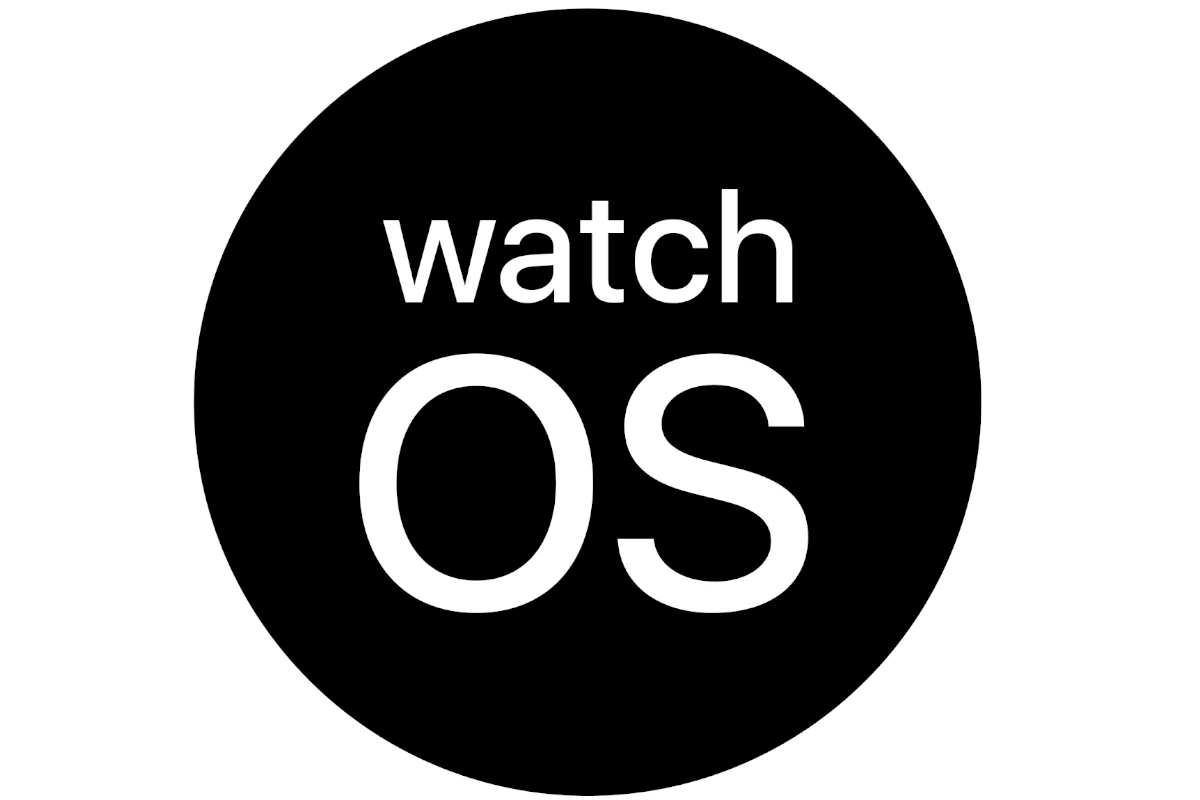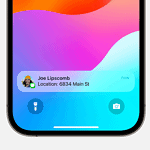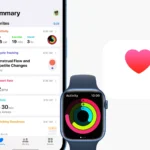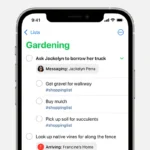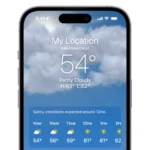Apple Watch updates often bring useful features, but they can also cause problems that slow things down or break normal use. Most watchOS issues can be fixed by restarting the watch, checking connections, or adjusting settings. These simple steps solve many common problems without needing extra help.
When issues continue, more advanced fixes may be needed. Resetting network settings, freeing up storage, or updating apps can often clear up stubborn problems. In rare cases, contacting Apple support becomes the best option if nothing else works.
Learning the right steps saves time and prevents frustration. With the right approach, anyone can keep their watch running smoothly and avoid small issues turning into bigger ones.
How To Fix watchOS Problems
Apple Watch runs watchOS, which receives regular updates with new features, bug fixes, and security improvements. However, users sometimes encounter issues after updates or during regular use. This comprehensive guide covers solutions for common watchOS problems across all versions.
Common watchOS Issues
- Battery drain problems
- Connectivity issues with iPhone
- App crashes and freezing
- Update installation failures
- Syncing problems
- Performance slowdowns
- Charging issues
- Notification problems
Step-by-Step Solutions
1. Basic Troubleshooting
Restart Your Apple Watch
- Press and hold the Side button until you see “Power Off”
- Drag the slider to turn off your watch
- Press and hold the Side button again to turn it back on
Force Restart (if unresponsive)
- Press and hold both the Side button and Digital Crown for 10-15 seconds
- Release when you see the Apple logo
2. Fix Battery Drain Issues
Apple Watch battery problems are common after updates (source: SimplyMac):
- Check battery usage: Settings > Battery on your iPhone
- Disable unnecessary notifications: Watch app > Notifications
- Turn off Always-On Display: Settings > Display & Brightness > Always On
- Reduce background app refresh: Watch app > General > Background App Refresh
- Disable raise to wake: Settings > Display & Brightness > Wake Screen
- Turn off unnecessary health monitoring features
- Reset sync data: Watch app > General > Reset > Reset Sync Data
3. Resolve Connectivity Issues
iPhone Connection Problems
- Check Bluetooth: Ensure Bluetooth is enabled on iPhone
- Move closer: Stay within 30 feet of your iPhone
- Reset network settings on iPhone: Settings > General > Reset > Reset Network Settings
- Unpair and re-pair the watch if issues persist
Wi-Fi Connection Issues
- Forget and reconnect to Wi-Fi networks
- Reset network settings on Apple Watch: Settings > General > Reset > Reset Network Settings
- Update router firmware
- Check 2.4GHz vs 5GHz network compatibility
4. Fix Update Problems
When your Apple Watch won’t update:
Prerequisites Check
- Battery level: Ensure both iPhone and Apple Watch have 50%+ battery
- Charger connection: Keep Apple Watch on charger during update
- Wi-Fi connection: Both devices need stable Wi-Fi
- Storage space: Free up space on both devices
Update Troubleshooting Steps
- Force quit Watch app on iPhone and reopen
- Restart both devices
- Check iPhone iOS version – update iPhone first if needed
- Reset network settings on both devices
- Unpair and re-pair Apple Watch as last resort
“Unable to Check for Update” Error:
- Wait and try later – Apple servers may be busy
- Change Wi-Fi network
- Reset Apple Watch network settings
- Contact Apple Support if error persists
5. App-Related Issues
App Crashes
- Force quit apps: Press Side button, swipe left on app, tap X
- Update apps: Check App Store on iPhone for watch app updates
- Delete and reinstall problematic apps
- Restart Apple Watch
Apps Not Installing
- Check iPhone storage and free up space
- Ensure iPhone app is installed first
- Toggle Automatic Downloads: Watch app > App Store
- Reset sync data
6. Performance Optimization
Slow Performance
- Close unnecessary apps
- Disable animations: Watch app > Accessibility > Reduce Motion
- Clear storage: Delete unused apps and data
- Reset all settings: Settings > General > Reset > Reset All Settings
Syncing Problems
- Force sync: Pull down on watch face to refresh
- Check iCloud sync settings on iPhone
- Reset sync data: Watch app > General > Reset > Reset Sync Data
- Sign out and back into iCloud
7. Specific watchOS Version Issues
watchOS 11.6 Problems:
- Released July 2025 with bug fixes and security updates
- Common issues include battery drain, connectivity problems, and app crashes
- Solutions: restart watch, check connection settings, reset network configurations
watchOS 11.3.1 Issues:
- Applies to Apple Watch Series 6 and newer
- Focus on security fixes and stability improvements
- Follow standard troubleshooting if problems occur
8. Hardware-Related Issues
Charging Problems
- Clean charging contacts with lint-free cloth
- Check charging cable for damage
- Try different power adapter
- Ensure proper alignment on charging puck
Button or Crown Issues
- Clean Digital Crown: Rinse with warm water while turning
- Check for debris around buttons
- Dry thoroughly after cleaning
9. Advanced Solutions
Complete Reset (Last Resort)
- Backup important data first
- Unpair Apple Watch: Watch app > My Watch > Unpair Apple Watch
- Set up as new watch after unpairing
- Restore from backup if needed
DFU Mode (Recovery Mode)
- Connect to power and hold Side button + Digital Crown
- Use for severe software issues
- Contact Apple Support for guidance
Prevention Tips
- Regular backups: Automatic via iPhone pairing
- Keep both devices updated with latest software
- Monitor storage space regularly
- Clean watch regularly to prevent hardware issues
- Use original Apple chargers when possible
- Avoid extreme temperatures
When to Contact Apple
Contact Apple Support when experiencing:
- Hardware defects or physical damage
- Persistent software issues after trying all solutions
- Warranty-covered problems
- Data recovery needs
- Complex pairing or setup issues
Most watchOS problems can be resolved through these troubleshooting steps (source: iMore). Regular maintenance and keeping your devices updated will help prevent many common issues from occurring.
Key Takeaways
- Simple steps often fix most watchOS issues
- Extra settings and updates solve harder problems
- Support helps when problems will not go away
Troubleshooting Common watchOS Problems
Many Apple Watch users face recurring issues after updating watchOS, such as poor battery life, pairing failures, and unreliable notifications. These problems often affect models like the Apple Watch SE, Series 6, and Series 7, but most can be fixed with a few targeted steps.
Fixing Battery Drain Issues
Battery drain is one of the most reported watchOS complaints. After updates like watchOS 11 or watchOS 9, the Apple Watch may use more power as the system reindexes data. This process usually settles within a day, but if the drain continues, adjustments help.
Disabling Background App Refresh for apps that do not need constant updates can reduce energy use. Users can find this option in the Watch app on iPhone under General > Background App Refresh. Turning off “Always On Display” on supported models like the Series 6 and Series 7 also conserves charge.
A restart often clears minor glitches. If the watch still drains quickly, unpairing and re-pairing it with the iPhone resets settings that may cause the issue. Updating to the latest version of watchOS is also important since Apple often includes performance fixes in patches, as noted in guides on fixing watchOS 11.6 problems.
Resolving Pairing and Connectivity Errors
Pairing issues appear when the Apple Watch fails to connect with the iPhone during setup or loses connection later. Users should first ensure Bluetooth and Wi-Fi are enabled on both devices. Restarting both devices can also clear temporary errors.
If the watch does not pair, resetting network settings on the iPhone often helps. This removes saved Wi-Fi networks and Bluetooth connections, so users must reconnect afterward. Keeping both devices close together during setup is also key.
When problems persist, unpairing the watch and setting it up as new may be required. This step erases settings but often resolves stubborn pairing errors. For more tips, Apple users can review troubleshooting steps for watchOS pairing problems.
Addressing Notification and App Glitches
Notification delays or missing alerts are common on watchOS. Users should first confirm that notification settings match on both the iPhone and Apple Watch. If notifications are silenced, checking “Do Not Disturb” or “Focus” modes is necessary.
App glitches, such as crashes or slow performance, often improve with updates. Ensuring both watchOS and the iPhone’s iOS are current reduces compatibility issues. Restarting the watch clears temporary bugs that affect apps.
For persistent problems, reinstalling the problematic app is effective. Users can delete the app from the watch, reinstall it through the Watch app on iPhone, and then test again. Guides on common watchOS problems and solutions suggest this as a reliable fix for stubborn app errors.
Advanced Solutions for Persistent watchOS Issues
Some problems on Apple Watch do not go away with simple restarts or updates. In these cases, users may need to take stronger steps that reset connections or restore system settings to fix watchOS 11 or earlier versions like watchOS 9.
Unpairing and Re-Pairing Apple Watch
When connection or syncing problems continue, unpairing and re-pairing the Apple Watch often clears the issue. This process removes the watch from the iPhone, erases its data, and then sets it up again. It creates a fresh link between the two devices and can solve problems that updates or restarts fail to fix.
To do this, open the Watch app on the iPhone, tap on the watch at the top, and choose Unpair Apple Watch. The iPhone will create a backup of the watch before erasing it. After unpairing, users can pair the watch again by holding it near the iPhone and following the setup steps.
This method is especially useful when watchOS updates cause syncing errors, notification failures, or app crashes. It also helps if the watch cannot connect to Wi-Fi or Bluetooth properly. More details on this process can be found in guides like how to fix watchOS 11.3.1 problems.
Resetting Settings and Performing Hard Resets
If unpairing does not work, resetting settings or performing a hard reset may help. A settings reset clears custom configurations such as Wi-Fi networks, notifications, and layout preferences, but it does not erase health data or apps. This can remove conflicts that cause watchOS 11 to behave unpredictably.
A hard reset forces the device to restart even when it is frozen. To do this, press and hold both the side button and the Digital Crown until the Apple logo appears. This action can restore normal function when the watch becomes unresponsive or stuck during updates.
Users should try a settings reset first, as it is less disruptive. A hard reset should be used only when the watch will not respond to touch or button input. These steps are often recommended for issues like an Apple Watch stuck on the “Preparing watchOS 11.5 update” screen, as explained in this troubleshooting guide.
Frequently Asked Questions
Users often face issues with Bluetooth pairing, battery performance, screen response, and app functions on the Apple Watch. Most problems can be fixed with simple resets, settings adjustments, or software updates before seeking service.
What steps can I take to resolve Bluetooth connectivity issues on my Apple Watch?
First, confirm Bluetooth is enabled on both the Apple Watch and the iPhone. Restart both devices to refresh the connection. If pairing still fails, unpair the watch from the iPhone, then pair it again. Resetting network settings on the iPhone can also help.
How can I troubleshoot an unresponsive touch screen on my Apple Watch?
Clean the screen with a soft, dry cloth to remove dirt or moisture. If the screen does not react, force restart the watch by holding both the side button and Digital Crown until the Apple logo appears. If the issue continues, update watchOS to the latest version.
What should I do if my Apple Watch isn’t showing notifications or messages?
Check that the iPhone and watch are connected. Open the Watch app and confirm notifications are enabled for the apps you want. Make sure Focus or Do Not Disturb modes are not active. Restarting both devices often restores normal alerts.
How can I fix battery drain issues on my Apple Watch?
Turn off features like Always-On Display, Background App Refresh, and unnecessary notifications. Update to the latest watchOS, since updates often improve battery performance. Restarting the watch can also help. For common fixes, see watchOS 11.6 problems and solutions.
What are the methods to restore an Apple Watch that’s stuck on the Apple logo?
Force restart by pressing and holding the side button and Digital Crown until the logo disappears and reappears. If the watch stays stuck, place it on the charger and try again. If it still fails, unpair it from the iPhone and set it up as new.
How do I correct inaccurate fitness tracking data on my Apple Watch?
Recalibrate the watch by going to the iPhone Watch app, selecting Privacy, then Reset Fitness Calibration Data. Make sure Location Services and Motion Calibration are enabled. Wearing the watch snugly on the wrist improves sensor accuracy.