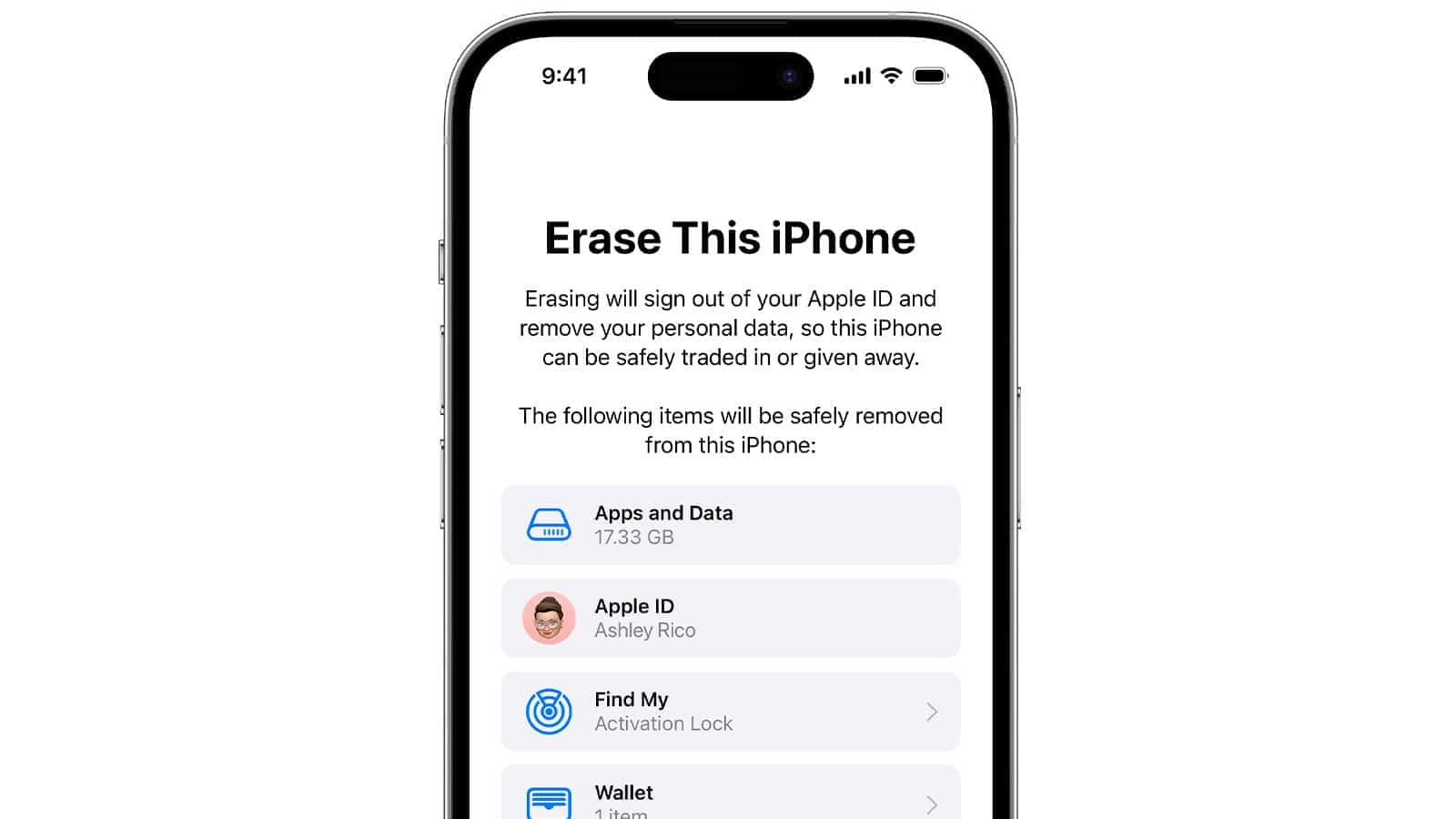If you’re having issues with your iPhone or want to clear it before selling, you might consider resetting it or erasing all content and settings. Resetting the iPhone means returning its settings to default without removing your personal data. This is helpful for fixing minor issues or starting fresh with system preferences. Erasing all content and settings removes all personal information, apps, and media, restoring the iPhone to its original factory state. This is important for protecting your privacy before giving the device to someone else.
It’s important to understand the difference between the two functions to avoid accidental data loss. Resetting the iPhone keeps your personal data but reverts all settings to their original values, which can resolve operational issues without affecting your personal content. On the other hand, selecting ‘Erase All Content and Settings’ will permanently delete all the information stored on the iPhone, so make sure to back up any important data before doing this. Both processes can usually be done directly from the iPhone’s settings menu, but it’s important to back up any important information before erasing all content and settings to avoid irreversible data loss.
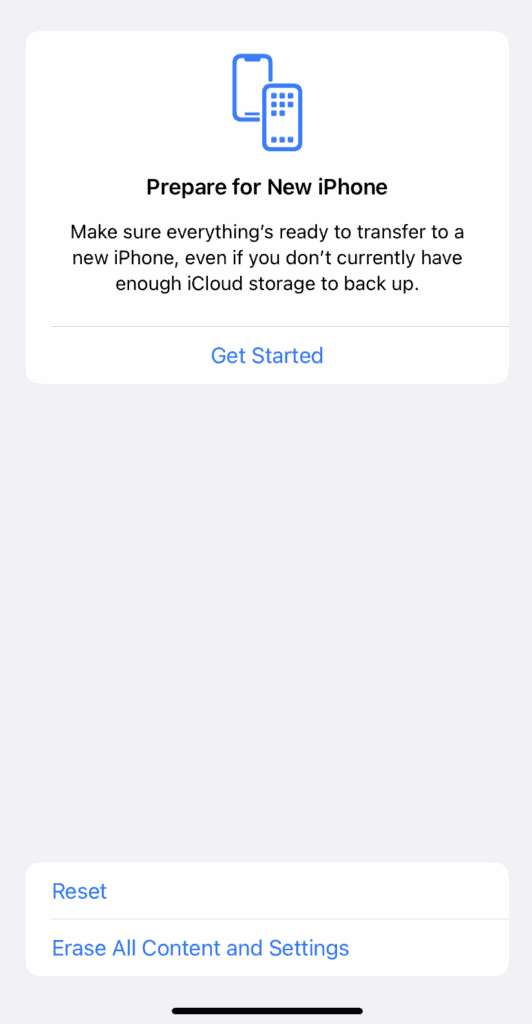
Understanding Your iPhone Reset Options
When you need to troubleshoot your iPhone or prepare it for sale, it’s essential to grasp the difference between the “Reset” and “Erase All Content and Settings” functions. Choosing the wrong option could have significant implications.
What Does “Reset All Settings” Do?
- Resets Preferences: Targets network settings, keyboard dictionary, privacy settings, location settings, and Apple Pay cards. Think of it as restoring your iPhone’s settings to how they were when you first got it.
- No Data Loss: Your personal data, including photos, videos, apps, and documents, remains untouched.
- When to Use: Ideal for fixing issues like incorrect Wi-Fi settings or minor software glitches.
What Does “Erase All Content and Settings” Do?
- Complete Wipe: This is your “factory reset” option. Every piece of data, including apps, settings, photos, and videos, will be deleted. Your iPhone will essentially be in the same state as when it was brand new.
- When to Use: Best for selling or giving your iPhone away, or when dealing with severe software problems that “Reset All Settings” can’t fix.
Table: Function Comparison
| Feature | Reset All Settings | Erase All Content and Settings |
|---|---|---|
| Impacts Settings | Yes | Yes |
| Impacts Personal Data | No | Yes |
| Resolves Minor Issues | Often | Sometimes |
| Resolves Major Issues | Sometimes | Often |
| Use Before Selling | No | Yes |
Important Note!
Always back up your important data before using “Erase All Content and Settings.” This will ensure you can recover photos, videos, and other files after the reset.
Important Considerations
Should I reset my iPhone or erase all content and settings?
The choice between resetting your iPhone or erasing all content and settings depends on your specific needs:
- Reset your iPhone (also known as resetting all settings) if you want to fix software glitches or restore default settings without losing your data. This option will revert settings like network configurations, keyboard dictionary, location preferences, and privacy settings to their original state.
- Erase all content and settings if you plan to sell or give away your iPhone, or if you encounter persistent issues that a simple reset cannot resolve. This action completely wipes your device, removing all personal data, apps, and media.
What happens when you erase all content in iPhone?
When you erase all content and settings on your iPhone:
- All data is permanently deleted: This includes photos, videos, contacts, messages, apps, and any other personal information stored on your device.
- Settings are restored to factory defaults: Your iPhone will be like new, with no trace of your previous usage.
- Activation Lock is removed: If you’ve enabled Find My iPhone, erasing the device will also disable Activation Lock, allowing someone else to set it up as their own.
What happens when you reset all settings on iPhone?
When you reset all settings on your iPhone:
- Settings are restored to defaults: This includes network settings, keyboard dictionary, location preferences, privacy settings, and Apple Pay cards.
- No data or media is deleted: Your photos, videos, contacts, messages, and apps remain intact.
- Some personalized settings may be lost: You may need to reconfigure certain preferences like Wi-Fi networks, Bluetooth devices, and notification settings.
How do I reset my iPhone without losing everything?
To reset your iPhone without losing data, follow these steps:
- Go to Settings > General > Transfer or Reset iPhone > Reset.
- Choose Reset All Settings.
- Confirm your choice by entering your passcode if prompted.
This process will only reset your settings, leaving your personal data and media untouched.
What is a soft reset on iPhone?
A soft reset, also known as a force restart, is a way to quickly reboot your iPhone without affecting any data. It can be helpful for resolving minor software glitches or freezes. The method for performing a soft reset varies depending on your iPhone model:
- iPhone 8 or later: Press and quickly release the Volume Up button. Press and quickly release the Volume Down button. Then, press and hold the Side button until you see the Apple logo.
- iPhone 7 or 7 Plus: Press and hold both the Side and Volume Down buttons until you see the Apple logo.
- iPhone 6s or earlier: Press and hold both the Home and the Top (or Side) buttons until you see the Apple logo.
What does reset an iPhone do?
Resetting an iPhone can have different outcomes depending on the specific reset option you choose:
- Reset All Settings: Restores all settings to their defaults without deleting any data.
- Erase All Content and Settings: Completely wipes your iPhone, removing all data and settings.
- Other reset options: You can also reset specific settings like network settings, location & privacy, or keyboard dictionary.
Remember to back up your iPhone before performing any reset, especially if you’re erasing all content and settings.
Key Takeaways
- Resetting an iPhone refreshes settings but keeps personal data.
- Erasing all content and settings removes all data, like a factory reset.
- Always backup important data before using the erase option.
Understanding iPhone Reset Options
iPhone users can choose how to wipe or restore their device using two main options. These options serve different purposes to either refresh the settings or delete everything and start anew.
Difference Between Reset and Erase All Content and Settings
‘Reset’ on an iPhone typically refers to Reset All Settings, which removes system settings such as Wi-Fi passwords and home screen layout without affecting personal data like photos and messages. On the other hand, Erase All Content and Settings is a complete reset that deletes all data, returning the iPhone to its factory state as if it were new. This distinction is critical for preserving data or ensuring privacy.
When to Use Reset
Use Reset All Settings when you want to fix software issues, like a glitch with your notifications or battery life, without losing personal data. It’s also useful when your iPhone isn’t working quite right after an iOS update. Resetting can improve the performance of your device by clearing temporary files and system settings.
- Fixes issues without data loss
- Restores system settings to defaults
- Clears temporary files
When to Use Erase All Content and Settings
Choose Erase All Content and Settings when you need to completely wipe your iPhone, either to set it up as a fresh device for yourself or before you transfer ownership. It requires a backup to iCloud or iTunes if you wish to save your files, photos, contacts, and app data. This ensures your privacy is protected by removing personal data and disconnecting your Apple ID and other accounts.
- Removes all data and settings
- Turns off Find My iPhone, iMessage, and FaceTime
- Requires backup for data preservation
Executing the Reset or Erase Process
When an iPhone isn’t working right or it’s time to give it to someone else, resetting settings or erasing all content and settings are the go-to solutions. Here’s how to carry out each process effectively.
How to Reset Your iPhone
Resetting an iPhone refreshes the device without removing personal data. To reset, go to Settings > General > Reset. Here, you can choose different reset options based on your specific needs.
- Reset All Settings: This removes system changes without deleting apps, their data, or your personal content. It reverts settings like home screen layout, keyboard dictionary, and location services.
- Reset Network Settings: If you’re having trouble with Wi-Fi or cellular connections, this will clear your network settings.
- Reset Keyboard Dictionary: To return your keyboard dictionary to default, choose this option.
- Reset Home Screen Layout: For going back to the original app layout, select this.
- Reset Location & Privacy: If you wish to reset your location services and privacy settings, this is the one to use.
Remember to back up your device using iCloud or iTunes before executing any reset to prevent data loss.
How to Erase All Content and Settings
If you need to wipe your iPhone completely, select ‘Erase All Content and Settings.’ This option is often used before selling or trading in a device. To erase:
- Ensure you have a backup of your information.
- Go to Settings > General > Transfer or Reset iPhone.
- Tap Erase All Content and Settings.
- If prompted, enter your device’s passcode.
This will erase apps, all personal data, and settings. It returns the device to its original state, as it was when first purchased. Use this function for deeper troubleshooting or when you want to erase your device completely for security reasons or before passing it on.
Frequently Asked Questions
This section answers common queries about the reset functions on an iPhone and how they differ in terms of their impact on the device.
What is the difference between ‘Reset All Settings’ and ‘Erase All Content and Settings’ on an iPhone?
Reset All Settings returns iPhone settings to factory defaults without deleting personal data. Erase All Content and Settings removes all data, resetting the phone to its original state.
How can you perform a factory reset on an iPhone without the password?
Factory reset without a password requires putting the iPhone into recovery mode and connecting it to a computer with iTunes or Finder. The device can then be restored, erasing all data including the password.
What data is removed from an iPhone when performing a ‘Reset All Settings’?
Reset All Settings clears system and app settings, including Wi-Fi networks, notifications, and wallpaper. Personal data like photos and apps remain.
Is it possible to reset an iPhone without losing any personal data?
Yes, selecting Reset All Settings or Reset Network Settings won’t erase personal data like photos, messages, and apps. These options only revert settings back to factory defaults.
What is the impact of ‘Reset Network Settings’ on an iPhone?
Reset Network Settings clears saved Wi-Fi networks, passwords, cellular settings, and VPN configurations, solving issues like connectivity problems.
Under what circumstances should one choose to either reset or erase all content and settings on an iPhone?
One should reset settings to troubleshoot specific issues without losing data. Erase All Content and Settings is best for selling or recycling your iPhone, as it removes all personal information.