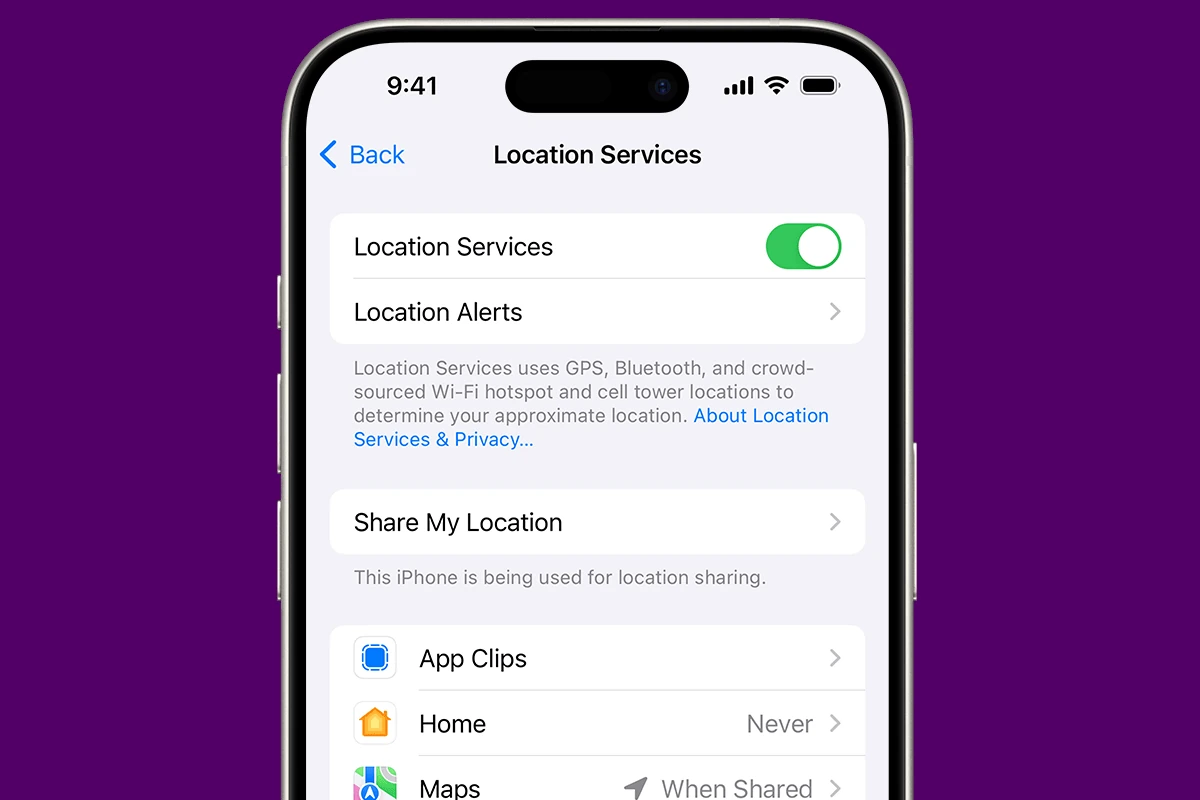Many iPhone users share their location with friends and family for various reasons such as safety, coordination of meet-ups, or simply staying connected. With the iPhone’s ‘Find My’ feature, people can easily share their locations with each other, but this brings up questions about privacy. Specifically, users often wonder if there is a way to know when someone checks their location on an iPhone.
The iPhone does not provide a direct notification when somebody views your location. Nevertheless, the device has a certain level of transparency to help you understand who can see your location and control this feature. Monitoring the Location Services icon on the status bar can hint at when your location is being shared, as it becomes active during such times. Moreover, regular checks in the ‘Find My’ app can reveal who you’re sharing your location with.

How Location Tracking Works on Your iPhone
Your iPhone has a lot of helpful features that use your location. Your maps app can provide accurate directions. Apps for stores and restaurants can serve up deals in your area. But sharing your location can also be a privacy worry. Is there a way to see if someone is checking your iPhone’s location?
How to see if your location is being tracked
There isn’t a direct way to see if someone is checking your iPhone location. Apple doesn’t include a feature that notifies you when this happens. Still, there are a few things you can keep an eye on:
- Check the status bar. When an app is using your location, you’ll see an arrow icon in your phone’s status bar. It may be a solid, outlined, or filled-in arrow, depending on how the app uses your location.
- Review location services. Check the Settings app. Go to Privacy & Security, then Location Services. This list will show you all the apps that have permission to use your location.
Apps that might track your location
Here’s a table outlining some of the app types that commonly use your location:
| App Type | Why it needs your location |
|---|---|
| Maps and navigation | To give directions and traffic updates |
| Social media | To tag posts and share your whereabouts |
| Shopping | To show local deals and stores |
| Weather | To give you local forecasts |
| Find My | To track devices and share location |
Managing who sees your location
Take some control back! Here’s how to stop sharing your location or limit what apps know about it:
- Location Services: In the Settings app, go to Privacy & Security. Then choose Location Services. Select an app and choose from options like “Never”, “Ask Next Time”, or “While Using the App”.
- Find My: Go to the Find My app to manage location sharing with friends and family.
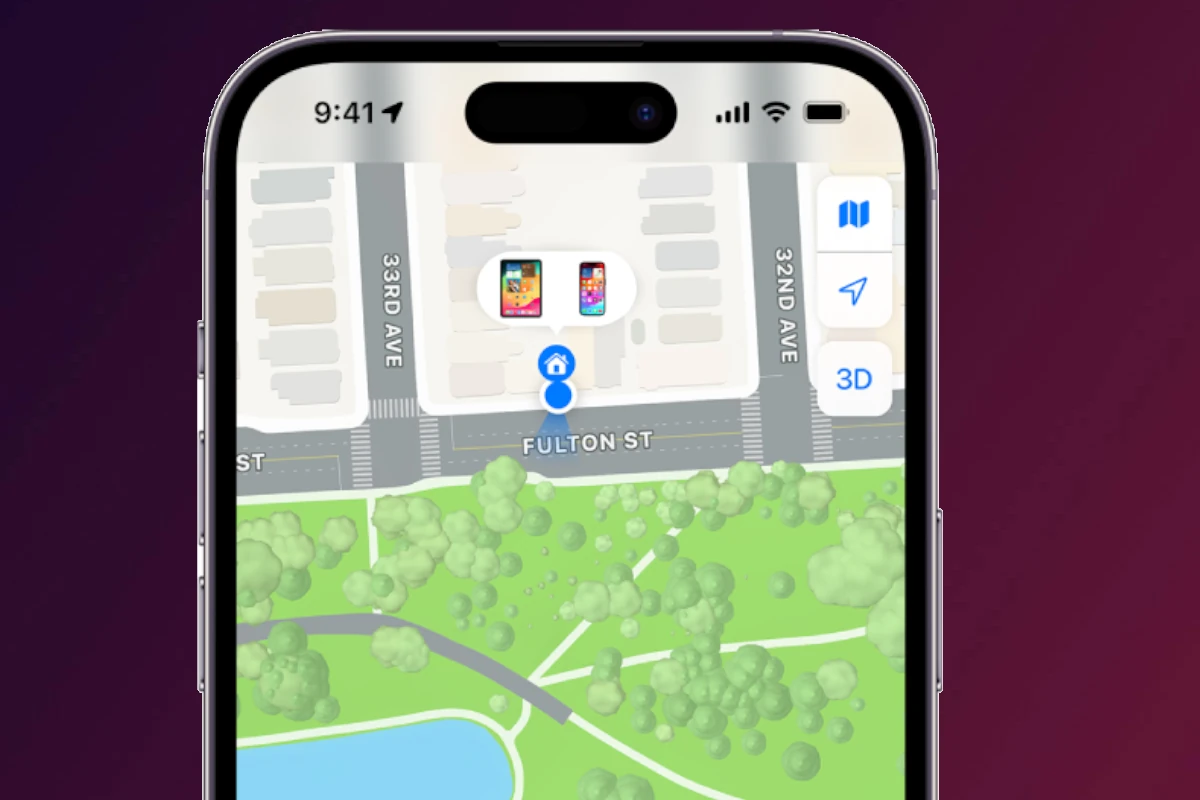
Just remember, turning location services off completely can limit the usefulness of some apps.
Key Takeaways
- iPhones do not notify users when their location is viewed by someone else.
- Location Services icon indicates when location sharing is active.
- ‘Find My’ app allows users to manage who they share their location with.
Understanding Location Services on iPhone
Location Services on the iPhone enable apps to gather and use data indicating your approximate location. These settings and their usage can impact privacy.
The Role of Privacy in Location Tracking
Location Services on an iPhone function with privacy in mind. Apple designed these services to allow users to control which apps have access to their location data. Users can activate or deactivate Location Services as a whole through Settings or manage permissions for individual apps. For shared locations with contacts via the Find My app, user consent is always required.
How iPhones Use GPS to Determine Your Location
iPhones use the Global Positioning System (GPS) to provide accurate location data. The device collects signals from a network of satellites to determine your geographical position. This process is key for location-based services such as mapping, search, and navigation on iOS devices. Users can manage GPS settings in the Privacy section of their device’s Settings, ensuring they have control over location-based functionalities.
Managing Location Settings for Privacy and Security
With the correct settings, you can protect your location data on your iPhone. Learn how to adjust app permissions, use built-in privacy features, and apply tips to keep your location data safe.
Adjusting Location Permissions for Apps
Every app requests permission to use your location data when you first open it. You have the option to allow access always, only while using the app, or never. To change these permissions later, go to Settings, scroll to Privacy, and select Location Services. Here, you’ll see a list of apps and their location permissions. Tap on an app to change its permission to Never, Ask Next Time, or While Using the App. If your safety is a concern or you prefer not to share your exact location, you can enable Precise Location to off, sharing only your general area.
Using Privacy Features to Control Location Access
Your iPhone has a Safety Check feature that helps you review who can access your location. To use this, go to Settings, tap on your Apple ID, choose Find My, and look at the list of people and apps with access to your location. You can stop sharing your location from this screen. A privacy-friendly web browser and using tracking blockers can protect your web activity. For private searches, enable Incognito Mode in your preferred web browser to prevent location tracking.
Tips for Ensuring Personal Safety and Security
Be aware of the Location Services icon on your status bar. If it’s on, an app is currently using or has recently used your location. Regularly check the privacy section in your iPhone’s settings to see which apps have location access and disable any that you don’t trust. For heightened security, consider using a fake location app to mislead any unwanted tracking, but be aware that doing so can affect app functionality. Update your privacy settings as needed to fit your personal preferences for sharing location data.
Frequently Asked Questions
Navigating the privacy features of the iPhone’s location services often leads to questions about who can see your location and whether you can tell if someone has looked you up. This section covers the most common questions with straightforward answers to provide clarity on these concerns.
How can I tell if someone is checking my location on Find My iPhone?
There is no direct way to see if someone has specifically checked your location through the Find My app. The app does not notify you when someone views your location.
Is it possible to receive a notification when someone looks up my location on an iPhone?
No, iOS does not send a notification when someone views your location. Third-party apps may have their own notification systems, though.
Are there any indicators that someone has viewed my location using Find My Friends?
Find My Friends, now incorporated into the Find My app, does not offer indicators or logs showing when someone checks your location.
What privacy settings should I check to prevent someone from tracking my location on my iPhone?
Go to ‘Settings’, tap ‘Privacy’, select ‘Location Services’, and review the apps with location access. Adjust settings here to control who can see your location.
Can someone know if I have checked their location using iPhone iMessage?
iMessage does not inform users when their location is checked via shared messages.
Does the Find My app provide a history of who has viewed my location?
The Find My app does not keep a history or provide logs of who has viewed your location.