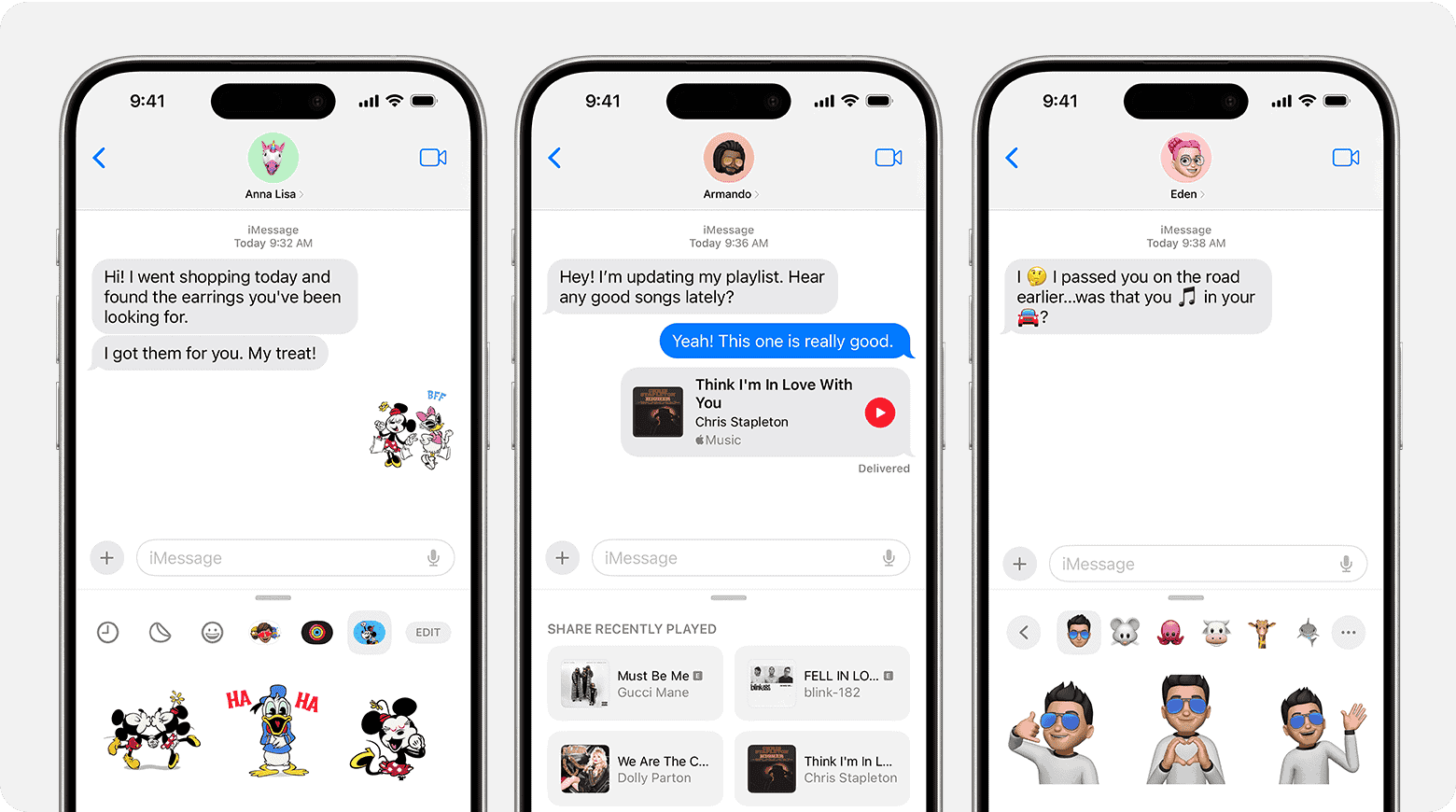You can schedule a text on iPhone using the new Send Later feature in iOS 18. This handy tool lets you plan messages ahead of time, perfect for birthdays, reminders, or when you’re in a different time zone.
The Send Later option appears right next to the send button when you’re writing a message. Just tap it, pick a date and time, and your iPhone will send the text automatically. You can even edit or cancel the message before it goes out.
For those not on iOS 18 yet, there are other ways to schedule texts. The Shortcuts app offers a workaround, letting you set up automated messages for any contact. While not as smooth as the built-in feature, it gets the job done.
| Method | Availability | Ease of Use |
|---|---|---|
| Send Later | iOS 18+ | Very Easy |
| Shortcuts | iOS 12+ | Moderate |
Understanding the Basics of Scheduling Texts on iPhone
Scheduling text messages on iPhone allows you to plan your communications in advance. This feature saves time and ensures timely delivery of important messages.
Defining Scheduled Text Messages
Scheduled text messages are pre-written messages set to send at a specific future time. You can create these messages and choose when they’ll be sent to recipients. This automation helps you manage your communication more efficiently.
The process typically involves:
- Writing the message
- Selecting the recipient(s)
- Choosing a date and time for delivery
Some methods allow for recurring schedules like daily, weekly, or monthly texts. This is useful for regular reminders or greetings.
Benefits of Text Message Scheduling
Text message scheduling offers several advantages:
| Benefit | Description |
|---|---|
| Time Management | Plan messages during your free time |
| Improved Communication | Never forget important messages |
| Convenience | Send messages when recipients are likely available |
| Productivity | Focus on other tasks without interruptions |
You can use this feature to send birthday wishes, meeting reminders, or follow-ups at the right moment. It’s especially helpful when communicating across time zones or with busy contacts.
Scheduling texts also allows you to craft messages carefully without the pressure of immediate sending. This can lead to clearer, more thoughtful communication.
Native Options for Text Scheduling
iPhones offer built-in features to help you manage text message scheduling. These options include using Siri for reminders and creative workarounds with other apps.
Using Siri for Text Message Reminders
Siri can assist you in setting reminders to send texts. Simply say, “Hey Siri, remind me to text [contact name] at [specific time].” Siri will create a reminder with the contact’s info.
When the reminder pops up, tap it to open Messages. Your chosen contact will appear, ready for you to type and send your text.
This method doesn’t automatically send the message. It ensures you don’t forget to send important texts at the right time.
| Pros | Cons |
|---|---|
| Easy to set up | Doesn’t auto-send |
| Works with any contact | Requires manual action |
| No additional apps needed | Limited scheduling options |
Workarounds with Reminders or Calendar
You can use the Reminders or Calendar app to schedule text messages. Create a new reminder or event for when you want to send the text. Add the recipient’s name and message content in the notes section.
When the reminder or event notification appears, copy the prepared message from the notes. Open Messages, paste the text, and send it to the intended recipient.
This approach works well for one-time or recurring messages. It gives you more control over the scheduling process but requires manual sending.
For iOS 16 users, the Mail app offers a “Send Later” feature. While not directly applicable to texts, it demonstrates Apple’s move towards scheduling capabilities.
Advanced Scheduling with the Shortcuts App
The Shortcuts app enables powerful text scheduling features on iPhone. You can create custom automations to send messages at specific times or based on events.
Creating a Personal Automation
To set up scheduled texts, open the Shortcuts app and tap the Automation tab. Choose “Create Personal Automation” and select a trigger like Time of Day, Sunrise/Sunset, or Do Not Disturb. Pick your desired time or event.
Next, add the “Send Message” action. Enter your message text and choose recipients. You can include variables like the current date or time.
Set “Ask Before Running” to off for fully automated sending. Or leave it on to review before the message goes out.
Test your automation to ensure it works as expected. You can always edit or delete it later in the Shortcuts app.
Customizing Text Message Delivery Times
Fine-tune when your scheduled texts go out. Use the Time of Day trigger for precise timing like “Every day at 8:00 AM.”
Sunrise and Sunset options adapt to seasonal changes. Schedule “Good morning” texts to arrive with the sun.
| Trigger | Example Use |
|---|---|
| Time of Day | Daily reminders |
| Sunrise/Sunset | Seasonal greetings |
| Do Not Disturb | Auto-replies |
Combine triggers for more complex schedules. Send weekly updates on Mondays at 9 AM or holiday messages on specific dates.
Add conditions to your automation for smarter sending. Check your calendar or location before dispatching messages.
Third-Party Apps and Their Features
Several third-party apps offer message scheduling capabilities for iPhone users. These apps provide flexible options for sending texts at specific times and dates.
Popular Apps for Scheduling Messages
Moxy Messenger allows you to schedule SMS and iMessages. It offers daily, weekly, and monthly recurring options. ReminderBase – SMS Scheduler lets you set up one-time or repeating text schedules. Kyew provides a user-friendly interface for scheduling messages across multiple platforms.
Fext stands out with its ability to schedule messages for various messaging apps, including WhatsApp. Here’s a comparison of key features:
| App | Platforms | Recurring Options | Additional Features |
|---|---|---|---|
| Moxy | SMS, iMessage | Daily, Weekly, Monthly | Custom templates |
| ReminderBase | SMS | One-time, Repeating | Contact groups |
| Kyew | Multiple | Flexible | Cross-platform |
| Fext | SMS, WhatsApp, Others | Yes | Multi-app support |
Considerations When Using Third-Party Solutions
When using third-party apps, you should be aware of potential privacy concerns. These apps may require access to your contacts and messages. Always review the app’s privacy policy before installing.
Check if the app works with your carrier’s messaging system. Some apps may have limitations with certain carriers. Look for apps with the “Ask Before Running” option for added control over scheduled messages.
Battery usage can be a factor. Apps running in the background may drain your iPhone’s battery faster. Consider using CleanMyPhone to optimize your device’s performance when using scheduling apps.
Reliability is crucial. Read user reviews to ensure the app consistently sends messages at scheduled times. Free apps may have ads or limited features, while paid versions often offer more robust functionality.
Frequently Asked Questions
Scheduling text messages on iPhone involves several methods and considerations. Users can utilize built-in features or explore third-party options to send messages at specific times.
How do I send a message at a scheduled time on an iPhone?
You can schedule a message up to 14 days in advance using the built-in Messages app. Open Messages, tap the compose button, then tap “Send Later”. Choose your desired send time from the scheduler.
What steps are involved in scheduling a text message on an iPhone with the latest iOS version?
To schedule a text with the latest iOS:
- Open Messages
- Compose your message
- Long-press the send button
- Select “Send Later”
- Choose date and time
- Tap “Done”
Your message will be sent at the specified time.
Is it possible to set up a scheduled message on the iPhone without using third-party apps?
Yes, you can schedule texts without third-party apps using the built-in Messages app or the Shortcuts app. Both methods use native iOS features to send messages at predetermined times.
How can shortcuts be used to schedule messages on iPhone devices?
To use Shortcuts for message scheduling:
- Open the Shortcuts app
- Create a new shortcut
- Add the “Send Message” action
- Set recipient and message content
- Add the “Wait” action to set delay
- Save and run the shortcut
This method allows for more customization in scheduling.
Can schedule messaging functionality be found in the native Messages app on iPhone?
Yes, the native Messages app now includes a “Send Later” feature. This allows you to schedule texts directly within the app without additional tools or shortcuts.
What alternatives are available for message scheduling on iOS if the feature is not natively supported?
If native options aren’t available, you can:
- Use third-party messaging apps with scheduling features
- Set reminders to send messages manually
- Use email-to-text services with scheduling options
These alternatives provide flexibility for different iOS versions.
| Method | Pros | Cons |
|---|---|---|
| Native Messages App | Easy to use, integrated | Limited to 14-day advance |
| Shortcuts App | Highly customizable | Requires setup |
| Third-party Apps | More features | May have privacy concerns |
| Manual Reminders | Works on all iOS versions | Less automated |