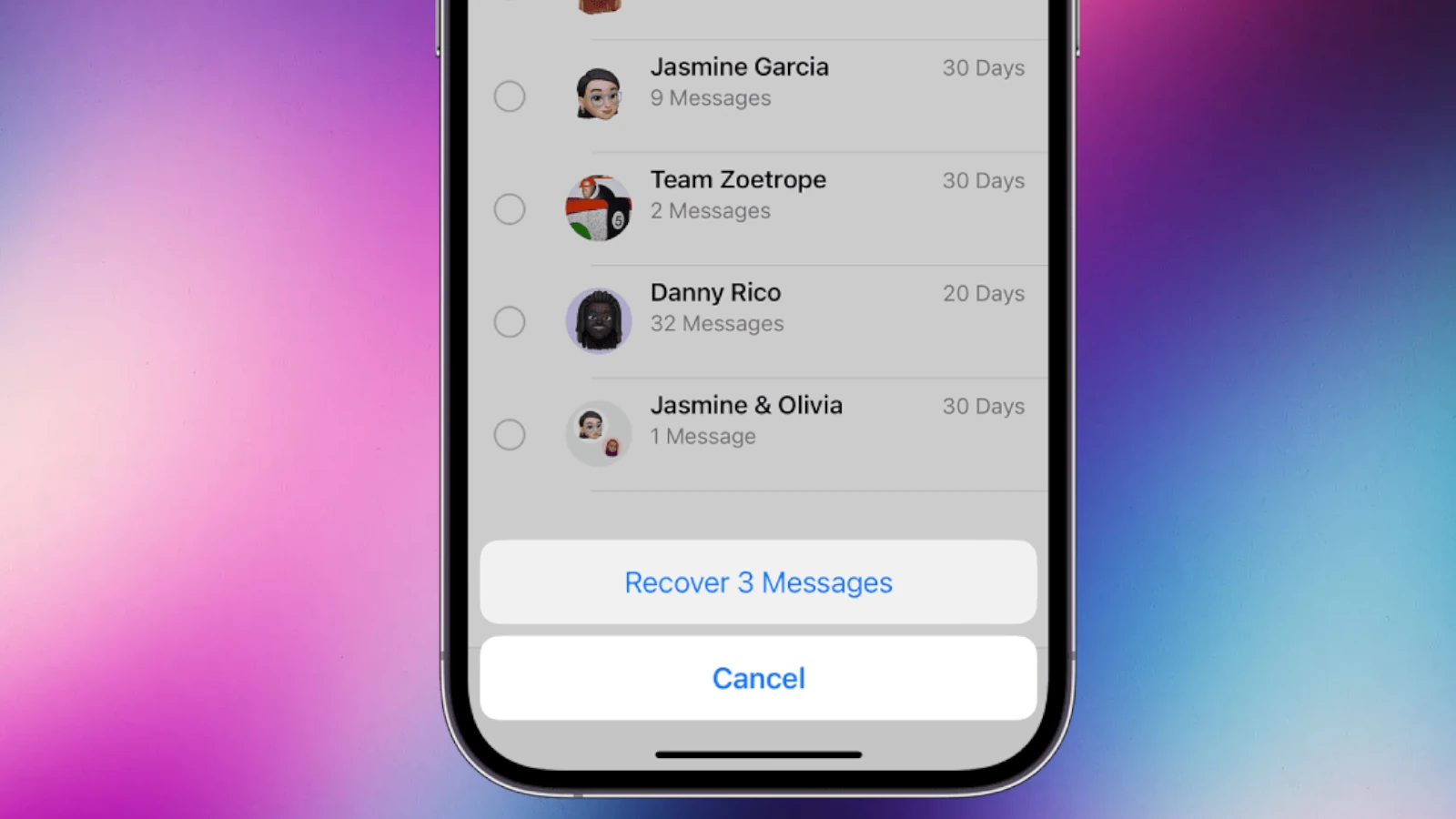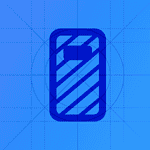Unsent messages on an iPhone may seem irretrievable, but there are ways to potentially see these messages. Despite the common belief that once a message is unsent it’s gone forever, iPhones often keep a log of notifications, including those from unsent messages. Users with an understanding of iPhone’s notification system may view these hidden messages under the right circumstances.
The recent iOS updates have introduced the ability to unsend messages, throwing a curveball for users trying to keep track of their conversations. Some users may exploit these features to prevent others from reading messages they regret sending. However, by exploring the notifications or considering third-party apps designed for message recovery, users might gain access to messages that were unsent.
Retrieving unsent messages may require use of older iOS versions or specialized apps. While users can try to recover deleted messages, success is not always guaranteed. The steps to access unsent messages are straightforward and can be followed by anyone comfortable with basic iPhone functions. This instructional guide walks users through the potential ways to retrieve unsent messages, thus providing a sense of control and continuity in their digital communications.
Here’s how to see unsent messages on an iPhone—but with some important caveats:
Can You See Unsent Messages on iPhone?
No, Apple does not allow users to view unsent (deleted) iMessages or messages that someone retracted using the “Undo Send” feature in iOS 16 or later. Once a message is unsent, it disappears from your chat and is not recoverable through normal means.
However, here are some workarounds or situations where you might still get clues about unsent messages:
✅ 1. Notification Previews (If Enabled)
- If your notifications are set to show message content:
- You may see a preview of the unsent message in your lock screen or notification center before it’s retracted.
- Go to: Settings > Notifications > Messages > Show Previews and set to Always.
✅ 2. Notification Log via Apple Watch or Other Devices
- If you use an Apple Watch, Mac, or iPad, the unsent message might still appear in the notification preview on that device, depending on timing and sync delays.
✅ 3. iCloud Backups (Not Practical for This Use)
- While your messages are backed up to iCloud, there’s no way to view only unsent messages.
- Restoring from a backup made before the message was unsent might recover it—but this is overkill and not guaranteed.
✅ 4. Third-Party Monitoring Tools (Parental Use Only)
- Apps like mSpy, Bark, or Qustodio may log messages before they are deleted—but they require setup before the message is unsent and are typically used for parental control.
🚫 What You Can’t Do
- You cannot retrieve an unsent message directly within the Messages app.
- Apple does not provide a message history or change log for unsent messages.
🔒 Summary
While it’s not possible to recover or view unsent messages once they’ve been retracted, notification previews and synced devices may briefly show them before deletion. The best way to catch these is by enabling message previews in your notification settings.
Key Takeaways
- Notifications can retain unsent messages
- Features for unsending messages exist in recent iOS versions
- Third-party apps may aid in message recovery
Understanding Unsent Messages on iPhone
When iPhone users debate deleting or unsending a text, they should grasp the functions these choices perform. Knowing how to handle unsent messages can greatly improve text communication.
Unsent vs Deleted Messages
Deleted messages are removed from the sender’s device and cannot be retrieved by the recipient. In contrast, unsent messages appear to vanish for both parties but they behave differently. A recently introduced iOS feature enables the sender to unsend an iMessage. This action pulls the message back if it was sent by mistake. However, the recipient sees that a message was unsent, but cannot view its content if they have not already done so.
How Unsend Feature Works in iOS
The unsend feature is part of iOS 16, aimed at enhancing user control over messaging. Users can press and hold a message to find the unsend option. When selecting unsend, iOS retracts the message from the conversation. It is crucial to note that there’s a time limit. Users have only 15 minutes to unsend a message after it’s sent.
Compatibility and Limitations of Unsend Feature
The unsend function is exclusive to devices running iOS 16 and above. It works seamlessly in conversations where both users use iMessage. For those with earlier iOS versions or SMS recipients, the feature is unavailable. If a user attempts to unsend a message after 15 minutes or sends a message to a non-iOS device, the unsend option will not work. Unsent messages also trigger a notification to the recipient, but without the content, alerting them that a message was retracted.
Retrieving Unsent Messages
In cases where an iPhone user needs to view messages that were not sent, it is possible through specific methods. This section explains the process of accessing unsent texts using notification history, explores available third-party apps, and touches upon the legal and ethical boundaries involved.
Using Notification History
iPhone users can sometimes view unsent text messages in their notification history. Users need to:
- Go to Settings.
- Scroll to find Notifications.
- Select Show Previews and enable it to always show message previews.
This action ensures that incoming message alerts show a preview of the text. If the message is unsent, its content may still be visible in the alert if it was not cleared from the notification center.
Third-Party Apps and Solutions
While no direct feature within the Messages app allows viewing of unsent messages, third-party apps claim to offer this capability. Users need to exercise caution, review each app’s privacy policy, and understand how it handles sensitive data before using it to access message history.
Legal and Ethical Considerations
Accessing unsent messages should be done with regard to privacy laws and ethical standards. It is important to consider the sensitivity of the original messages. Unauthorized viewing or recovery of text messages could infringe on others’ privacy and may have legal consequences. Users should maintain control and only use methods that respect privacy and legality.