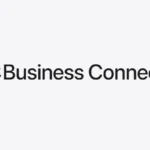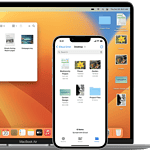The annual Steam Summer Sale is almost here—and it’s shaping up to be one of the biggest digital gaming events of the year. Whether you’re a PC gamer hunting for deep discounts or just looking to bulk up your library with wishlist favorites, this sale is your chance to grab incredible deals on thousands of titles.
Key Dates & Duration
- Starts: Thursday, June 26, 2025, at 10:00 AM Pacific / 17:00 UTC
- Ends: Thursday, July 10, 2025
The two-week window is packed with rolling discounts, surprise flash deals, and genre-focused highlights—so it’s wise to prepare in advance.

Deep Discounts and Pricing Trends
The Summer Sale typically offers:
- Up to 90–95% off on classic AAA games and popular indies
- 50–70% off on older mainstream titles
- 5–25% off on recent releases or DLC expansions that launched within the past 6–12 months
Expect small discounts on new titles like Indiana Jones and the Great Circle or Dragon’s Dogma II. Big price cuts are more likely on titles released in 2023–2024.
🎮 Featured Game Predictions
Here are some of the most anticipated deals expected to headline the 2025 sale:
- Red Dead Redemption 2 – Often drops below $20 during major sales
- Monster Hunter Wilds – May see a modest discount ahead of its 2025 launch
- Civilization VII – Possible early access promo or bundle for older Civ titles
- The Last of Us Part II Remastered – A likely candidate for a first-time PC discount
- DOOM: The Dark Ages – May get a demo or preorder bonus instead of a full discount
- Kingdom Come: Deliverance 2 – Possible bundle with the original game
- Dune: Awakening – Could see a limited-time beta or modest preorder deal
- Elden Ring: Shadow of the Erdtree – Small discount or bundled with base game
- Black Myth: Wukong and Metaphor: ReFantazio – Watchlists are full, but discounts may be slim unless publishers join the party
🃏 Bonus Incentives: Cards, Badges & More
Steam’s seasonal sales almost always bring:
- Limited-edition trading cards
- Summer Sale badges
- Profile cosmetics
- Mini-games or interactive store events (based on past years like the Grand Prix or Clorthax quests)
These incentives can make purchasing and browsing a gamified experience, rewarding you for buying, exploring, or crafting.
🔍 Events Leading Up to the Sale
If you’re looking to preview upcoming indie hits, Steam’s Next Fest (June 9–16) is the perfect warm-up. It features:
- Hundreds of free game demos
- Livestreams with developers
- Early access teasers for games that may appear in the Summer Sale
Additionally, smaller genre-themed Fests like the Zombies vs. Vampires Fest and Fishing Fest (yes, really) offer sneak peeks and discounts on niche titles.
🧠 Smart Buyer Tips for 2025
To make the most of this year’s Summer Sale, keep these pro tips in mind:
- Wishlist Now: Steam will notify you immediately when your wishlisted games go on sale. This helps avoid digging through thousands of listings.
- Use Price Trackers: Websites like SteamDB, IsThereAnyDeal, or browser plugins like Augmented Steam help you track historic lows and spot misleading “discounts.”
- Cross-Shop for Better Prices: Sometimes, Fanatical, Humble Bundle, or Green Man Gaming beat Steam’s prices and offer Steam keys anyway.
- Be Patient: Not every discount is a steal. Unless it’s a historic low or tied to a bundle, waiting until the Winter Sale or publisher-specific promos might pay off.
🧾 TL;DR – Steam Summer Sale 2025 Cheat Sheet
| Category | Details |
|---|---|
| Sale Dates | June 26 – July 10, 2025 |
| Top Discounts | 90–95% on older titles, 5–25% on recent releases |
| Bonus Content | Trading cards, badges, themed store events |
| Best Strategy | Wishlist early, use price trackers, cross-check third-party stores |
Steam’s Summer Sale 2025 is more than just discounts—it’s a gaming event with surprises, community features, and a great way to explore hidden gems. Get your wishlist in order, prep your wallet, and prepare to be tempted.
Can You Get Steam on Mac?
Getting Steam on your Mac is both simple and practical for gaming enthusiasts with Apple computers. Yes, you can download and install Steam on macOS, giving you access to thousands of games that are compatible with Mac systems. The process is straightforward, requiring just a few steps to get the popular gaming platform up and running on your device.
Steam works on both Intel-based Macs and newer Apple silicon machines, though compatibility varies by game. For M1 and M2 Macs, Rosetta 2 helps run games designed for Intel chips. This adds flexibility for gamers who have upgraded to the latest Apple hardware but still want to play their favorite titles.
The requirements are minimal, needing only macOS 10.7 (Lion) or later and 1GB of free storage space. Many Mac users report positive experiences with Steam, though performance depends on your specific hardware and the games you choose to play. A two-button mouse is recommended for the best gaming experience.
Key Takeaways
- Steam is fully compatible with Mac systems and easy to install, providing access to thousands of macOS-compatible games.
- Both Intel Macs and Apple silicon devices can run Steam, with Rosetta 2 enabling broader game compatibility on newer hardware.
- Before purchasing games, check their macOS compatibility and your Mac’s specifications to ensure smooth performance.
Understanding Steam on macOS
Steam works on Mac, offering a large library of games and a user-friendly platform for macOS users. The platform accommodates both Intel-based Macs and newer Apple Silicon machines, though with different levels of compatibility.
Compatibility and System Requirements
Steam is fully compatible with macOS, but game availability varies depending on your Mac’s hardware. For Intel-based Macs, most Steam games designed for macOS run without issues. However, Apple Silicon Macs (M1, M2, etc.) face more limitations due to the architecture change.
To install Steam on Mac, users need:
- macOS 10.13 (High Sierra) or newer
- 2GB RAM (4GB recommended)
- 5GB free disk space
- Intel or Apple Silicon processor
Not all games in the Steam store support macOS. Users should check the “System Requirements” section on each game’s store page to verify macOS compatibility before purchasing.
Users with Apple Silicon Macs can still install Steam, but many games don’t natively support the architecture. Some games work through Rosetta 2 translation layer, though with potential performance impacts.
Benefits of Using Steam on Mac
Steam provides Mac users with access to thousands of games without needing Windows. The platform offers regular sales and discounts, making gaming more affordable.
The Steam app includes helpful features like:
- Automatic updates for games and the platform
- Cloud saves that sync across devices
- Community forums for troubleshooting and discussions
- Workshop support for mods and custom content
- Cross-platform play with Windows and Linux users
Steam’s interface works identically across operating systems, making the transition easy for users familiar with the Windows version. The platform also offers family sharing, allowing household members to share game libraries without purchasing multiple copies.
Mac gamers benefit from Steam’s robust support system. The platform provides detailed compatibility information and often features collections of Mac-compatible games to help users find titles that work with their systems.
Getting Started with Steam
Steam provides Mac users with access to thousands of games through a user-friendly platform. The process begins with creating an account and then downloading the application to your computer.
Creating a Steam Account
To use Steam, you need to create an account first. Visit the Steam website (steampowered.com) and click on the “Login” button in the top-right corner. From there, select “Create a new account” to begin the registration process.
The account creation requires basic information like your email address, password, and location. Valve, the company behind Steam, will send a verification code to your email that you’ll need to enter to complete the setup.
Once verified, your Steam account gives you access to the Steam store, community features, and eventually your game library. You can use this same account across multiple devices, including your Mac and other computers if needed.
Downloading and Installing Steam
After creating your account, you’ll need to download the Steam client for macOS. Go to steampowered.com and click the “Install Steam” or “Download” button at the top of the page. The website will automatically detect that you’re using a Mac and offer the correct version.
The download is relatively small at just a few megabytes, as the initial installer is just a launcher. Once downloaded, open the DMG file and drag the Steam icon to your Applications folder.
Open Steam from your Applications folder to begin the installation process. The client will automatically update itself with the latest version. When prompted, log in with the Steam account you created earlier.
Steam works on macOS 10.11 (El Capitan) and newer versions. While browsing the store, you can filter games to show only those compatible with Mac, as not all Steam games work on macOS.
Steam Installation and Setup
Installing Steam on Mac is straightforward and gives users access to thousands of games. The process involves downloading the official client and setting up an account to begin exploring the vast library of available titles.
Navigating the Steam Installation Process
To install Steam on a Mac, users should first visit the official Steam website at store.steampowered.com. At the top of the page, there’s an “Install Steam” button that leads to the download page.
After clicking the download button, a DMG file will begin downloading to the computer. Once the download completes, users should open this file and drag the Steam icon to the Applications folder as prompted in the installation window.
The Steam app can then be launched from the Applications folder. On first launch, macOS might display a security warning. If this happens, users should go to System Preferences > Security & Privacy and click “Open Anyway” to allow Steam to run.
Steam works on Macs running macOS 10.7 (Lion) or later, including newer Apple silicon Macs. The installation requires approximately 1GB of free disk space.
Logging In and Customizing Settings
When Steam launches for the first time, users will need to create a new account or log in with existing credentials. Creating an account is free and requires an email address, username, and password.
After logging in, Steam automatically checks for and installs any available updates. This ensures the client is running the latest version with all security patches and features.
Users can customize their Steam experience by clicking on “Steam” in the menu bar and selecting “Preferences.” Here they can adjust download settings, interface options, and notification preferences.
It’s helpful to configure download settings appropriately, especially the download region, which should match the user’s location for optimal download speeds. Users can also set up family sharing options if they want to share their game library with other accounts.
Exploring the Steam Ecosystem
Steam offers Mac users a rich digital environment beyond just game downloads. The platform combines an extensive library of Mac-compatible titles with social features that enhance the gaming experience.
Discovering Games and Content
The Steam Store provides a vast selection of games for Mac users. Shoppers can easily filter content by operating system compatibility, ensuring they only see titles that work on macOS. The “macOS Titles” section showcases games specifically optimized for Apple computers.
Users can search the store using specific criteria like genre, price range, or release date. Each game listing displays system requirements, helping Mac gamers determine if their hardware meets the necessary specifications before purchasing.
Steam regularly features special promotions, seasonal sales, and publisher discounts. These sales often include Mac-compatible titles at significantly reduced prices. New releases for Mac are highlighted on the store homepage, keeping users informed about the latest additions to the platform.
Many games now offer cross-platform play, allowing Mac users to enjoy multiplayer experiences with friends on Windows or Linux systems.
Engaging with the Steam Community
The Steam Community connects Mac gamers with millions of players worldwide. Users can create detailed profiles, showcase achievements, and share screenshots from their favorite games directly from their Mac.
Discussion forums provide spaces for troubleshooting Mac-specific issues, sharing gameplay tips, and connecting with other players. Many game communities have dedicated Mac sections where users discuss optimization techniques and compatibility workarounds.
Steam Workshop lets Mac users access and create user-generated content for supported games. This extends gameplay value through mods, custom levels, and other community creations.
The platform’s friend system enables easy coordination of multiplayer sessions across different operating systems. Mac players can join group chats, voice communications, and even broadcast their gameplay to friends using Steam’s built-in streaming features.
News updates keep Mac users informed about upcoming releases, patches, and events relevant to their game library.
Managing Your Steam Experience on Mac
After installing Steam on your Mac, proper management ensures smooth gaming sessions and optimal performance. Regular maintenance and smart optimization tools can make a significant difference in how games run on macOS.
Updating and Maintaining the Steam App
Keeping Steam updated is essential for security and compatibility. Users should open Steam and click on “Steam” in the menu bar, then select “Check for Steam Client Updates.” This ensures the latest features and bug fixes are installed.
When Steam behaves erratically, a quick restart often helps. Users can force-quit through Activity Monitor if Steam freezes. Simply open Activity Monitor from the Applications > Utilities folder, find Steam in the process list, and click the “X” to terminate it.
Steam’s local files occasionally need verification to fix corrupted game data. Right-click any game in the library, select Properties > Local Files > Verify Integrity of Game Files to repair issues.
To uninstall Steam completely, drag the application from the Applications folder to Trash. For a thorough removal, delete associated files in ~/Library/Application Support/Steam.
Tools and Tips for Optimizing Performance
Mac gamers should regularly monitor system resources during gameplay. Activity Monitor shows CPU, GPU, and memory usage, helping identify performance bottlenecks. Close unnecessary applications to free up resources for Steam games.
CleanMyMac and similar utilities can optimize Mac performance by removing junk files and freeing disk space. Steam games often require substantial storage – maintaining at least 100GB of free space is recommended for comfortable gaming.
Graphics settings adjustments make a big difference. Lower in-game resolution and visual effects for smoother performance on less powerful Macs. Many games allow custom configurations through their advanced settings menus.
Consider external cooling solutions for MacBooks during extended gaming sessions. Elevated laptop stands improve airflow and prevent thermal throttling that reduces performance.
Steam’s built-in fps counter (enable via Steam > Settings > In-Game) helps monitor performance. If games consistently run poorly, check system requirements against Mac specifications.
Frequently Asked Questions
Steam offers a gaming platform accessible for Mac users, with specific installation procedures and compatibility considerations for different Mac systems and chip architectures.
Is it possible to install Steam on a MacBook?
Yes, Steam can be installed on MacBook devices. The platform fully supports macOS, making it accessible to Mac users who want to play games.
Steam works on various MacBook models, including MacBook Air and MacBook Pro. Users need to ensure their macOS version is compatible with Steam’s requirements.
Currently, Steam supports macOS 10.9 (Mavericks) and newer versions. This covers most MacBooks still in use today.
How can one download and set up Steam on a Mac device?
To download Steam on a Mac, users should visit the official Steam website. The homepage features an “Install Steam” button that downloads the installation file.
After downloading, open the .dmg file and drag the Steam application into the Applications folder. This completes the basic installation process.
When launching Steam for the first time, users will need to create a new account or log in with existing credentials. The application will then update to the latest version automatically.
Are there any compatibility issues with Steam on Mac M1 or M2 chip devices?
Steam runs on M1 and M2 Macs through Rosetta 2 translation. This allows Intel-designed applications to work on Apple Silicon processors.
Some games may experience performance differences when running through Rosetta 2. Not all games available on Steam are optimized for Apple Silicon chips.
Developers are gradually updating their games for native M1/M2 support, which improves performance and battery efficiency. Users should check individual game compatibility before purchasing.
What are the steps to play Steam games on a Mac operating system?
After installing Steam, users can browse the store to find games. The store interface shows which games are compatible with macOS.
Purchasing and downloading games happens within the Steam client. Users select a game, complete the purchase, and click “Install” to begin downloading.
Once downloaded, games appear in the user’s library and can be launched directly from Steam. Many games automatically adjust settings based on the Mac’s specifications.
Why might there be difficulty playing certain Steam games on a Mac?
Not all games on Steam support macOS. Developers must create specific versions of their games for the Mac operating system.
Hardware limitations on Macs, particularly in graphics processing, can affect game performance. MacBooks generally have less powerful GPUs compared to gaming PCs.
Some games may run through compatibility layers like Proton, which can reduce performance. Others might require Windows-specific technologies that aren’t available on macOS.
Can Steam’s functionality on a Mac be compared to its performance on a PC?
The Steam application itself functions similarly on both Mac and PC platforms. The interface, store, and social features are nearly identical.
Game selection differs significantly between platforms. Mac users have access to fewer titles overall, as many developers focus primarily on Windows releases.
Performance comparisons depend largely on hardware. High-end Macs can outperform budget PCs, but dedicated gaming PCs typically offer better performance for the same price point due to specialized gaming hardware.