Playing Minecraft on a Mac can be a fun and engaging experience. By making a few adjustments, you can enjoy smooth gameplay and explore the vast world of blocks and creativity. This guide provides essential information on system requirements, performance tips, troubleshooting, and more to help you get the most out of your Minecraft adventures on your Mac. Minecraft runs well on different devices, including Mac. Playing Minecraft on a Mac offers a stable and compatible platform for users to explore, build, and embark on adventures in this virtual block-based world.
The MacOS provides a clean, user-friendly experience that, when optimized, can lead to hours of uninterrupted gameplay. To get started with Minecraft on a Mac, simply visit the official Minecraft website to download the Mac version. Once the game is installed, you can start single-player adventures or join others in multiplayer realms. For the best gaming experience, adjust the game settings to match the Mac’s specifications. This will ensure that gameplay is smooth, leading to better performance and more enjoyable sessions.
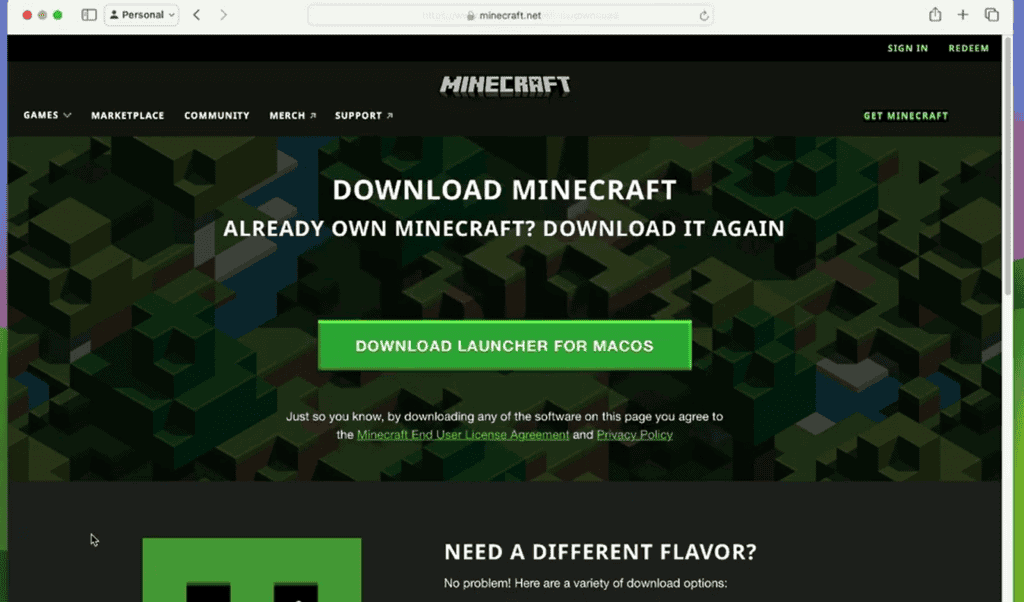
Minecraft on Mac: A Comprehensive Guide
System Requirements
| Requirement | Minimum | Recommended |
|---|---|---|
| Operating System | macOS 10.15 Catalina or later | macOS 11 Big Sur or later |
| Processor | Intel Core i5 or Apple M1 chip | Intel Core i7 or Apple M2 chip |
| Memory | 8 GB RAM | 16 GB RAM |
| Graphics | Intel UHD Graphics 630 or Apple M1 GPU | Dedicated graphics card with 4 GB VRAM (e.g., AMD Radeon RX 5500 XT, NVIDIA GTX 1650) |
| Storage | 4 GB available space | SSD (Solid State Drive) for faster loading times |
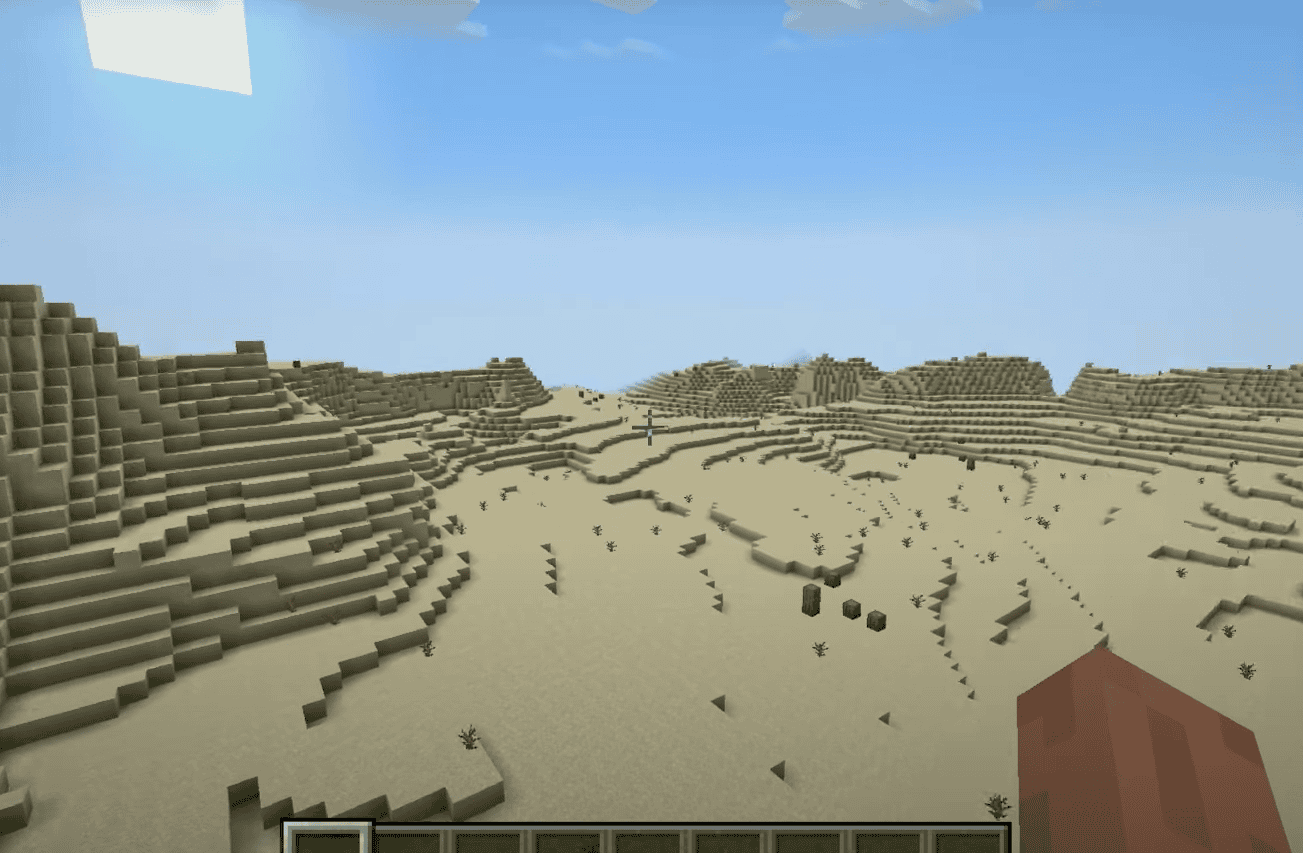
Performance Tips
- Optimize Settings: Lower render distance, turn off fancy graphics, and adjust other settings to improve performance.
- Use Mods: Mods like Optifine can significantly boost FPS and enhance visuals.
- Allocate More RAM: In the Minecraft Launcher, allocate more RAM to the game if your system allows it.
- Update Drivers: Keep your graphics drivers up-to-date for optimal performance.
- Close Background Apps: Close unnecessary applications running in the background to free up system resources.
Troubleshooting
- Lag or Stuttering: Lower graphics settings, update drivers, or allocate more RAM.
- Crashes: Check for conflicting mods, update Minecraft, or reinstall the game.
- Black Screen: Update drivers, check for incompatible mods, or verify game files.
- Sound Issues: Adjust audio settings, check for driver updates, or reinstall sound drivers.
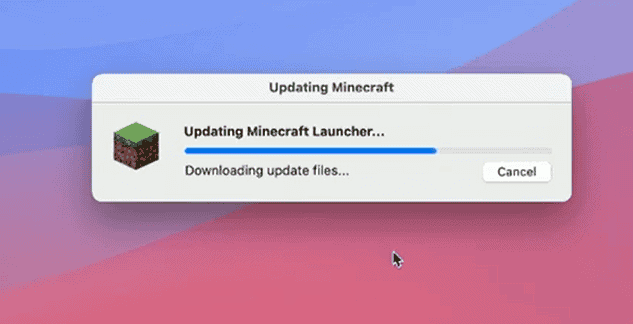
Playing Minecraft Java Edition on M1 Macs
Minecraft Java Edition runs natively on M1 Macs, offering excellent performance. You can download it directly from the official Minecraft website or through third-party launchers.
Additional Notes
- Minecraft for Mac is available in both Java Edition and Bedrock Edition. The Java Edition offers more customization options and modding capabilities, while the Bedrock Edition allows cross-platform play with other devices.
- Consider using a controller for a more comfortable and intuitive gaming experience.
Key Takeaways
- Minecraft is compatible with MacOS, offering a seamless gaming platform.
- Installation on Mac is simple, and game settings can be fine-tuned for enhanced performance.
- Support and solutions for common issues are readily available for Mac users.
Getting Started with Minecraft on Mac
Playing Minecraft on a Mac requires a few easy steps to ensure a good gaming experience. This guide will walk you through the initial steps of getting Minecraft up and running on your Mac computer.
System Requirements and Compatibility
Minecraft Java Edition:
| Requirement | Minimum | Recommended |
|---|---|---|
| Operating System | MacOS | MacOS (latest update) |
| Processor | Intel Core i3-3210 3.2 GHz/ AMD A8-7600 APU 3.1 GHz or equivalent | Intel Core i5-4690 3.5GHz/ AMD A10-7800 APU 3.5 GHz or equivalent |
| RAM | 2 GB | 4 GB |
| GPU | Intel HD Graphics 4000 (Ivy Bridge) or AMD Radeon R5 series (Kaveri line) with OpenGL 4.4* | GeForce 700 Series or AMD Radeon Rx 200 Series (excluding integrated chipsets) with OpenGL 4.5 |
| HDD | At least 1GB for game core, maps, and other files | SSD with 4GB of free space |
| Internet | Broadband | Broadband |
*Minecraft Java Edition runs on both Intel-based Macs and the newer Apple Silicon Macs through the built-in compatibility layer, Rosetta 2.
Minecraft Bedrock Edition:
| Requirement | Specification |
|---|---|
| Operating System | MacOS with Apple Silicon (native support) |
| Architecture | ARM64 |
*Minecraft Bedrock Edition was designed to run natively on Apple Silicon Macs, which means no extra steps are needed for installation on these devices.
Minecraft Editions and Versions
Minecraft offers two main editions that you can play on a Mac:
- Java Edition: The original version of Minecraft, widely preferred for its customizability and extensive mod support.
- Bedrock Edition: Known for its cross-platform play, this version lets Mac users play with friends on other devices.
Each edition supports different game features, mods, and user communities, so choosing the right one for you is key.
Installation Process
To install the Java Edition of Minecraft on a Mac:
- Visit the official Minecraft website.
- Click on “Get Minecraft”.
- Choose “Computer” then select “Mac”.
- Purchase and download the game by following the on-screen instructions.
- Open the downloaded
.dmgfile. - Move the Minecraft icon to your Applications folder.
To install the Bedrock Edition of Minecraft on a Mac with Apple Silicon:
- Open the App Store on your Mac.
- Search for “Minecraft”.
- Purchase and download the game from the App Store.
Each Mac version of Minecraft has a simple installation process, so you can start exploring your new world in no time.
Optimizing Minecraft Gameplay Experience
Improving your Minecraft experience on a Mac involves adjusting settings and knowing your system’s limits. This guide covers performance enhancements, mod integration, and becoming a part of the community.
Performance Tweaks and Settings
To improve the performance of Minecraft on your Mac, you can start by adjusting the graphics and resolution settings. Lowering these settings can increase your frames per second (FPS), particularly on machines like the MacBook Air or MacBook Pro that may have difficulty with high resolutions. Ensure that your Mac has sufficient processing power and memory available; close any unnecessary applications to free up resources.
- Graphics: Set to Fast
- Render Distance: Keep this moderate
- Max Framerate: Unlimited (or cap if experiencing screen tearing)
- Clouds: Off or Fast
- Particles: Minimal
Managing these settings helps prevent the game from being slow or lagging.
Playing with Mods and Customization
Mods can change how Minecraft looks and feels. Before adding mods, check that your system can handle them without affecting performance. Use reputable sources like the Minecraft Marketplace to find mods that fit your interests, whether that’s changing the game world or adding new items. Always back up your game before installing new mods.
- Where to Find Mods: Minecraft Marketplace, verified mod websites
- Customization: Skins, maps, and texture packs
- Tool: Mod management tools to keep everything organized
Engaging in the Minecraft Community
Joining multiplayer servers brings more fun to your gaming experience. For multiplayer, a good network connection is key to avoiding lag. Use your Microsoft account to access servers or join friends on Minecraft Realms. A controller can make playing easier and more enjoyable. When joining servers, follow their rules and contribute to a positive gaming environment.
- Connecting: Via server IP or Minecraft Realms invitation
- Multiplayer Tools: Friends list, in-game chat, server rules
- Community Spaces: Official Minecraft forums, Discord servers
Following these tips ensures that you enjoy Minecraft on your Mac to the fullest.
Frequently Asked Questions
This section aims to address common inquiries about Minecraft gameplay on Mac computers, providing clear and helpful answers drawn from reliable sources and knowledge.
How can I download and install Minecraft on a Mac?
You can download Minecraft for Mac from the official Minecraft website. After completing your purchase, download the “Minecraft.dmg” file, open it, and drag the Minecraft icon to your Applications folder.
What are the system requirements for running Minecraft on macOS?
Minecraft requires macOS 10.9 Maverick or later, an Intel Core i3 or AMD Athlon II processor, and at least 4 GB RAM. A GPU (Intel HD Graphics or AMD Radeon R5 series) with OpenGL 4.4 is also necessary.
What methods are available for recording Minecraft gameplay on a Mac?
Mac users can record Minecraft gameplay using built-in tools like QuickTime Player, which offers screen recording features, or third-party applications that provide more advanced recording options.
Can Minecraft Java Edition be played seamlessly on macOS?
Yes, the Java Edition of Minecraft is compatible with macOS, and players should experience smooth gameplay as long as their system meets the game’s requirements.
Are there any optimizations needed for playing Minecraft on a MacBook Air M1/M2?
Minecraft runs well on a MacBook Air M1/M2 without special tweaks. However, ensuring that the latest software updates are installed can help optimize performance.
Does the TLauncher version of Minecraft work on Mac computers?
TLauncher, an unofficial Minecraft launcher, can be used on Mac devices. However, using official software is generally recommended for a secure and stable Minecraft experience.







