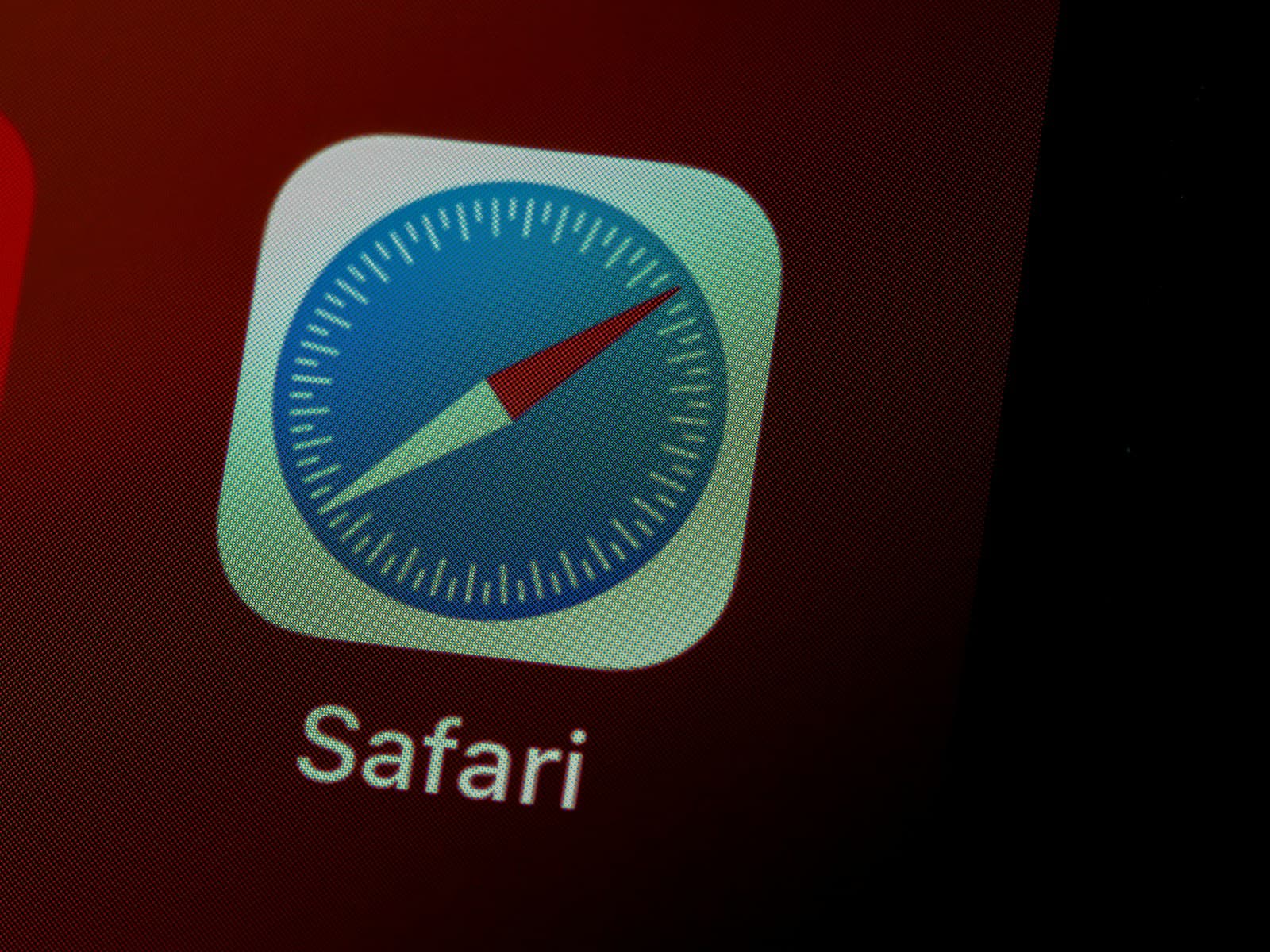Sharing Safari data across your Apple devices can be helpful, but sometimes you want to keep your browsing separate. When you use the same Apple ID on multiple devices, Safari automatically shares open tabs, bookmarks, and browsing history. You can stop Safari from sharing between your iPhone, iPad, and Mac by turning off Safari in your iCloud settings on each device.
Many people don’t realize they’re sharing their Safari data until they see tabs from other devices popping up. This can be annoying or even a privacy issue if you share your Apple ID with family members. The good news is that you can easily turn off this feature while still using your Apple ID for other services.
The steps to stop Safari sharing are simple but slightly different depending on which device you’re using. On iPhone and iPad, you’ll need to go to Settings, while on Mac, you’ll use System Preferences or System Settings. Once you make these changes, your browsing will stay private to each device.
How To Stop Sharing Safari Between iPhone and iPad or Mac
If you’ve noticed that your Safari tabs, history, or bookmarks from your iPhone are appearing on your iPad or Mac — it’s because of iCloud Safari syncing. While it’s convenient for continuity, it can also feel intrusive if you prefer to keep your browsing private on each device.
This guide will show you how to stop Safari from sharing data between your Apple devices.
Why Safari Data Syncs Across Devices
Apple’s iCloud automatically syncs Safari data across all devices signed in with the same Apple ID.
That means:
- Open tabs appear on all devices
- Bookmarks and Reading Lists stay in sync
- Browsing history is shared
To stop this, you’ll need to turn off Safari syncing in iCloud on your devices.
1. Turn Off Safari Syncing on iPhone or iPad
- Open the Settings app.
- Tap your Apple ID name at the top.
- Select iCloud.
- Scroll down and toggle off “Safari.”
- When prompted, choose “Keep on My iPhone” if you want to keep your local data, or “Delete from My iPhone” to remove synced data.
✅ Result: Safari data (tabs, bookmarks, history) will no longer sync between this device and others.
(Source: UMATechnology)
2. Turn Off Safari Syncing on Mac
- Click the Apple menu () → System Settings (or System Preferences on older macOS).
- Click your Apple ID (top right).
- Select iCloud.
- Find Safari in the list and uncheck it.
✅ Result: Safari on your Mac will stop sharing tabs, bookmarks, and browsing history with your iPhone or iPad.
(Source: Apple Community)
3. Disable Handoff (Optional)
If you also want to stop Safari from offering to open the same web page between devices (for example, a Safari icon appearing on your Mac Dock when browsing on iPhone):
On iPhone or iPad:
- Go to Settings → General → AirPlay & Handoff
- Turn Handoff off
On Mac:
- Go to System Settings → General → AirDrop & Handoff
- Turn Allow Handoff between this Mac and your iCloud devices off
(Source: SimplyMac)
4. Sign Out of iCloud (Last Resort)
If you want to completely separate your devices:
- On your iPhone, go to Settings → [Your Name] → Sign Out.
- On Mac, go to System Settings → Apple ID → Sign Out.
This will stop all iCloud syncing — not just Safari — across devices.
5. Clear Existing Shared Safari Data (Optional)
If you want to remove previously synced tabs or history:
- On each device, open Safari → History → Clear History.
- Choose All Time to remove everything.
- Clear iCloud Tabs by closing them manually in the Safari tab view.
Summary: Quick Fix Checklist
| Task | iPhone/iPad | Mac |
|---|---|---|
| Turn off Safari in iCloud | ✅ | ✅ |
| Disable Handoff | ✅ | ✅ |
| Clear browsing data | ✅ | ✅ |
| Sign out of iCloud (optional) | ✅ | ✅ |
Final Thoughts
Turning off Safari sharing is simple and gives you more privacy and control over your browsing data.
By disabling Safari in iCloud and Handoff, your devices will keep their own separate tabs, bookmarks, and history — no more cross-device syncing.
Key Takeaways
- Turn off Safari in iCloud settings on each device to stop sharing browsing data between your Apple devices
- You can still use other iCloud features while keeping Safari browsing private to each device
- Private Browsing mode is a quick way to temporarily stop sharing tabs across devices
Understanding iCloud Syncing
iCloud syncing keeps your Safari data connected across your Apple devices. This feature can be helpful but sometimes you might want more privacy between your devices.
What Is iCloud Sync?
iCloud Sync is Apple’s cloud service that keeps your data up-to-date across all your devices. When you browse websites on Safari, your history, bookmarks, and open tabs can automatically appear on your other Apple devices.
This happens when you’re signed in with the same Apple ID on multiple devices. Your browsing data travels through Apple’s servers and syncs to each device linked to your account.
The sync happens in the background whenever your devices connect to the internet. You don’t need to manually update anything.
iCloud Settings control what gets shared. You can find these options in the Settings app on iOS devices or in System Preferences on a Mac.
Benefits and Drawbacks of Safari Data Sync
Benefits:
- Start browsing on one device and continue on another
- Find websites you visited without remembering which device you used
- Keep all your bookmarks in one place
- Access open tabs from any device through the Safari tab view
- Save time by not having to re-type passwords or favorites
Drawbacks:
- Privacy concerns when sharing devices with others
- Everyone with access to your devices can see your browsing history
- Personal searches might appear on family devices
- Work browsing might mix with personal browsing
- Uses data and battery to keep everything in sync
- Some people find it confusing when tabs unexpectedly appear
You can manage which data types sync through iCloud Preferences. This gives you control over what information travels between your devices.
Preparation Before Disabling Safari Sync
Before turning off Safari sync between your Apple devices, you need to take some important steps to protect your data and understand what information will be affected. Proper preparation ensures you won’t lose valuable bookmarks, passwords, or browsing history.
Ensuring Data Safety
First, make a backup of your devices. Connect your iPhone or iPad to a computer and create a backup using iTunes or use iCloud backup in your device settings. This protects all your personal data.
For Mac users, Time Machine backups are recommended. These backups save your bookmarks, reading list, and other Safari data.
Write down important passwords stored in Safari. When you turn off sync, some devices might lose access to saved passwords. Use a password manager app as an alternative storage option.
Export your bookmarks as an HTML file on your Mac. Open Safari, click File > Export Bookmarks. Save this file somewhere safe like your Documents folder.
Checking Synced Safari Information
Review what Safari data is currently syncing. On your iPhone or iPad, go to Settings > [your name] > iCloud. Look at the Safari toggle to see if it’s turned on.
On Mac, click the Apple menu > System Settings > [your name] > iCloud. Check if Safari is enabled.
Open Safari on each device to see your current bookmarks, tabs, and history. Pay attention to which tabs are shared across devices in the tab view.
Check your Reading List to see saved articles you might want to read before removing sync. These items won’t automatically transfer between devices after sync is disabled.
Look through your Favorites and frequently visited sites. You might want to manually recreate these on each device after turning off sync.
Disabling Safari Sync on iPhone and iPad
If you want to stop sharing Safari data between your Apple devices, you’ll need to adjust some settings. This process involves accessing your iCloud settings and turning off specific sync options.
Step-by-Step Guide for iOS Devices
To disable Safari syncing on your iPhone or iPad:
- Open the Settings app on your iOS device
- Tap on your name at the top of the screen to access Apple ID settings
- Select “iCloud” from the menu options
- Find “Safari” in the list of apps using iCloud
- Toggle the switch to OFF position
When you turn off Safari in iCloud settings, your browsing history, bookmarks, and open tabs will no longer sync between devices. This change takes effect immediately.
You can also use private browsing as another option. This prevents tabs from being synced but also disables your browsing history.
For more targeted control, you can disable just the Handoff feature. Go to Settings > General > Handoff and turn the toggle off.
Troubleshooting Common Issues
Sometimes Safari sync doesn’t stop immediately after changing settings. If you still see shared tabs:
Force close Safari by swiping up from the bottom of your screen (or double-click the home button on older models) and swipe Safari away.
Check all devices to make sure the same settings are applied everywhere. Your Mac might still be sharing data even if your iPad isn’t.
If tabs still appear, try signing out of iCloud completely and signing back in. This fixes most stubborn syncing issues.
For persistent problems, you might need to turn off syncing on all devices to fully stop the sharing process.
Remember that these changes only affect Safari. Other browsers like Chrome or Firefox have their own separate sync settings.
Disabling Safari Sync on Mac
If you want to stop Safari from sharing browsing data between your Mac and other Apple devices, you’ll need to adjust specific settings in MacOS. These changes will prevent your browsing history, bookmarks, and tabs from syncing across devices.
Adjusting Preferences in MacOS
To disable Safari sync on your Mac, you’ll need to access your system settings. First, click on the Apple menu in the top-left corner of your screen and select “System Preferences” (called “System Settings” in newer MacOS versions).
From there, click on “General” and look for the option that says Allow Handoff between this Mac and your iCloud devices. Uncheck this box to stop Safari tabs from being shared between devices.
For more complete control, you can also adjust your iCloud settings:
- Open “System Preferences”
- Click on your “Apple ID” (usually at the top)
- Select “iCloud” from the sidebar
- Find “Safari” in the list of apps
- Uncheck the box next to Safari
This will stop all Safari data from syncing through your iCloud account.
Verifying Changes Across Devices
After making these changes, you should check that your browsing activity is no longer being shared. Open Safari on your Mac and visit a new website. Then check your iPhone or iPad to make sure the same site doesn’t appear in your Safari tabs or history.
It may take a few minutes for the changes to take effect. If you still see shared tabs, try these steps:
- Restart Safari on all devices
- Check that you’re signed in with the same Apple ID on all devices
- Make sure all devices have been updated to the latest OS version
You can also open a private browsing window on one device and confirm it doesn’t show up on others. This is a good way to test if your Safari sharing settings have been properly disabled.
Fine-Tuning Your Safari Experience
Safari offers several customization options that let you control how your browsing data is shared and used across your devices. These settings help protect your privacy while creating a more personalized browsing experience.
Managing Website Data and Privacy
Privacy is a key concern when using browsers like Safari. You can turn off sharing website tabs or history between your iPhone, iPad, and Mac to keep your browsing private on each device.
To manage your privacy settings:
- Go to Settings > Safari > Privacy & Security
- Toggle “Block All Cookies” on to prevent websites from storing data
- Enable “Prevent Cross-Site Tracking” to stop advertisers from following you
- Turn off “Privacy Preserving Ad Measurement” if you don’t want any ad tracking
You can also clear your website data regularly. This removes cookies and browsing history that might be shared. Just tap Settings > Safari > Clear History and Website Data.
For extra protection, consider using Private Browsing mode. This doesn’t save your history or website data. You can also disable Siri Suggestions in Safari to prevent your browsing habits from being analyzed.
Optimizing Safari for Personal Use
Make Safari work better for you by adjusting how it functions on your device. First, you can turn off Handoff to stop Safari from sharing open tabs between devices.
Here’s how to customize Safari for personal use:
- Reader View: Enable this for distraction-free reading on busy websites
- Default Search Engine: Change this in Settings > Safari > Search Engine
- Content Blockers: Install these to block ads and trackers
- Website Settings: Customize permissions for camera, microphone, and location
You can also adjust text size for easier reading. Go to Settings > Safari > Page Zoom to set your preferred size. For music lovers, Safari can be set to not interfere with Apple Music playback when browsing.
Add websites to your home screen for quick access. Just open the site, tap the share button, and select “Add to Home Screen.” This creates an app-like experience without sharing data with third-party apps.
Additional Settings for Device Synchronization
Beyond basic Safari sharing options, Apple offers several other synchronization settings that give you more control over how your devices interact with each other. These settings help you manage your privacy while still enjoying the convenience of the Apple ecosystem.
Understanding Handoff and AirPlay
Handoff lets you start work on one device and continue on another. This feature works with Safari and many other apps. To disable Handoff:
- On iPhone/iPad: Go to Settings > General > AirPlay & Handoff
- On Mac: Go to System Preferences > General
Turn off “Allow Handoff between this Mac and your iCloud devices” to stop Safari tabs from appearing on other devices.
AirPlay works similarly but focuses on media sharing. You can control which devices can send content to your Apple TV or speakers through AirPlay settings. This prevents unwanted connections from family members’ devices.
For extra privacy with external content in Safari, you can also adjust content blocking in Settings > Safari > Content Blockers.
Configuring Location Services and Find My iPhone
Location Services can affect how Safari behaves across devices. To manage location privacy:
- Go to Settings > Privacy > Location Services
- Find Safari in the app list
- Choose “Never” to prevent location sharing
Find My iPhone settings also impact device syncing. You can adjust these settings without disabling the safety features:
- Go to Settings > Your Name > Find My
- Select “Find My iPhone/iPad/Mac”
- Toggle off “Share My Location” if you don’t want your location visible to family members
These settings help maintain privacy while using Safari across devices. You can still use the Find My service to locate lost devices without sharing your browsing data.
Securing Your Online Presence
When using Safari across devices, protecting your personal information becomes crucial. Proper security measures can keep your browsing data safe while still allowing convenient access across your Apple ecosystem.
Using VPNs with Safari
A VPN (Virtual Private Network) adds an extra layer of protection when browsing in Safari. VPNs mask your IP address and encrypt your internet traffic, making it harder for websites to track you.
To set up a VPN with Safari:
- Install a reputable VPN app from the App Store
- Enable the VPN before opening Safari
- Check that the VPN is active by looking for its icon in the status bar
Many VPNs offer features that block tracking cookies and prevent ad companies from collecting your data. This works alongside Safari’s built-in privacy tools.
The best VPNs for Apple devices have apps for both iOS and macOS. This lets you protect all your devices with a single subscription.
Encryption and Data Protection Methods
Safari uses strong encryption to protect your data when syncing between devices. This keeps your passwords and browsing history secure in transit.
Key encryption features include:
- iCloud Keychain: Stores passwords with end-to-end encryption
- Private Browsing: Prevents local storage of browsing history
- Intelligent Tracking Prevention: Limits cross-site tracking
You can turn off Handoff for Safari if you want to keep browsing separate on each device. This stops your browsing sessions from automatically transferring.
Review your Safari privacy settings regularly. Go to Settings > Safari > Privacy & Security to adjust what data websites can access. Remember to turn off Location Services for Safari if you don’t want websites knowing where you are.
Frequently Asked Questions
Safari syncing can be quite helpful, but sometimes you may want to keep your browsing private across devices. Apple provides several options to control exactly what gets shared between your iPhone, iPad, and Mac.
What steps are needed to disable Safari syncing across my Apple devices?
To stop Safari syncing between your devices, you’ll need to turn off Safari in your iCloud settings. On iPhone or iPad, go to Settings > [your name] > iCloud, then toggle Safari off.
On a Mac, click the Apple menu > System Preferences > Apple ID > iCloud, then uncheck the box next to Safari. This will stop sharing website tabs or history between your devices.
After turning this off, your browsing data will stay local to each device.
How do I prevent my Safari browsing history from appearing on other devices I own?
To keep your browsing history private on each device, turn off Safari syncing in iCloud settings. Open Settings on your iPhone or iPad, tap your name, then iCloud.
Find Safari in the list and switch it off. This stops your Safari browser history from sharing between devices. The change takes effect quickly, and your existing shared history will stop updating across devices.
Is there a way to turn off the Handoff feature for Safari between my iPhone and Mac?
Yes, you can disable Handoff to stop Safari from suggesting you continue browsing on another device. On iPhone or iPad, go to Settings > General > AirPlay & Handoff, then turn off Handoff.
On Mac, go to System Preferences > General, then uncheck “Allow Handoff between this Mac and your iCloud devices.” This prevents the automatic popup suggesting you continue browsing from another device.
Can I selectively stop Safari information sharing with my iPad while keeping other data synced?
Yes, you can choose which data types sync with specific devices. On your iPad, go to Settings > your Apple ID > iCloud. Toggle Safari off while keeping other options on.
This way, only Safari data stops syncing while contacts, photos, and other data continue to update across your devices. Your iPad’s Safari data will stay private from your other Apple devices.
What settings must I adjust to prevent my iPhone’s Safari tabs from showing up on my Mac?
To stop your iPhone’s Safari tabs from appearing on your Mac, you need to turn off Safari syncing in iCloud. On your iPhone, go to Settings > your name > iCloud, then switch off Safari.
On your Mac, go to System Preferences > Apple ID > iCloud and uncheck Safari. This prevents tabs from one device appearing on the other, giving you more privacy when browsing.
How can I ensure my Safari bookmarks do not automatically sync between my Apple devices?
To keep Safari bookmarks separate on each device, disable Safari in iCloud settings. On iPhone or iPad, navigate to Settings > your Apple ID > iCloud, then turn off Safari.
On Mac, open System Preferences > Apple ID > iCloud and uncheck Safari. This stops all Safari data from syncing, including bookmarks. Any new bookmarks you create will stay only on the device where you made them.