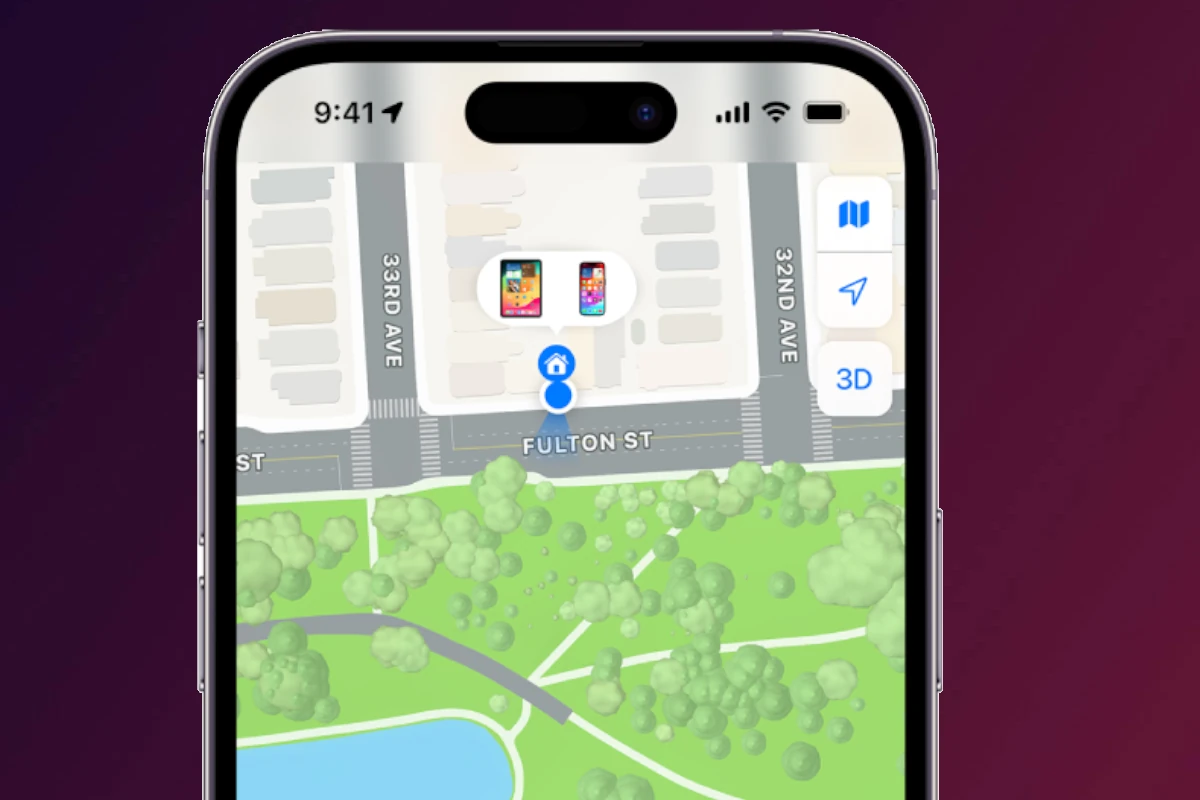Losing an iPhone can be quite stressful, but modern technology offers several methods to help you locate your misplaced device. A well-known feature unique to Apple devices, Find My iPhone, provides a reliable way to track an iPhone’s location. However, not all users are aware that Google Maps can serve as an alternative tool in retracing an iPhone’s location history.
Setting up location services and ensuring Find My iPhone is active are crucial steps for this process to work. Once these precautions are in place, even when the iPhone is no longer online, the last known location can be viewed through Google Maps’ Timeline. This requires using the same Google account linked with the iPhone’s app data.
The key element is the Google Maps Timeline feature that displays the device’s location history. This method gives you a visual representation of where your iPhone has been, which can be incredibly helpful when trying to remember where you might have left it. By providing access to the device’s last known location before it went dark, it allows users to pinpoint the likely location of their lost iPhone.
Find My iPhone and Google Maps: The Complete Guide
Losing your phone or needing to track someone’s location can be stressful — but Apple’s Find My iPhone and Google Maps make it simple, secure, and accurate. This guide walks you through how each service works, how to use them, and when to choose one over the other.
🧭 1. Understanding the Difference
| Feature | Find My iPhone (Apple) | Google Maps (Google) |
|---|---|---|
| Purpose | Locate lost or stolen Apple devices | Navigation, location sharing, and route tracking |
| Platform | iOS, iPadOS, macOS, iCloud.com | Android, iOS, Web |
| Network Type | Encrypted crowdsourced Apple network | GPS and data-based location tracking |
| Offline Tracking | Yes (via Find My Network) | Limited (cached maps only) |
| Privacy | End-to-end encrypted device location | User-controlled location sharing |
📱 2. How to Use Find My iPhone
Find My iPhone (part of Apple’s Find My app) helps you locate, lock, or erase your device if it’s lost or stolen. It works even when your phone is offline, thanks to Apple’s Find My Network, which uses nearby Apple devices to relay encrypted location data.
🔹 Set Up Find My iPhone
- Go to Settings → tap your Apple ID → Find My.
- Tap Find My iPhone → turn it ON.
- Enable Find My Network and Send Last Location for extra security.
🔹 Locate Your iPhone
- On another Apple device: open the Find My app.
- On a computer: visit iCloud.com/find.
- Sign in with your Apple ID to view your device’s location on a map.
🔹 Actions You Can Take
- Play Sound: Helps you find it nearby.
- Mark as Lost: Locks the phone and displays a custom message.
- Erase iPhone: Wipes all data remotely (irreversible).
💡 Tip: Even if your iPhone is powered off, iOS 15+ devices can still be located using the Find My Network.
🗺️ 3. How to Use Google Maps for Location Tracking
While Google Maps isn’t designed to find lost devices, it’s excellent for real-time location sharing, navigation, and timeline tracking.
🔹 Share Your Location
- Open Google Maps → tap your profile picture → Location Sharing.
- Choose how long to share your location (e.g., 1 hour or indefinitely).
- Select people from your contacts or share a link.
Your friends will see your live location in their Google Maps app or browser.
🔹 View Location History (Timeline)
- Open Google Maps → tap your profile → Your Timeline.
- You’ll see where you’ve been, routes taken, and visited places.
- You can delete or pause history anytime for privacy.
🔹 Use Google Maps to Find a Lost Android Device
While Google Maps doesn’t directly track lost phones, you can use Google’s Find My Device feature instead:
- Visit google.com/android/find.
- Sign in with your Google account.
- You can ring, lock, or erase your lost Android device.
(Sources: CNET, MakeTechEasier)
🔐 4. Privacy and Security Tips
- Use Two-Factor Authentication: Protects your Apple ID or Google account.
- Keep Location Services On: Needed for accurate tracking.
- Review Shared Access: Periodically check who can see your location.
- Erase Lost Devices: If recovery seems impossible, wipe the data remotely.
⚖️ 5. Find My iPhone vs. Google Maps — Which Should You Use?
| Use Case | Recommended Tool |
|---|---|
| Lost or stolen iPhone | Find My iPhone |
| Lost or stolen Android | Google Find My Device |
| Real-time location sharing | Google Maps |
| Offline tracking | Find My iPhone |
| Navigation and directions | Google Maps |
✅ Final Thoughts
Both Find My iPhone and Google Maps are essential tools — but they serve different purposes.
- Find My iPhone is your go-to for recovering lost Apple devices securely.
- Google Maps excels at everyday navigation and sharing your live location with friends and family.
For the best protection, enable both:
- Turn on Find My on all Apple devices.
- Keep Google Maps Location Sharing active for trusted contacts.
Together, they make sure you’re never truly “lost.”
Key Takeaways
- Find My iPhone and Google Maps can track an iPhone’s location.
- Users must enable location services and set up Find My iPhone for tracking.
- Google Maps Timeline shows the iPhone’s last known location.
Setting Up Location Services and Find My iPhone
Setting up location services on your iOS device is crucial for using the Find My iPhone feature. These settings help you locate your device whether it’s lost or you just want to share your location with friends and family.
Enabling Location Services on iOS Devices
Location services on your iPhone use GPS along with Wi-Fi and mobile networks to pinpoint your location. To turn on location services:
- Open the Settings app.
- Tap Privacy.
- Select Location Services.
- Toggle Location Services to On.
By enabling these services, you allow apps like Maps to provide accurate directions and location-based information.
Configuring Find My iPhone on Apple Devices
Find My iPhone is a lifesaver if your device goes missing. Here’s how to activate it:
- Open Settings.
- Tap your Apple ID.
- Choose iCloud.
- Scroll to Find My iPhone.
- Toggle it On.
To complete this setup go to icloud.com from a browser if you need to locate an offline or lost device. This works for iPhones, iPads, and even your Apple Watch.
Using Google Maps to Locate Your iPhone
Occasionally, iPhones get misplaced. When this happens, Google Maps provides useful tools that make locating your lost device simpler.
Locating Lost iPhone with Google Maps Timeline
Google Maps Timeline can display the last known location of an iPhone before it lost contact. To view this information, a user needs to visit Google Maps Timeline, select the date the iPhone went missing, and observe the displayed location. This works if the iPhone’s location history was enabled and the user was signed into their Google account on the device in question.
Find My iPhone Integration with Google Maps
Users can also utilize Google Maps within the Find My iPhone feature by opening the Find My app. Once there, they can see their iPhone on a map if it is online. If the phone is offline, the last known location is available for 24 hours. To make the iPhone emit a sound, users can select the ‘Play Sound’ option for easier locating when they believe they are in close proximity to the device. Users can keep their family informed by sharing their location through Family Sharing or by logging into their account on another family member’s device to see the map.